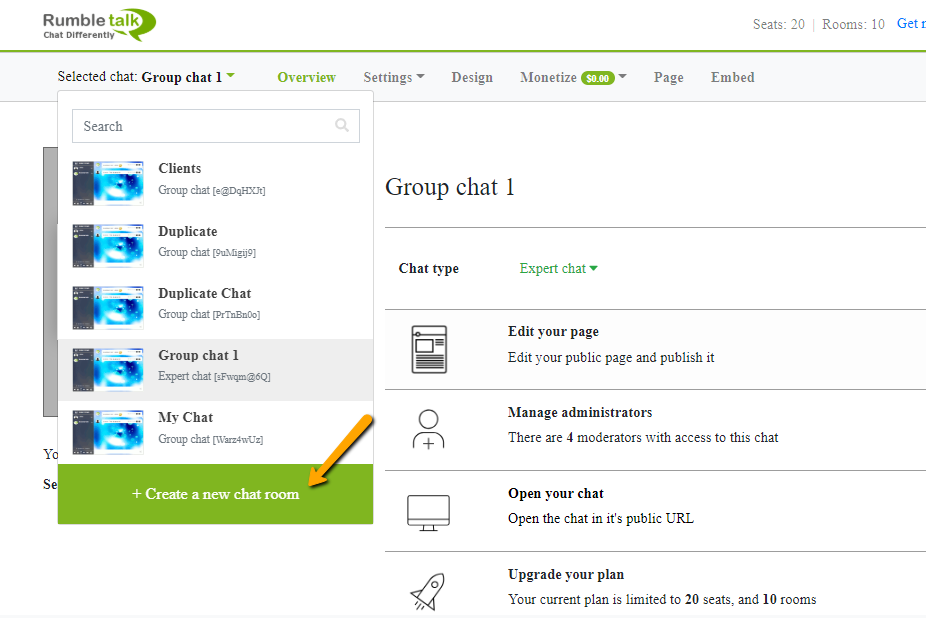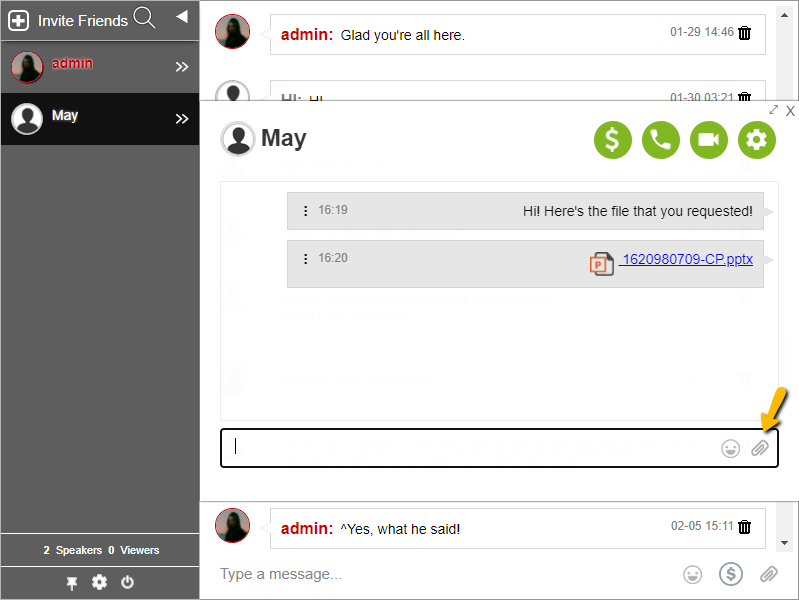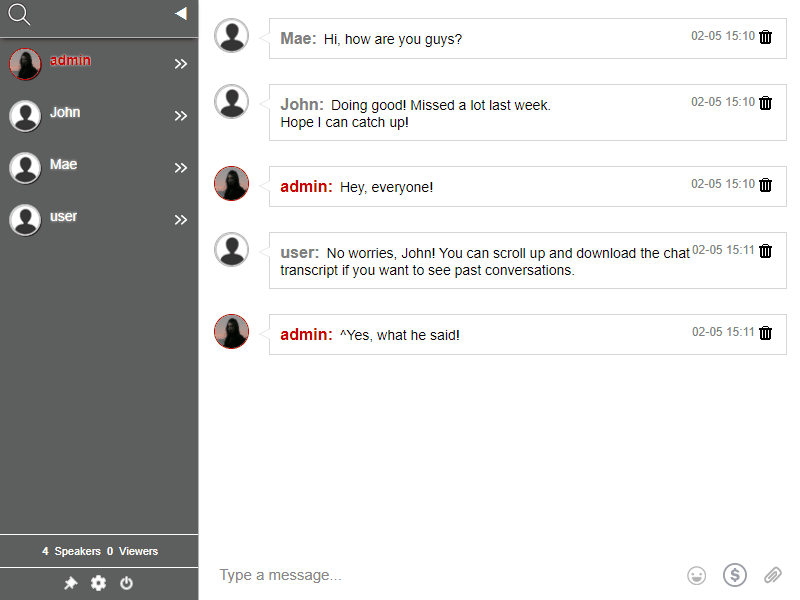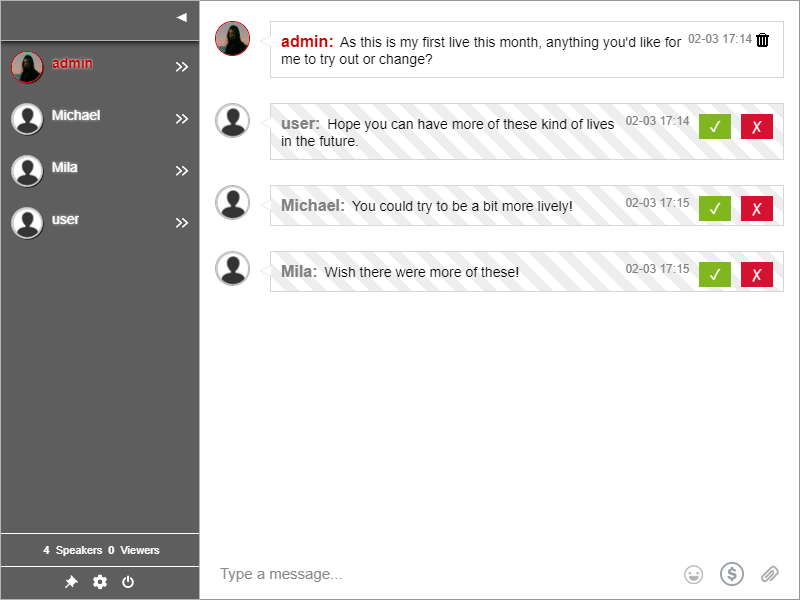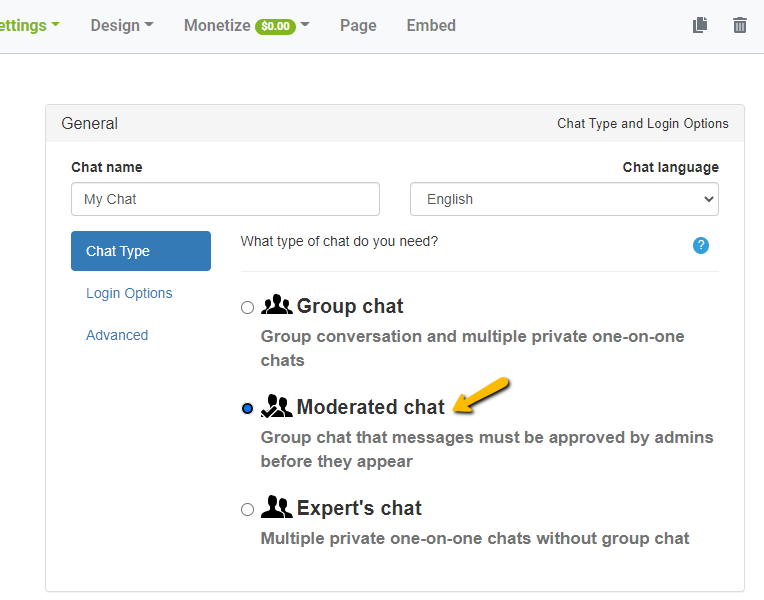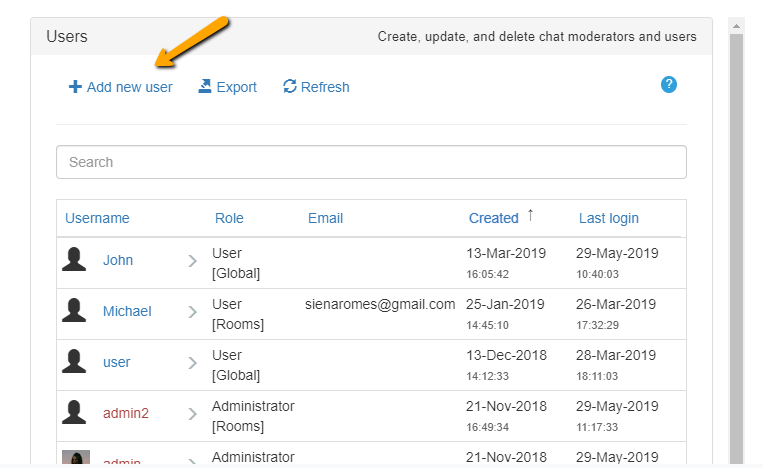Leaders and organizations often ask their employees and community for feedback, but are there platforms that make them comfortable when giving their feedback? Chat Polls is one of the products that we use at RumbleTalk to give and receive feedback.
What is the Chat Polls feature?
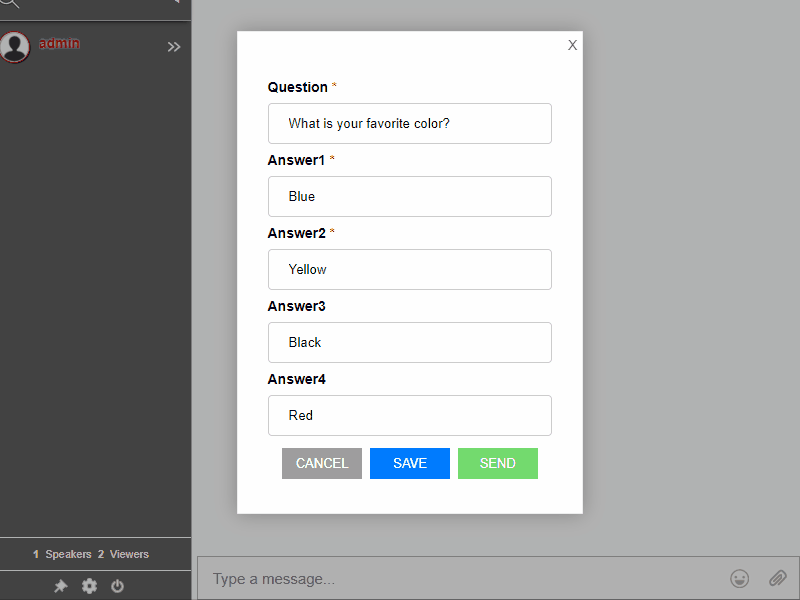
Chat Polls is one of the products we have on the platform. It lets chat owners create polls. Then, the chatters can vote for their answers. Why is it good for giving and receiving feedback?
- Chat owners will know what their audience wants.
- Chatters can anonymously vote.
- Chat owners can send as many polls as they want to receive the data they need.
- Chatters have an outlet to vote and give their feedback on a specific topic.
If you want to know how you can use Polls, then you can read this article.
Where can you use Chat Polls?
Meetings or company discussions
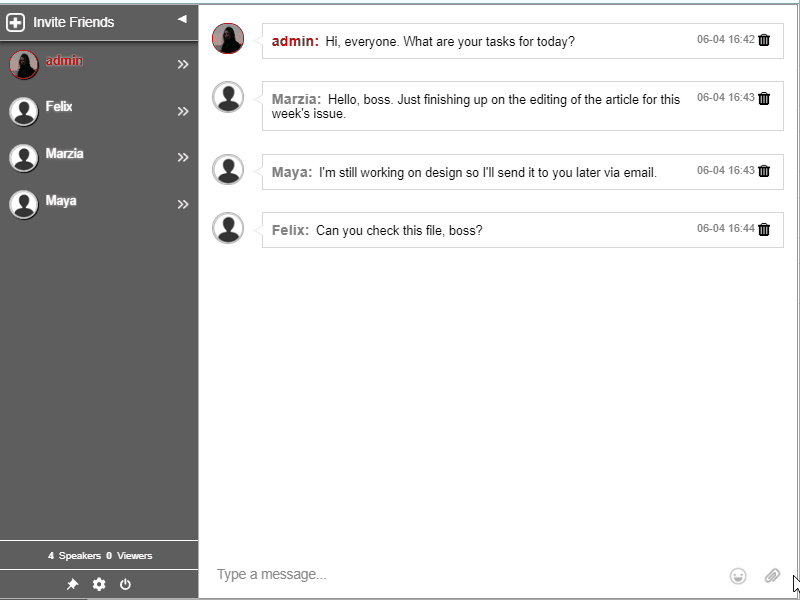
Online meeting fatigue has taken over the world. Turning on your camera and wearing your headset is still a burden for some employees, event participants, or students.
However, if you use a poll, you can keep everyone connected without the need for a video meeting. For example, if you want to do a brainstorming session, then you can just create a poll. Input the different ideas and ask your audience what they like the best.
Virtual summits and conferences
Post-event feedback is critical to virtual summits and conferences. Therefore, polls are great for collecting feedback and your participants can stay anonymous. Here are some question samples that you can use for these kinds of events:
- Who was your favorite speaker?
- What kind of events would you like to see in the future?
- Which topics intrigued you the most?
- What can we do better?
After collecting the data, you can use the responses to enhance your next virtual event.
Community and membership sites
Website owners should always make sure that the community has a voice. When you launch a poll, you give them an outlet to relay their wants for the community.
Since it’s for the growth of the community, members should have a voice and be heard. Let them vote on what they want to improve or see in the community.
Creating a feedback outlet with Chat Polls
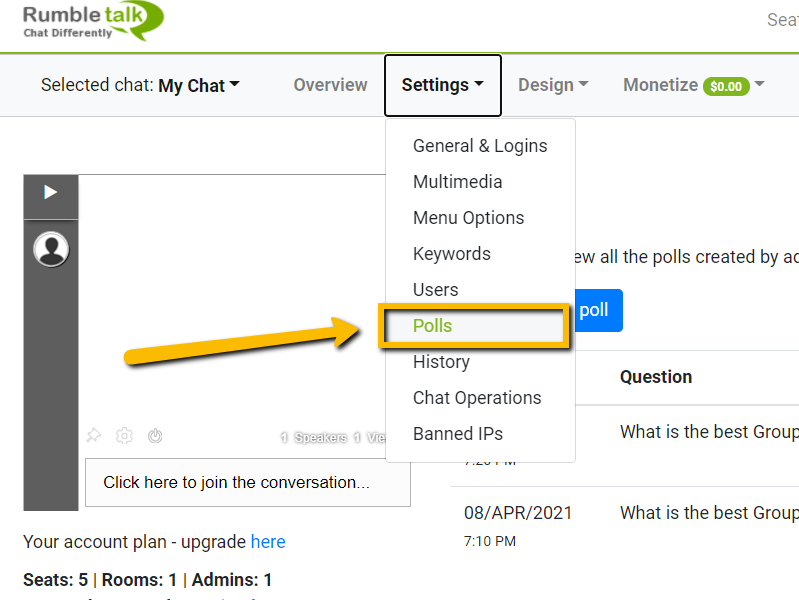
The future of communication is changing rapidly. However, when you try to change it up, you do your best to keep up with the trends.
For more tips and tricks on successfully hosting events or increasing audience interaction, visit our blog. Also, you can check out the knowledge base if you want to read guides about different features.
Need more custom features or plans? Then, contact our support team to start creating captivating experiences for your community.