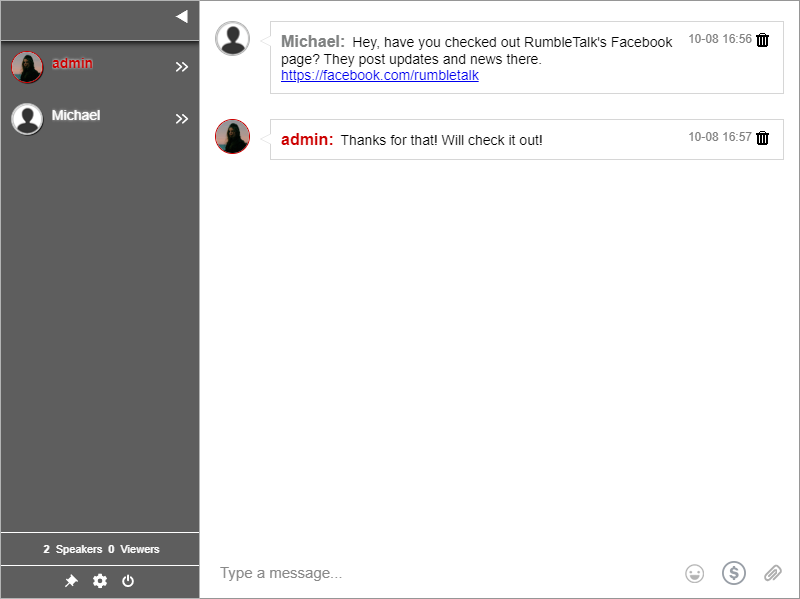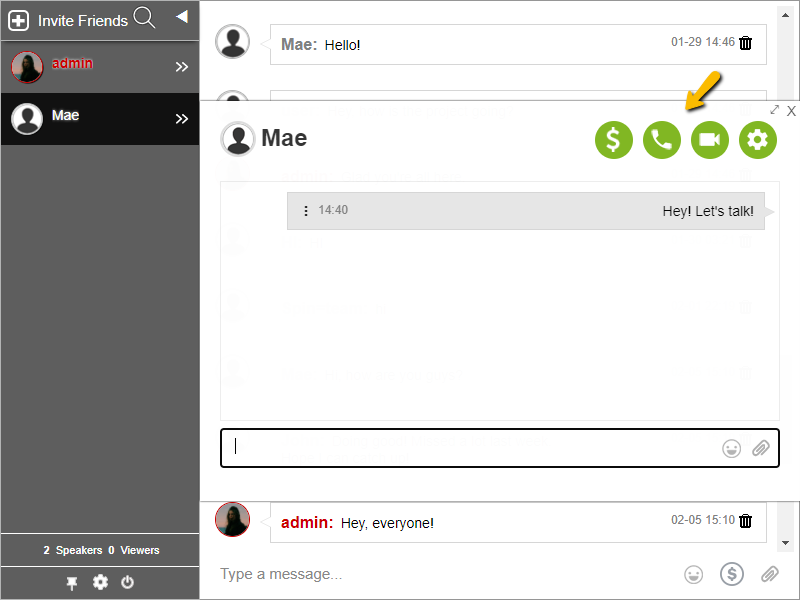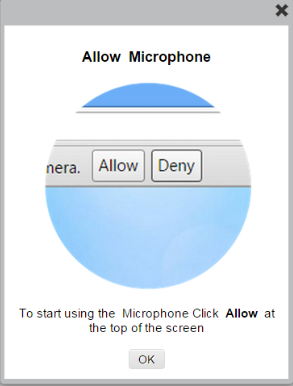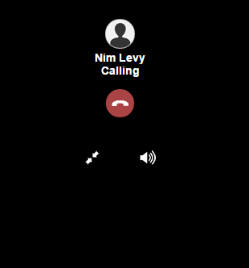How to make a video call?
A video call is a one on one call between two users. You can make a one-on-one video call (as well as an audio call) when you open a private chat window. This can be open in all types of chats, group chat, members chat, moderated chatroom, private chats, and experts chat.
Here’s how you can do it.
1. Log in to the chat room as normal.
Choose the user you want to chat privately with.
2. Start Audio/Video call.
Click on the video or audio icon (green) on the bottom right of the private chat.
3. Authorize your camera usage
You need to authorize the use of your camera and mic.
* Video and Audio calls are working in Firefox and Chrome only.
* If opened using https (SSL) this message will not show.
4. Calling
Now a call will be made. You will hear a ringing tone.
5. The actual video call
This is example of a call.
6. You may minimize the video call screen at any time
You can click on the minimize icon. This will change the window to a small icon on the right top corner of the chat.
7. SSL Important remark
To make video and audio calls, your page must be in SSL more (https). If you do not have one, you may open the chat in full screen and than make live calls ready.
Here’s a simple tutorial.
If you have any problems with starting one, you can send us a message at https://rumbletalk.com/about_us/contact_us/.