How to use the Polls feature?
A chat room with polls is an online space where participants can engage in real-time conversations while also participating in polls to gather opinions or make decisions. This feature allows users to vote on specific topics or questions, integrating interactive feedback into the chat experience.
With the Polls feature, everyone in your group chat will have a chance to vote for their preferred answer.
There are two ways to enable the Polls feature.
- Using the admin panel
- Directly in the chat. This requires you to login as an admin user.
Using the admin panel
Enabling the Polls feature using your RumbleTalk admin panel.
- First, login to the admin panel and click Settings.
- Click the Polls button in the options menu.
- After that, the poll options will show up and you just need to fill in the question and answer boxes and click Save.
- The results will also show in the Polls section. Click the View Answers button to show them.
Directly in the chat
This is how you enable it directly when you login to your group chat.
- First, login as an admin on your group chat. Then, click the gear icon on the lower left part of the chat and click Polls. Select Create New Poll.
- After clicking Create New Poll, a box will prompt and you are going to put a question and four predefined answers. Now, click send and it will be sent to your group chat where your members can participate in the poll you created.
- After sending the poll you created, a box will appear to everyone with the question and four predefined answers that they are going to choose. All they need to do is choose their desired answer and it will be recorded and analyzed at the end of the discussion.
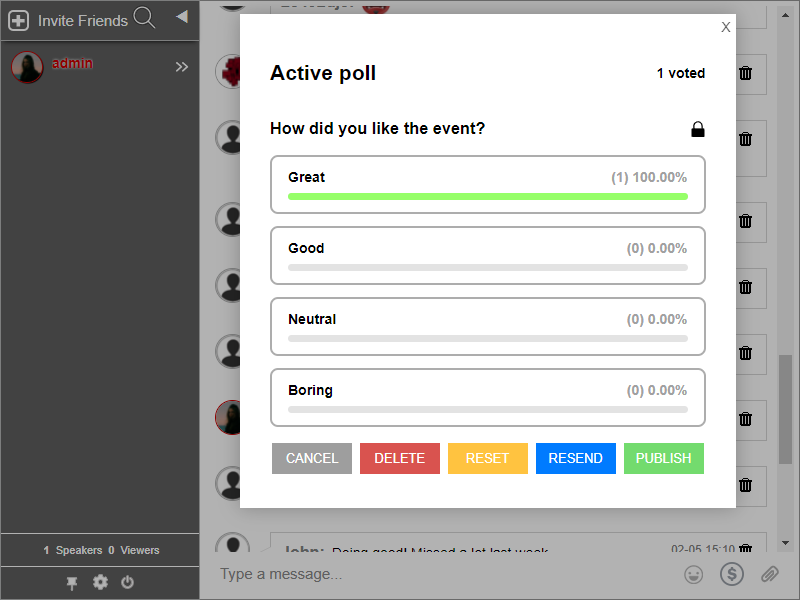
That’s it!
FAQs
How do users participate in a poll?
Once the admin publishes the poll, it will show up in the group chat and anyone on the chat can join.
What types of group chat supports this feature?
The Polls feature mainly supports moderated and the group chat since polls require a lot of audience.

