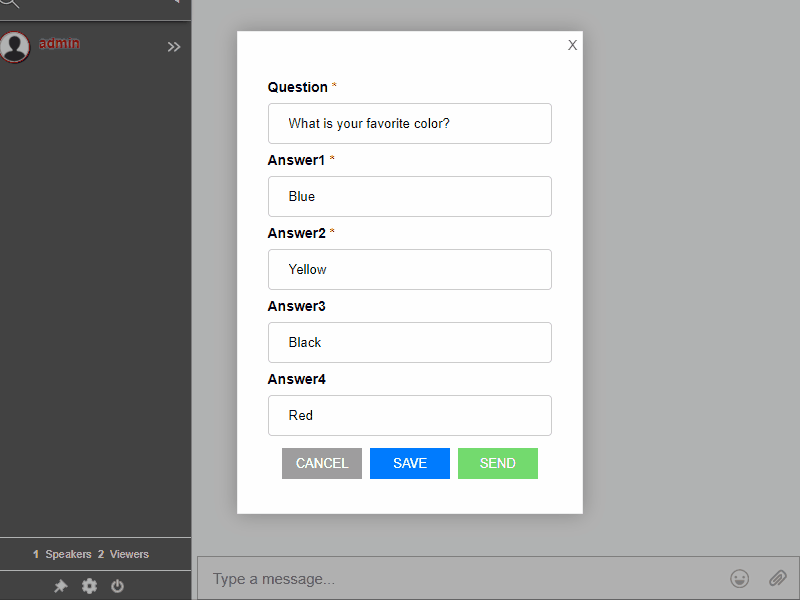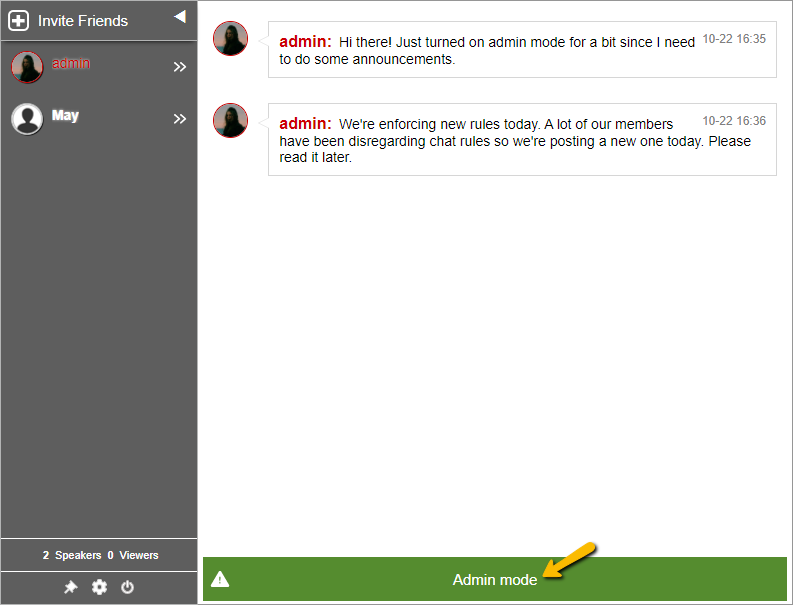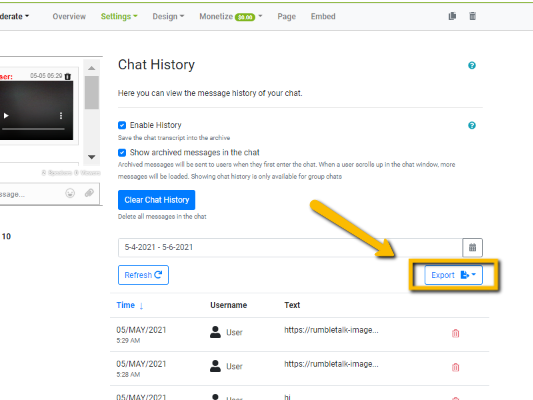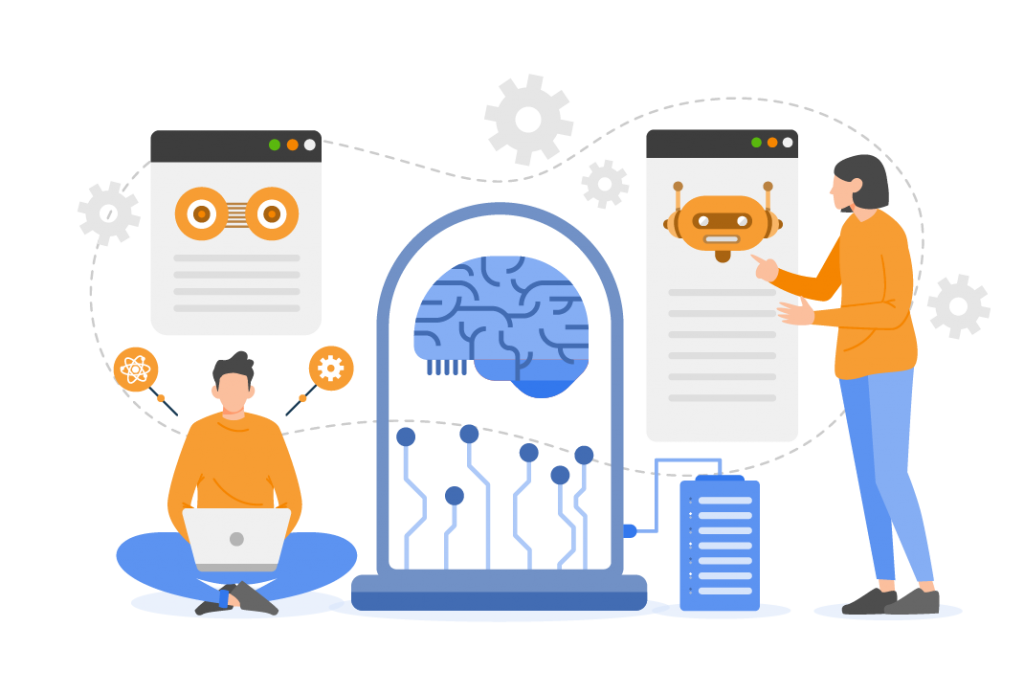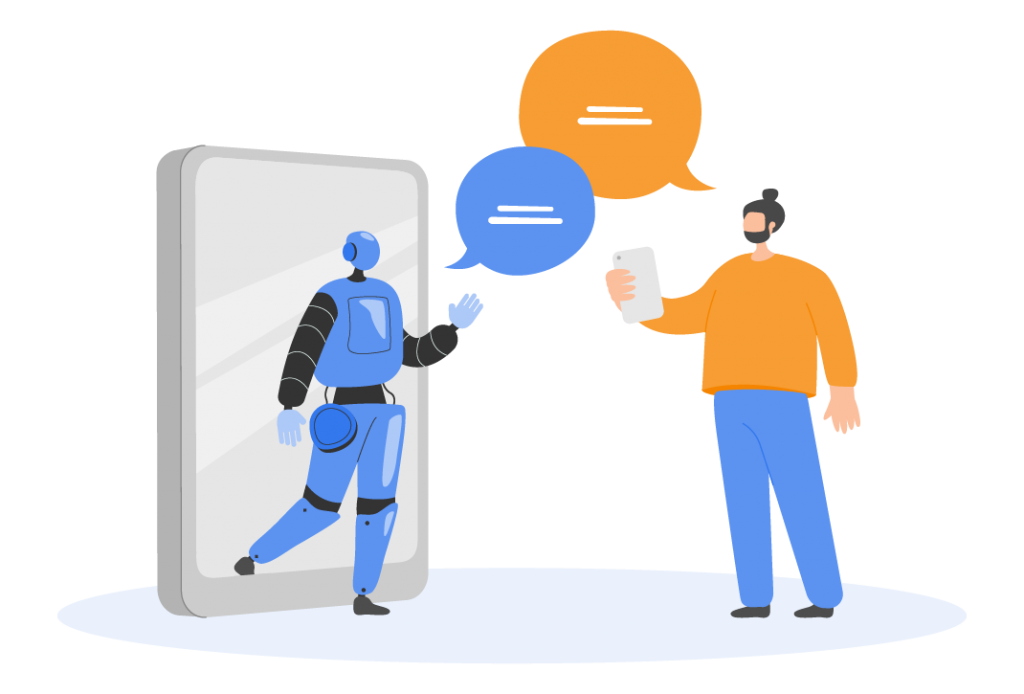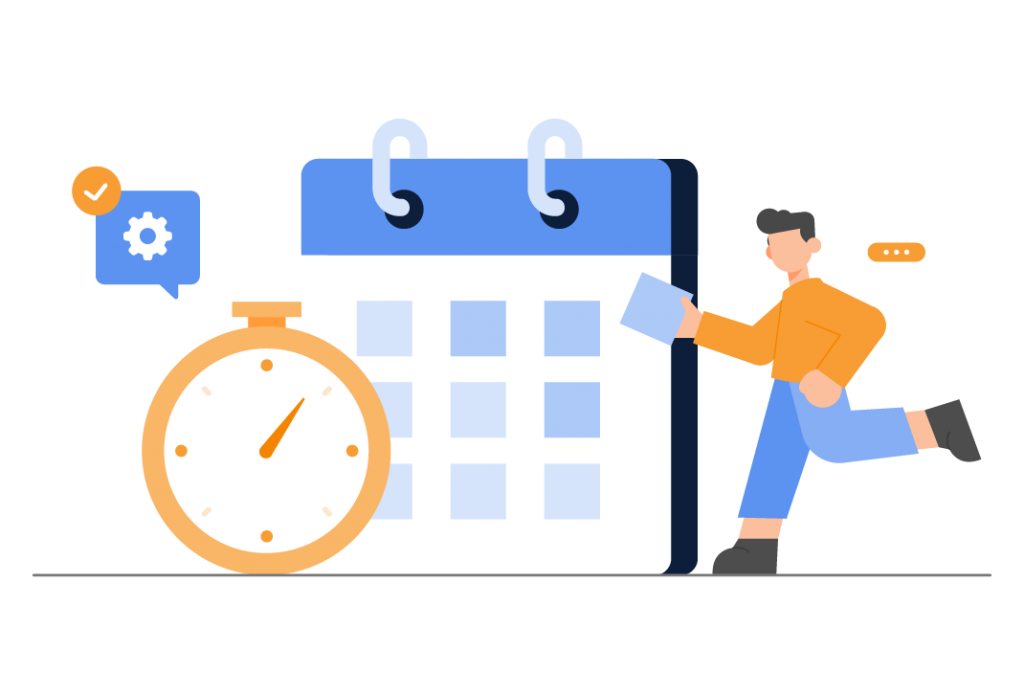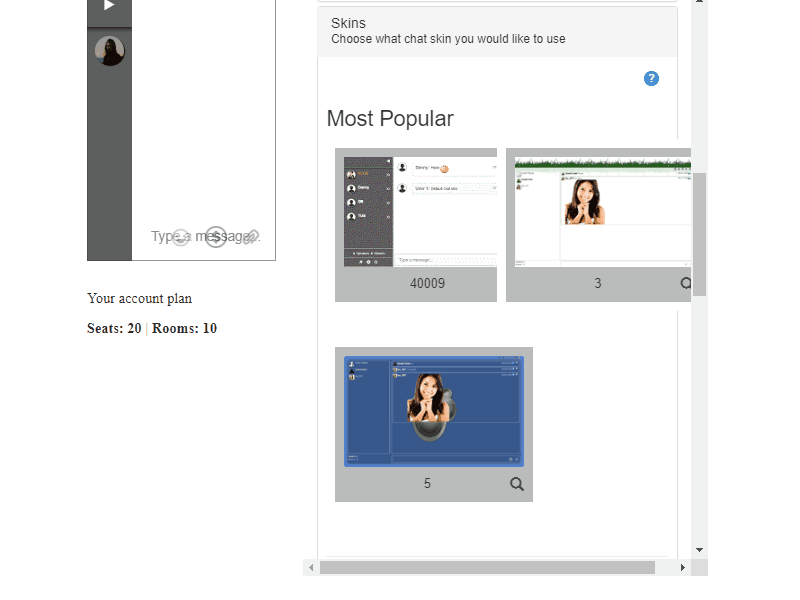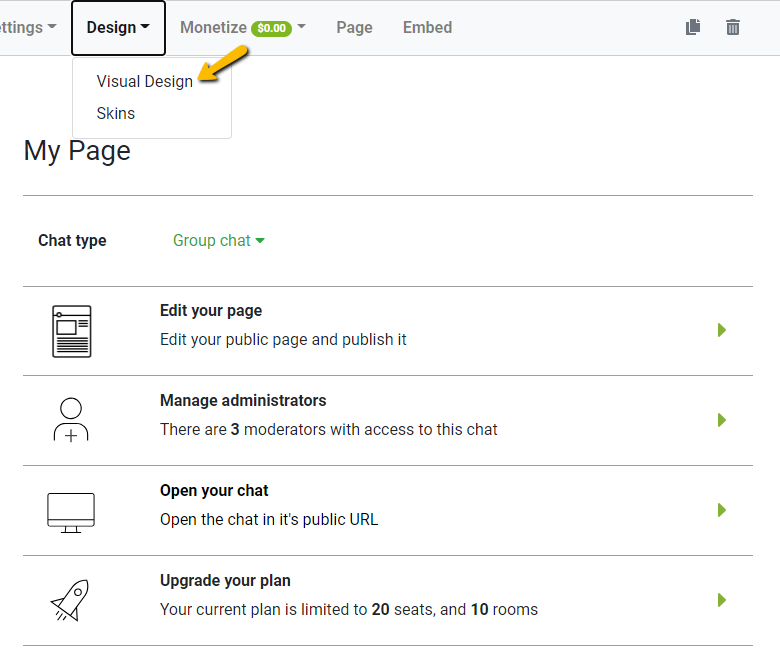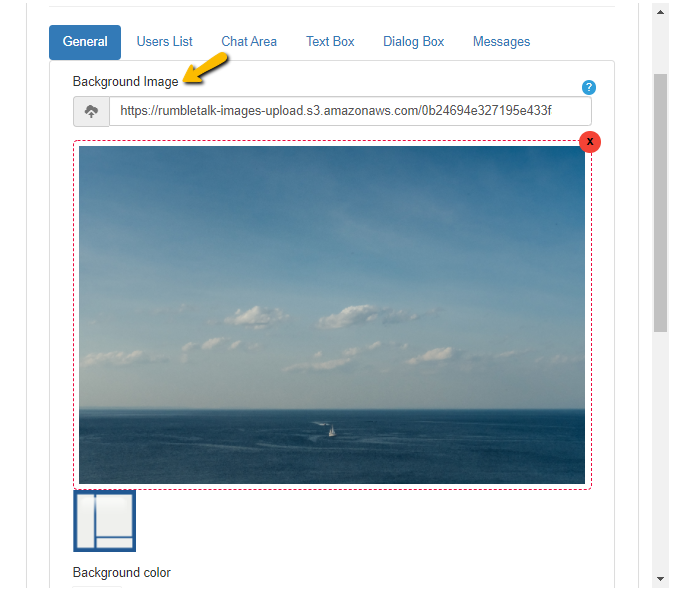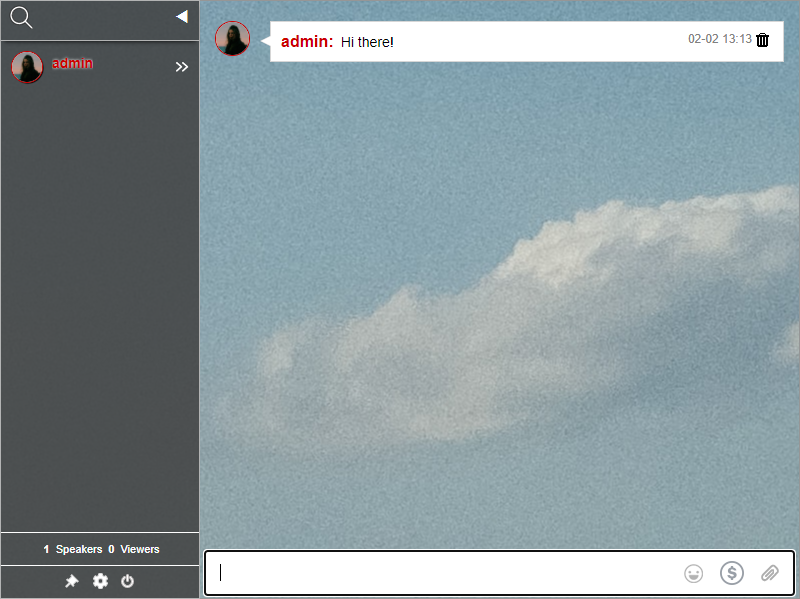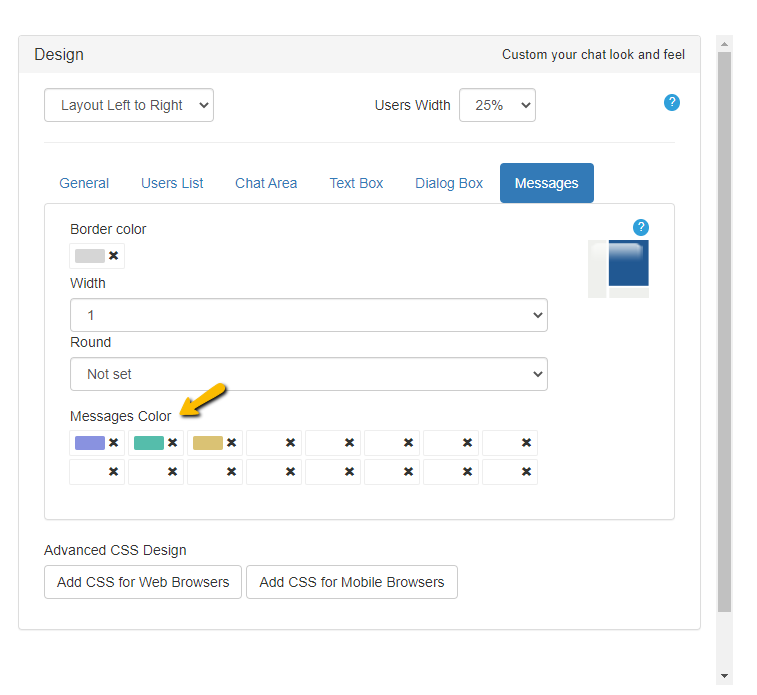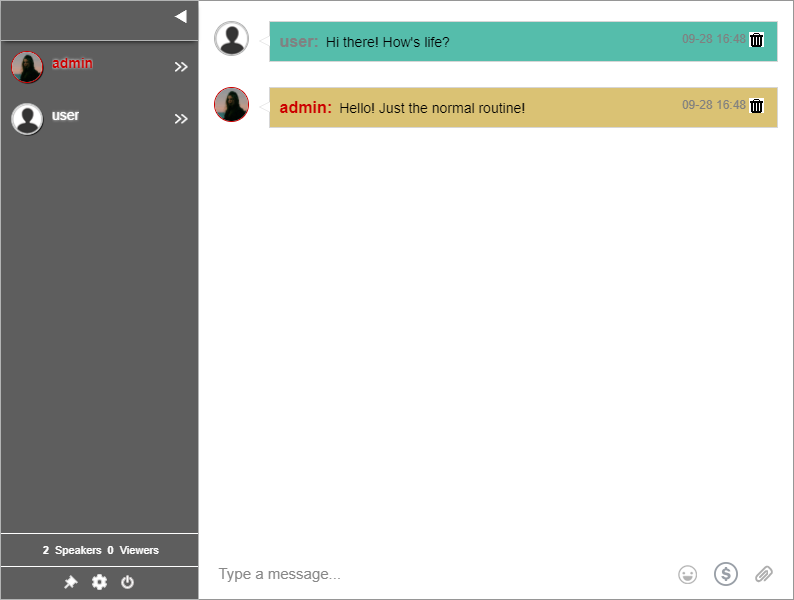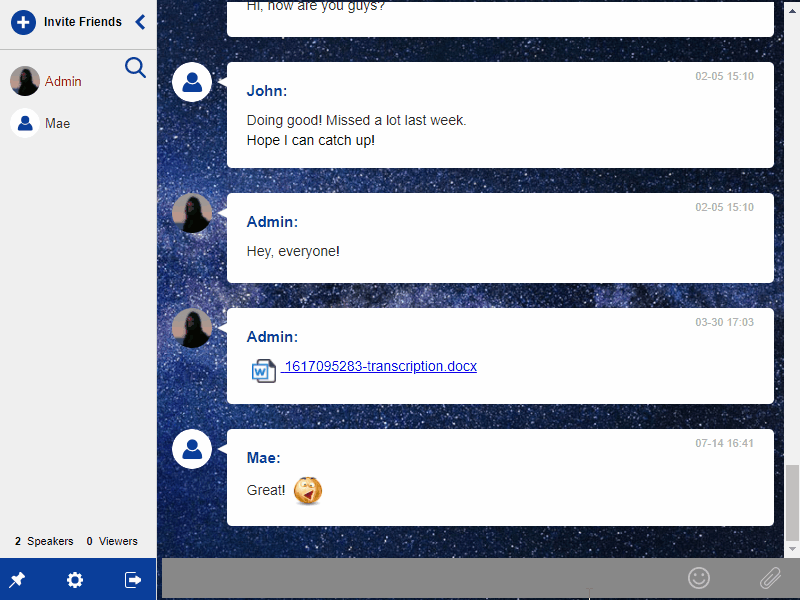Changing your chat design is easy when you know how to. In this article, we’ll be showing you how you can customize the look and feel of your chat room using the RumbleTalk admin panel.
Why the need for customization?
Since the chat room is a different entity from your website, then for it to be coherent, it’s better to align your chat design with the overall look of your site. There’s a disconnect when the website and chat plugin are not in line. Therefore, with RumbleTalk’s customization features, you can easily customize your chat design anytime you want.
Chat designs to play with
Skins
In your RumbleTalk admin panel, you will see the Design tab. In this tab, there are two options: Visual Design and Skins.
As a beginner, you can choose Skins. The Skins tab features a collection of templated skins (themes) you can use for your chat room. Various chat designs are included, from colorful to simple. Hover over the skin you want and click on it to apply it to your chat room.
Visual Design
The Visual Design tab is for more advanced customization. You will see that there are 6 subtabs that you can customize.
- General
- Users List
- Chat Area
- Text Box
- Dialog Box
- Messages
Each one of these corresponds to an element in the chat room. You can change the background image and color, text color, font size and style, etc. In this example, let’s change the background color. For this, you would need to upload an image or paste an image URL in the Background Image section under the General subtab.
Another example would be changing the messages’ colors. For this, you would need to select the Messages subtab. Here, you will see several customization options for your message box (how messages appear in the chat room). Let’s try changing the color for each message box. Set a message color in the tab below.
Here’s what it would look like.
This is how basic chat customization works. All you need is to select or upload an image, and then you’re all set. If you’re more into advanced customization, then read on.
Advanced chat design
Under the subtabs in Visual Design, you will see Advanced CSS Design. Here, designs are limitless. You can customize the chat room in any way you want. From bold fonts to no avatars, everything is possible.
When you have a developer with you, they can create their own CSS codes to conform with the chat design that you want. If you don’t have one, you can also copy and paste the codes that you can find on our website. Our blog and knowledge base have CSS codes for various customization options.
Here’s a sample of a chat design that changed the entire theme of the chat room. You can find it here.
You can also paste this code to get the same skin for your chat room. There’s also a mobile version for this code, which you can see in the link above.
#text-cover {
background-color: #e4e4ef;
}
#list-frame {
width: 20%;
background-color: #ececec;
border: 0;
border-right: 1px solid #d6d6d6;
}
#list-frame #options {
display: flex;
justify-content: space-between;
padding: 0 15px 0;
align-items: center;
background-color: #0b3e9a;
height: 44px;
}
.list-closed #list-frame #options {
padding: 0 15px 0 5px;
}
#top-buttons {
border: 0;
background-color: #efefef;
display: flex;
justify-content: space-between;
align-items: center;
padding: 2px 15px;
height: auto;
border-bottom: 1px solid #bbb;
box-shadow: none;
}
#invite-button {
display: flex;
align-items: center;
background: none;
max-width: initial;
color: #000;
padding-left: 0;
font-weight: 700;
font-size: 13px;
}
#invite-button:before {
content: "";
background: url("https://d1pfint8izqszg.cloudfront.net/web7/images/chatroom-01-add.svg") no-repeat;
display: inline-block;
height: 25px;
width: 25px;
background-size: contain;
padding-right: 8px;
}
.user-info-selected {
background-color: #d0e1ff;
}
input:checked+.slider::before {
background-color: #0a3e9a;
}
input:checked+.slider {
background-color: #c0d7ff;
}
#search-button.invite-enabled {
padding: 26px 9px 0 15px;
}
#list {
padding: 10px 0 0;
background-color: #efefef;
}
#list>div {
padding: 6px;
}
#list>div:hover {
background-color: #dedede;
}
#list .user-container {
background: none;
}
.user-container {
padding: 0 10px;
display: flex;
align-items: center;
-webkit-transition: all ease-in-out .3s;
-moz-transition: all ease-in-out .3s;
-o-transition: all ease-in-out .3s;
transition: all ease-in-out .3s;
}
.user-info-selected .user-container {
background-color: #78b50d;
}
.list-closed .user-container {
padding: 0 10px;
}
.user-name {
font-weight: normal;
color: #334a08;
font-size: 13px;
text-transform: capitalize;
margin-left: 5px;
}
button#search-button {
content: "";
background: url("https://d1pfint8izqszg.cloudfront.net/web7/images/chatroom-01-search.svg") no-repeat;
margin-top: 6px;
}
#chat-extra>img#smiley, #user-info .private-chat-smiley {
background-image: url("https://d1pfint8izqszg.cloudfront.net/web7/images/chatroom-01-emoji.svg") !important;
}
#chat-extra>img#upload, #user-info .private-chat-upload {
background-image: url("https://d1pfint8izqszg.cloudfront.net/web7/images/chatroom-01-attachment.svg") !important;
}
#list-handle {
padding: 0 !important;
position: absolute;
right: 48px;
}
.list-closed #list-handle {
position: initial;
}
#list-handle::after {
content: "";
background: url("https://d1pfint8izqszg.cloudfront.net/web7/images/chatroom-01-arrow.svg") no-repeat;
width: 16px;
height: 16px;
background-size: contain;
display: inline-block;
}
.list-closed #list {
padding-top: 15px;
}
.list-closed #list-handle::after {
content: "";
height: 22px;
margin-left: 2px;
background: url("https://d1pfint8izqszg.cloudfront.net/web7/images/chatroom-01-arrow-close.svg") no-repeat !important;
}
#info {
margin: 0;
padding-top: 11px !important;
background-color: #efefef;
color: #000;
border: 0;
}
.list-closed #info {
left: 50px;
}
.list-closed #info, .list-closed #list-frame #options {
background-color: #ececec;
border-top: 1px solid #dedede;
color: #333;
}
.list-closed #list-frame #options {
height: 34px;
}
#listeners {
margin-left: 10px;
}
#listeners + span {
margin-right: 28px;
}
#listeners + span:last-child {
margin-right: 0;
}
.list-closed #listeners + span:last-child {
margin-right: 10px;
}
#options a {
width: 16px !important;
height: 16px !important;
background-size: cover !important;
}
#options #pause {
background: url("https://rumbletalk-images-upload.s3.amazonaws.com/ce97371ee563e4d2078ab5d924788df4/1588945916-pin-icon.svg") no-repeat center center;
background-position: center !important;
}
#pause.paused {
background: url("https://rumbletalk-images-upload.s3.amazonaws.com/ce97371ee563e4d2078ab5d924788df4/1589204097-pin-icon-pause.svg") no-repeat center center !important;
}
#options #settings {
background: url("https://rumbletalk-images-upload.s3.amazonaws.com/ce97371ee563e4d2078ab5d924788df4/1588949251-settings-icon.svg") no-repeat center center;
background-position: center !important;
}
#options #logout {
background: url("https://rumbletalk-images-upload.s3.amazonaws.com/ce97371ee563e4d2078ab5d924788df4/1588945971-logout-icon.svg");
}
.list-closed #options {
width: 130px;
}
.list-closed #options #pause {
background: url("https://rumbletalk-images-upload.s3.amazonaws.com/ce97371ee563e4d2078ab5d924788df4/1589205041-pin-icon-dark.svg") no-repeat center center;
background-position: center !important;
}
.list-closed #pause.paused {
background: url("https://rumbletalk-images-upload.s3.amazonaws.com/ce97371ee563e4d2078ab5d924788df4/1589205015-pin-icon-pause-dark.svg") no-repeat center center !important;
}
.list-closed #options #settings {
background: url("https://rumbletalk-images-upload.s3.amazonaws.com/ce97371ee563e4d2078ab5d924788df4/1589205005-settings-icon-dark.svg") no-repeat center center;
background-position: center !important;
}
.list-closed #options #logout {
background: url("https://rumbletalk-images-upload.s3.amazonaws.com/ce97371ee563e4d2078ab5d924788df4/1589205025-logout-icon-dark.svg");
}
#chat-frame {
width: 80%;
background-image: url("https://d1pfint8izqszg.cloudfront.net/web7/images/chatroom-01-bg.jpg");
background-size: cover;
margin: 0;
}
.list-closed #chat-frame {
padding-left: 49px;
}
.user-image {
margin-right: 0;
width: 30px;
height: 30px;
border: 0;
box-shadow: none;
background-color: transparent;
}
.list-closed .user-image {
width: 30px;
height: 30px;
}
.user-info-image {
max-height: 45px;
max-width: 45px;
border: 0;
}
.guest-default-image {
background: url("https://d1pfint8izqszg.cloudfront.net/web7/images/chatroom-01-avatar.svg");
}
.plus-minus .buttons button {
border: 1px solid #c0d7ff;
}
.plus-minus .buttons button:hover {
background-color: #c0d7ff;
}
#calling-box-options button, #calling-box-answer-buttons button, button.private-export, #login-rumbletalk, .login-button {
background-color: #0a3e9a;
}
#calling-box-options button:hover, #calling-box-answer-buttons button:hover, button.private-export:hover, #login-rumbletalk:hover, .login-button:hover {
background-color: #0a3279;
}
.field, .field:focus {
border-color: #0a3e9a;
}
#info {
padding-top: 8px;
}
#info span {
font-size: 11px;
}
#user-info {
box-shadow: none;
}
#user-info, .dialog {
border: 1px solid #ededed;
}
#user-info .private-chat-round-button {
background: transparent;
background-size: contain;
}
#user-info .private-chat-answer-audio {
background-image: url("https://d1pfint8izqszg.cloudfront.net/web7/images/chatroom-01-call.svg") !important;
}
#user-info .private-chat-answer-video {
background-image: url("https://d1pfint8izqszg.cloudfront.net/web7/images/chatroom-01-video.svg") !important;
}
#user-info .private-chat-settings {
background-image: url("https://d1pfint8izqszg.cloudfront.net/web7/images/chatroom-01-settings.svg") !important;
}
.main-message-container, .system-message-text {
margin-bottom: 25px;
}
.message-user-image {
margin-right: 18px;
height: 40px;
width: 40px;
background-color: transparent;
border: 0;
}
.message-user-name {
font-weight: 600;
color: #0a3e9a !important;
text-transform: capitalize;
font-size: 15px;
}
.message-bubble {
border: 0;
background-color: #fff !important;
padding: 20px;
box-shadow: 0 1px 5px rgba(0, 0, 0, .1);
border-radius: 5px;
}
.message-text.first{
line-height: 23px;
color: #2d2d2d;
display: block;
margin-top: 10px;
}
.message-date {
font-size: 11px;
position: absolute;
right: 20px;
top: 8px;
color: #b3b2b2;
}
#text-cover {
background-color: #e4e4ef;
}
#text-input {
background: #888;
padding: 10px 15px 0;
}
#text-input[contenteditable="false"] {
border-bottom: 1px solid #d6d6d6;
}
.list-opened #text-cover::after {
border: 0;
}
.list-closed .text-placeholder {
color: #824600;
}
.logged-in .text-placeholder {
color: #fff;
top: 10px;
}
#chat-extra > img {
width: 0;
height: 0;
padding: 11px;
background-repeat: no-repeat;
background-size: contain;
}
#chat-extra > img#smiley, #user-info .private-chat-smiley {
background-image: url("https://rumbletalk-images-upload.s3.amazonaws.com/ce97371ee563e4d2078ab5d924788df4/1589206237-smilie.svg");
background-size: contain;
}
#chat-extra > img#upload, #user-info .private-chat-upload {
background-image: url("https://rumbletalk-images-upload.s3.amazonaws.com/ce97371ee563e4d2078ab5d924788df4/1589206215-attach.svg");
background-size: contain;
}
#chat .message-user-image:hover {
box-shadow: none;
}
.list-closed #chat-extra > img#smiley {
background-image: url("https://rumbletalk-images-upload.s3.amazonaws.com/ce97371ee563e4d2078ab5d924788df4/1589206411-smilie-white.svg");
}
.list-closed #chat-extra > img#upload {
background-image: url("https://rumbletalk-images-upload.s3.amazonaws.com/ce97371ee563e4d2078ab5d924788df4/1589206378-attach-white.svg");
}
.dialog {
box-shadow: 0 0 20px rgba(0, 0, 0, .25);
border: 0;
}
.upload-dialog-box > button > img {
background-size: contain !important;
background-repeat: no-repeat !important;
padding: 35px;
margin-bottom: 10px;
width: 0;
}
.upload-dialog-box > button:nth-child(1) > img {
background: url("https://rumbletalk-images-upload.s3.amazonaws.com/67de61a5b9cdf1b0ca5b17b306a3b350/1589900970-upload.svg");
}
.upload-dialog-box > button:nth-child(2) > img {
background: url("https://rumbletalk-images-upload.s3.amazonaws.com/67de61a5b9cdf1b0ca5b17b306a3b350/1589900978-take-photo.svg");
}
.upload-dialog-box > button:nth-child(3) > img {
background: url("https://rumbletalk-images-upload.s3.amazonaws.com/67de61a5b9cdf1b0ca5b17b306a3b350/1589900987-record-audio.svg");
}
.upload-dialog-box > button:nth-child(4) > img {
background: url("https://rumbletalk-images-upload.s3.amazonaws.com/67de61a5b9cdf1b0ca5b17b306a3b350/1589900995-record-video.svg");
}
.upload-dialog-box span {
color: #222;
font-size: 13px;
}
#info span {
font-size: 11px;
text-shadow: none;
}
@media screen and (max-width: 1040px) {
#invite-button {
font-size: 12px;
}
#search-button.invite-enabled {
position: absolute;
right: 5px;
top: 55px;
}
#list-handle {
right: 5px;
}
}
A straightforward method to change your chat design
When you want to change the look and feel of your chat room, you can do so even without the help of a developer. RumbleTalk is a user-friendly platform that you can use to customize your chat room. There are skins and CSS codes that you can utilize from the get-go.
If you want an easily customizable chat platform for your website, then check out RumbleTalk. Contact support@rumbletalk.com to get a free demo.
You can also check out the social media pages to discover more features you might want to use for your website: Facebook, Instagram, Twitter.