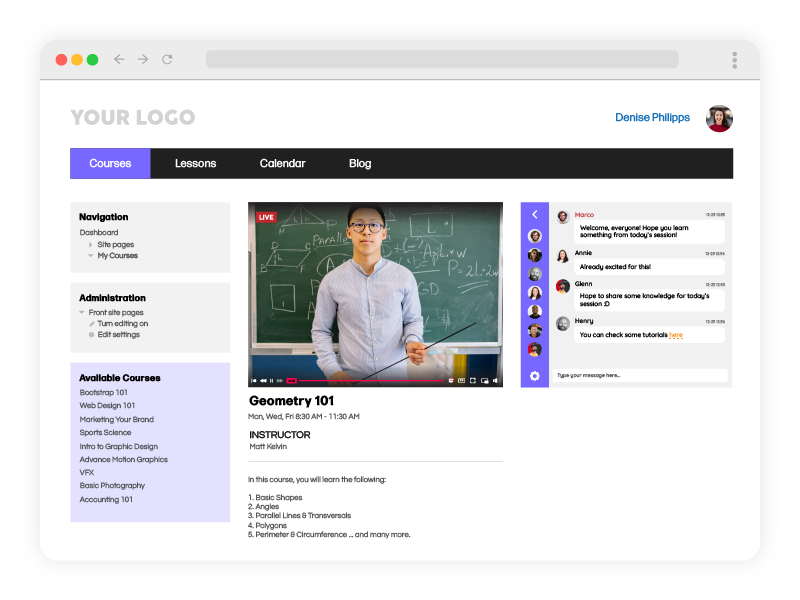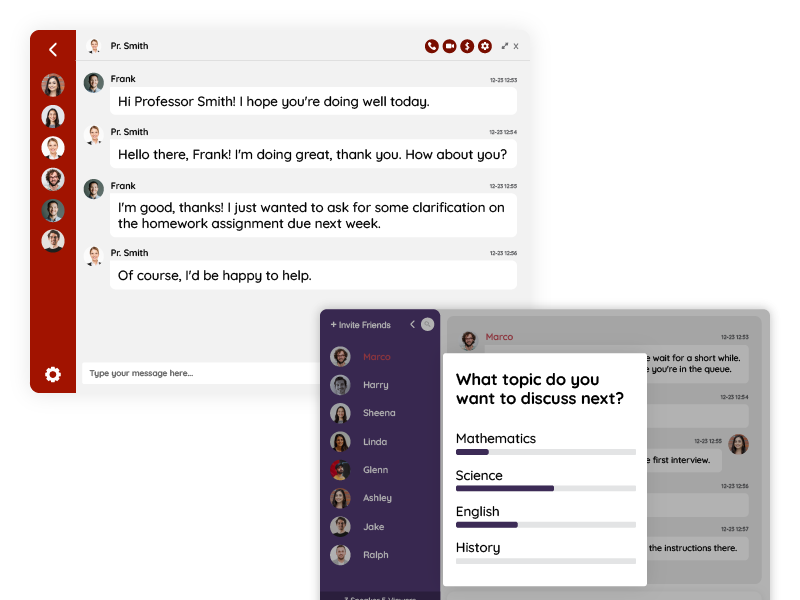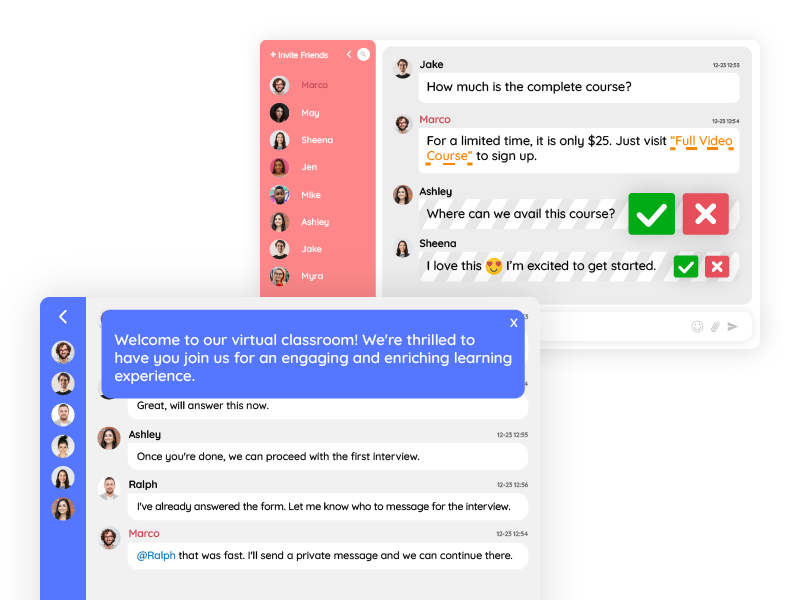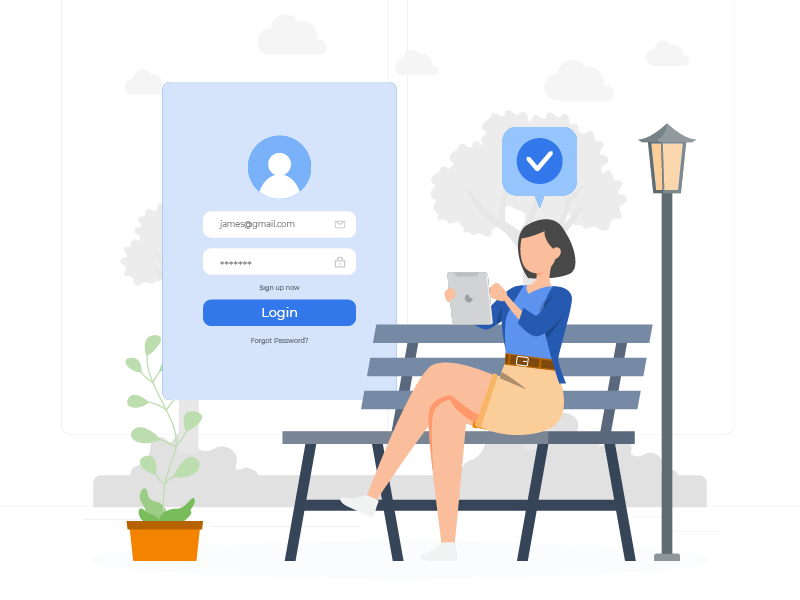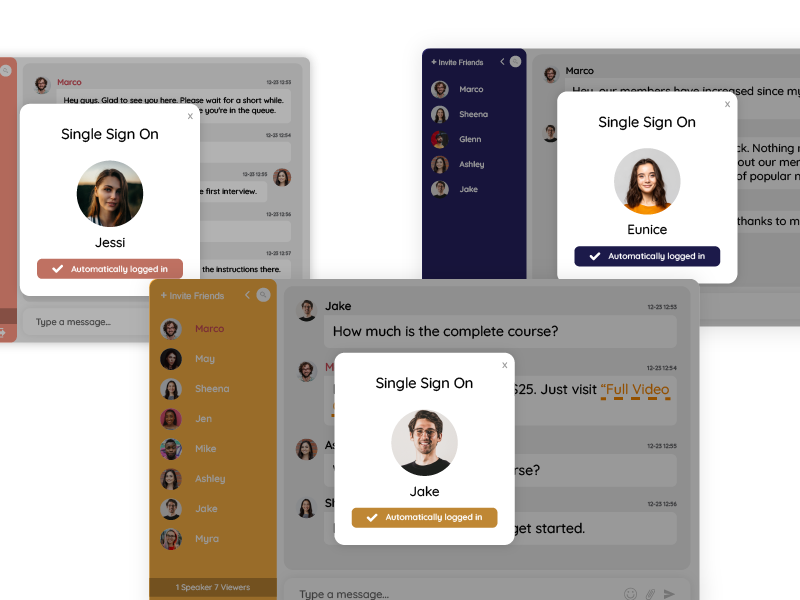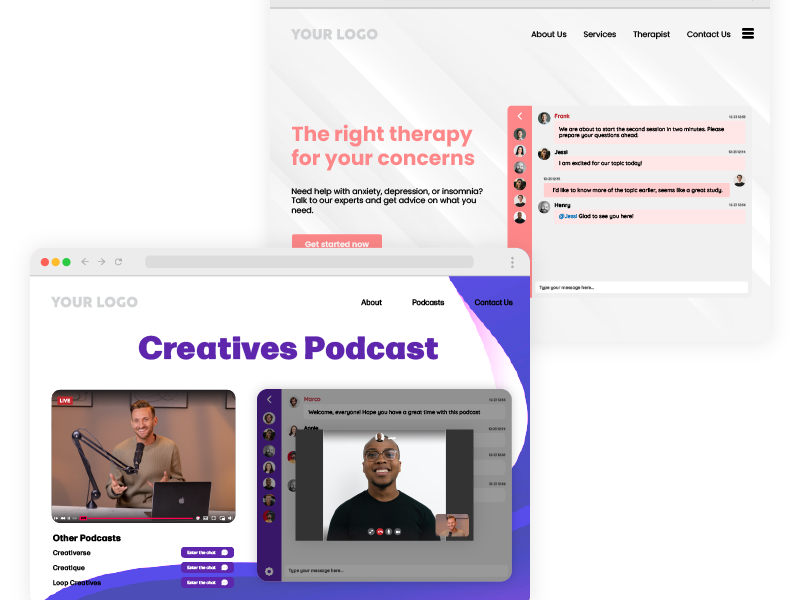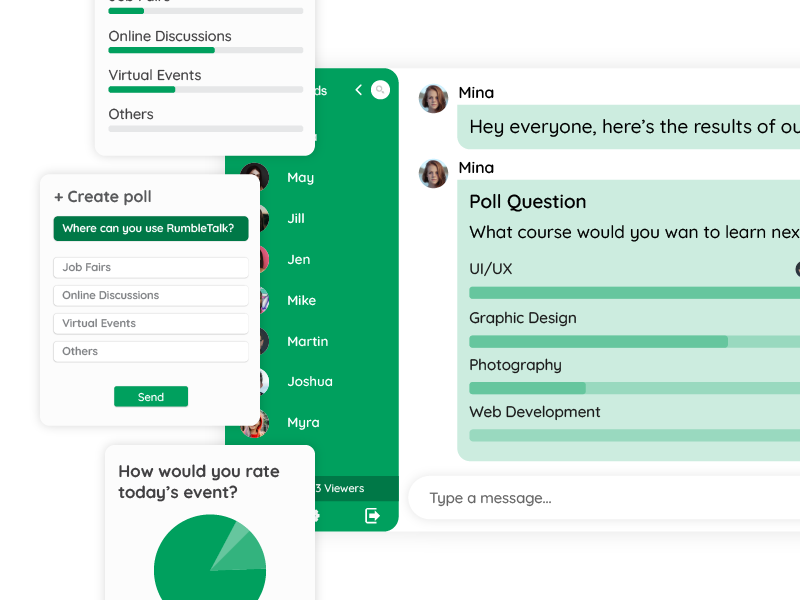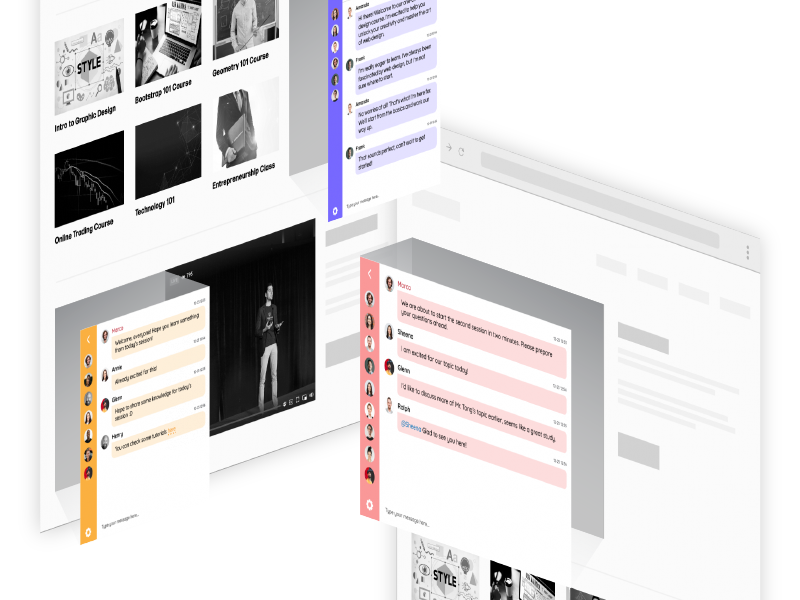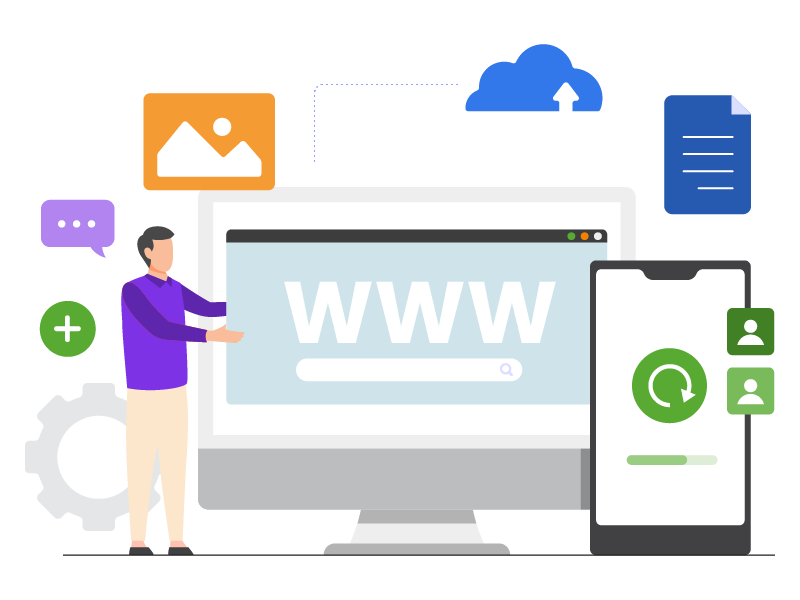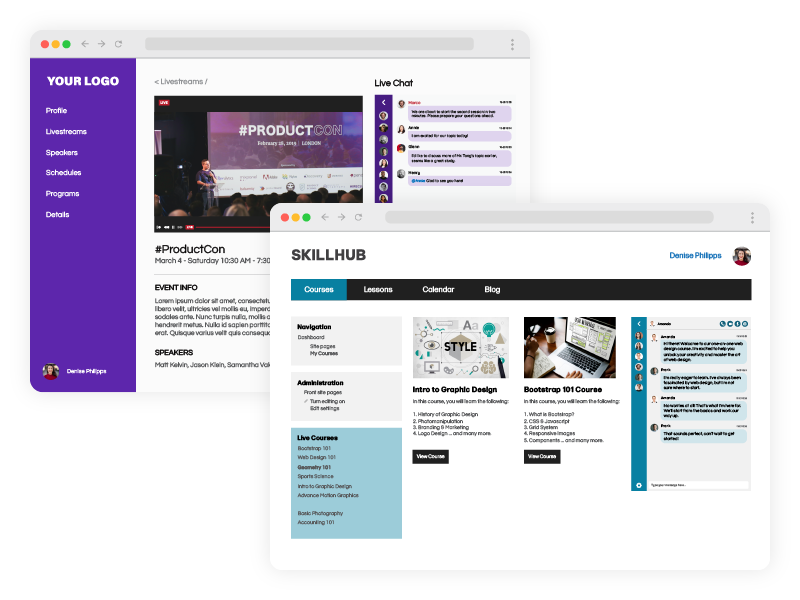Distance education is essential in the post-pandemic era. Online education chat rooms are one of the key elements in achieving distance learning goals. In general, distance learning has become increasingly popular, offering flexibility and accessibility to students worldwide. A distance online education chat refers to an online education platform with tools to facilitate learning, where students and instructors are physically separated.
This approach allows individuals to learn from anywhere, at any time, making it particularly appealing for all-age students, working professionals, busy parents, and those unable to attend traditional physical institutions.
What is Distance Learning?
Distance learning, also known as online or remote learning, refers to the delivery of educational content and instruction through digital platforms and technologies. What the chat room tool provides for educators is the actual control over the conversation in three ways:
- Moderate the chat conversation after it was published by the users
- Pre-moderate: meaning approve messages before anyone sees it
- Slow down the chat by adding a limit to how often a user can send messages
Unlike traditional classroom-based learning, distance learning allows students to access course materials, participate in discussions, and complete assignments remotely, without the need to be physically present in a traditional classroom setting.
Distance learning programs can range from fully asynchronous courses, where students engage with course materials at their own pace, to synchronous courses, which involve real-time interaction with instructors and peers through virtual classrooms and chat platforms.
Through chat platforms such as RumbleTalk, distance learning harnesses the power of a distance online education chat to make communication straightforward.
Real-Time Communication
One of the key advantages of distance online education is the ability to engage in real-time communication through chat features.
Unlike traditional classrooms where face-to-face interaction is the norm, virtual classrooms rely on chat platforms to facilitate discussions, ask questions, and provide feedback.
RumbleTalk’s distance online education chat features enable students to communicate with instructors and peers instantly, regardless of geographical location, fostering active participation and collaboration in the learning process.
For instance, one of the features that stands out is InText Keywords. This feature allows educators to link keywords to a specific URL, let’s say, an educational resource or material.
Whether it’s seeking clarification on course materials, discussing assignments, or sharing insights during lectures, chat functionalities play a crucial role in facilitating real-time communication in distance learning environments.
Encouraging Collaboration and Peer Interaction
In addition to real-time communication, chat platforms also encourage collaboration and peer interaction among students.
Virtual classrooms often include group projects, discussions, and collaborative assignments, requiring students to work together to achieve common goals.
Distance online education chat features provide a convenient platform for students to collaborate on projects, share resources, and exchange ideas in real-time.
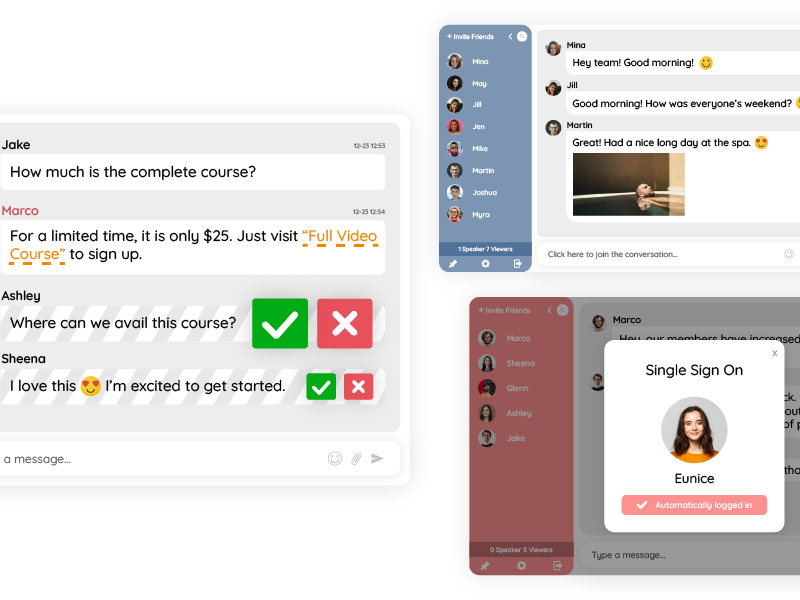
Through group chat channels, students can engage in discussions, brainstorm ideas, and support each other’s learning journey. By fostering collaboration and peer interaction, chat functionalities enhance the overall learning experience and promote a sense of community among students.
Personalized Support and Assistance
One of the challenges of distance learning is the lack of immediate access to instructors and support services. However, distance online education chat platforms bridge this gap by providing personalized support and assistance to students whenever needed.
Whether it’s seeking help with course materials, clarifying concepts, or receiving feedback on assignments, students can reach out to instructors or tutors through chat platforms for timely assistance.
Virtual office hours, one-on-one chat sessions, and chat-based tutoring services offer personalized support tailored to individual learning needs, helping students succeed in their academic endeavors.
Enhancing Engagement and Participation
Engagement and participation are essential components of effective distance learning, and chat features play a significant role in enhancing these aspects.
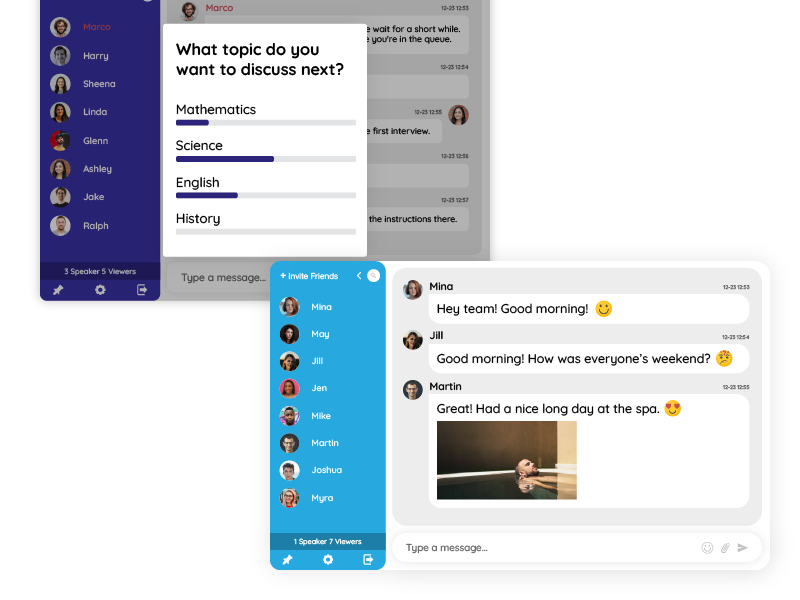
RumbleTalk offers interactive tools such as polls, quizzes, and live discussions to encourage active participation among students. Emojis, reactions, and chat polls also create a dynamic and engaging learning environment, where students feel motivated to participate and contribute to discussions.
In utilizing these interactive chat features, instructors can gauge student understanding, gather feedback, and promote a collaborative learning environment that maximizes student engagement and participation.
How distance online education chat helps overcome e-learning challenges
Despite its many benefits, distance learning also presents challenges such as feelings of isolation, communication barriers, and technical difficulties.
However, distance online education chat can help overcome these challenges as it provides a platform for social interaction. In turn, it fosters a sense of community and simplifies communication between students and instructors.
To maximize the effectiveness of chat communication, it’s essential to establish clear communication norms, provide support, and promote active engagement among students. For example, teachers can create a welcome message to establish chat rules or icebreakers.
By addressing these challenges proactively, educators can create a supportive and inclusive learning environment that enhances the overall distance learning experience.
Distance Online Education Chat Is Consistent
To ensure effective and productive chat communication in virtual classrooms, educators and students should follow best practices and guidelines.
This includes setting clear expectations for communication, establishing communication norms, and providing guidance on chat etiquette. Additionally, educators should actively monitor chat discussions, address any inappropriate behavior or language, and promote a respectful and inclusive learning environment.
By fostering effective chat communication practices, educators can maximize student engagement, collaboration, and learning outcomes in online courses.
How distance online education chat provides a productive channel for educators and students
In conclusion, distance online education chat plays a vital role in maximizing learning outcomes in distance education by providing a competent space for learners and teachers alike.
By using the power of chat functionalities, educators can create dynamic and interactive learning environments that foster meaningful interaction, collaboration, and engagement among students.
As online education continues to evolve, chat platforms will remain essential tools for enhancing the distance learning experience and maximizing student success.