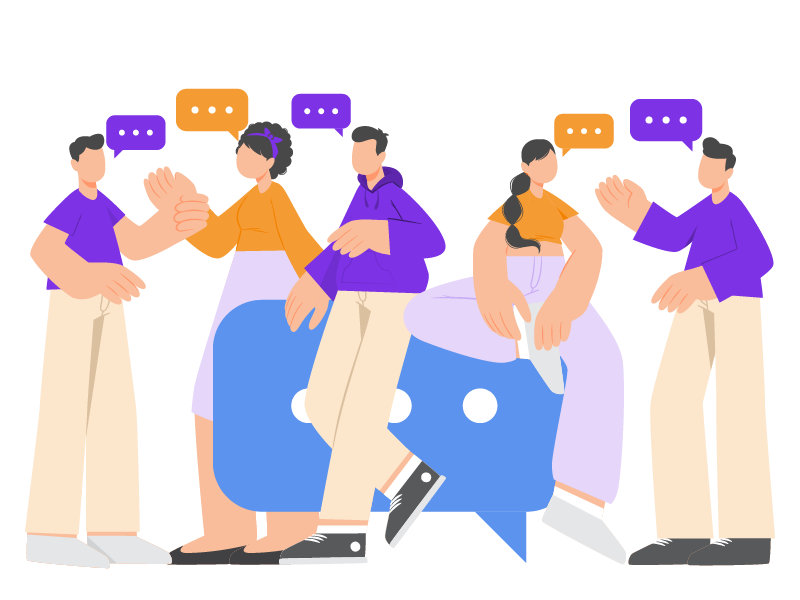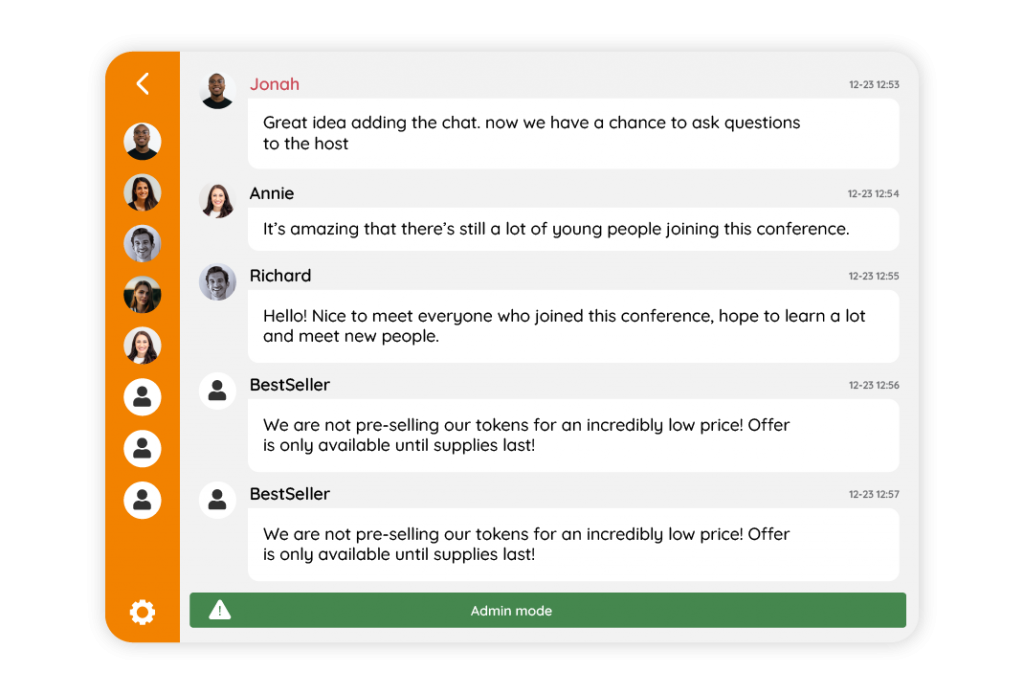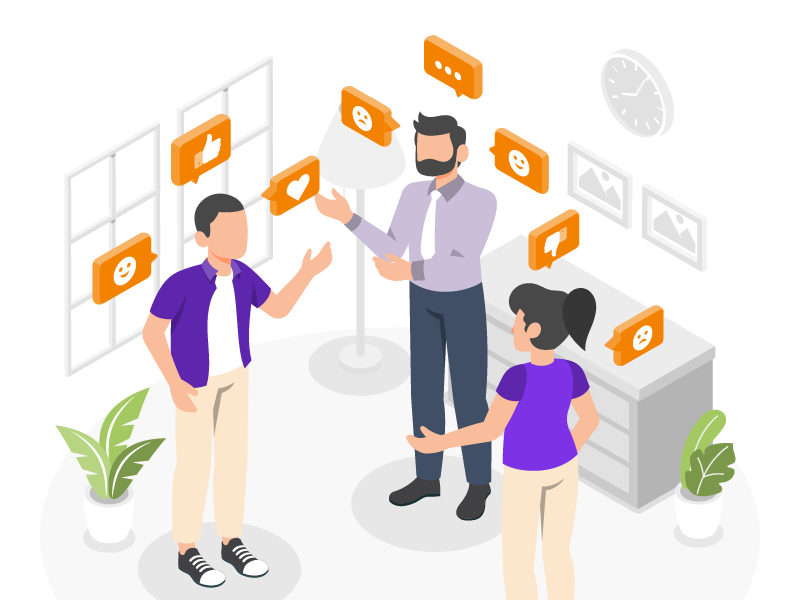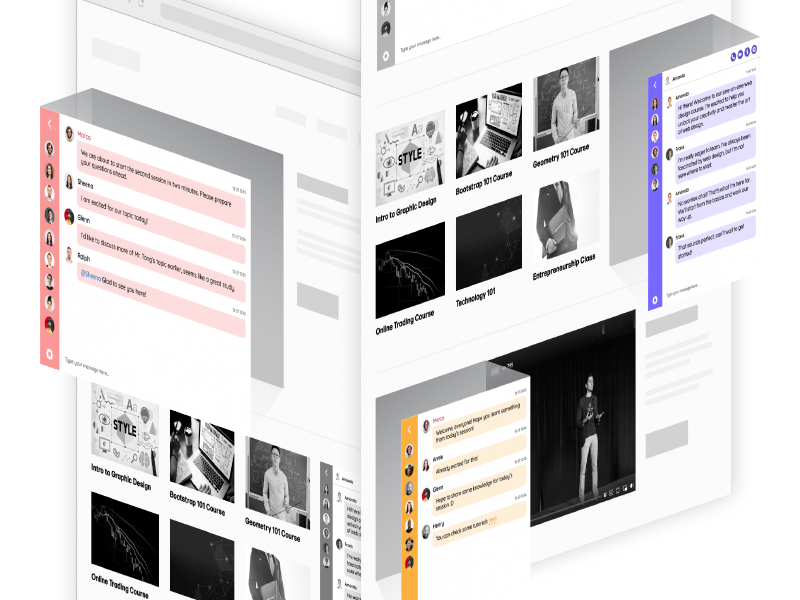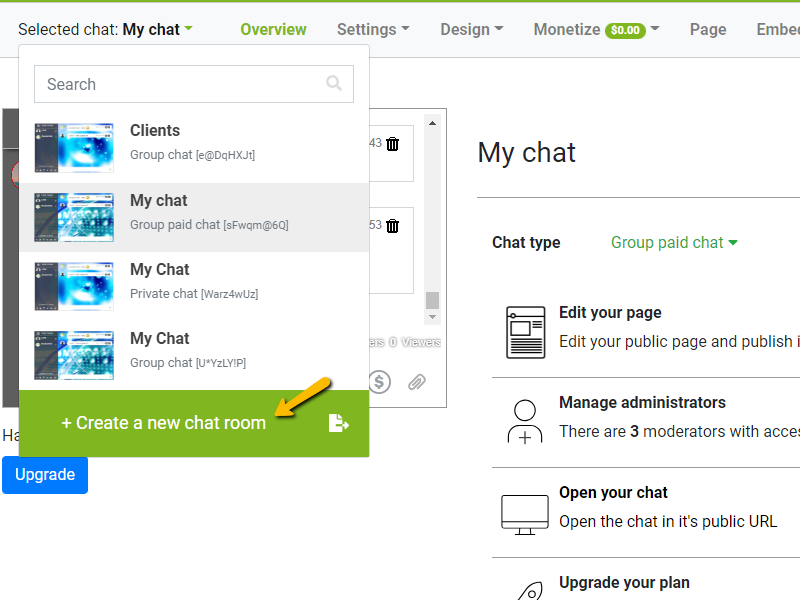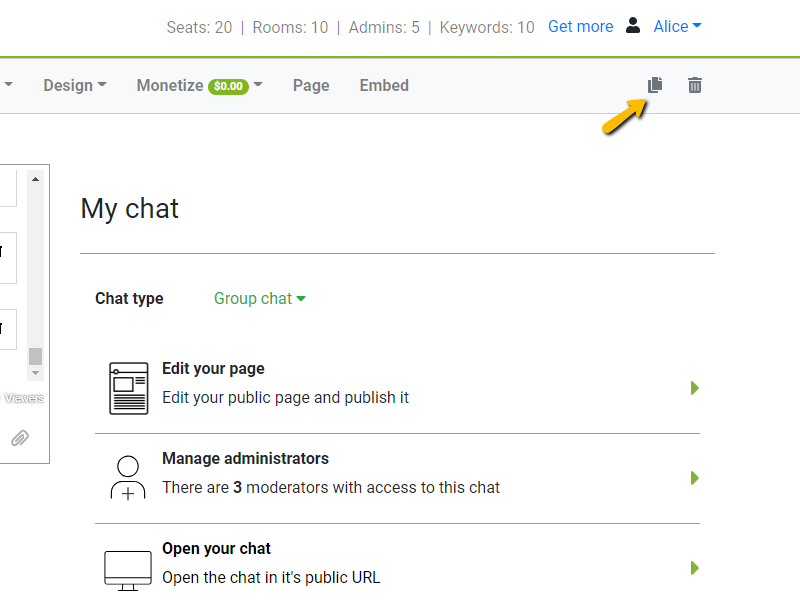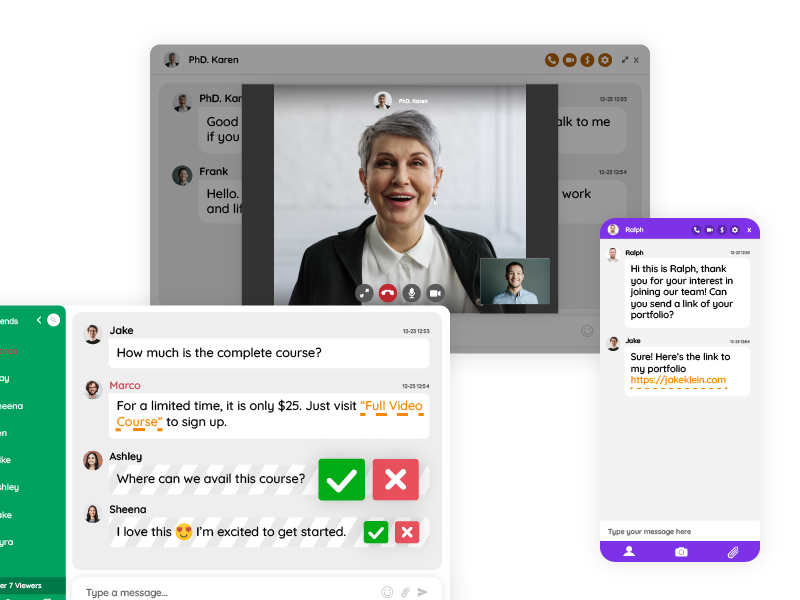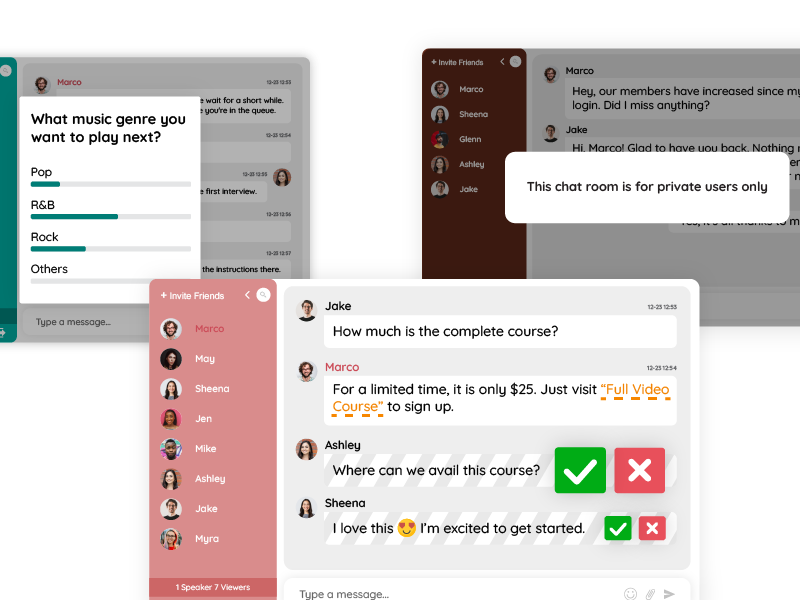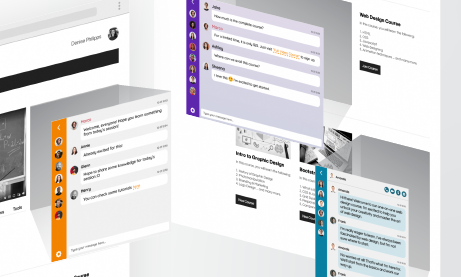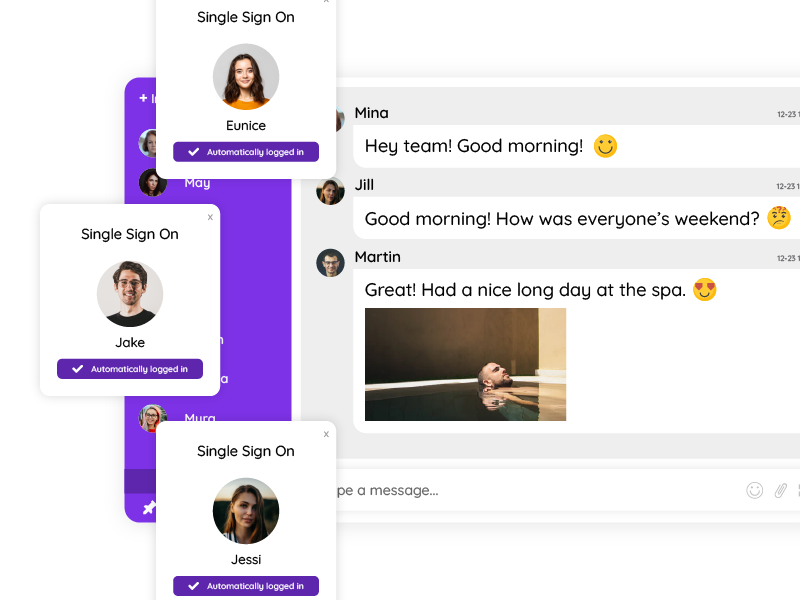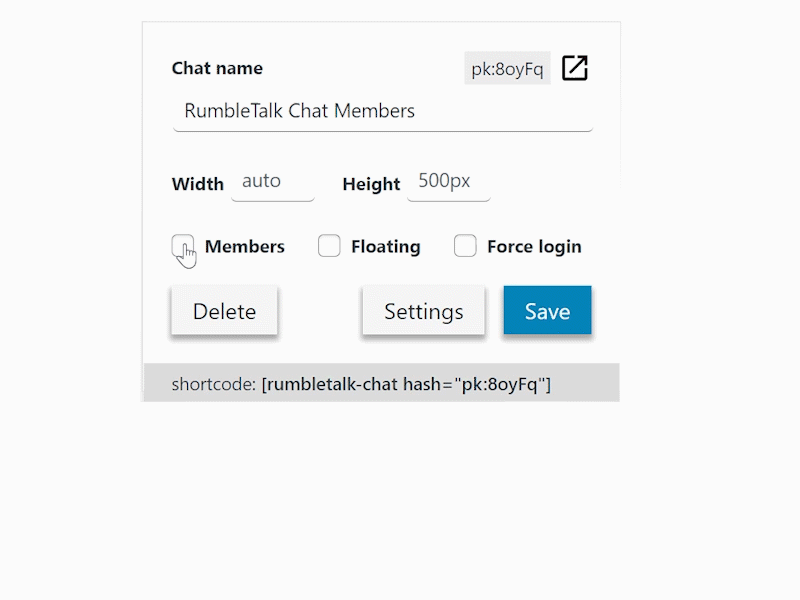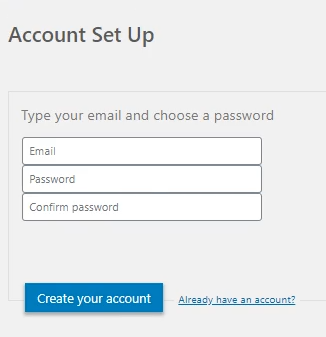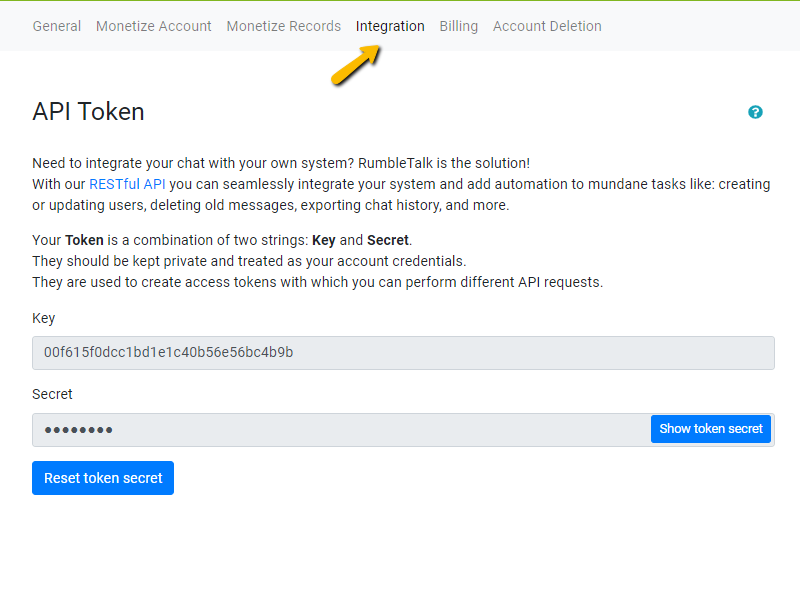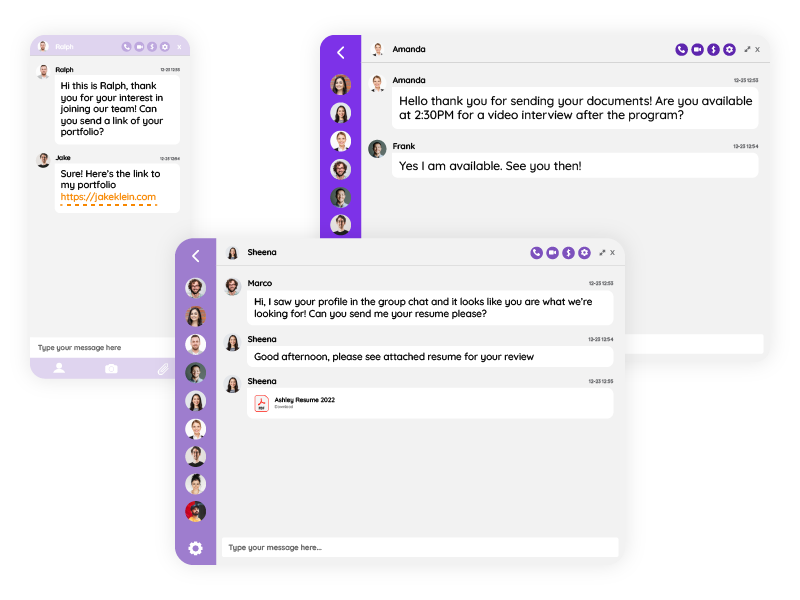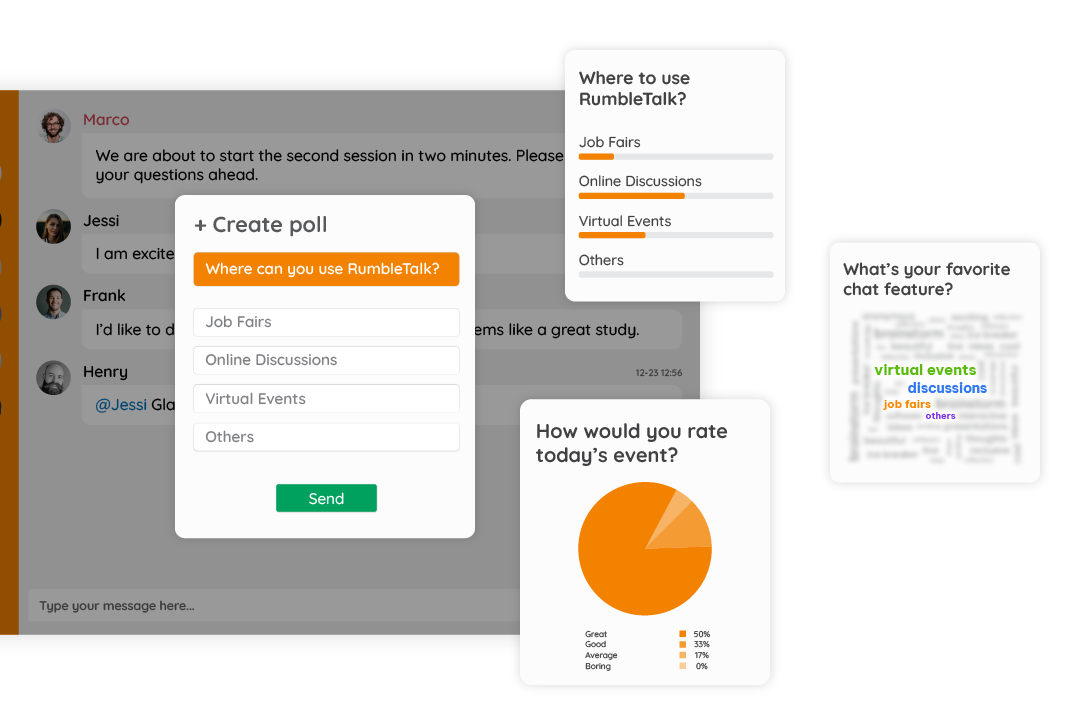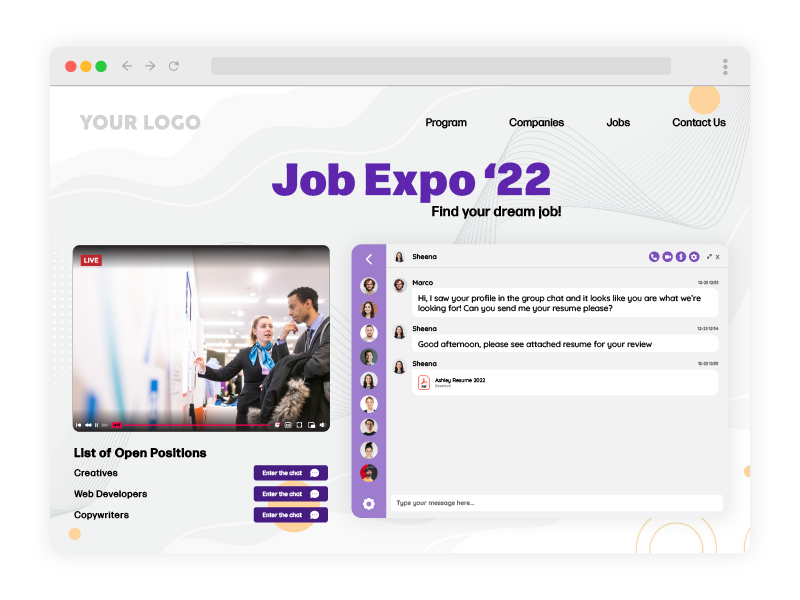Niche community chat rooms are often used to connect individuals who shares common passions and interests.
These virtual spaces serve as hubs where like-minded people can come together to discuss topics they are passionate about, exchange knowledge, and form meaningful relationships. Furthermore, numerous alternatives emerge for exploration and experimentation.
With new social platforms continually surfacing and established channels expanding their features, brands are presented with fresh opportunities to engage. The idea of establishing early connections while revisiting existing platforms can have unexpected benefits.
What are Niche Community Chat Rooms?
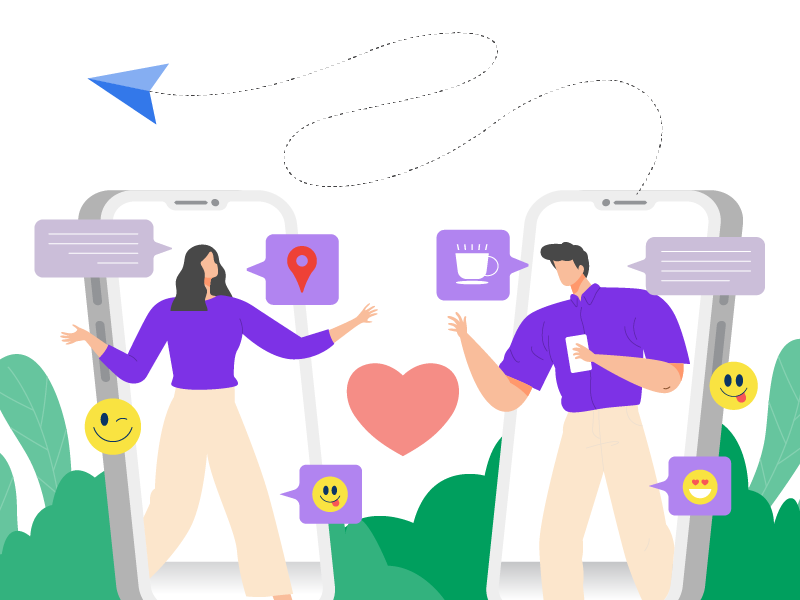
Niche community chat rooms cater to individuals with specific interests or hobbies, offering them a platform to engage with others who share their enthusiasms.
These communities cover a wide range of topics, spanning from gaming and hobbies to professional networking and lifestyle interests.
Whether it’s a chat room dedicated to vintage photography or a forum for organic gardening enthusiasts, niche communities provide a space for individuals to connect with others who share their passions.
Why Niche Community Chat Rooms are Beneficial
Participating in niche community chat rooms offers numerous benefits. Members have the opportunity to find like-minded individuals who share their interests, fostering a sense of belonging and camaraderie.
These communities also serve as valuable knowledge-sharing platforms, allowing members to exchange tips, tricks, and experiences related to their niche interests.
Additionally, niche community chat rooms provide emotional support and encouragement, creating a supportive environment where members can express themselves freely.
While challenges are inevitable, they serve as valuable learning experiences on the journey to success. Embracing new opportunities and engaging with niche communities fosters genuine connections, paving the way for lifelong customer relationships.
Strategies for Building Vibrant Niche Communities
Building and maintaining vibrant niche community chat rooms requires careful planning and execution. Community managers and moderators should define clear rules and guidelines to ensure a positive and inclusive atmosphere.
They should also encourage active participation by organizing live events, contests, and discussions related to the community’s niche interests. Using technology and features within chat platforms like RumbleTalk can enhance the user experience and facilitate meaningful interactions among members.
Participating in Niche Community Chat Rooms
For individuals interested in joining niche community chat rooms, finding relevant communities is the first step. Once inside, it’s essential to introduce oneself and engage in discussions related to the community’s interests.
Contributing meaningfully to conversations and respecting the community’s guidelines are key to building relationships with other members. Navigating community dynamics and building rapport takes time, but with genuine participation, members can forge lasting connections within niche communities.
Case Studies and Success Stories
Here are some real-life examples of successful niche community chat rooms showcase their positive impact on members’ lives. Stories of how these communities have facilitated friendships, collaborations, and personal growth underscore the value of niche community engagement.
1. Connecting Offline Communities in a Digital Era
One compelling case study from RumbleTalk involves an organization seeking to transition its offline community into a thriving digital space. Through strategic integration of RumbleTalk’s chat platform, the organization was able to maintain and even enhance its sense of community despite the shift to virtual interactions.
By providing a centralized hub for communication and engagement, RumbleTalk enabled members to stay connected, share ideas, and support each other’s endeavors, thus preserving the essence of the offline community in a digital landscape.
2. Fostering Online Communities
Another noteworthy case study illustrates how RumbleTalk empowered an online community to flourish and expand its reach. By implementing RumbleTalk’s chat features, the community saw a significant increase in user engagement and interaction. Members were able to connect with like-minded individuals, participate in discussions, and exchange valuable insights on shared interests.
Through the platform’s customizable options and user-friendly interface, the community moderators were able to create a welcoming and inclusive environment, fostering a sense of belonging among members and driving continued growth and success.
These examples exemplify RumbleTalk’s impact in facilitating the creation and sustenance of vibrant online communities. Through its versatile features and intuitive design, the platform empowers organizations and individuals alike to cultivate meaningful connections, share experiences, and build thriving communities in the digital realm.
Navigating Challenges and Overcoming Obstacles
While niche community chat rooms offer numerous benefits, they also face challenges such as maintaining activity levels, managing conflicts, and addressing spam or inappropriate behavior.
Community managers and moderators must also be proactive in addressing these issues to ensure the long-term sustainability of their communities.
Implementing effective moderation tools, fostering open communication, and promoting a culture of respect and inclusivity are essential for overcoming these challenges.
For instance, you can disconnect a user if he/she doesn’t follow chat rules. If they still don’t listen to the moderators, they can ban their IP address. In turn, they will not be able to access the chat permanently.
How Niche Community Building Continues to Rise
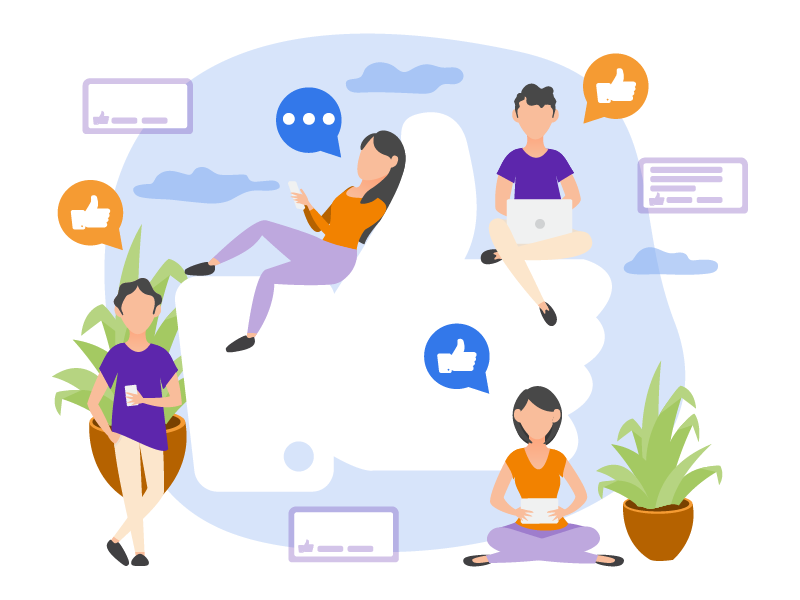
Emerging trends and innovations in niche community building, such as the integration of AI-driven features and virtual events, are shaping the future of online interactions.
These advancements enable community managers to create more engaging and immersive experiences for their members. This further allows them to strengthen their bonds within niche communities.
As technology continues to evolve, niche community chat rooms will remain a vital aspect of online engagement, offering individuals a platform to connect, learn, and grow together.
Why Businesses Shouldn’t Overlook Niche Community Chat Rooms
For businesses, niche community chat rooms present an opportunity to engage with their audience on a more personal level. By participating in these communities, businesses can gain valuable insights into their customers’ interests, preferences, and frustrations.
Moreover, businesses can leverage niche communities to build brand awareness, establish thought leadership, and foster customer loyalty. By recognizing the importance of niche community engagement, businesses can tap into a valuable resource for driving growth and building meaningful connections with their target audience.
In conclusion, niche community chat rooms play a crucial role in fostering shared interests and building vibrant online communities. With this, individuals and businesses alike can unlock new opportunities for connection, collaboration, and growth in the digital age.