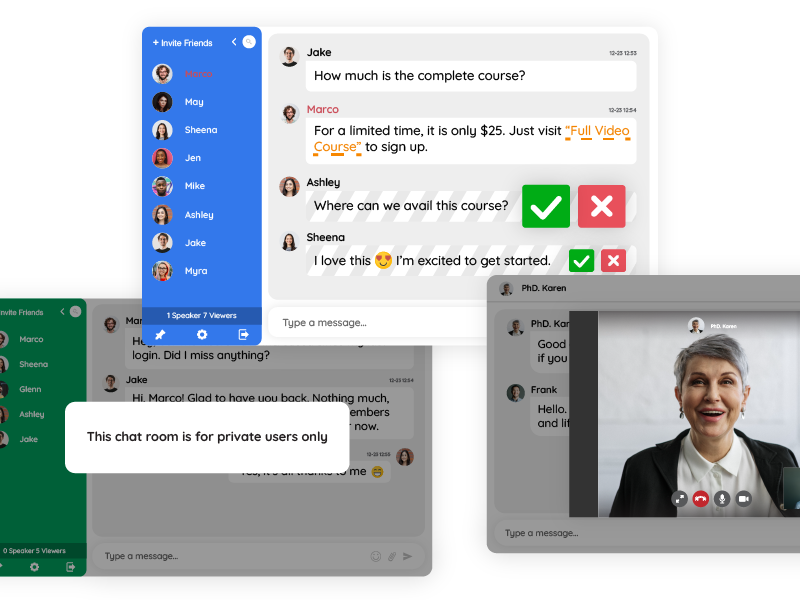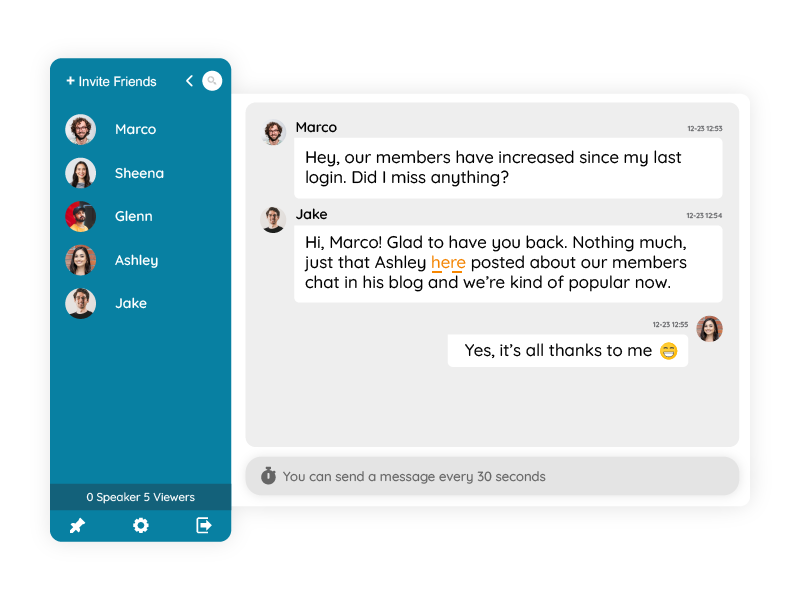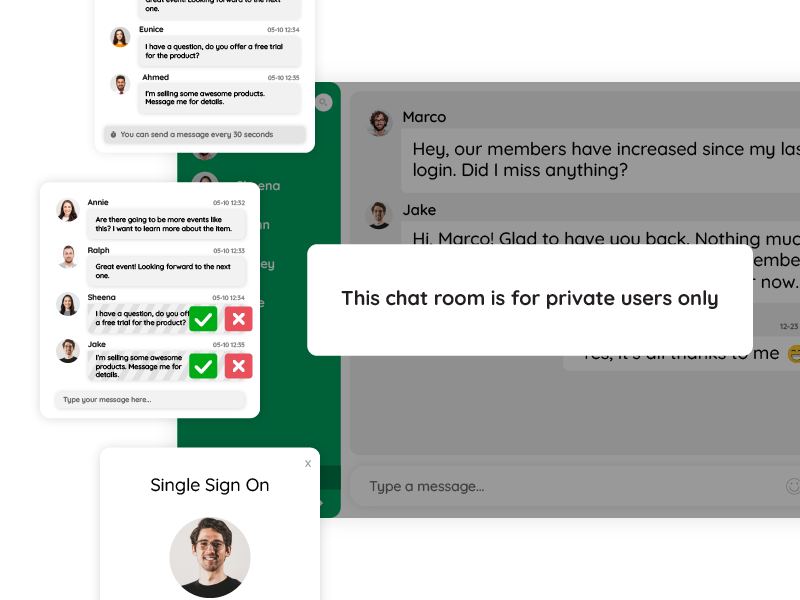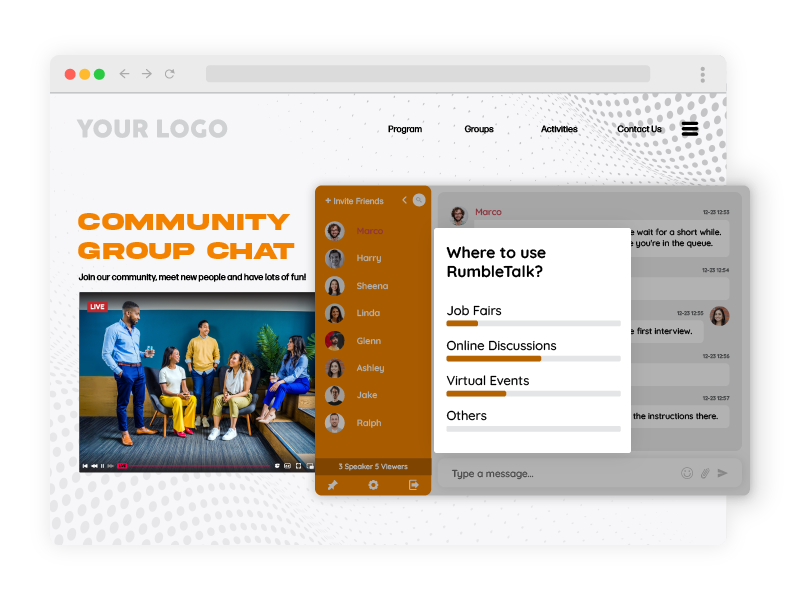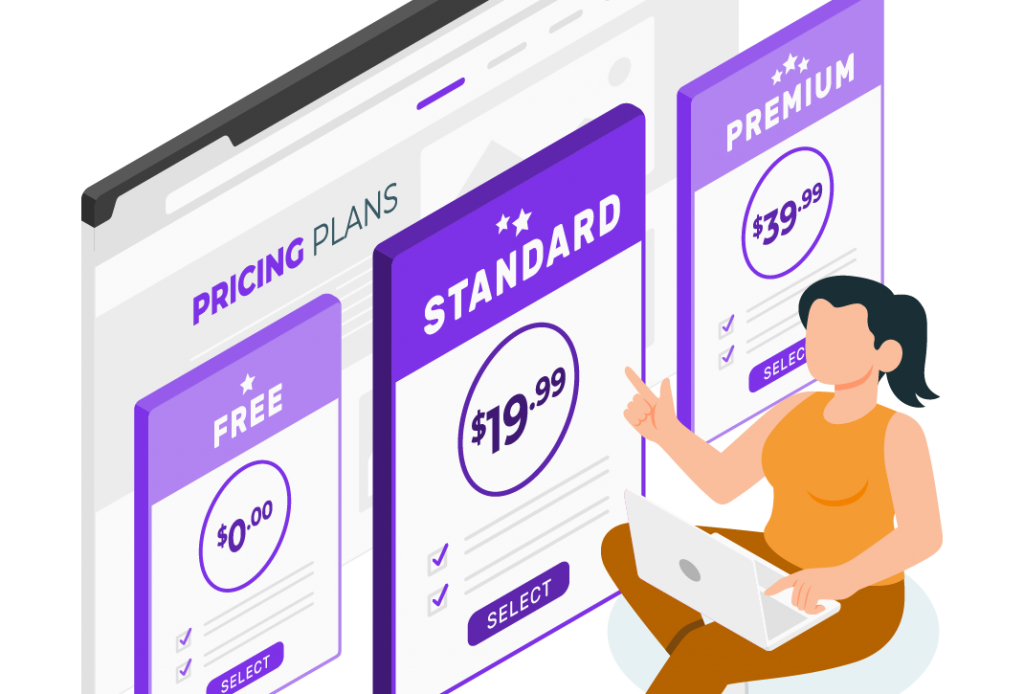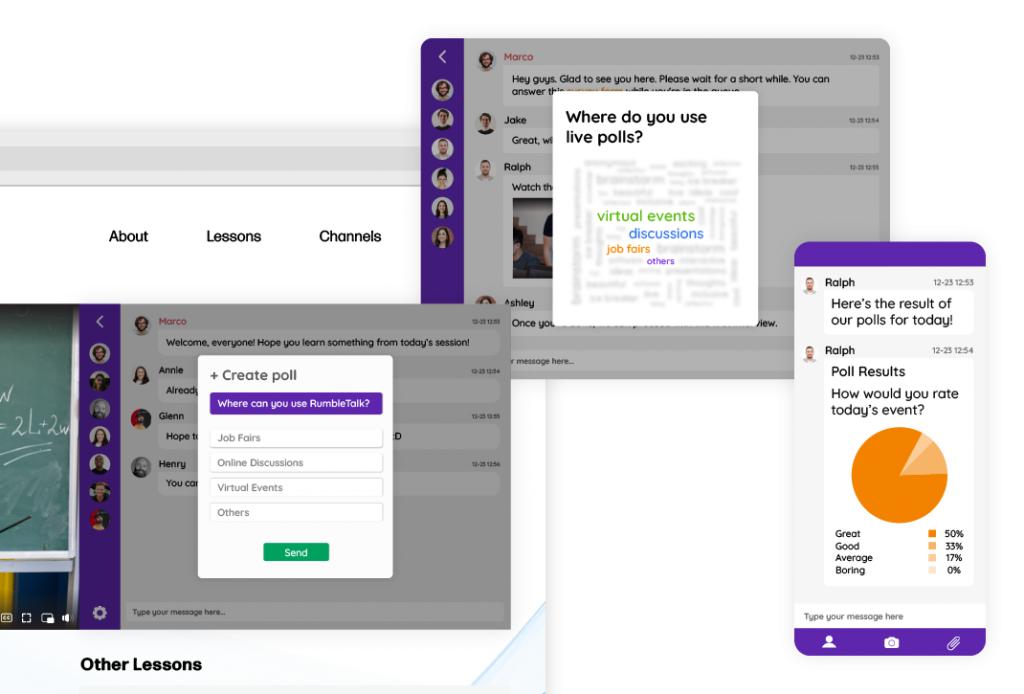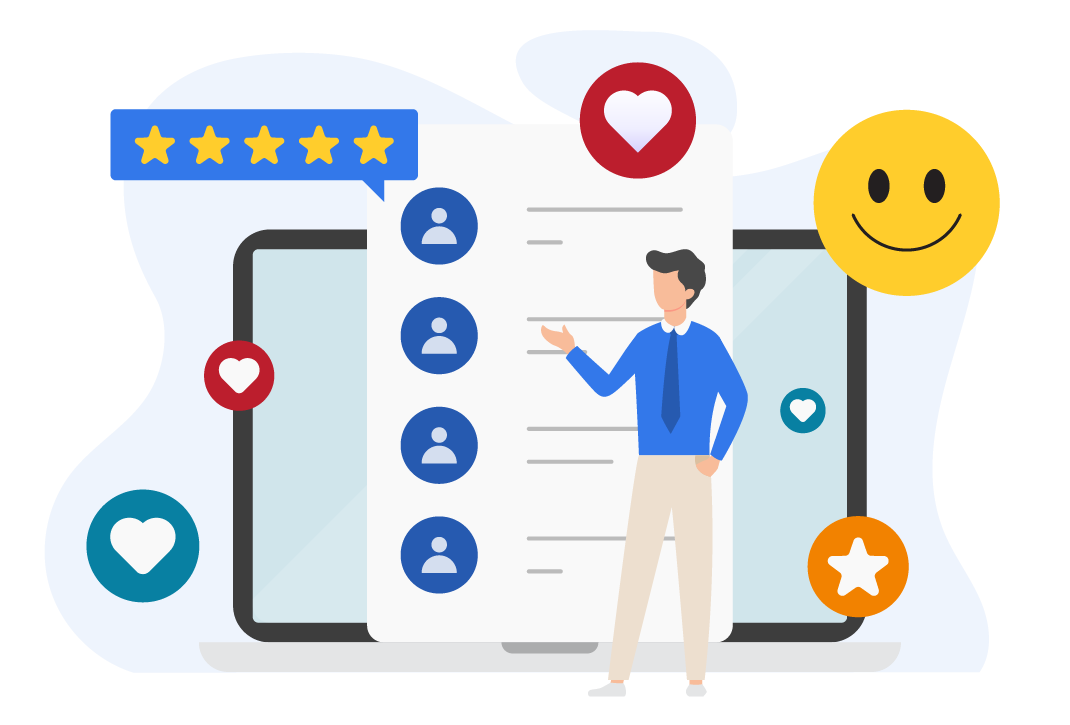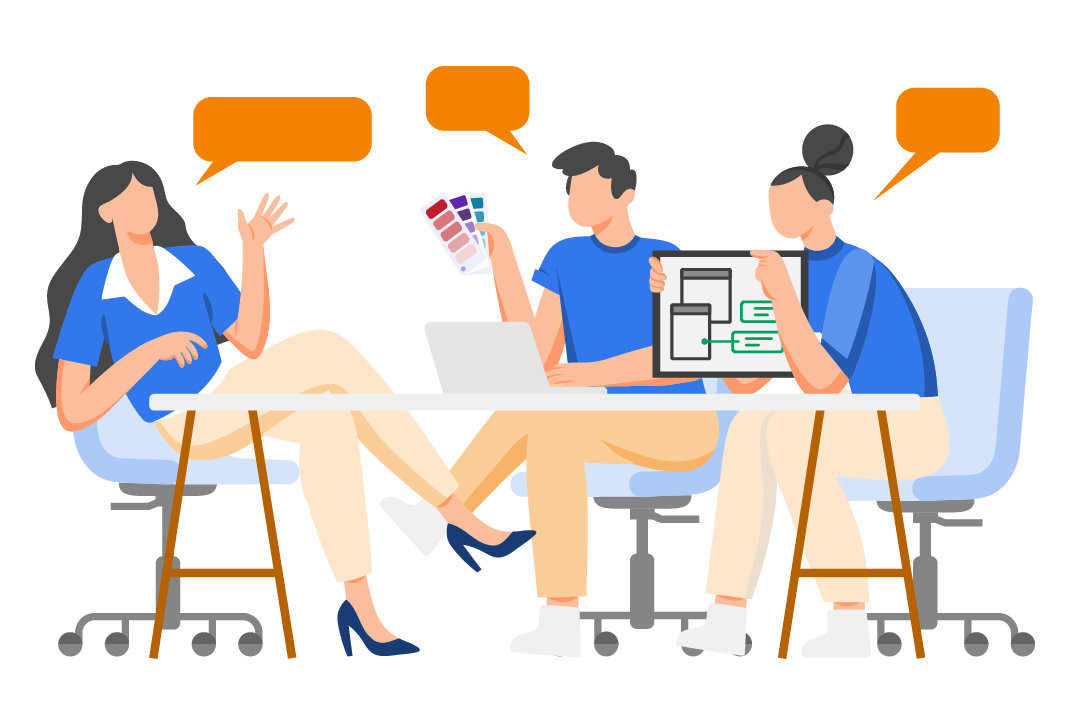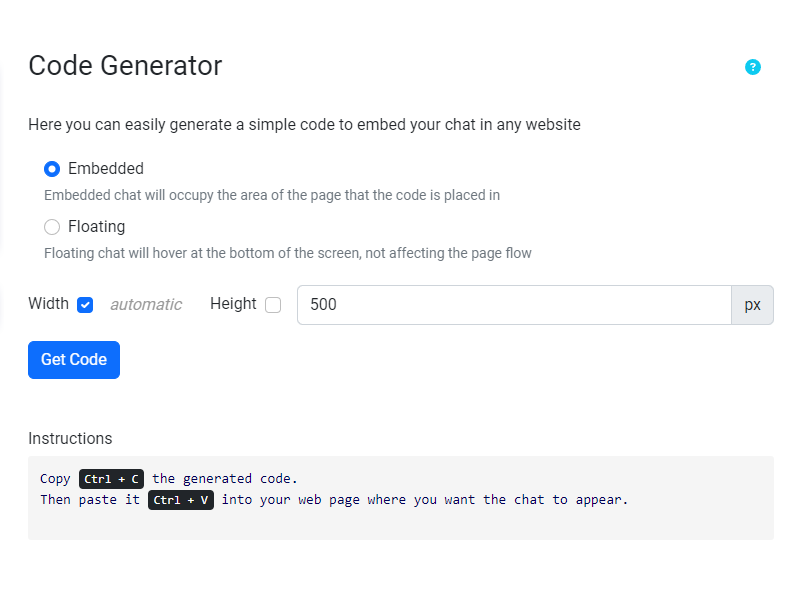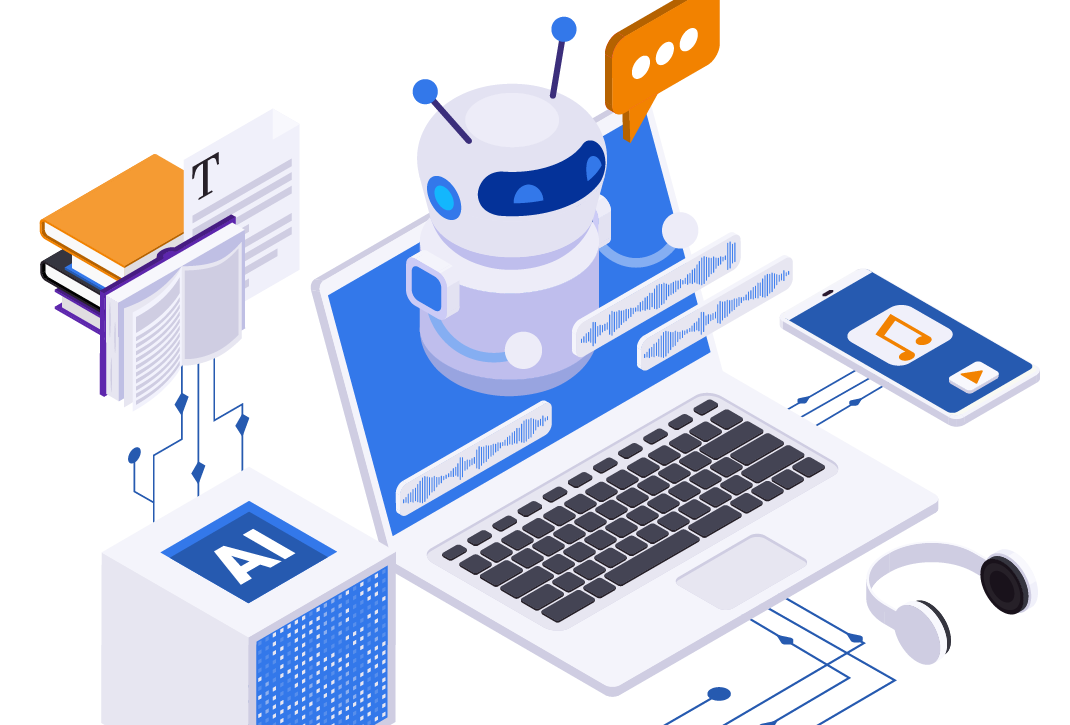In the realm of online communication, RumbleTalk stands tall as more than just a chat platform; it’s a dynamic and versatile tool designed to transform digital interactions. Developed to meet the evolving needs of online communities, RumbleTalk goes beyond conventional chat solutions. With its intuitive interface, rich feature set, and commitment to user engagement, RumbleTalk emerges as a go-to platform for those seeking vibrant and real-time communication. What sets the RumbleTalk chat plugin apart is its seamless integration with WordPress, the world’s leading content management system. This integration is more than a technical union; it’s a strategic synergy that brings together the strengths of both platforms.
For WordPress users, RumbleTalk opens up a realm of possibilities. It seamlessly embeds into WordPress websites, providing users with a chat interface that complements the aesthetic and functionality of their sites. Integration is swift and straightforward, with no coding expertise required. This also means that bloggers, businesses, and community builders can enhance their WordPress sites with a powerful chat feature without grappling with technical complexities.
In the following sections, we’ll look into the specific features and tips that make this integration a game-changer, meeting the needs of users who seek not just a chat platform, but a comprehensive and integrated solution for their online communities.
Tip 1: Member Integration
One of RumbleTalk’s standout features is its ability to seamlessly integrate with the WordPress user base, offering a fluid transition for community members.
The process is designed with simplicity in mind. With just a few clicks, administrators can connect their WordPress user base to the RumbleTalk chat plugin, allowing members to carry their digital identity seamlessly into the chat environment. This means that users don’t need to create new profiles. Furthermore, their WordPress avatars and user information seamlessly transfer to RumbleTalk, eliminating the need for redundant data entry.
The benefits of integrating WordPress members into the RumbleTalk chat plugin also extend far beyond the technical ease of the process. It’s about creating a cohesive online space where community members feel connected and recognized.
- Unified User Experience: Integration ensures that users encounter a consistent interface. The transition from the WordPress site to the chat platform is smooth and intuitive, contributing to an uninterrupted and enjoyable user experience.
- Enhanced Community Recognition: When users enter the chat, their WordPress avatars and usernames are automatically imported. Members can easily recognize each other, strengthening the sense of community.
- Streamlined Onboarding: For administrators, the integration eliminates the need for manual onboarding processes. Therefore, new members entering the chat are seamlessly integrated, reducing the administrative workload and ensuring a swift and efficient onboarding experience.
- Increased Engagement: Recognizable avatars and profiles contribute to a more engaging environment. Members are more likely to participate actively when they feel their digital presence is seamlessly integrated into the chat space.
- Data Consistency: With user information synchronized, there’s consistency in data across platforms. Therefore, changes made in the WordPress user profile reflect instantly in the chat, ensuring that the community always operates with the latest and most accurate information.
Tip 2: Admin Controls and Moderation
One of the cornerstones of a successful online community is effective administration. RumbleTalk empowers administrators with a robust set of features that ensure smooth operations, fostering a positive and secure environment.
- User Management Dashboard: RumbleTalk offers an intuitive user management dashboard for administrators. From this centralized hub, admins can oversee user activity and manage user roles effortlessly. This comprehensive view enhances control and allows for quick responses to the dynamics of the community.
- Customizable User Roles: RumbleTalk recognizes that not all administrators have the same needs. The platform provides customizable user roles, allowing administrators to define specific responsibilities and permissions for each role. This flexibility is instrumental in tailoring the platform to the unique requirements of diverse communities.
- Real-Time Monitoring: Admins have access to admin tools that provide insights into ongoing conversations. This feature is invaluable for understanding the pulse of the community, identifying emerging trends, and promptly addressing any concerns or issues.
Here are some of the features that administrators can take advantage of.
- Message Moderation Overview: RumbleTalk understands that maintaining a positive and constructive atmosphere is essential for community growth. The platform offers comprehensive message moderation features that give administrators control over the content shared within the chat. With this feature, admins can approve or delete messages depending on the topic.
- Profanity Filters: RumbleTalk’s profanity filters automatically detect and filter out inappropriate language. This proactive measure ensures that the chat remains a space where users can engage respectfully and comfortably.
- Message Removal Options: Admins can swiftly remove messages that violate community guidelines or standards. It enables administrators to address issues promptly and uphold community standards.
- User Reporting System: If a user notices inappropriate behavior or content, they can report it to the administrators. This collaborative approach to moderation promotes a sense of shared responsibility for the community’s well-being.
Tip 3: Utilizing the Slow Down Chat Feature
In fast-paced chat rooms, conversations can sometimes feel like a whirlwind, leaving participants struggling to keep up. RumbleTalk’s innovative “Slow Down Chat” feature addresses this challenge head-on, bringing intentionality and order to the flow of discussions.
This feature serves multiple purposes to enhance the overall chat experience. Firstly, it ensures enhanced readability. Rapid-fire messages can be overwhelming, hindering comprehension. Slowing down the chat ensures that each message receives the attention it deserves, fostering a more thoughtful and digestible conversation.
Additionally, the feature prevents information overload. In environments where information is exchanged rapidly, key insights may get lost.
The benefits of this feature extend beyond the technical aspects. Improved user experience is a primary advantage. Participants appreciate a chat experience that is easy to follow. Slowing down the chat contributes to a more enjoyable and user-friendly environment, making users more likely to stay engaged.
Furthermore, the feature facilitates meaningful connections. By giving users the time to process and respond, the slow chat feature facilitates more profound connections. This is particularly crucial in communities where members aim to build relationships or discuss complex topics.
Implementing the “Slow Down Chat” feature in RumbleTalk is a user-friendly process. Administrators can easily access the settings panel to activate the feature. The intuitive design ensures that even those new to the platform can implement the feature without a steep learning curve.
The feature comes with customizable delay settings. This means administrators have the flexibility to adjust the pacing according to the nature of the community and the topics being discussed.
Moreover, the real-time adjustability of the feature adds to its appeal. Administrators can tweak the settings on the fly, ensuring that the pace aligns with the dynamics of the ongoing conversation.
Tip 4: Integrating WordPress Avatars on the RumbleTalk Chat Plugin
A powerful community is built on recognizing and connecting with individual identities. The RumbleTalk chat plugin takes this recognition to the next level by seamlessly integrating with WordPress avatars, adding a visual dimension to user profiles.
The integration begins with the effortless linking of existing WordPress avatars to RumbleTalk profiles. With just a checkbox click, the WordPress members’ user base and avatars are instantly linked. Users don’t have to undergo a separate setup. Moreover, their existing WordPress avatars become their identity within the chat platform. This streamlining not only saves time but ensures consistency across the user’s online presence.
WordPress avatars also serve as the face of the user in the broader online community. They are a visual representation of identity and personality. By integrating these avatars into the RumbleTalk chat plugin, the chat platform taps into the familiarity users have with their avatars, creating a more personalized and relatable chat experience.
User profiles, now adorned with WordPress avatars, are easily distinguishable in the chat. This visual identification also simplifies navigation, allowing participants to quickly locate and engage with specific individuals. In a bustling chat environment, this visual cue becomes invaluable for fostering connections.
Moreover, the integration offers a deeper layer of personalization. Users appreciate platforms that acknowledge and celebrate their individuality. By incorporating WordPress avatars, RumbleTalk ensures that each participant’s unique identity is not just acknowledged but prominently displayed. This personal touch transforms the chat space into a vibrant community where individuals feel seen and valued.
Administrators also benefit from this integration. They gain a comprehensive view of the community, aided by the visual cues provided by WordPress avatars. Then, this facilitates smoother moderation and administration, as identifying and addressing specific users becomes more intuitive.
Tip 5: Troubleshooting and Support
While RumbleTalk strives for a seamless user experience, it’s only natural that users may encounter occasional hiccups. This tip sheds light on common issues and provides practical solutions, ensuring that users can navigate challenges without disrupting their engagement.
- Connection Glitches: Sometimes, users may face connection issues. The solution often lies in refreshing the page or checking internet connectivity. Emphasizing the importance of a stable internet connection can significantly mitigate such challenges.
- Browser Compatibility: Another common issue is browser-related. Users should ensure they are using a supported browser and have the latest updates installed. This simple step can resolve compatibility issues and optimize the chat experience.
- Mobile Access Concerns: For users accessing RumbleTalk on mobile devices, occasional challenges may arise. Recommending the use of a dedicated mobile app or ensuring that the browser is mobile-friendly can address many of these concerns.
Additionally, RumbleTalk recognizes that users might need assistance, and robust support resources are readily available.
- Knowledge Base: RumbleTalk’s Knowledge Base is a treasure trove of information. It includes step-by-step guides, FAQs, and troubleshooting tips. Therefore, users are encouraged to explore this resource for quick answers to common queries.
- Direct Support Channels: For more personalized assistance, users can reach out directly to RumbleTalk’s support team. Whether through email or a dedicated support portal, prompt and helpful responses are ensured.
Using the RumbleTalk Chat Plugin on WordPress
Mastering the RumbleTalk chat plugin in WordPress is not just about utilizing features but understanding the ecosystem that surrounds it. This blog has explored five key tips, each unlocking a facet of RumbleTalk’s potential within the WordPress environment.
In the dynamic world of online interaction, where every connection matters, RumbleTalk stands as a reliable companion, enhancing the WordPress experience one chat at a time.