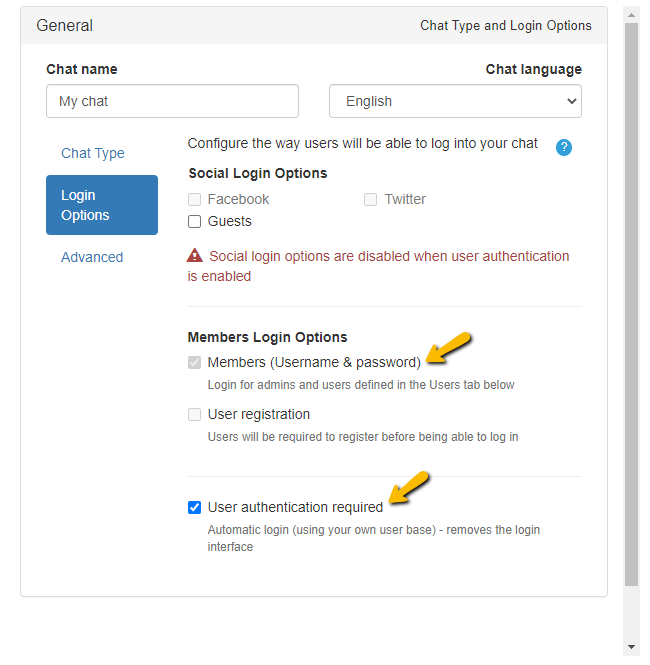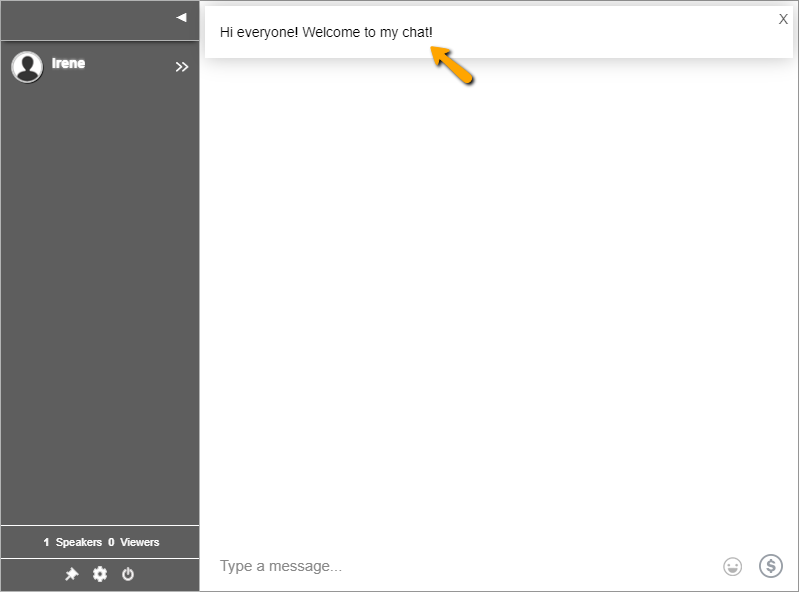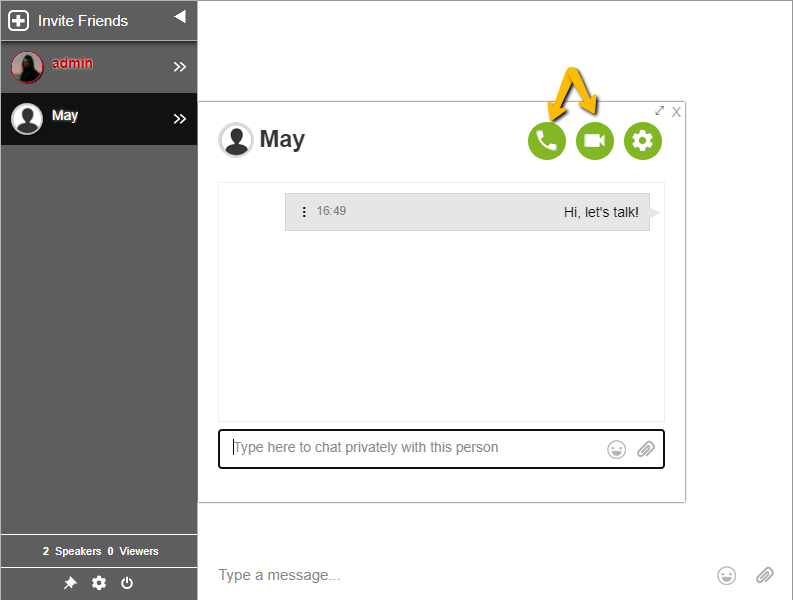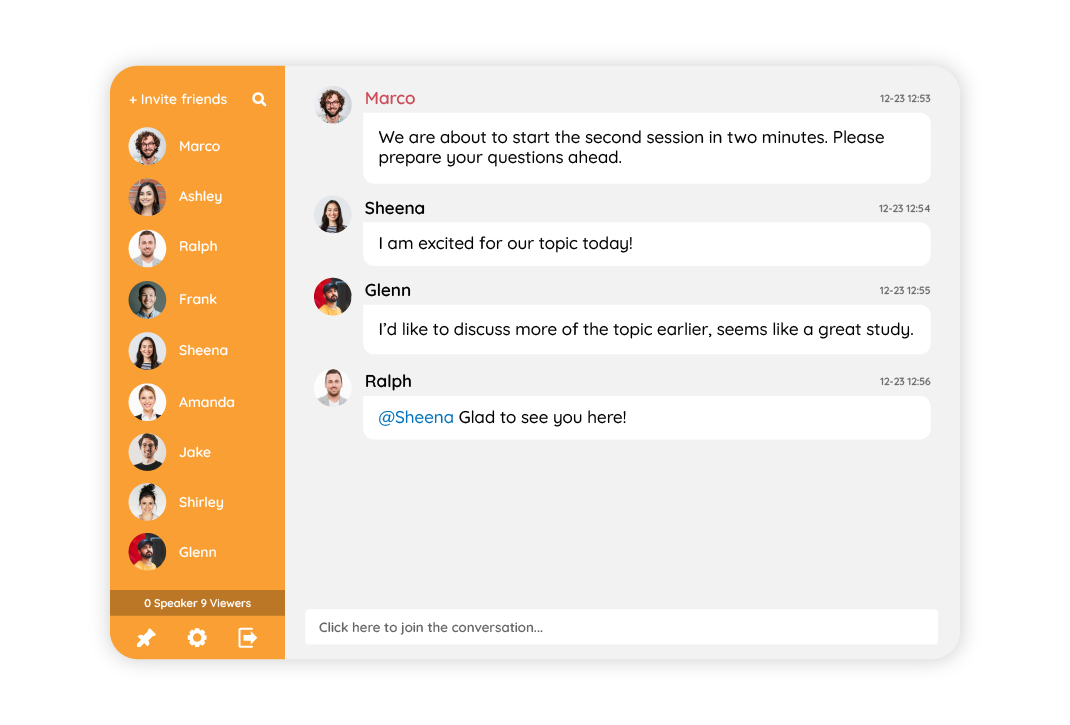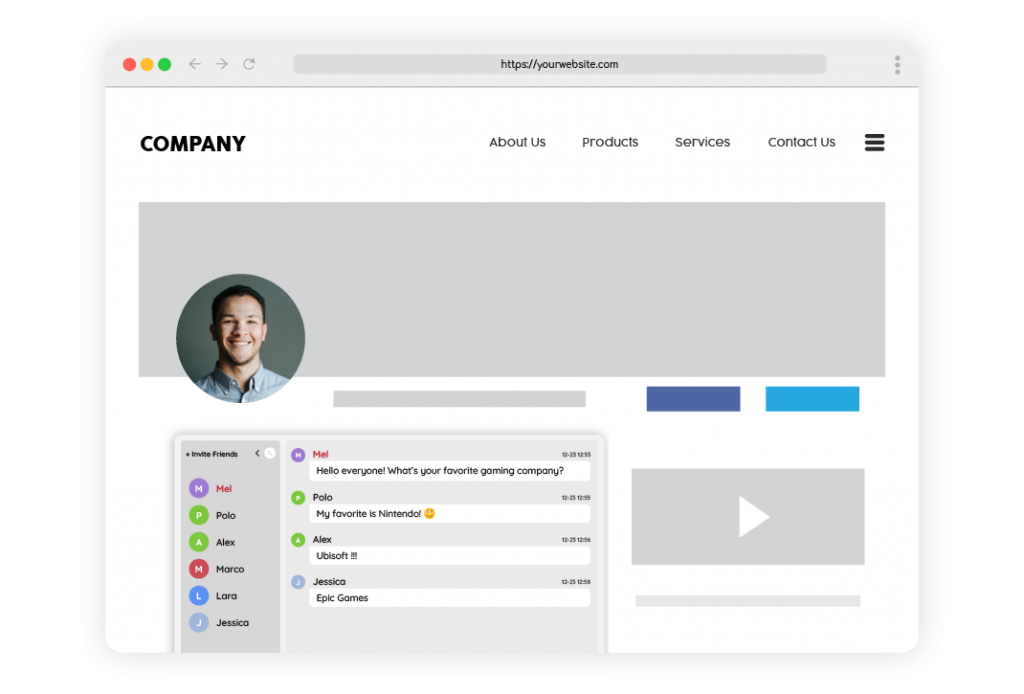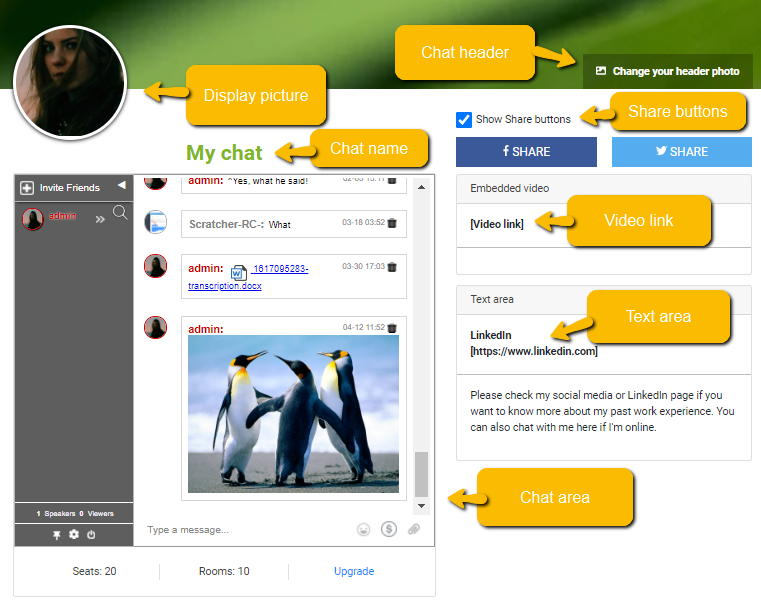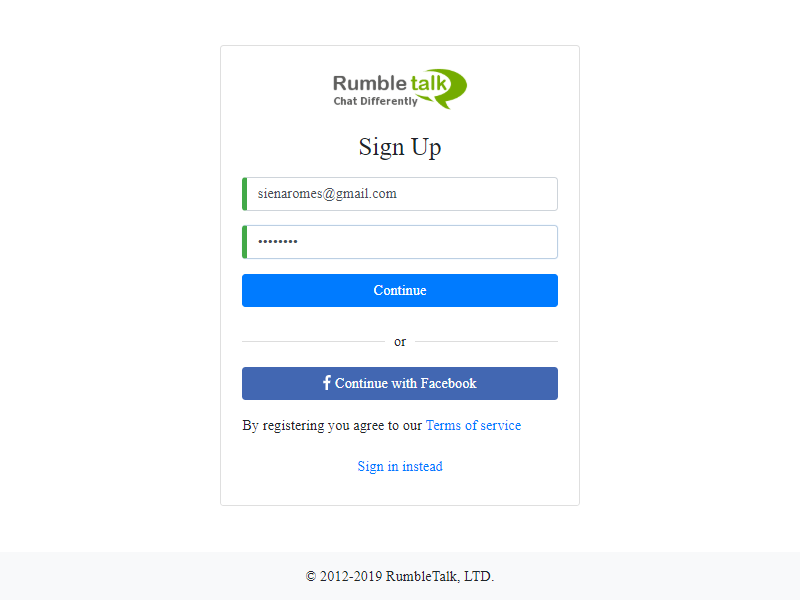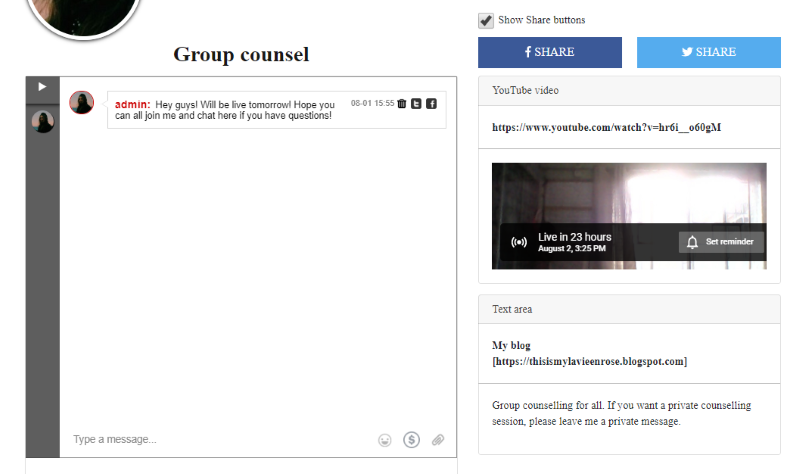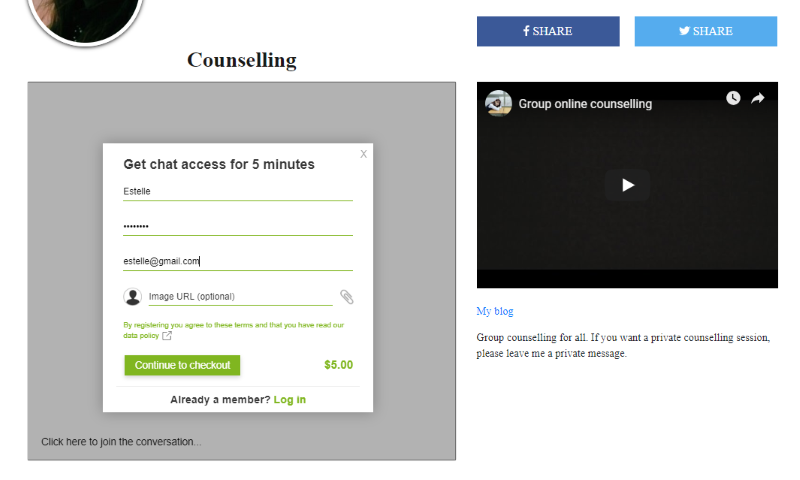Your customers are the lifeblood of your company, which is why it’s critical to monitor how they interact with your brand. Don’t just contact them when you want their business; find ways to show them you care regularly. This is how you increase customer interaction.
Here are effective ways to connect with your customers and establish long-term relationships that will keep them loyal to your brand.
Don’t use a one-size-fits-all strategy.
Don’t just make yourself available when your company is doing well or your customers are happy. If you want customers to trust and respect you, you must first demonstrate your commitment to making them happy.
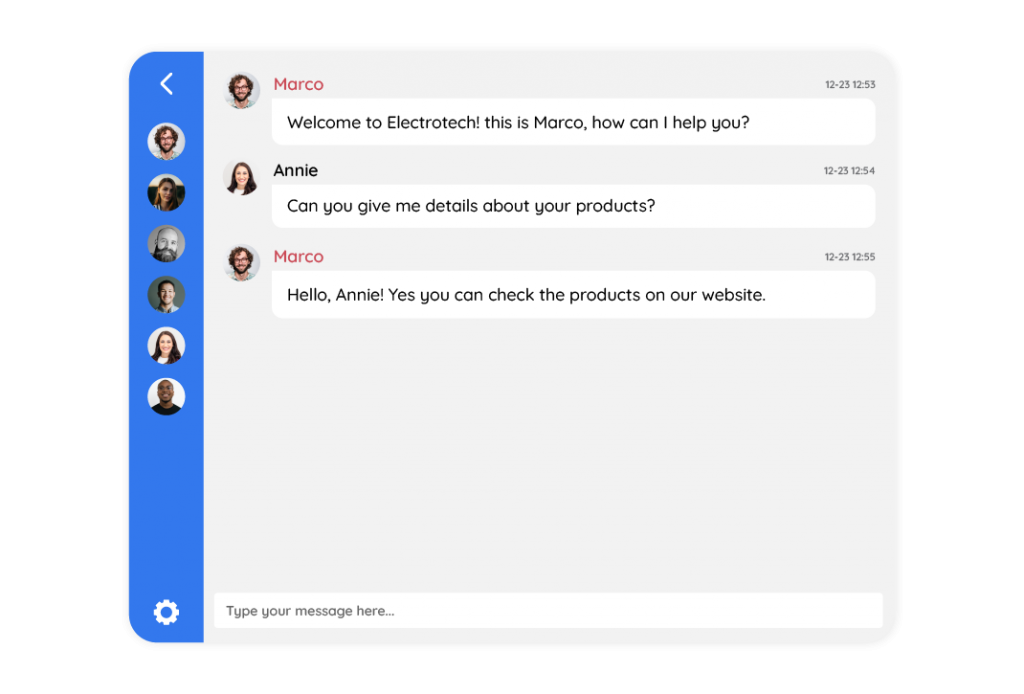
Don’t just make yourself available when your company is doing well or your customers are happy. If you want customers to trust and respect you, you must first demonstrate your commitment to making them happy.
Following up.
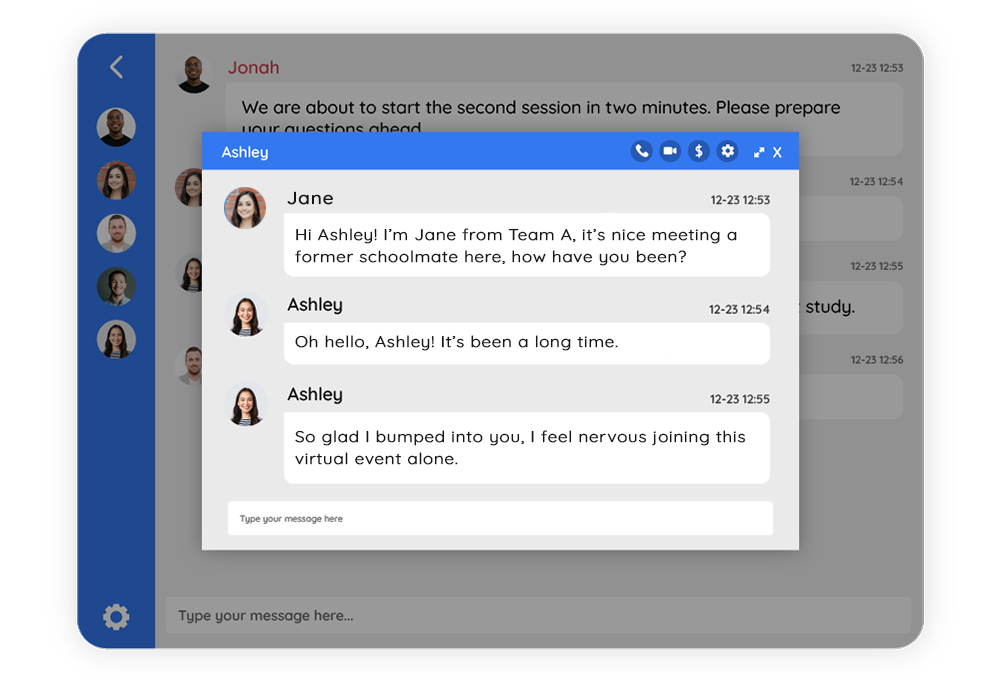
Following up is a simple way to earn the appreciation of your customers. Nobody wants to file a complaint or ask a question only to be met with silence. Respond to customers throughout their purchasing journey so they can form a bond with you. This is also an excellent way to keep your company at the forefront of your customers’ minds.
Follow up with an existing customer who purchases a new or unique product to ensure they enjoyed it. Customers should be thanked for doing business with you. Everyone enjoys being acknowledged. Follow-up is also an excellent way to identify dissatisfied customers before they leave a negative review online.
Customers should be polled.
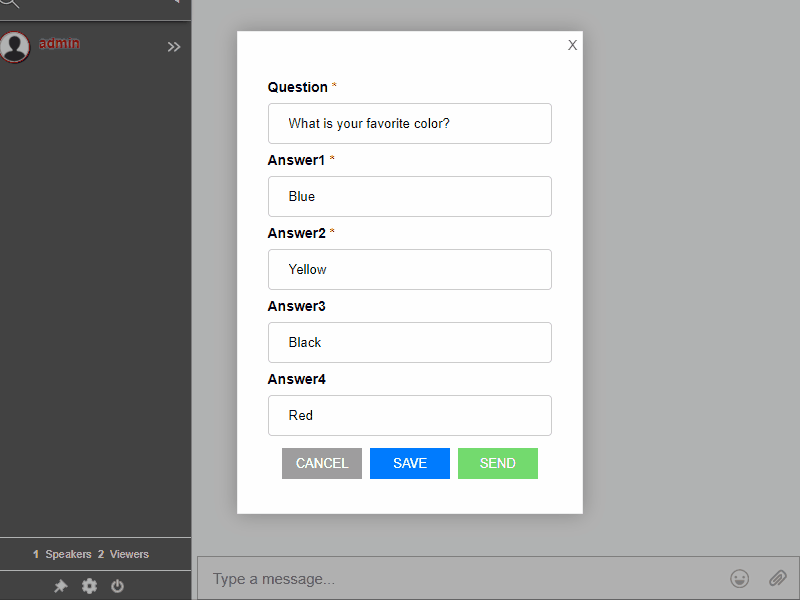
Sending out polls is an excellent way to stay informed about your customers’ wants and needs. For example, your company can send out periodic customer polls to gather feedback on which products customers prefer, what changes should be made to existing products, and what products should be added to your line. When your customers feel like they have a say in what you offer, it can help to build loyalty.
Furthermore, polling your customers can help you improve your overall product or service offering and cater to what your customers want. This can lead to increased sales.
How to create a live chat room dedicated to customer interaction
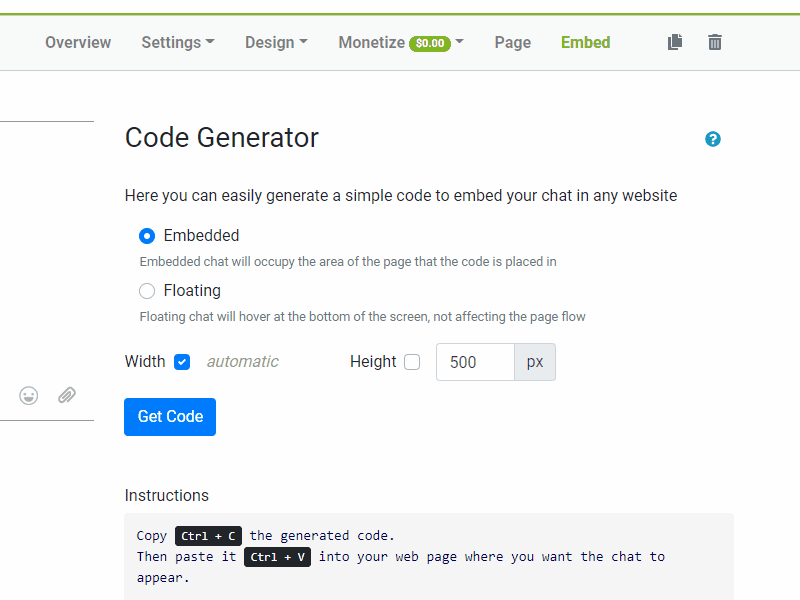
- Login or sign up to RumbleTalk and access your admin panel.
- Select Embed.
- Adjust your desired settings for your chat room.
- Copy and paste the generated code into your website.
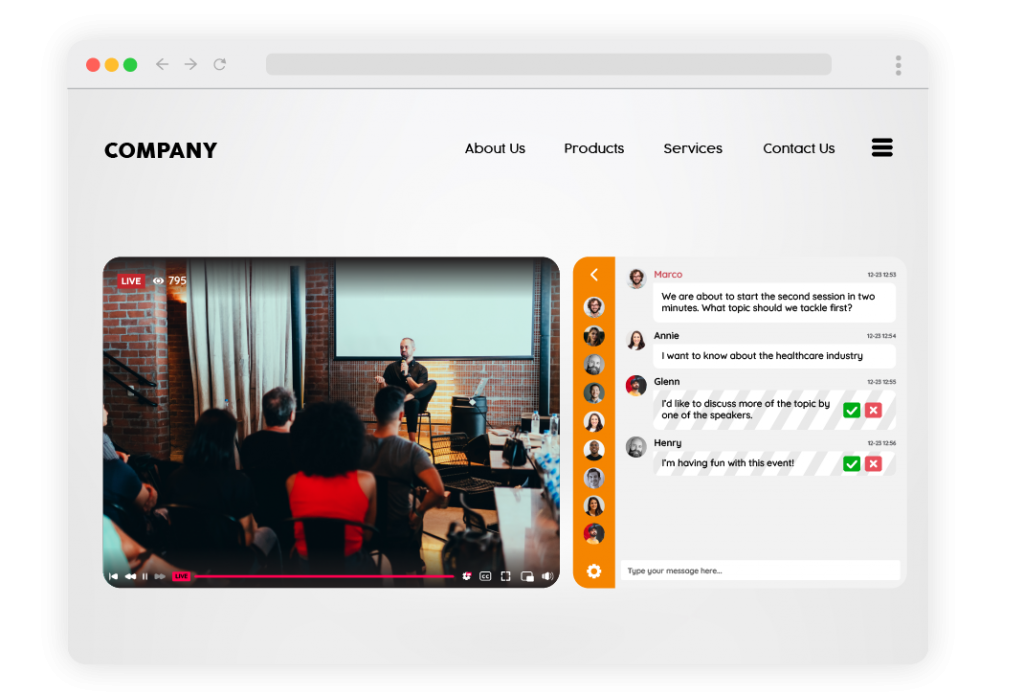
After completing the steps above, you will now see your live chat room on your website. You can use it next to a live stream, for conferences, job fairs, small discussions, community chats, and more. With a chat room, connecting with customers has never been easier.
For instance, customers can talk to an agent if he/she needs help navigating the website or completing a sale. Scenarios like these assist companies in building their customer service. In turn, it also builds up their rapport.
The significance of customer interaction to your business’ growth
Customer interaction provides businesses with the information they need to improve customer satisfaction.
Without examining customer interaction data, a company may be losing customers without knowing why. Examining that data can reveal communication gaps, common occurrences that drive customers away, and other poor practices.
By reviewing the average customer interaction, your company can improve its customer experience strategy and provide a more useful, pleasant chatting experience. And the more enjoyable the interactions become, the more likely it is that customers will become loyal to your company.
Get a chat platform that can do this for you. We are offering free demos if you want to know more about RumbleTalk and how we can help you achieve this. So, send us a message at support@rumbletalk.com and we’d love to have a chat!