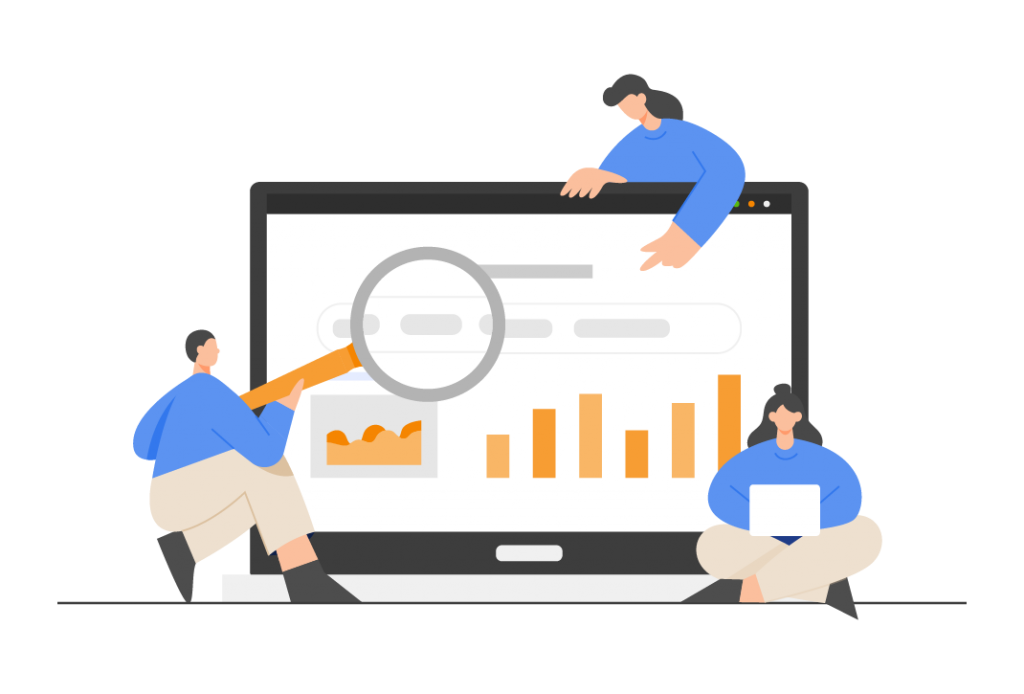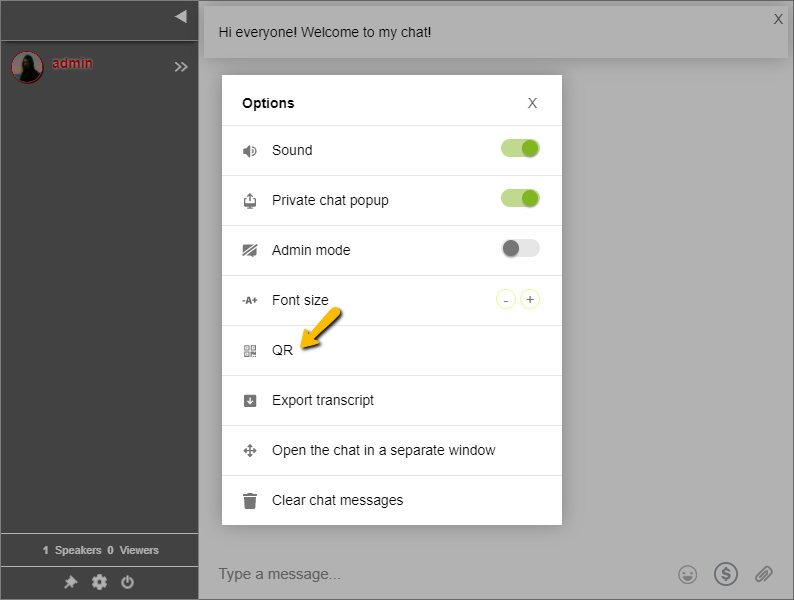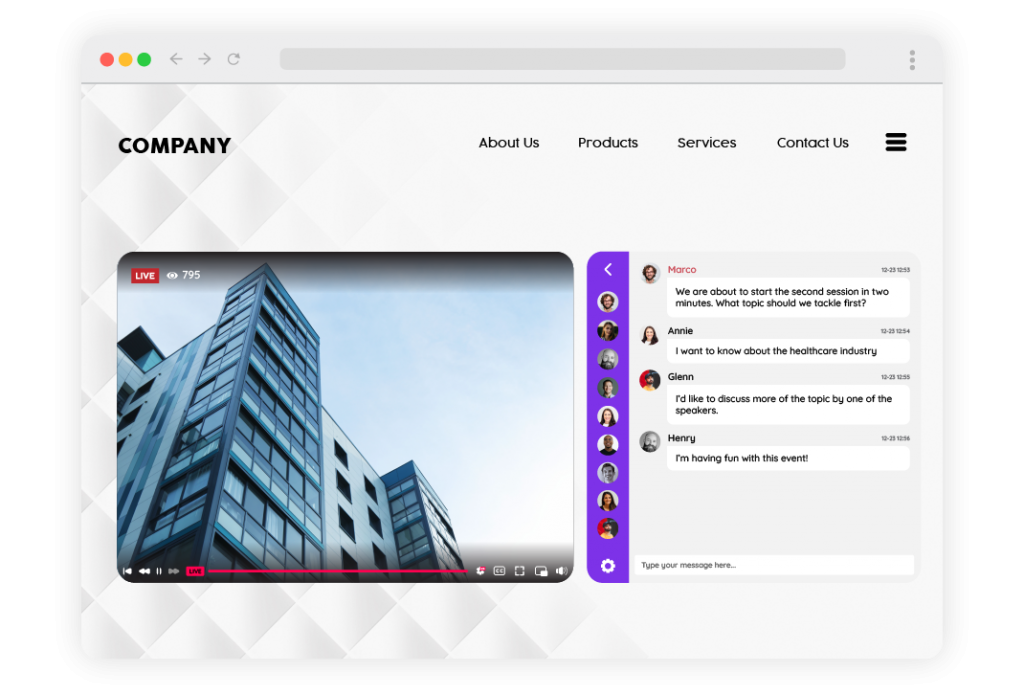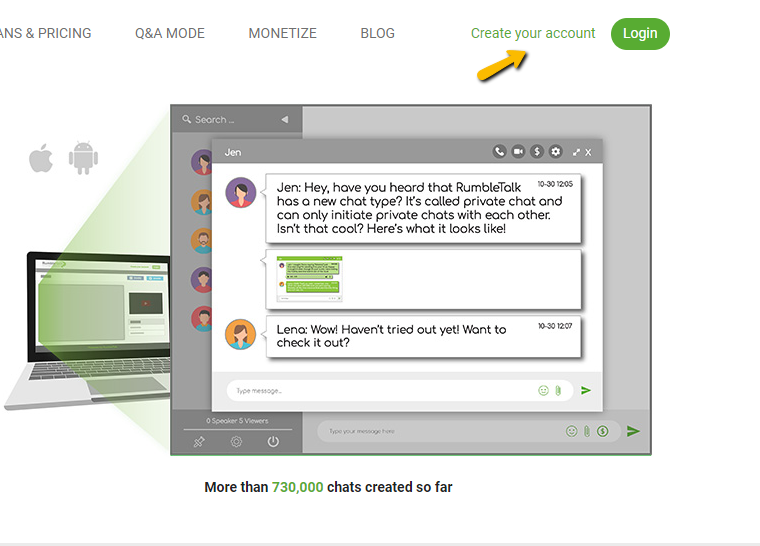Everyone has been thinking about chat lately. From apps to chat rooms, it has been a staple in the digital era. Now that companies are also focusing their efforts online, a chat solution is worth looking into.
What can a chat do for your website? Read on to know more.
Controlling the chat experience means controlling the customer relationship
When you use any technology, data privacy concerns are high. Therefore, marketplaces like eBay are building chat right into their apps to maintain full control of the chat experience and user data.
ECommerce sites understand that owning the chat means having more control over the customer experience.
Advantages of having a native, rich chat solution on your website
- Chat can be seamlessly integrated into your transaction workflow. This makes the transaction experience as simple as sending a message in chat.
- Built-in chat eliminates the need for your users to leave your platform to communicate with one another. This means a more seamless and uninterrupted user experience.
- Live chat facilitates and expedites buyer-seller negotiations. This results in higher completion rates and happier users.
- Live chat protects users’ privacy by allowing them to negotiate without disclosing personal information such as contact information. It also eliminates the risk of using intermediaries.
- More chat rooms mean more data to analyze to better understand user preferences and improve the website experience.
- Moderating live chat with notifications that keep the conversation going increases engagement and the likelihood of users making multiple transactions.
- You can also incorporate a feedback system into the chat to help improve your rating. As a result, you drive more transactions on your website.
Users are less likely to go off-platform to complete their transactions using a third-party app if they have a chat room. This could result in saving money from platform fees.
Chat as the website’s focal point
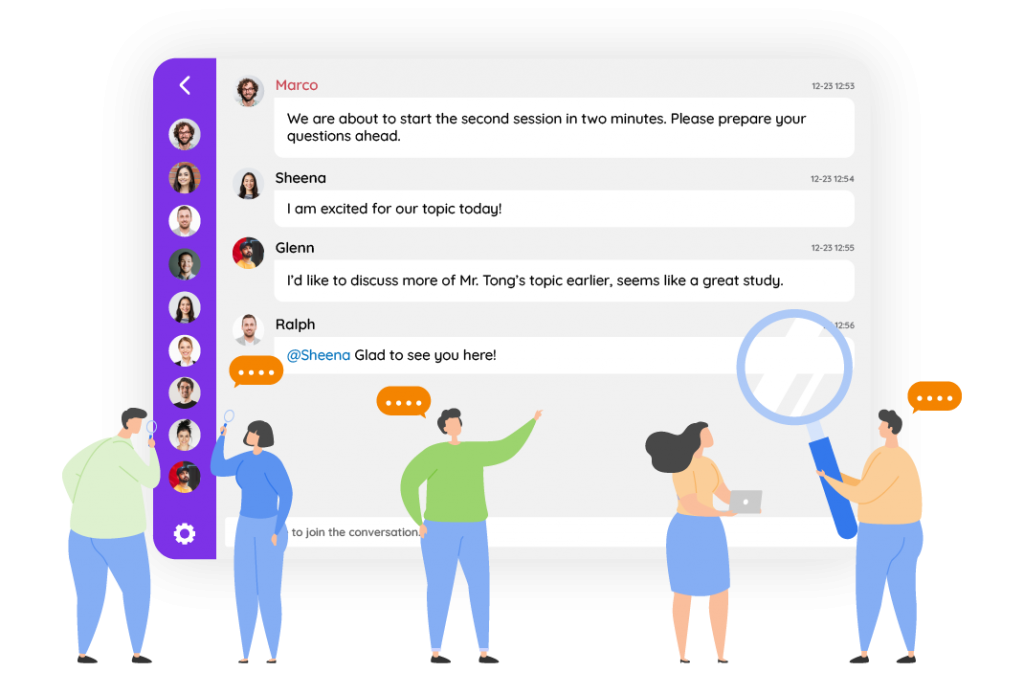
More importantly, if users take their conversation off-platform, you lose control of the user experience. This means you can no longer protect users by using moderation and safety tools.
It also means you can’t accept payments or protect users if something goes wrong. This can have a long-term impact on your trust rating. Even if a negative experience occurs outside the platform, users will recall that it began on your site and may be hesitant to come back.
While it may be tempting to outsource communication to a third-party platform like WhatsApp because it’s easier than developing your own chat feature, doing so gives them control of the customer relationship and data.
This leaves you at the platform’s mercy. They can easily decide to charge you additional fees for limited access to user data. When you lose control of your feedback info, you lose access to information that can help you improve your customers’ experiences.
This can be extremely costly if you fail to capitalize on an opportunity. Or worse, if the platform on which you rely capitalizes on the opportunity first. Furthermore, owning the chat means having more visibility and control over your users’ data.
The good news is that you don’t have to choose between developing your own chat solution from scratch or using third-party platforms.
Choosing RumbleTalk as your chat solution
Instead, we believe it is preferable to buy and then build for a more robust branded chat experience. With RumbleTalk’s chat API and SDKs, you can integrate an infinitely scalable chat solution. This includes voice and video calls to your website. You can begin providing exceptional user experiences in just a few weeks.
For a free demo on how RumbleTalk can help you create a dedicated chat solution, send us a message at support@rumbletalk.com.