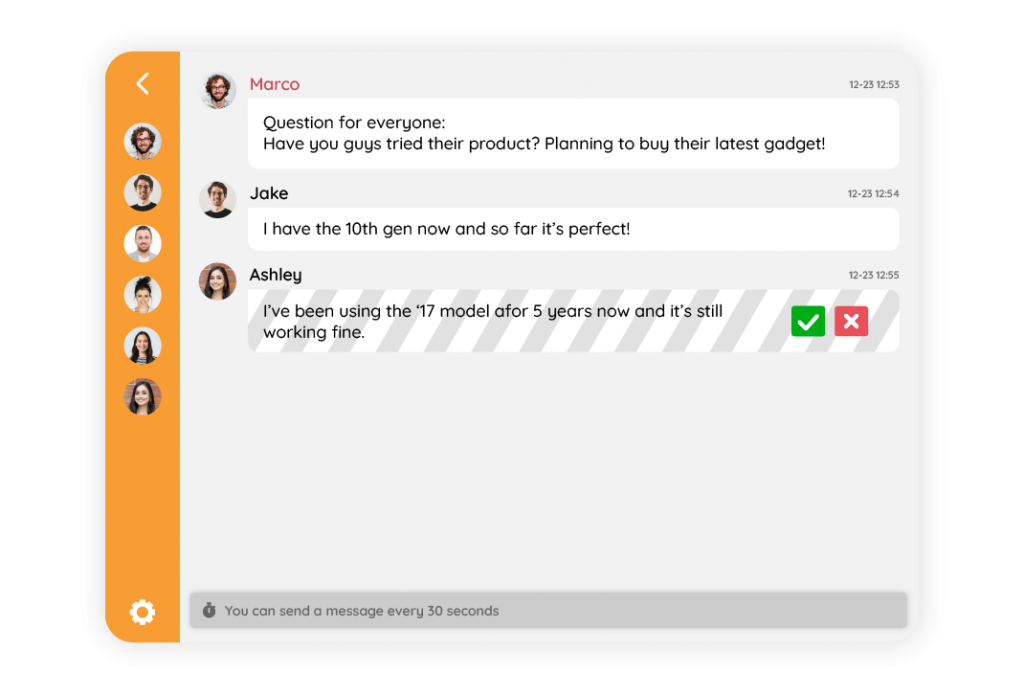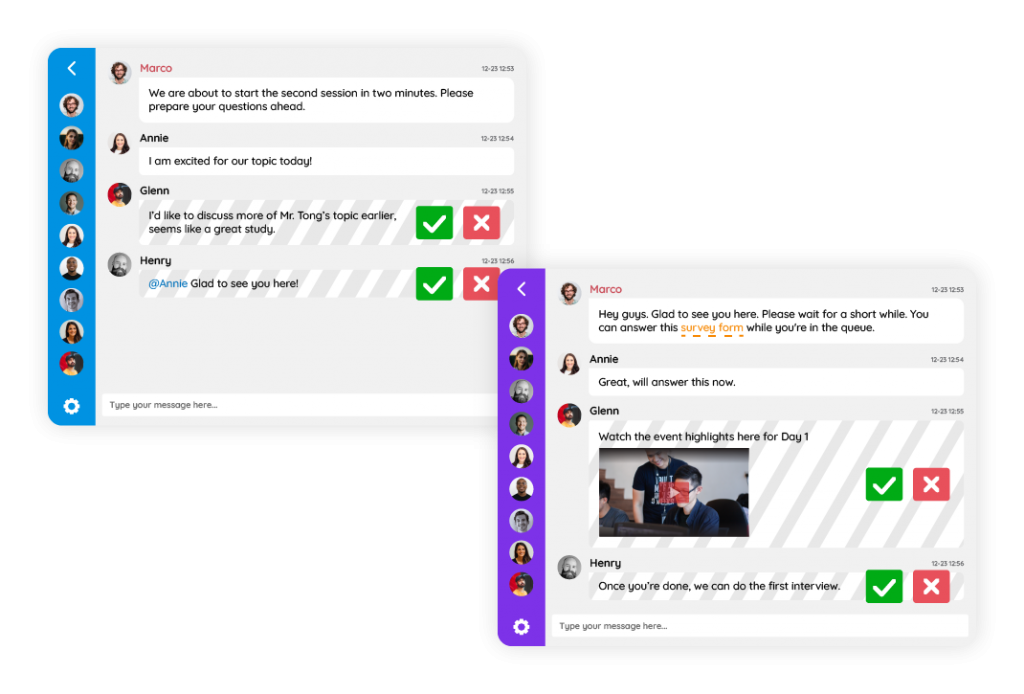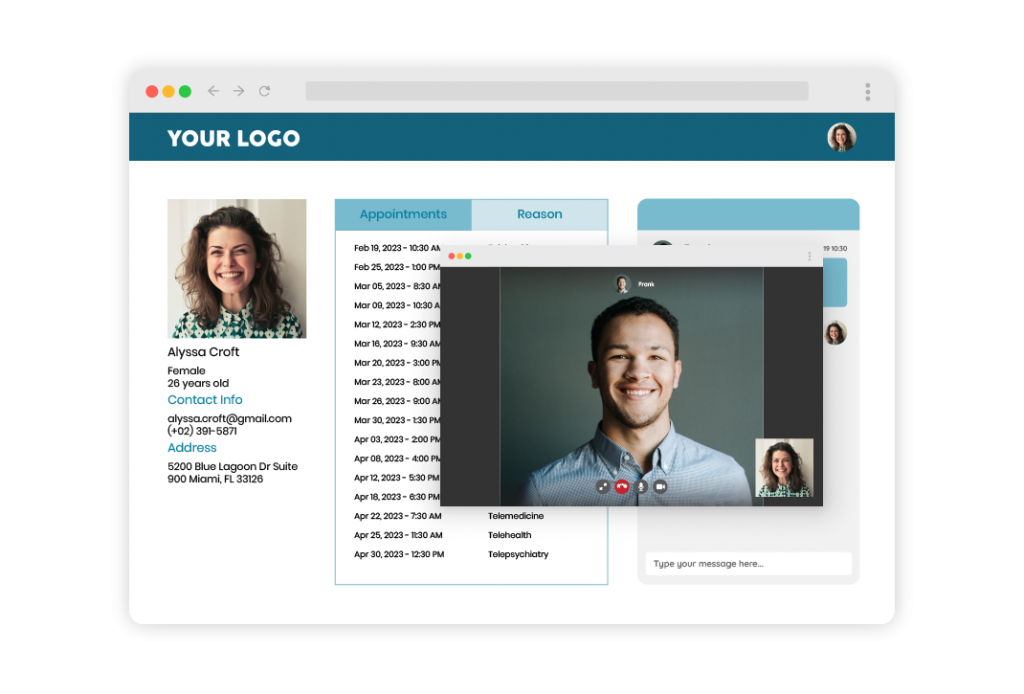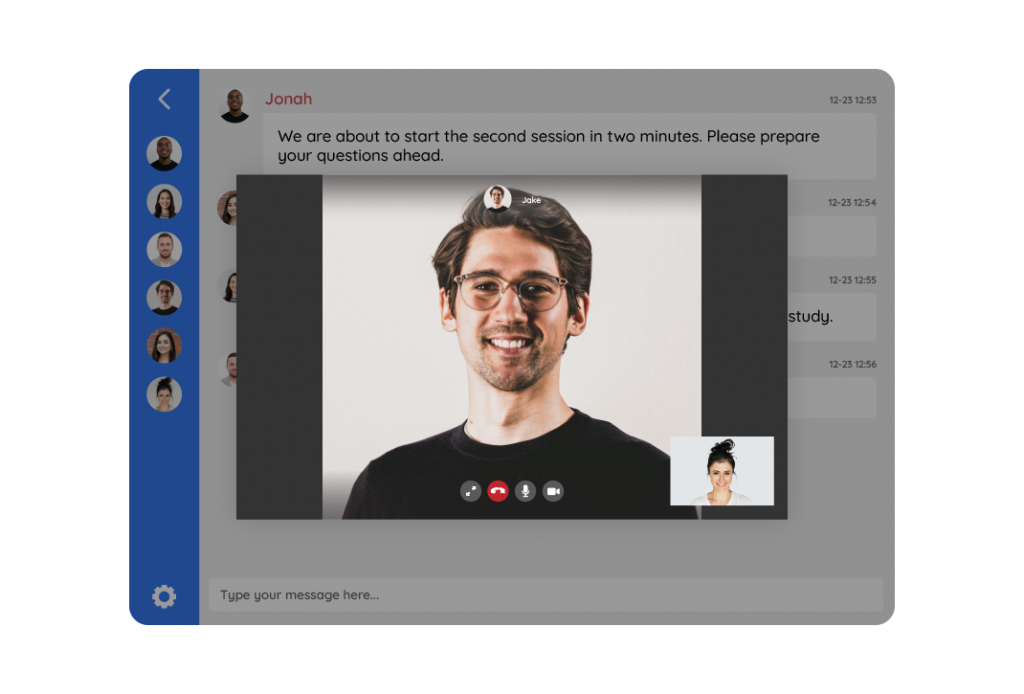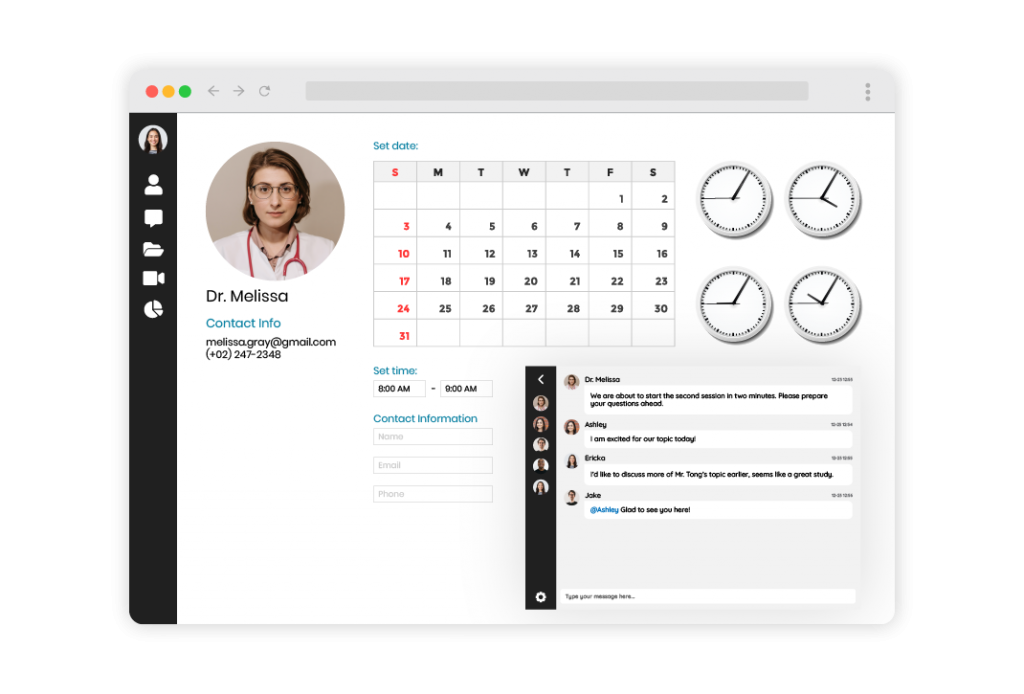Asynchronous learning is a form of remote education that allows students to learn at their own pace with a flexible schedule. Technology is used to facilitate this type of learning, which often includes video lectures, discussion forums, and virtual teaching aids. Asynchronous education promotes a high level of independence and can provide a holistic and inclusive learning experience.
What is asynchronous learning?
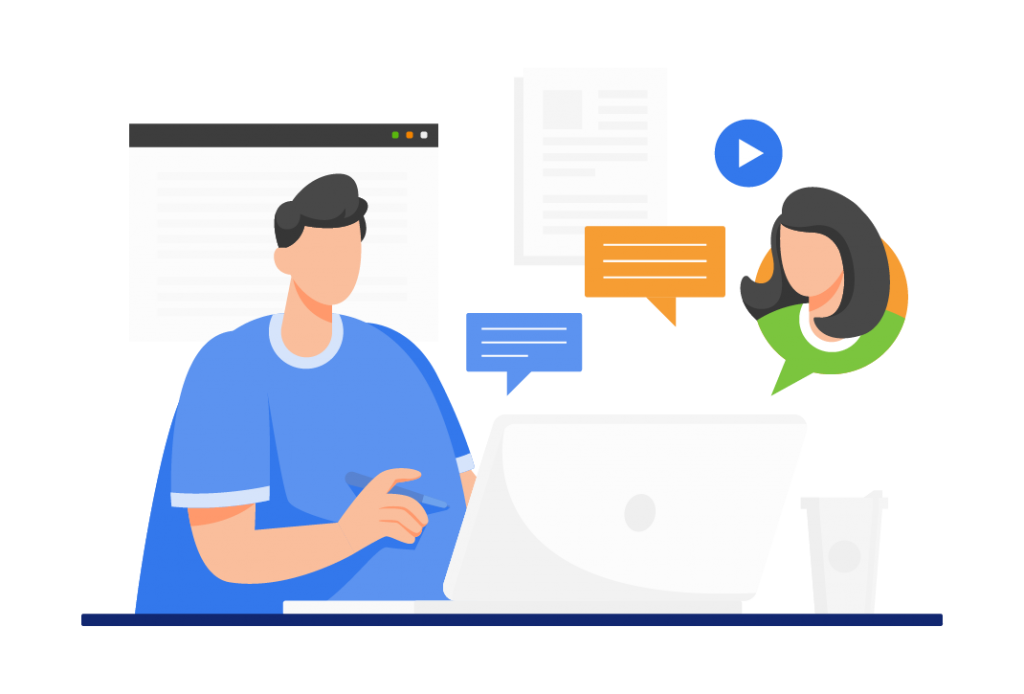
Asynchronous learning refers to online classes that students can access at any time and place, without the need for real-time lectures. This allows for a highly flexible schedule, making it a popular choice for educators in K-12 schools, universities, and corporate learning settings.
Students can engage in the following activities:
- Using video and audio tools to learn course material – Asynchronous learning is made better when it incorporates multimedia elements into lessons, such as video and audio clips, to help students retain the material. These visual and audio tools can also make the classes more engaging and enjoyable for students.
- Participating in online discussion forums to exchange ideas and reflect on course content – Asynchronous learning often includes online discussion forums where students and teachers can communicate and exchange ideas. These forums allow for ongoing communication and provide opportunities for students to share theories and reflections on the course material. Each interaction in these forums can contribute to a more enriching and engaging learning experience.
- Reading supplementary materials curated by instructors to aid understanding of the course – Asynchronous online courses may include supplementary readings and resources to aid in understanding the course material. These materials can be curated by instructors and organized using cloud-based technology for easy access by students. These additional resources can help students build their knowledge and better understand the course material.
- Completing self-guided assessments and receiving feedback from educators on progress – Self-guided assessments, such as online quizzes, are an important aspect of asynchronous learning. Students can follow their own pace in these assessments. Teachers can provide feedback based on progress. This helps students understand their performance in the course and seek additional support as needed. The specifics of the assessments, such as time limits or the number of submissions, may vary depending on the course.
How can you use RumbleTalk for asynchronous learning in online education?
RumbleTalk Chat has the tools to allow you to complete coursework and assignments at your own pace, rather than in real-time. They can be a convenient and flexible option for those who have busy schedules or prefer to learn independently.
Some examples of asynchronous learning tools in RumbleTalk include:
- Online polls – For example, an instructor could use polls to gather feedback from students on their learning experience, or to gauge their understanding of course material. One interactive teaching tool is polling. This allows students to make predictions or take part in virtual class discussions. RumbleTalk’s poll feature is easy to use and will enable users to create polls with multiple-choice or open-ended questions. There are real-time results, which can make for an engaging and interactive learning experience.
- File sharing – Instructors can use the file sharing feature to distribute course materials such as slides and videos to students. Students can also use the feature to share their assignments with their instructors or classmates. RumbleTalk’s file-sharing feature is easy to use and allows users to send and receive a variety of file types. This can be convenient for online education. It allows students and instructors to access course materials from anywhere and on any device.
- Recorded lectures through YouTube – Recorded lectures through YouTube can be a valuable resource for online education, and sharing them on a RumbleTalk group chat can make it easier for students to access and discuss the material. Using YouTube to record and share lectures allows instructors to make their lectures available to students anytime. This can be especially helpful for students who have busy schedules or time zone differences. It also allows students to review the material at their own pace, as they can replay the lectures as needed.
Why shift to asynchronous learning?
Asynchronous learning is a unique teaching method that offers several benefits compared to traditional, real-time forms of education. The most notable benefit is that asynchronous courses do not require students to be online at a specific time, allowing for flexibility.
Additionally, the self-paced nature of asynchronous learning allows students to control their learning progress, whether they prefer to move quickly through the materials or take a slower, more methodical approach. This can be beneficial for students with busy schedules or who have difficulty focusing in a traditional, real-time classroom setting.
Moreover, asynchronous learning promotes independent learning, encouraging students to think critically, solve problems and develop self-discipline and autonomy. This can also help to increase their confidence and understanding of the course materials. This is why more academic institutions are switching to a partially or fully asynchronous format of learning. All levels can use this, from K-12 to university campuses.
Taking the next step to eLearning
Synchronous learning, in which students are required to attend virtual classes at a specific time, is still used by many schools. However, it is no longer the only method of teaching. The advent of online asynchronous technology has allowed academic institutions to offer more flexible options for students.
Both synchronous and asynchronous learning have their unique benefits. The decision of which method to use will depend on the specific needs of the institution and the students. Now, with chat platforms such as RumbleTalk, asynchronous learning is reachable.
Learn more about RumbleTalk’s eLearning features and schedule a free demo when you send a message to support@rumbletalk.com.