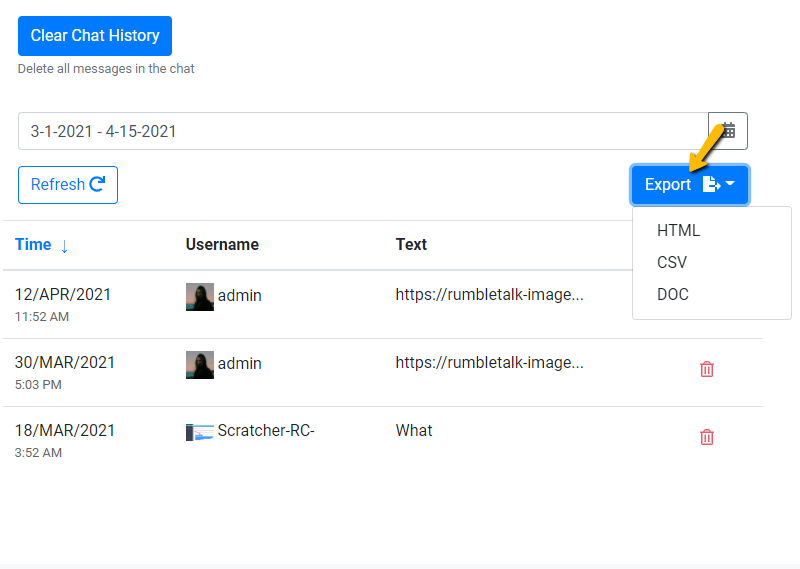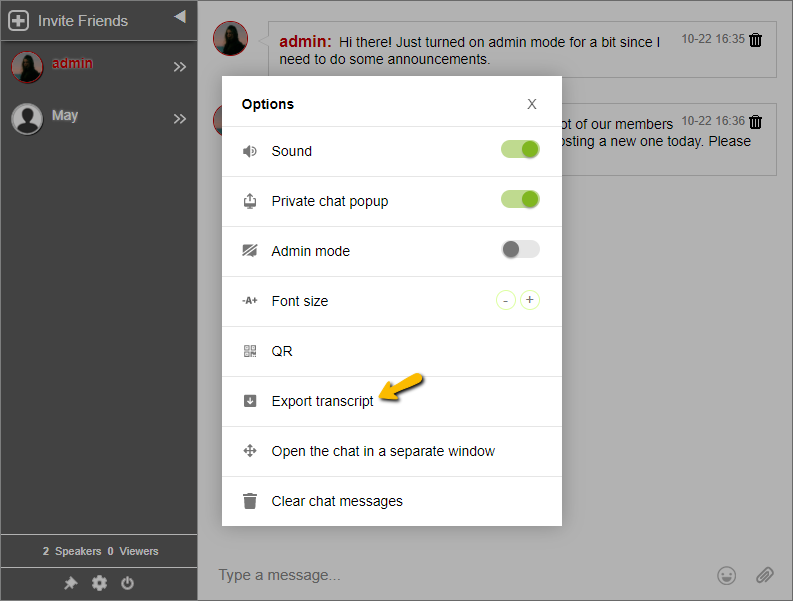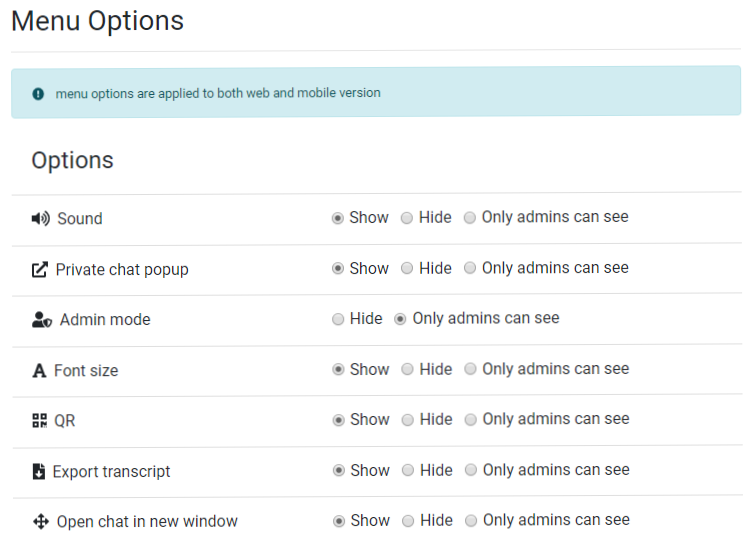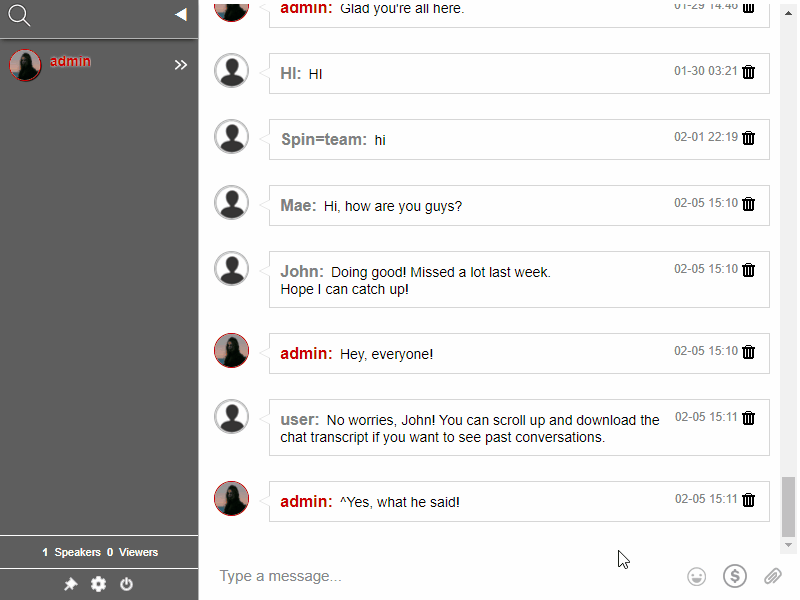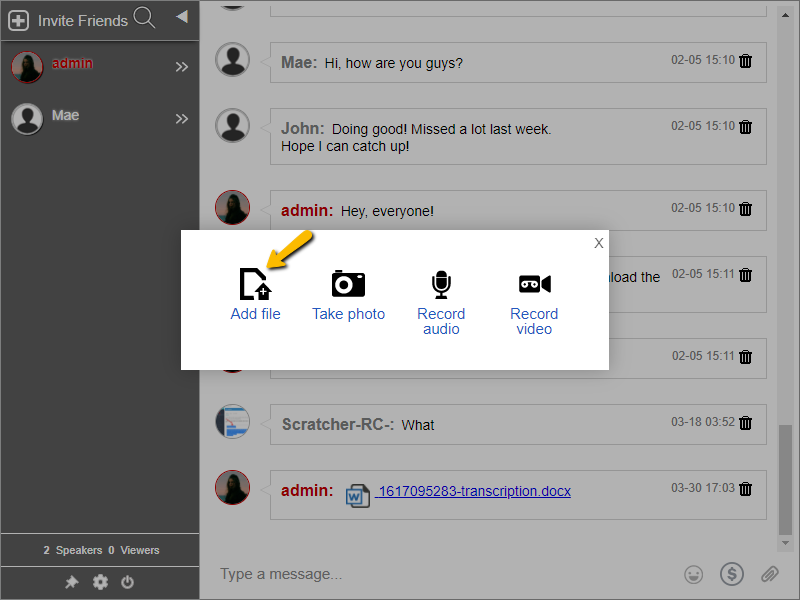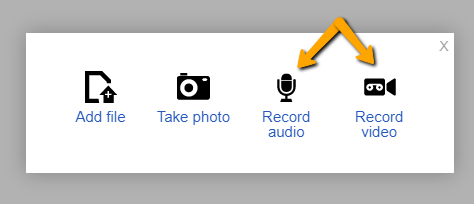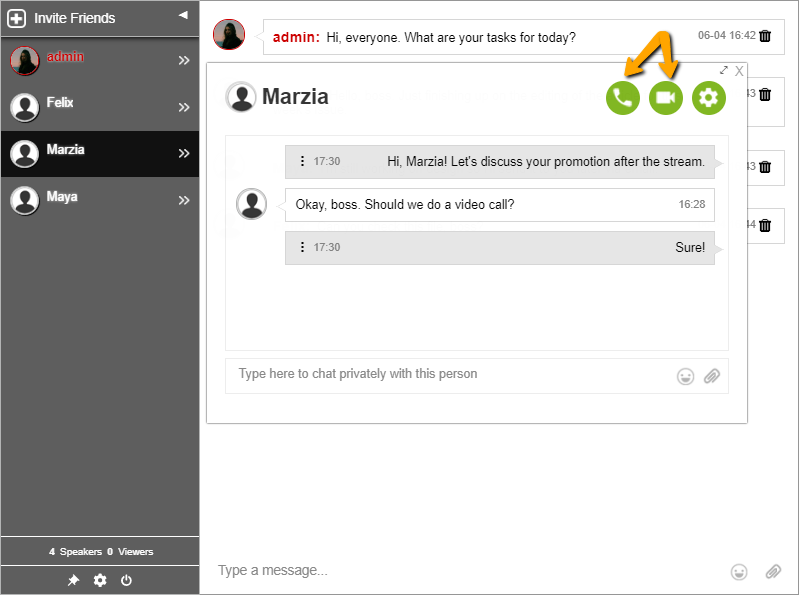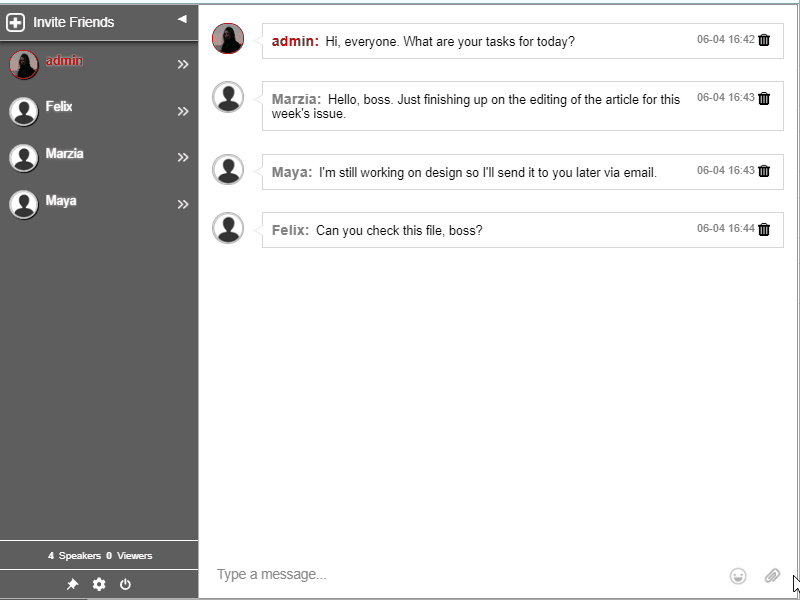Engagement is the main reason why you use a group chat on your website. Group chats increase engagement by 20%. When website owners add a group chat, users stay longer. Forums often add group chats to their page.
This is an interesting idea, but to understand this, we must first compare the two.
Group chats vs forums
Both forums and group chats are methods to communicate with other users over the Internet but are used differently. Group chat conversations are real-time, whereas forums are discussion-oriented where not all participants need to be logged in at the same time.
In a forum, discussions are separated into “threads”. So, this makes it more organized and people will be able to search for a topic immediately. Alos, posts take longer to answer in a forum. The reason behind this is not all participants are active at the same time.
In a group chat, conversations are real-time. Therefore, when a participant wants to get an answer immediately, he can direct his question in the group chat.
Using a group chat in a forum
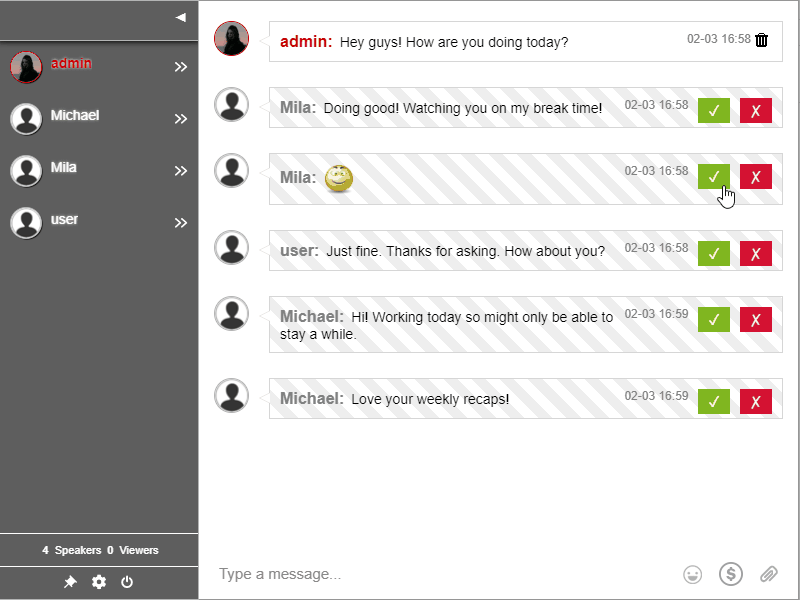
To get both types of communication and benefits in one place, using a group chat in a web forum is ideal. There are two places of discussion.
- Forum threads – Add questions and answers anytime. No need to be online everytime.
- Group chat – Answer questions immediately. Real-time conversations only.
Visitors of a forum can answer questions even after days it was posted. In a group chat discussion, this is not possible. A group chat happens in real-time and takes place at a much faster pace.
Forums also stick to one topic, whereas group chat conversation can rapidly change, depending on the participants.
Using a group chat within a forum can lead to faster answers to urgent questions. As opposed to a forum, the group chat can be online only when the moderator is active to prevent non-relevant discussions and spam. Or, leave it open to let participants talk freely.
How to add a group chat to a forum
To add a group chat to your forum, all you need is to copy and paste a line of code. RumbleTalk will be providing this.
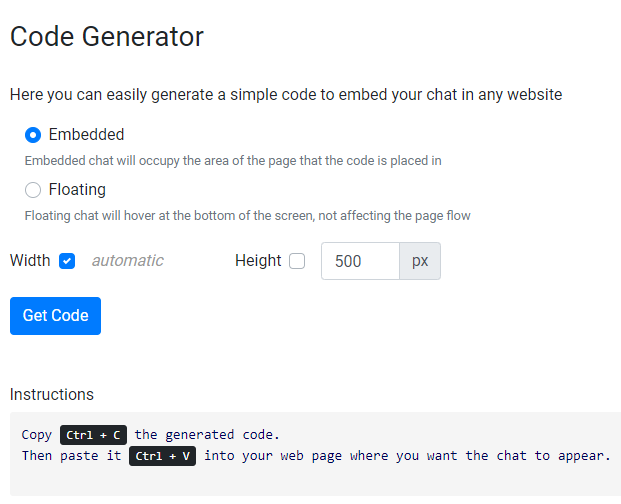
- Login to your admin panel and click Embed.
- Choose from Embedded or Floating. You can also set the chat size.
- Copy your code by clicking Get Code.
You’re done! You can now use the group chat in your forum.
You can choose what chat type you want to use for your forum and see which works best.
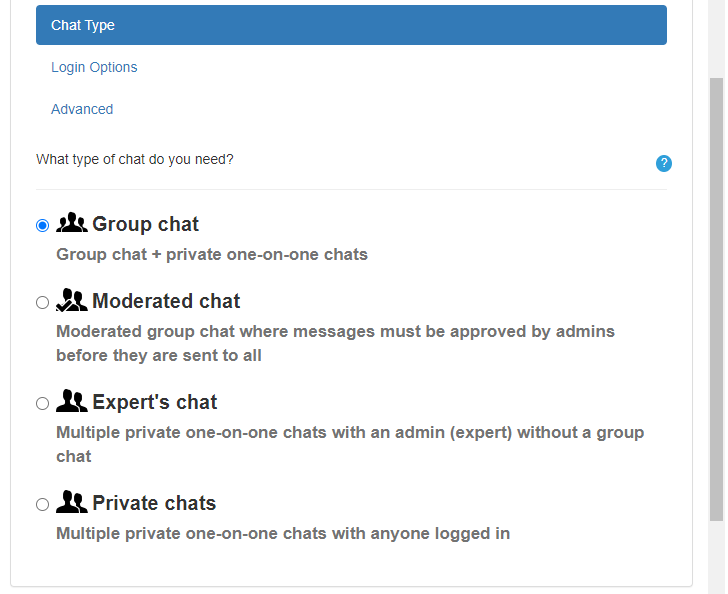
Currently, there are four chat types. They are as follows: group chat, expert’s chat, moderated chat, and private chat.
We recommend using the group chat for open, social conversations. Then, if you want more moderation, you can use the moderated chat.
If you’re using Wix, WordPress, or other websites with plugins, then you can check out the Plugins page. There are specific instructions for each plugin.
The use of group chats in forums
It’s all about time and efficiency. If you need immediate answers, then go to the group chat. If you want to gather more input for your topic, then go to the forum.
However, if you combine both, then you can use the strengths of each platform. Embed a group chat on your forum with RumbleTalk.