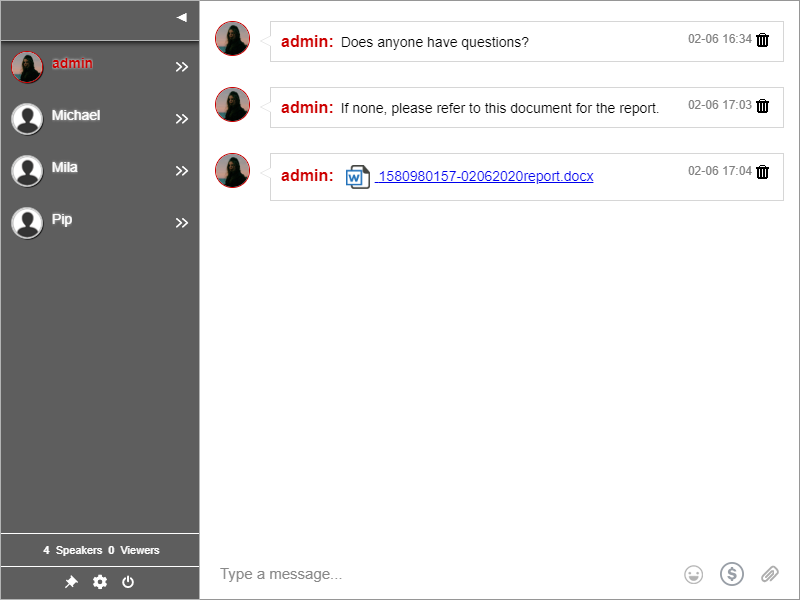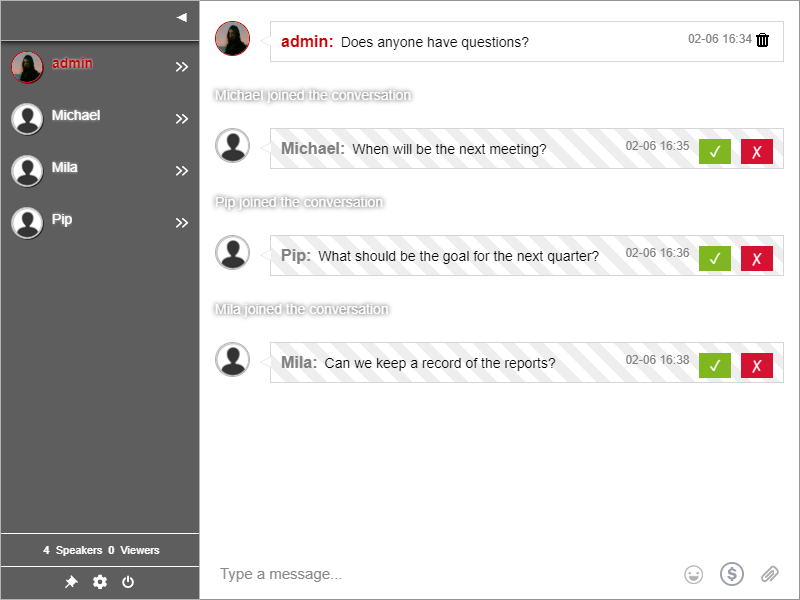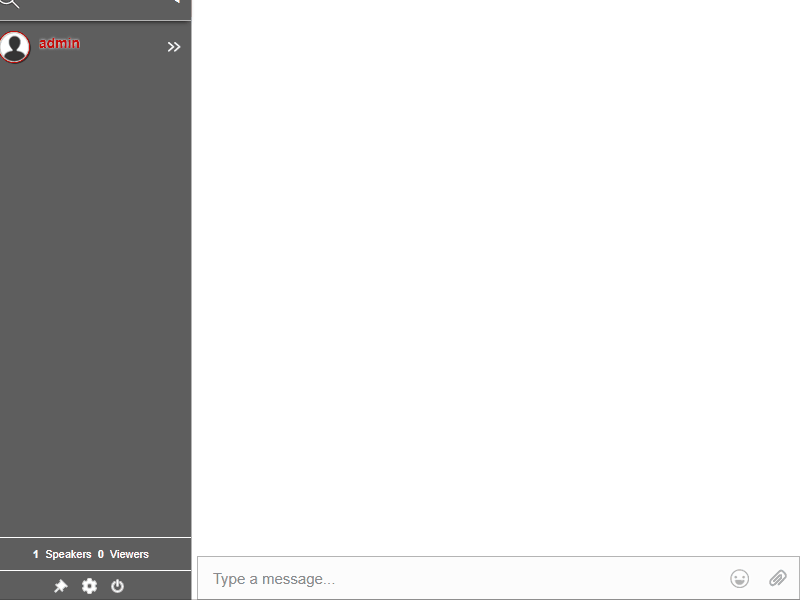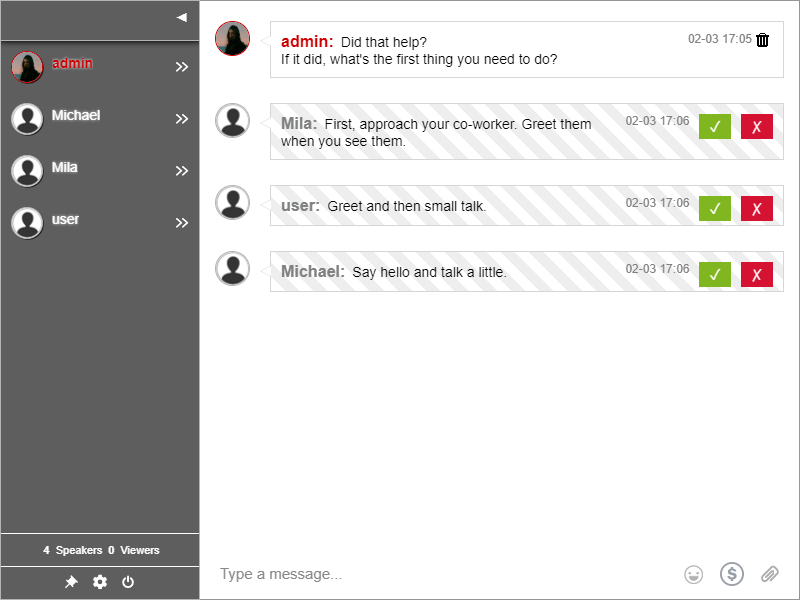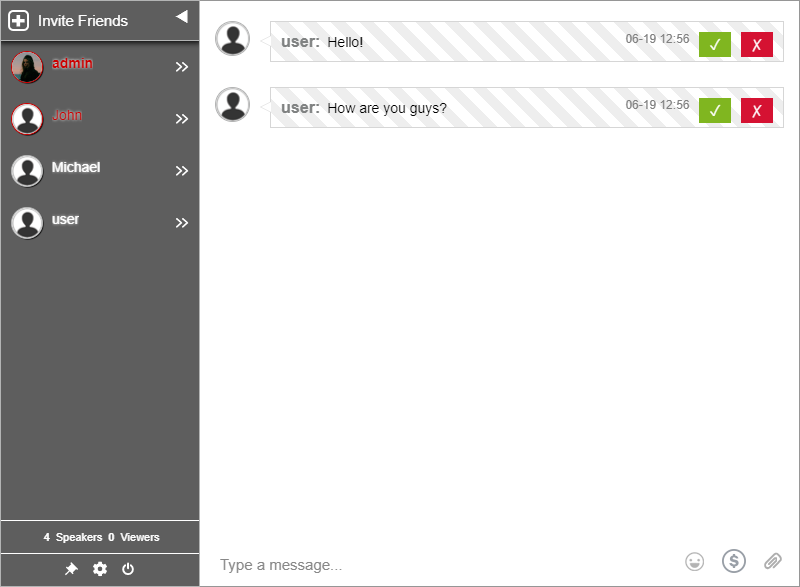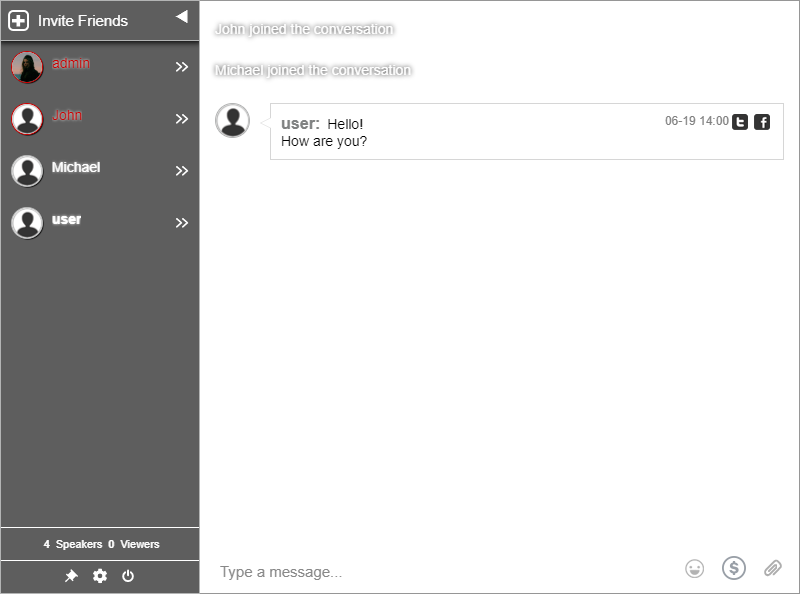Start a conversation with your community. The more you engage your community, the more likely they interact with others and spread the word, leading to more members and more traffic.
So, how do communities use a group chat platform?
Engaging and unique content for communities
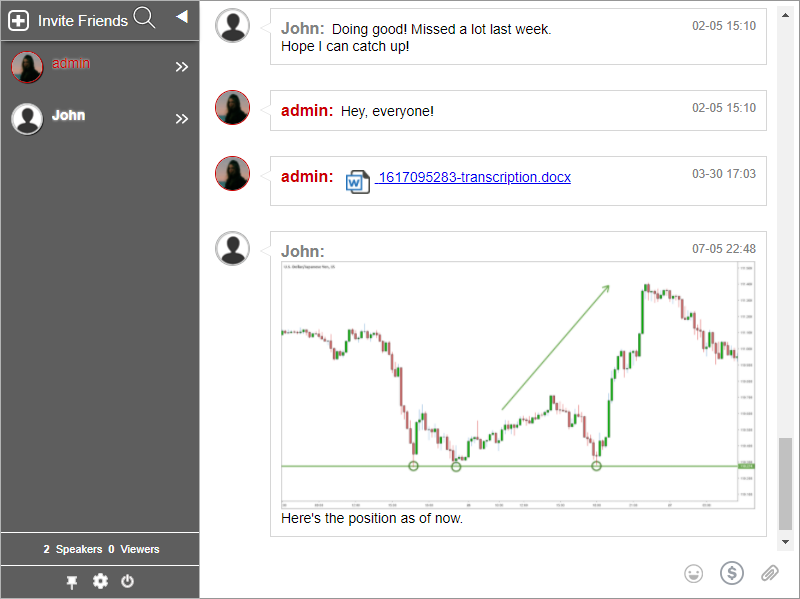
When you have a group chat platform, you allow your members to interact with each other and strengthen your community. Members can also reply to other members immediately if they have any questions. This builds trust throughout your community.
Also, since members are active in a group chat, they can share their thoughts and insights on a topic related to your site. As they have an outlet to use, they are producing content that can be used for next live events, streams, or community-related posts.
Private function for private communities
Communities can be private or public. For public communities, you can open the chat for new members and start their own discussions. For private communities, you can keep it closed so only members can have access.
To do that, you will have to configure the settings to allow only members to log in.
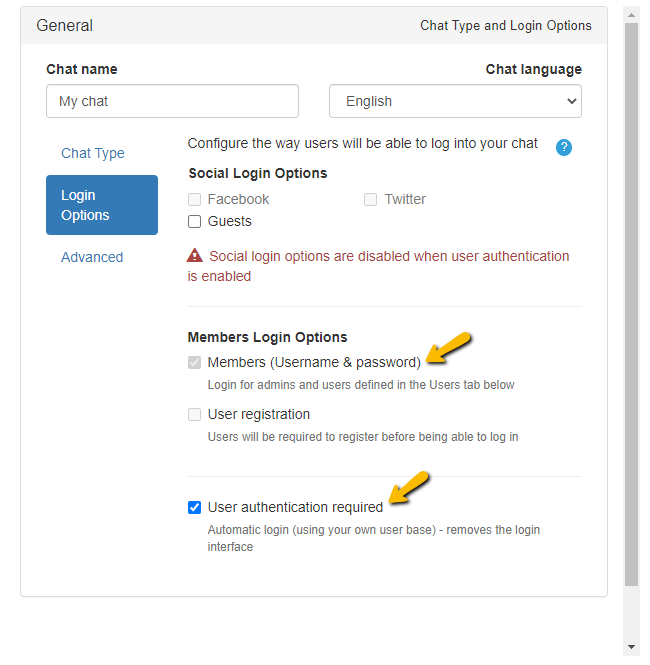
Connect your user base using the RumbleTalk chat room Login SDK for private communities.
- First, go to Settings > General & Logins.
- Next, click Login Options.
- Then, you will see the Members Login Options.
- Check the box for Members (Username & password) so that only admins and users defined in the Users tab can enter the chat.
NOTE: If you have a userbase, check the box for User authentication required so that members are automatically logged in, removing the login interface altogether. Then, connect your user base via Login SDK using the link above. Also, if you’re using the RumbleTalk WordPress plugin, then you can find the instructions here for the members-only function.
Get assistance from other members
When you have a community, even if you’re not around, members can help each other. For example, if they have problems with the site, they can ask any admin or member that’s online. With this, you won’t have to feel like you’re babysitting your site.
A community can help with support-related tasks. As they work together, they bring in more value to your website.
Use premium features to get the community connected
Communities like to keep up with each other. So, when they have chat features that they can use, they use them to the max. An example would be the Mentions feature.
The Mentions feature lets members tag a specific member and direct their message to them.
By clicking the username of the user mentioned, then it will open the private chat. After that, the member can send a private message to the mentioned user directly.
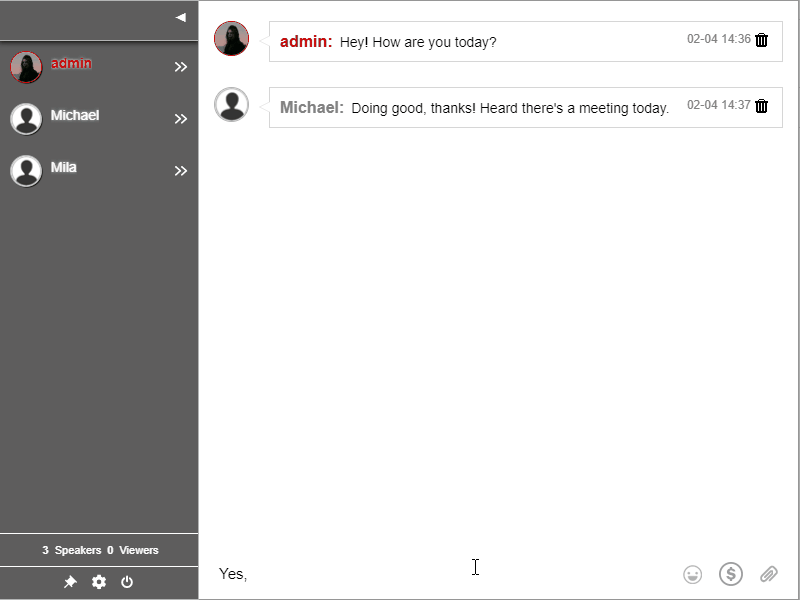
To know more about the features that communities use in a group chat, check out this page for a list of the several features available.
Giving your community members a chance to voice out their opinions
May it be a trading community, a podcast community, or anything under the community radar, communication is always a top priority. Members keep the community alive by chatting with each other. With this, you can produce a better space for everyone.
These are just some of the reasons why communities make use of a group chat platform. You won’t see the reason until you try it for yourself. Create a group chat here and start chatting with your community today.