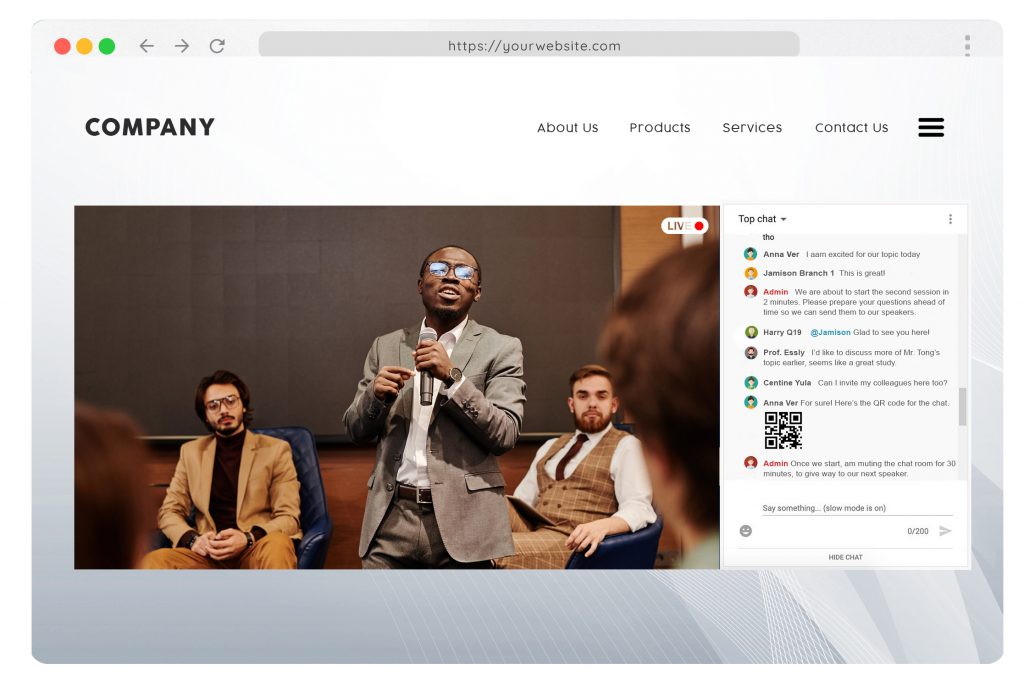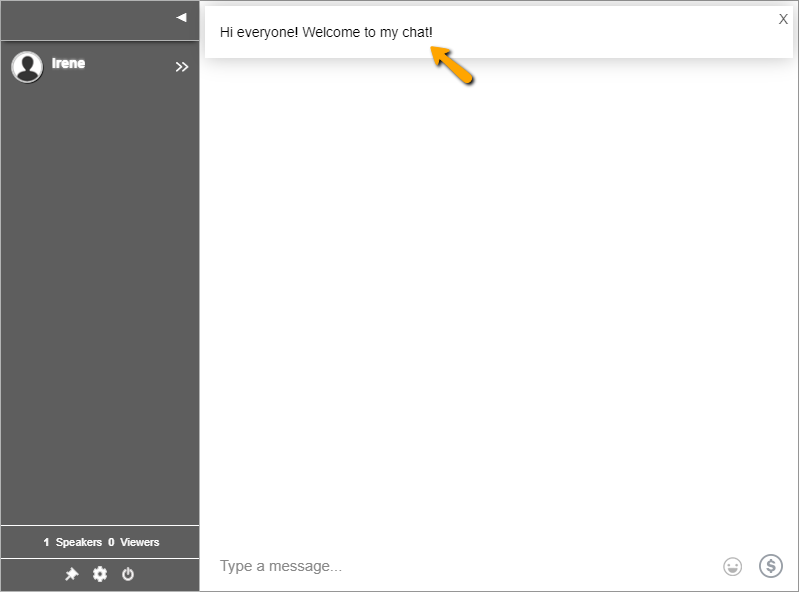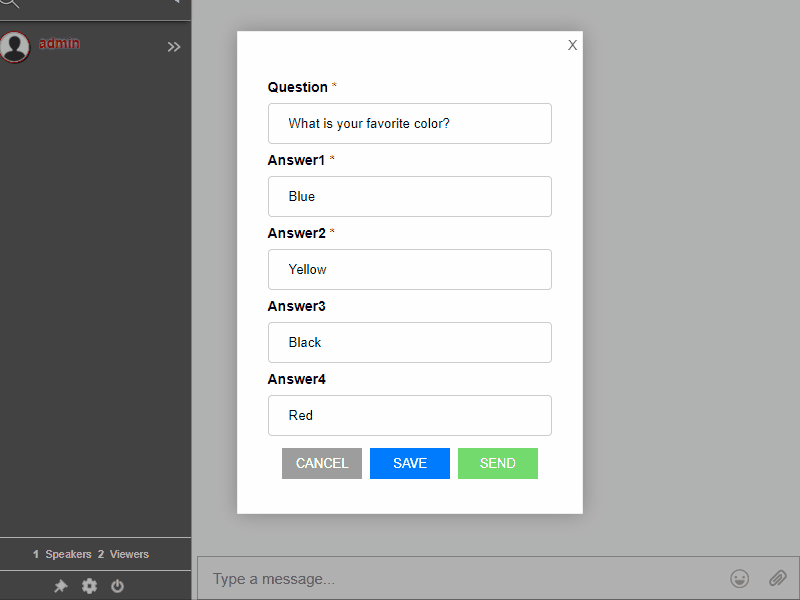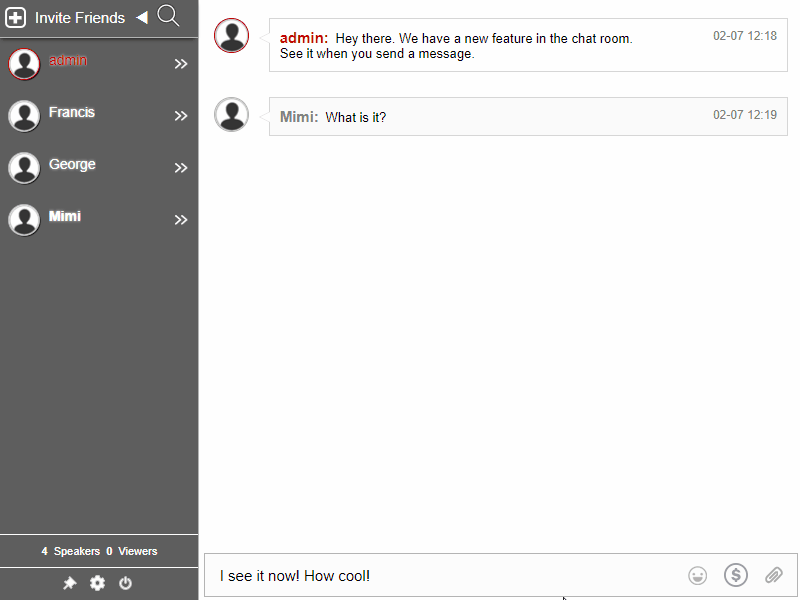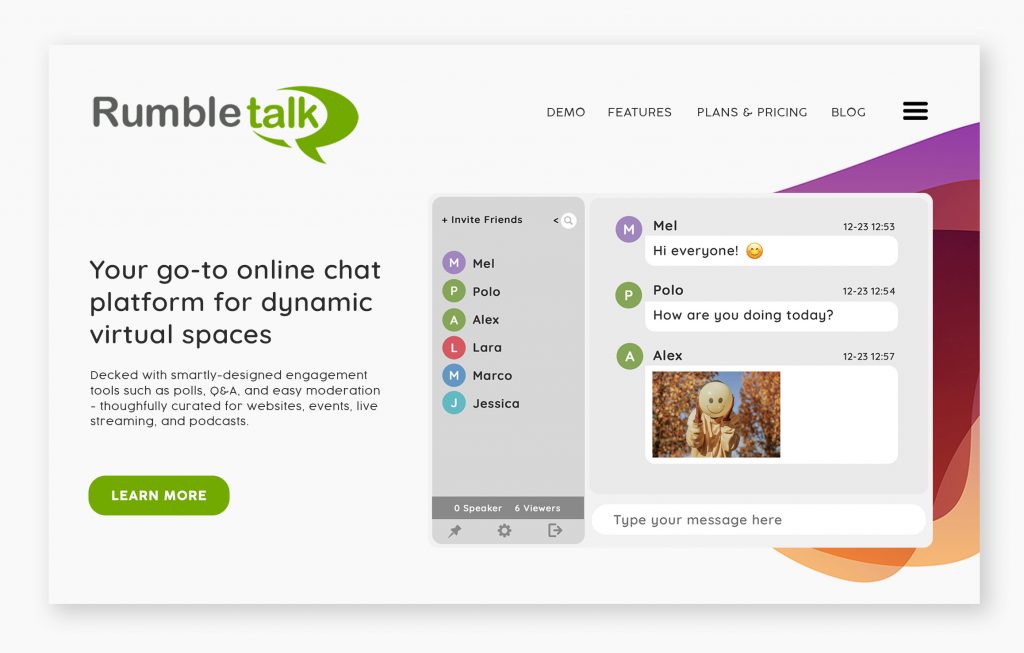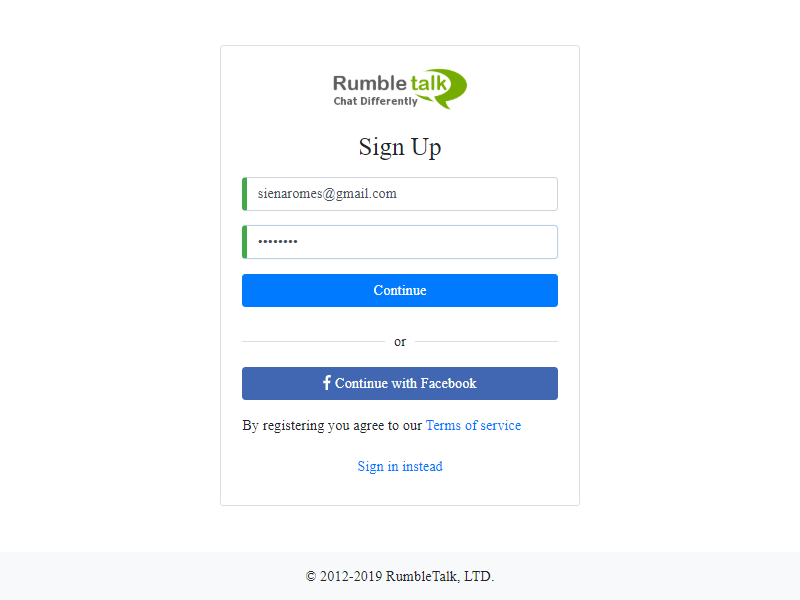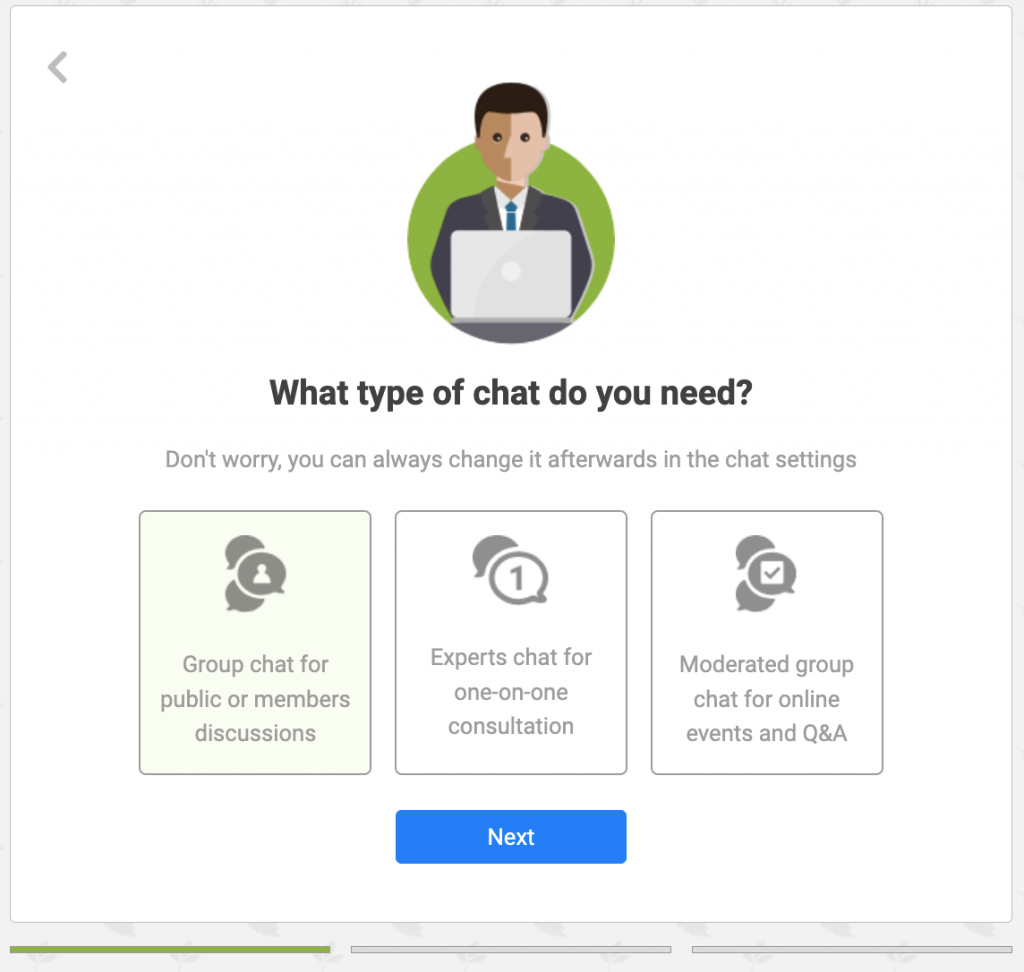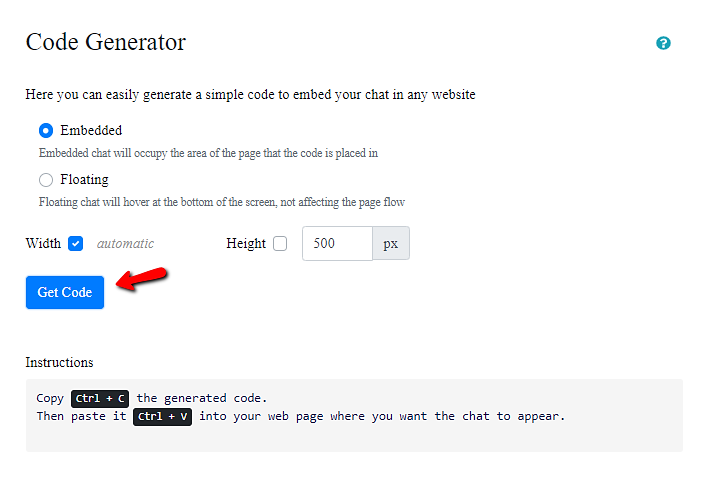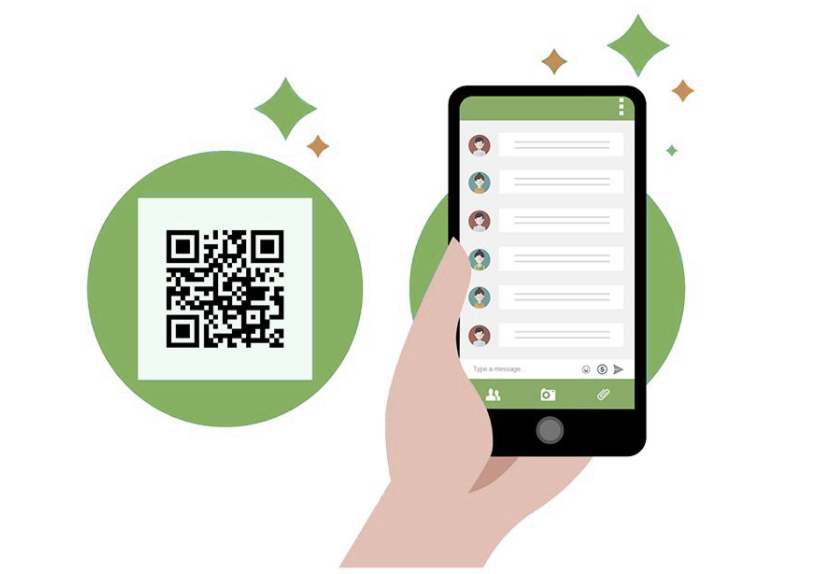With its recent surge in popularity, the virtual job fair has become one of the most innovative ways to recruit and hire new employees. It is an online event where employers and candidates are gathered in order to hire and be hired. One of the best ways to do this is by having one chat room per organization. A place where they can interview potential candidates privately.
This guide will show you how to set up multiple chat rooms on your own website using RumbleTalk chat. So that you can gather everyone in one place and allow them to find the candidates that are right for them!
Host the virtual job fair on your website
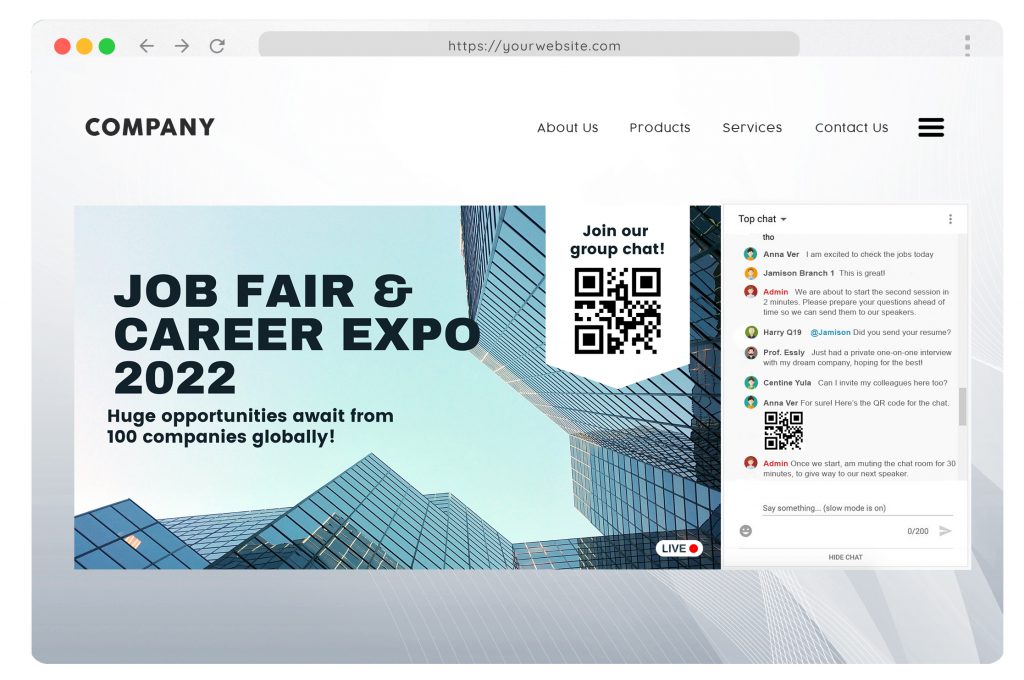
Use a page or section of your existing website dedicated specifically to hosting a virtual job fair. Once you’ve set up the event streaming, you can embed the RumbleTalk Chat just beside your live event. Just follow the steps in this LINK.
Then, you can now create multiple rooms in two ways.
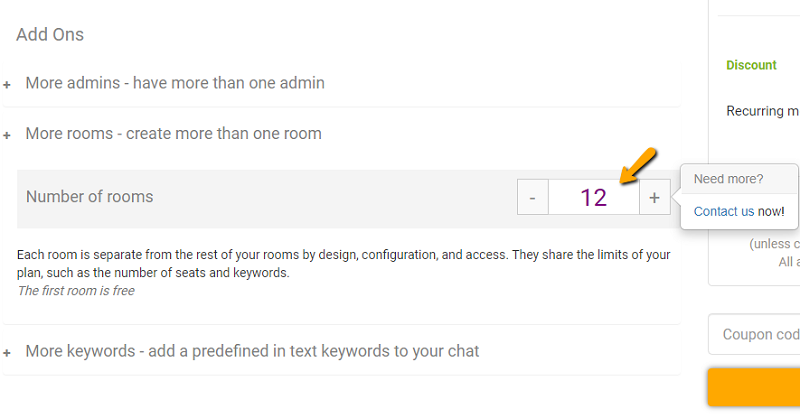
First, through the Admin Panel.
- Log-in to your account
- On your Admin Panel, create a new chat room then input the number of chat rooms you wish to make.
Second, using REST API. This option lets you integrate the creation of chat rooms using an API call. You will need a developer for this option.
The number of chat rooms you can create depends on your account plan. You can easily add more chat rooms to your plan here.
Create a list of the participating organizations
Before you create a chat room, it’s a good idea to figure out which companies are participating. Your organization can provide a list of participating companies. It’s important to share this on your marketing materials to attract more attendees.
Customize the look of each chat room to fit your business
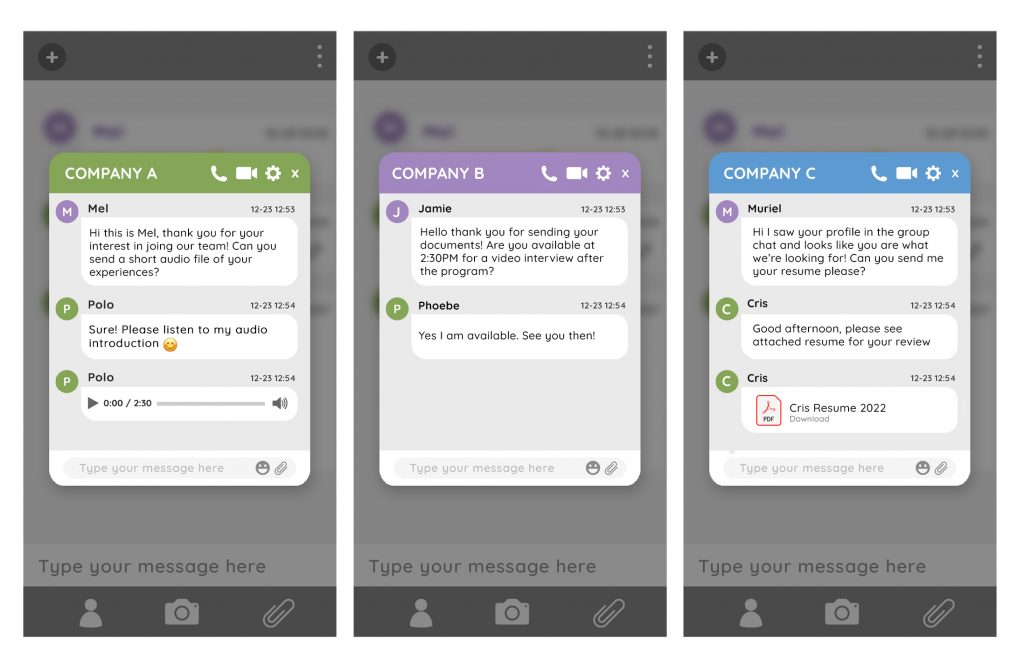
Be sure each chat room has a custom look and feel. Select a color scheme and background image that resonates with each organization’s brand identity. There are plenty of pre-made themes that will help you design these multi-room chats with relative ease. Or, create a custom CSS code to fully transform the look and feel of the booths.
So, whether you’re an expert or a novice when it comes to designing, RumbleTalk will streamline things so you don’t turn into hours of stressful work.
Draft an engaging program
An engaging job fair may include several activities such as speed interviews and Q&A sessions. These types of events are useful because they don’t require much time or set-up; they also allow attendees to experience what an interview might be like, and in some cases, collect information about open positions.
For speed interviews, you may set up multiple RumbleTalk chat rooms as a private meeting room.
For Q&A sessions, change your chat type to Moderated Chat. This is a group chat where all of your organizers and attendees are able to interact with each other. You will have to assign an admin to moderate the Q&A session. Once you have an admin, he or she can start accepting questions from your audience or organizers, and anyone from the chat will be able to answer.
Furthermore, If you have a discussion with speakers, the Moderated Chat can also be used to organize the Q&A session with your speakers.
Engage participants and start hiring!
RumbleTalk’s feature-packed chat rooms allow you to engage your participants without living the event page. Create s welcome message that your audience can see once they enter each chat room. Send registration forms or business profile videos using the multimedia file sharing tool. Have a one-on-one interview using the video or audio call feature. Create a two-way communication with Polls and Q&A sessions.
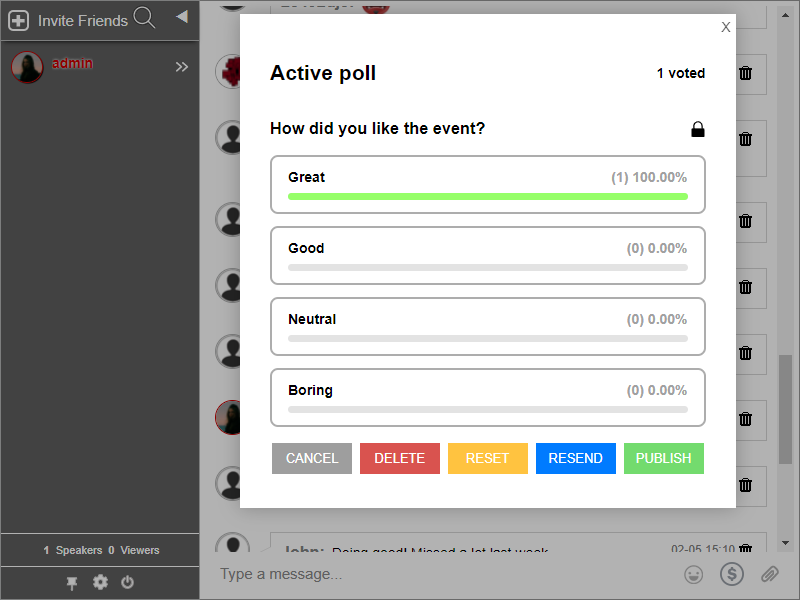
Using these features can spice up any virtual event and keep participants interested.
RumbleTalk Chat for your virtual job fair
RumbleTalk is a virtual chat room solution that’s easy-to-use and specifically designed to support recruitment events. It allows you to quickly set up multiple chat rooms with customized themes and thousands of users. So, you can host a professional event that looks as good as it feels.
RumbleTalk also records all chats, saving them permanently in an organized database. This way, if you need proof of who attended or what was said during your virtual job fair, you’ll be able to provide it easily.