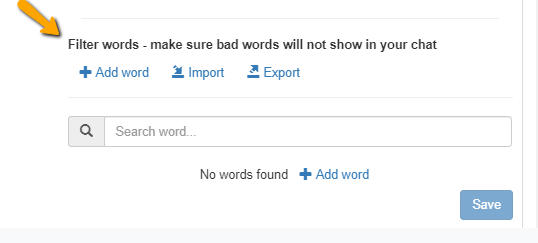Educators today continuously use online venues and live chat as virtual classrooms. However, simply having an online platform is not enough to give the best learning experience for your students.
A live chat fills in the missing piece. It parallels face-to-face discussions in a good way. For example, students who are usually shy can now ask the facilitator without the pressure of too much attention. This encourages everyone to speak up and be heard.
However, without the structure of traditional classrooms, your audience is more exposed to distractions. This includes social media, internet problems, and family, which can pull their attention away.
Here are actionable tips to create a more collaborative learning space in an online environment.
Set some ground rules.
Setting up a community guideline on your landing page, or before the lecture begins is a good way to start the class. Include instructions on how to use the live chat in your virtual classroom. Ask your students to keep the side conversations and internet browsing to a minimum.
Designate a moderator to monitor the chat.
Using the Moderated Chat, you can assign an assistant as the administrator of the group chat. He or she can manage the platform and perform functions such as screening inbound messages before it goes live, limit the number of users, share files, filter profanity, and more.
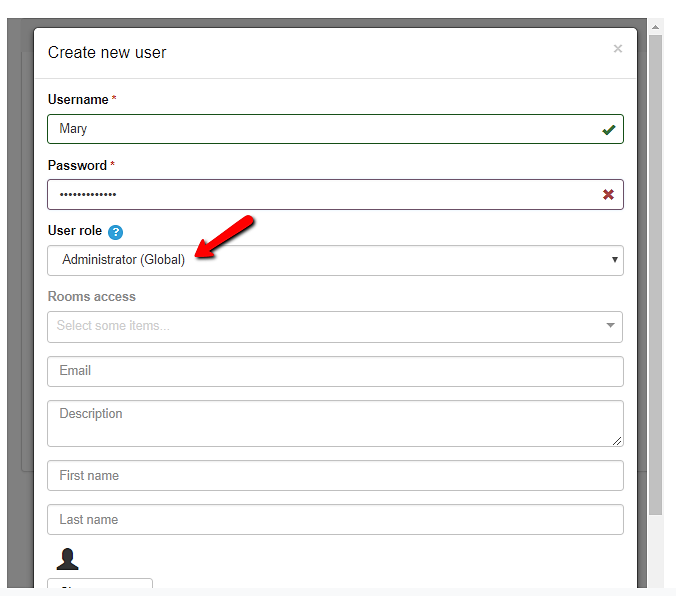
Thes best part? Your moderator can mute everyone using the admin mode. This minimizes the noise distraction and keeps the focus on your presentation.
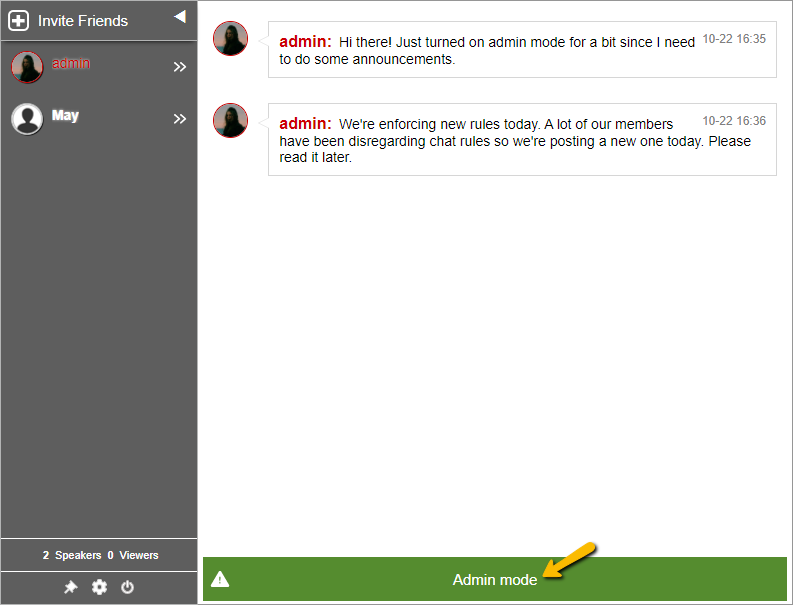
Along these same lines of building healthier communities, the live chat admin can also serve as the eye of the presenter. He or she watches out for questions and clarifications from the audience.
Motivate sharing of ideas using these powerful engagement tools.
Keep your audience engaged and their questions answered with the following features:
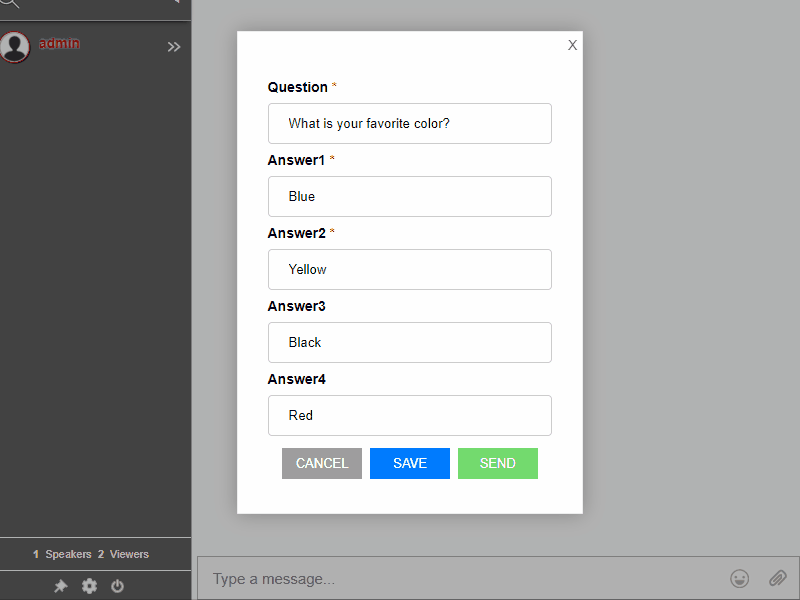
- Polls – Let your students weigh in on the topic by getting their opinion through live polls
- Question and Answer – Collect valuable insights through a Q&A session
- Multimedia Sharing – Share files, images, videos, or links
- Export Transcript – Download your chat history to organize your notes
- Send audio and video messages
Schedule a time for questions during your presentation.
This not only gives your participants a chance to interact with you and their colleagues. It also gives you the space to take a breather after your presentation.
Improve student-instructor communication through a one-on-one chat.
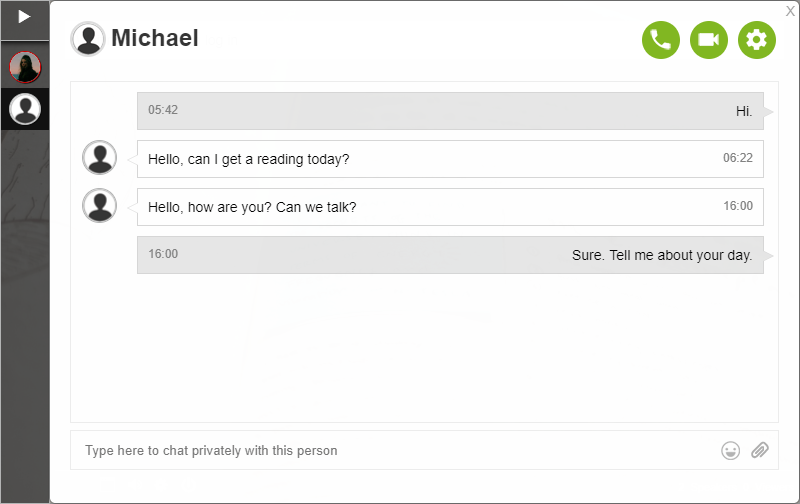
Using the Expert’s Chat, you can now focus on private conversations during online learning. Do this without having to take much time away from other participants. In fact, most people appreciate having a platform to reach out to you conveniently and efficiently. You can transfer between a one-on-one chat, while simultaneously interacting with another group.
Use multiple chat rooms as breakout rooms.
One of the best things about Rumbletalk is that it allows you to use multiple chat rooms at once. This gives your students a space for small group discussions. With a flexible plan, you can customize the number of rooms depending on your need.
A live chat for education.
Using a live chat may not be a perfect substitute for in-person learning. But, with the right tools, it can be a powerful way to create a collaborative online space.
With RumbleTalk chat, you can explore many ways to invite student interaction. It fits perfectly for online classes since it works as a one-stop solution for all your audience engagement needs.