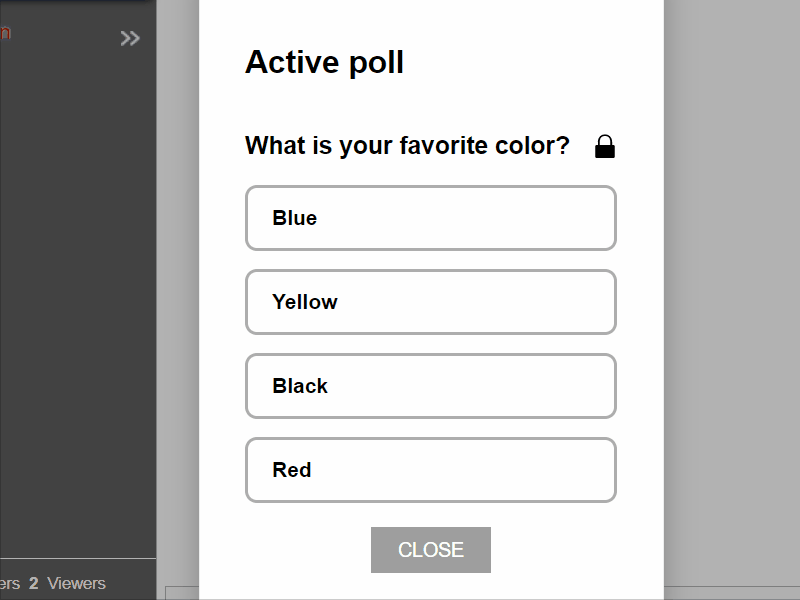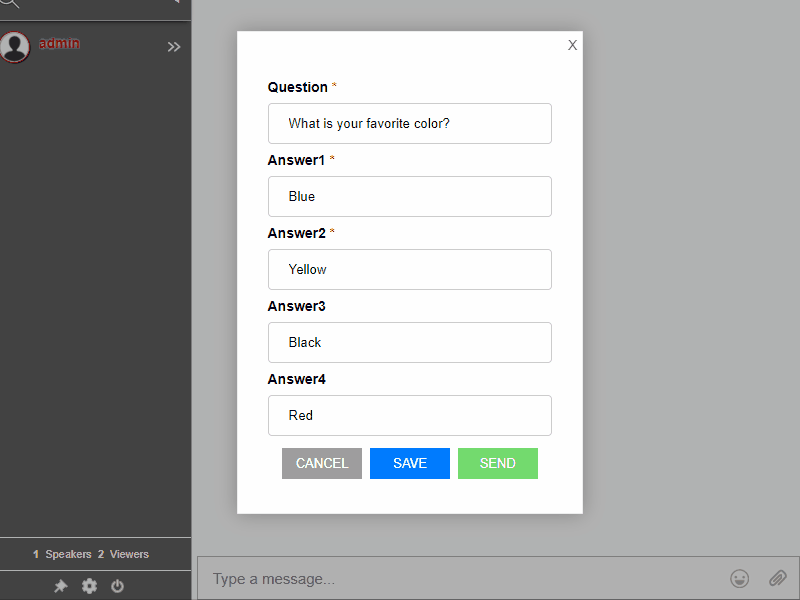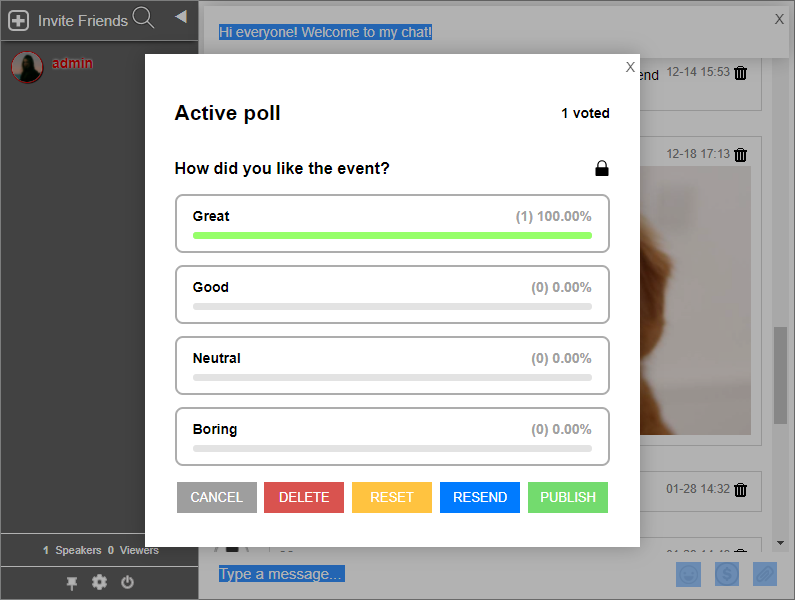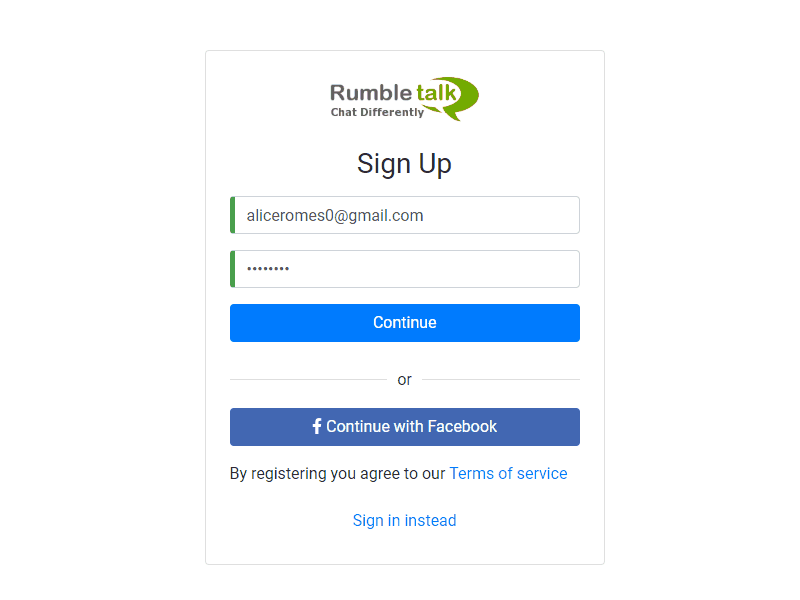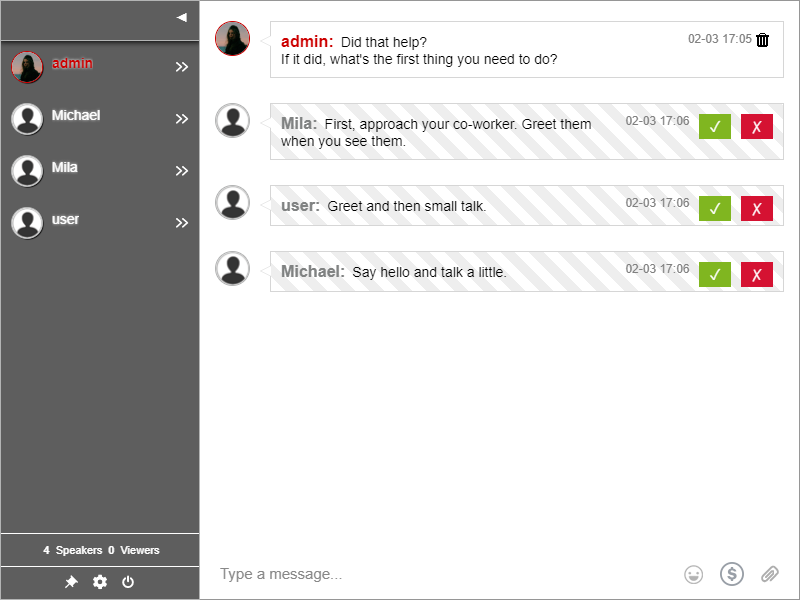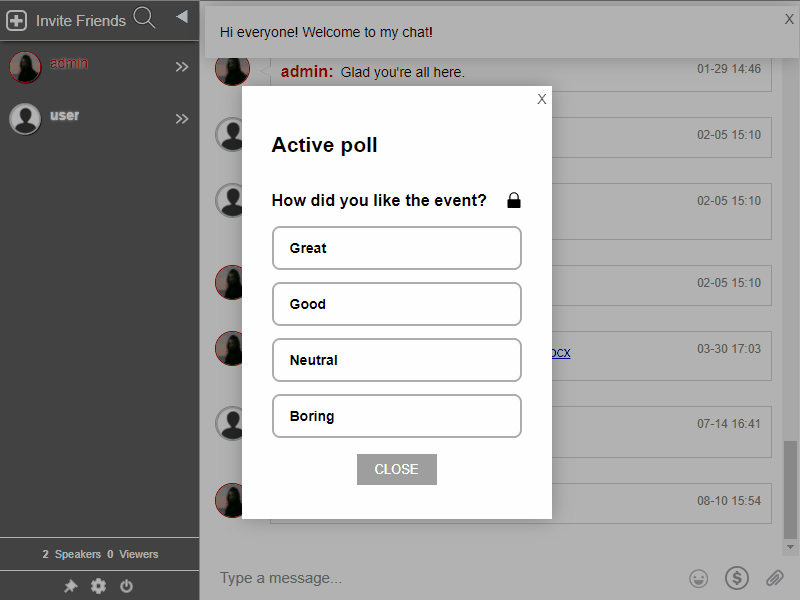Small- and medium-sized businesses who choose not to invest in a whole team for support try to manage what they can in answering their customers’ questions by using tools like a live group chat.
Not only that, but when you have a live group chat, it can increase traffic by letting customers talk about the product or a virtual event related to your business.
Here’s how a live group chat can help increase website traffic and more.
No need to wait for the support team to email
Since email is still the preferred form of communication for support, why not use live chat for it? For example, a customer wants to reset his password. This is easily answerable in the chat.
With a live group chat, everything is faster. From checkout to answering product-related questions, your team or even other customers can help.
If you’re hosting an event on a site, then getting back by email is not the best option. When you have a live group chat, you can instantly reply and even give discounts on the spot. Similarly, if you have an e-commerce store, a live chat can help you convert customers quickly and easily.
Accessible from any part of the world
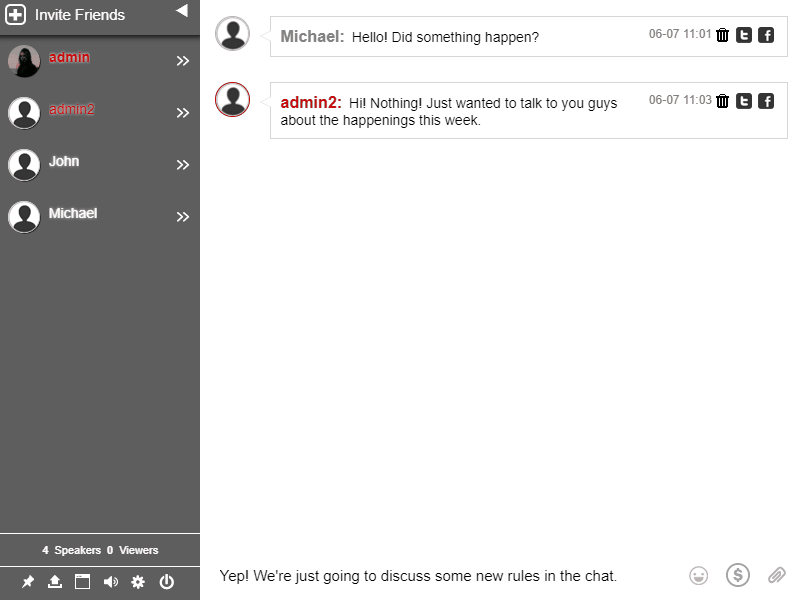
Is your website or store catering internationally? If you have a live chat, then businesses like you can interact with your customers from anywhere in the world at no additional cost.
Instead of setting up a physical office in a country, you can talk to your customers in the chat. All your customer needs is an internet connection and a device to access the website. Then, they can talk to you and other customers about the product, making a purchase, etc.
Convert visitors to customers with a live group chat
Although marketing campaigns and sales strategies can increase visitors, you still lose money when visitors don’t make a purchase.
A live group chat does not only help increase traffic, but it also helps you make a sale when you chat up your visitors.
Studies show that more than 30% of visitors purchase a product when they talk to a support agent or someone who has a good experience with the product. Therefore, if you leave the live group chat open to anyone, then you can give your customers both.
You can also customize the message when a customer comes into the chat. This is called a welcome message and customers will see it once they enter the chat. After that, they can either close it or leave it as is.
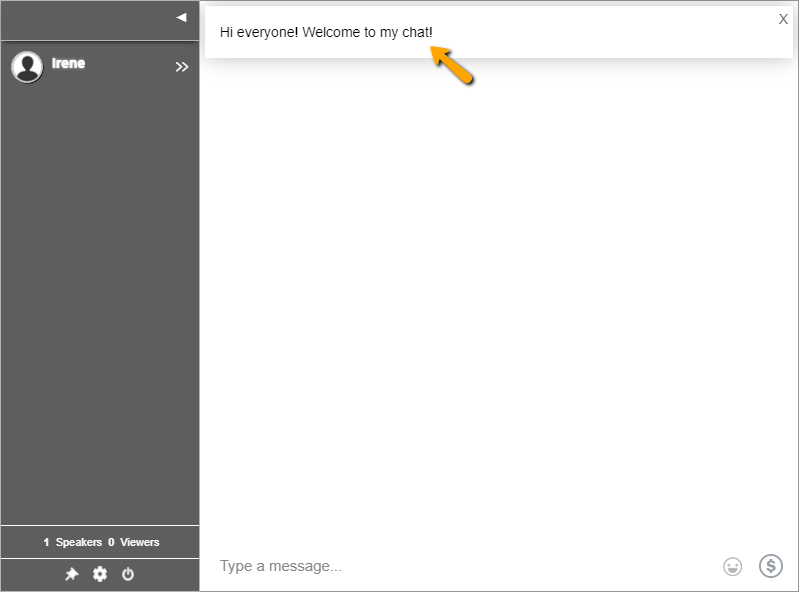
To add a welcome message, follow these steps.
- First, go to Chat Operations.
- Then, type in your welcome message in the text box. You can type in a maximum of 1024 characters.
- Now, the customers will see the welcome message anytime they enter the chat.
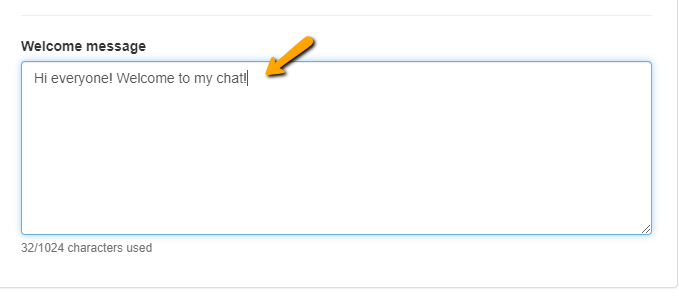
You can watch this video to see it in action.
Connecting with your customers with a live group chat
Most businesses today have an online presence in the form of a website or social media. What sets a customer-centric business apart is using these platforms to provide customized interactions and active responses. Building a strong relationship with your clients earns their trust, and will be more likely to refer or engage you on future projects.
Having a group chat is one of the strongest foundations of communication that will allow you to build and maintain a positive business relationship with your clients.
To know how you can get one, visit our website.