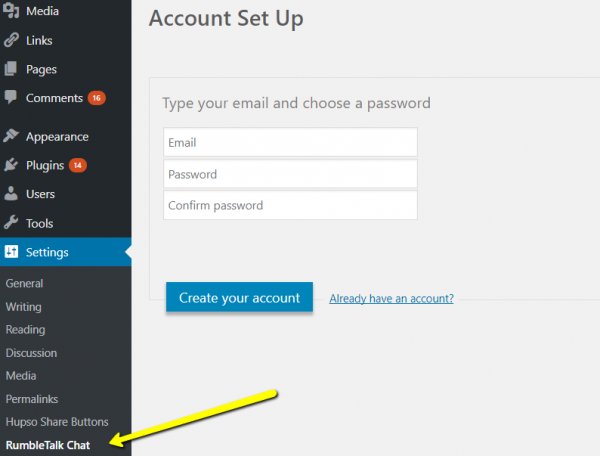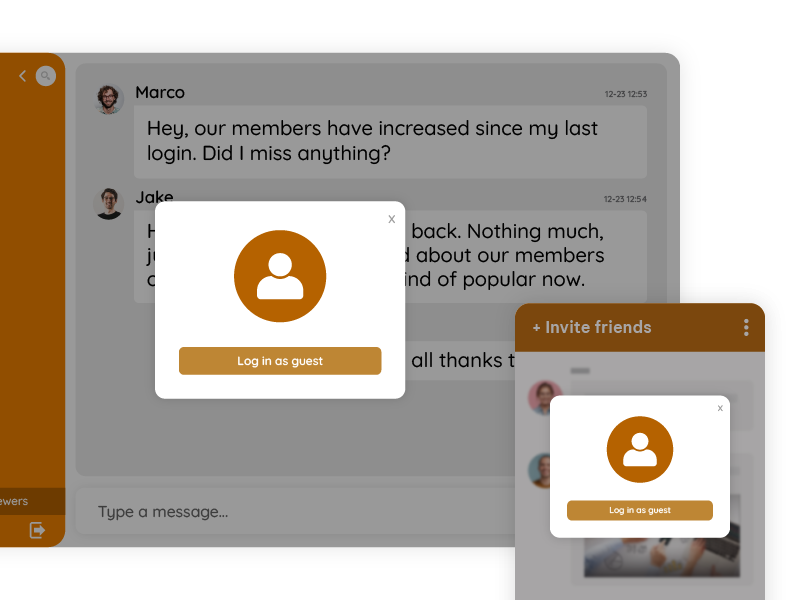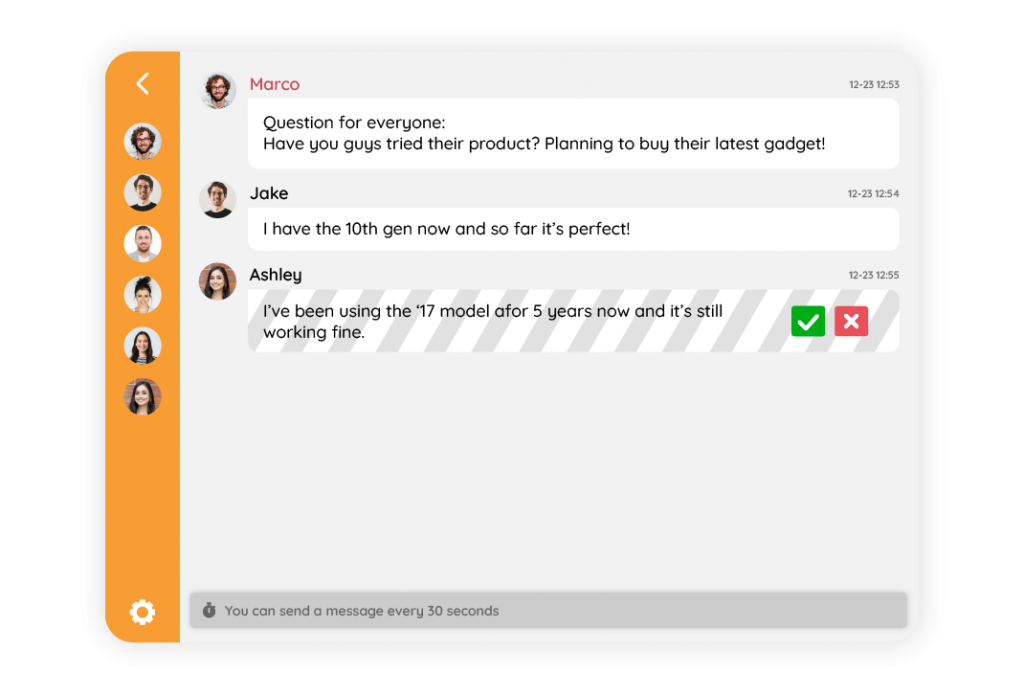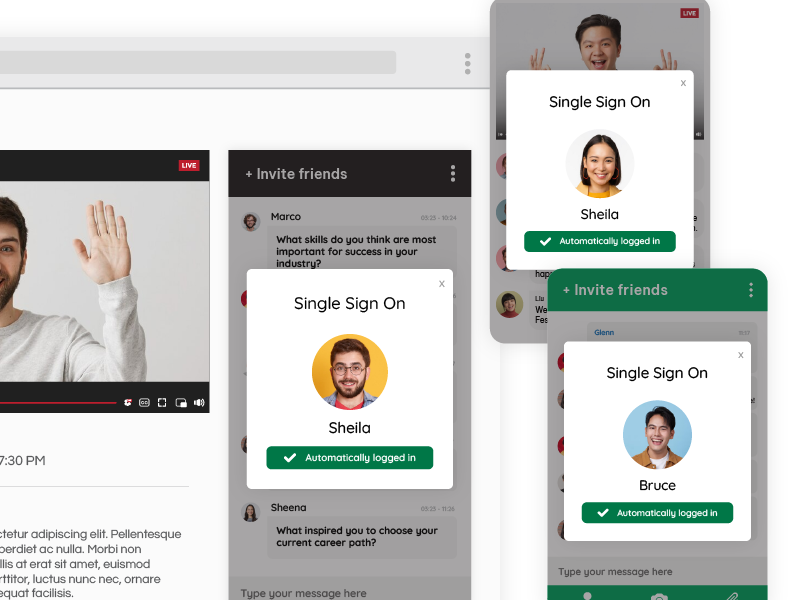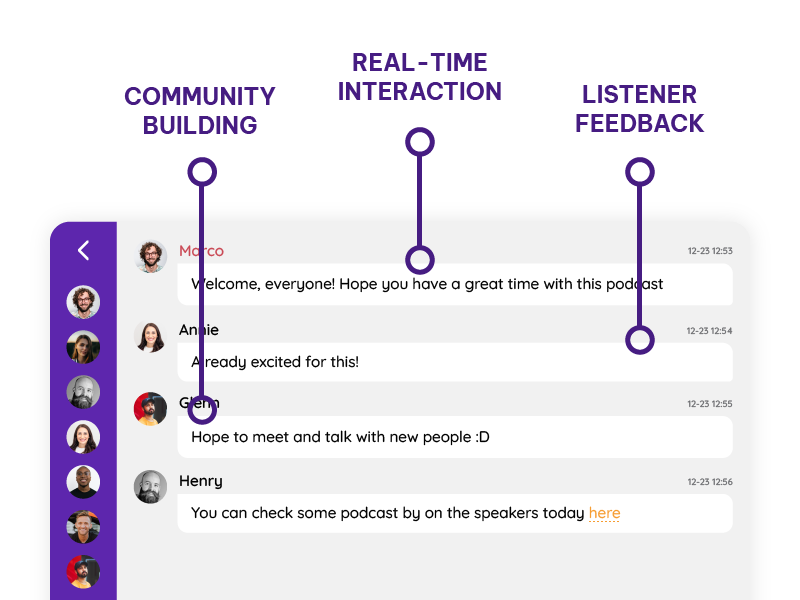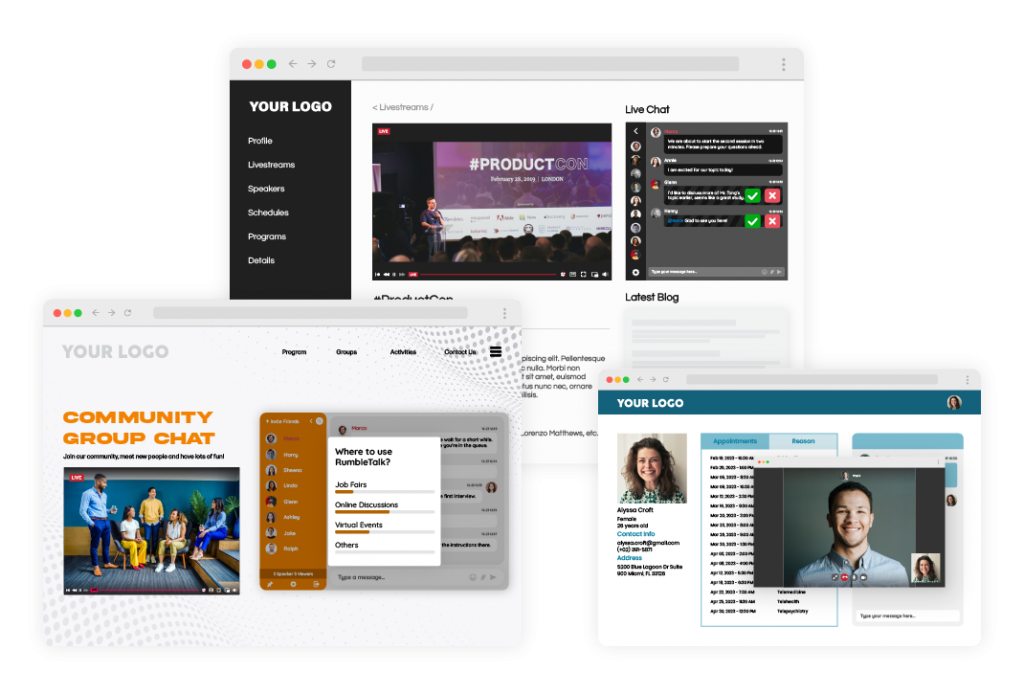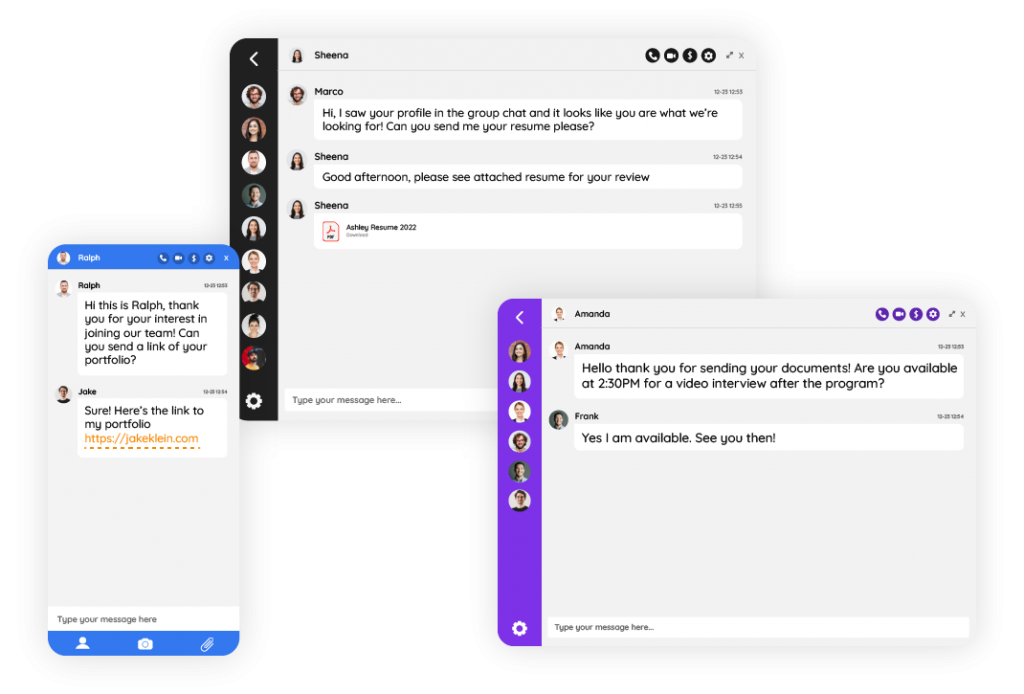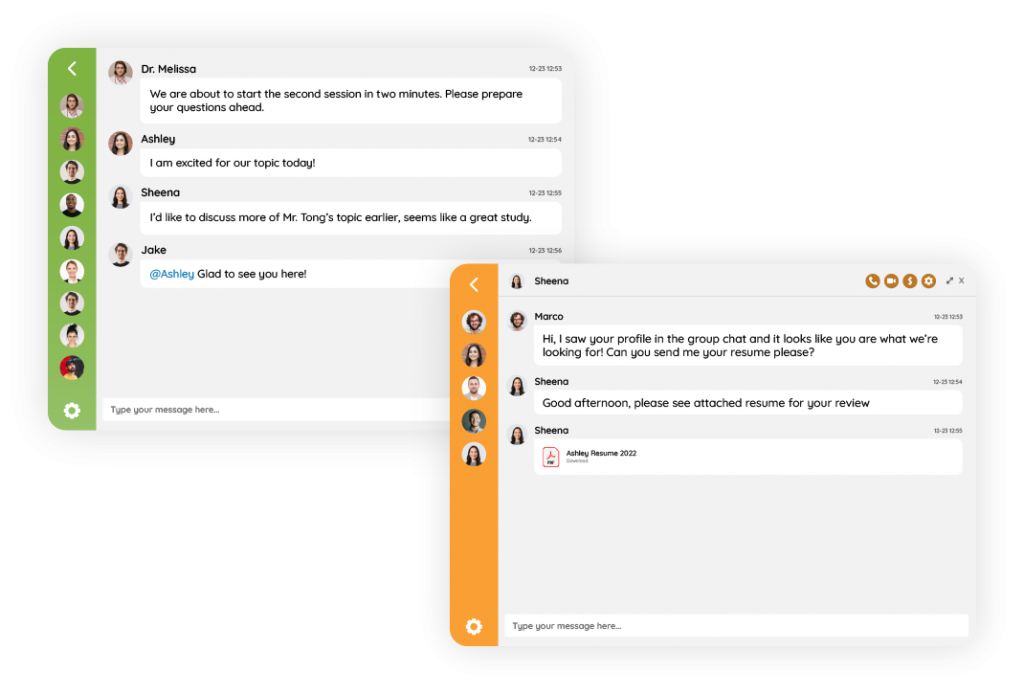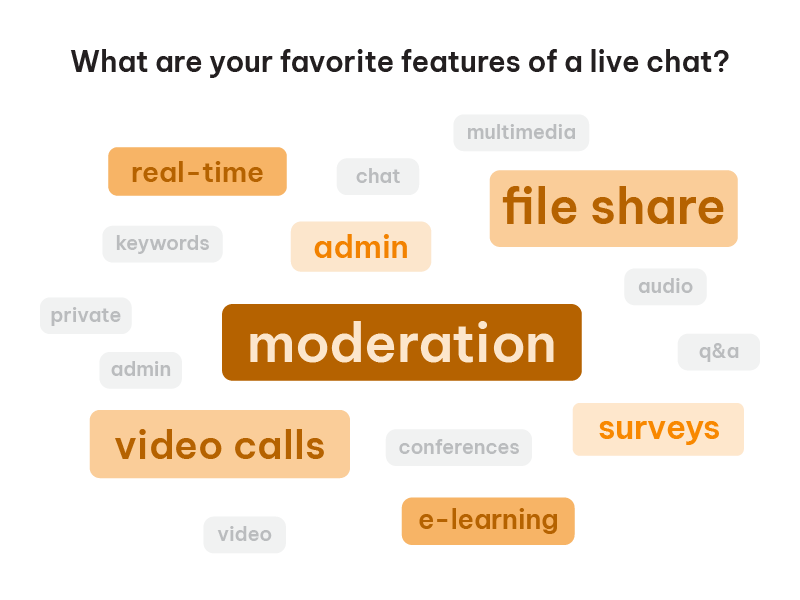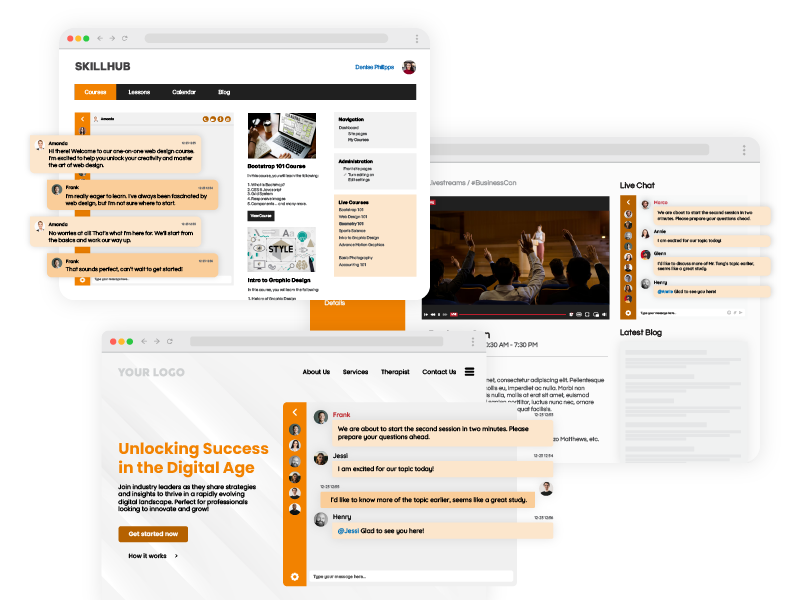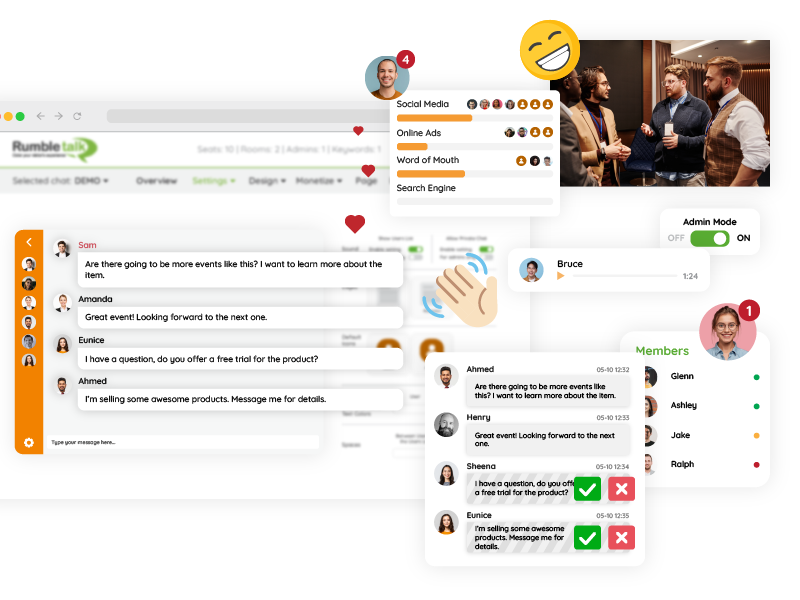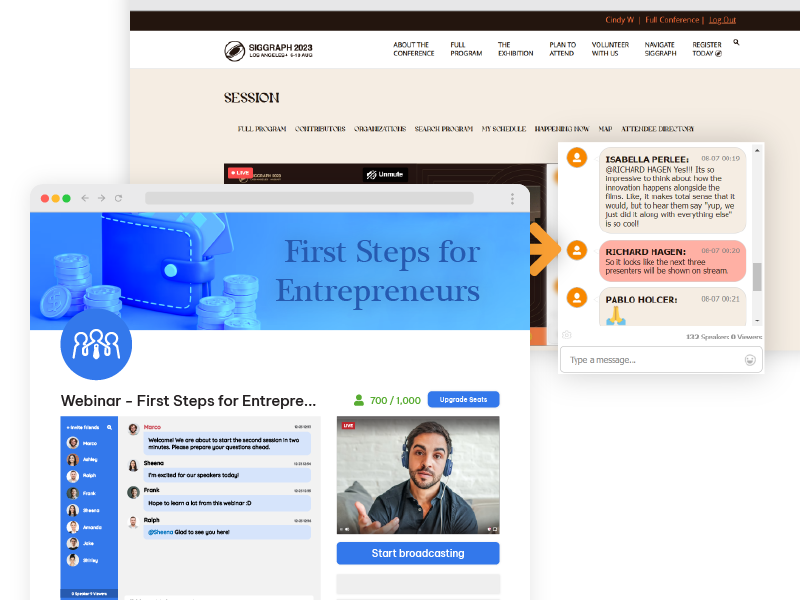An SDK (Software Development Kit) is a collection of tools, libraries, and documentation that developers use to integrate specific features into their applications. In the context of group chat services, auto-login SDKs simplify the process of embedding chat functionalities, making it faster and more efficient to deploy.
Auto-login is a feature that enhances user experience by connecting users directly to group chats without requiring separate login credentials. This seamless connection ensures immediate access and eliminates common barriers to engagement. By leveraging this feature, platforms can provide a streamlined and user-friendly experience, boosting satisfaction and interaction levels among users.
SDKs are particularly valuable for developers, offering pre-built modules and customization options to adapt functionalities to specific needs. This flexibility means that RumbleTalk’s SDK can be used to create group chats tailored to unique use cases, such as educational settings, member-only communities, or events.
Why Auto-Login SDKs Matter for Group Chat Services
Simplified Access for Users
Auto-login eliminates the need for multiple logins, allowing users to engage instantly in group discussions. It’s particularly beneficial for platforms with established user bases, as it ensures smooth entry into chats without additional steps. This capability enhances user convenience and sets the stage for higher engagement levels from the outset.
Improved User Retention
By removing barriers to entry, auto-login encourages users to stay and actively participate in group conversations. This leads to higher engagement and better user retention rates. The frictionless experience makes it easier for users to focus on the content and interactions within the chat, fostering community growth and long-term loyalty.
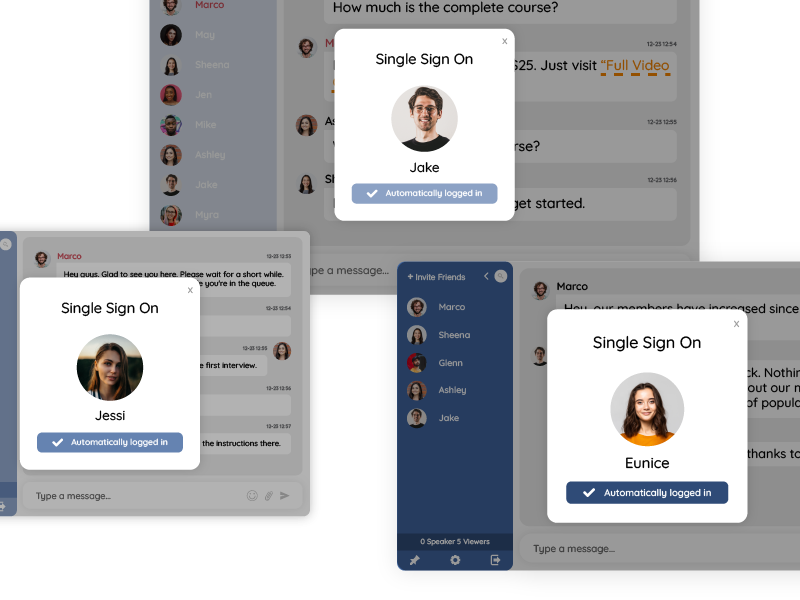
Secure and Private
RumbleTalk’s auto-login uses token-based authentication to safeguard user credentials, ensuring a secure and private chat environment for all participants. This method not only enhances user trust but also adheres to modern data security standards, making it an excellent choice for businesses prioritizing user safety.
How the RumbleTalk Auto-Login SDK Supports User Integration
The RumbleTalk SDK is designed to integrate seamlessly with existing platforms, offering:
- Pre-Integrated User Bases: Syncs effortlessly with your platform’s existing user data, reducing redundancy. This ensures a consistent and unified user experience across the board.
- Customizable Features: Includes options for tailored user roles, permissions, and unique functionalities, allowing for precise control over user interactions and access levels within the chat.
- Developer-Friendly Tools: Allows easy embedding of group chat functionalities into websites and apps without extensive coding. RumbleTalk’s SDK provides intuitive tools and robust support, making the integration process smoother for development teams of all sizes.
In addition to these core benefits, RumbleTalk’s SDK supports advanced capabilities such as Queued Chat and Member Chat. Queued Chat facilitates orderly discussions by organizing participant input, while Member Chat enables private and secure conversations within larger communities. These features highlight the SDK’s versatility in catering to diverse use cases.
Spotlight on the RumbleTalk WordPress Plugin
Here are some of the reasons why you should use RumbleTalk WordPress Plugin.
Pre-Integrated User Base
The RumbleTalk WordPress plugin allows WordPress websites to include group chat functionality. Users can log in automatically with their WordPress credentials, ensuring a consistent and frictionless experience. This integration is ideal for community-driven websites, enabling seamless interaction among members.
Ease of Use
With a straightforward installation process, the plugin requires no additional coding, making it accessible even for non-developers. This simplicity allows website administrators to quickly implement group chat features, enhancing the overall value of their platforms.
Enhanced Community Interaction
The plugin fosters engagement among community members by integrating real-time group chat directly into your website. This functionality is particularly useful for forums, support platforms, and membership sites, creating dynamic spaces for interaction and collaboration.
Use Cases for Auto-Login SDKs in Group Chats
Since auto-login SDKs are useful for group chats, the following are examples on how to use them:
Member-Only Websites
Private communities can automatically grant chat access to members based on their login status, creating exclusive spaces for discussion. This feature enhances user experience by providing a personalized and secure environment for interaction.
Educational Platforms
Students and educators benefit from instant access to group chats, facilitating smooth communication in online learning environments. Whether for group projects, Q&A sessions, or collaborative discussions, auto-login ensures that participants can focus on learning rather than technical obstacles.
Event and Conference Platforms
During webinars or virtual events, auto-login ensures real-time discussions without login delays, enhancing participant interaction. Features such as queued chat can further streamline communication, ensuring that everyone has a chance to contribute in an organized manner.
Why RumbleTalk Stands Out for Group Chat Integration
RumbleTalk combines the power of an SDK with the convenience of auto-login to deliver unparalleled user experiences. Features like the WordPress plugin make it accessible to millions of website administrators, and its scalable solutions grow alongside your platform’s user base.
RumbleTalk’s Queued Chat functionality is a game-changer for platforms requiring structured interactions. By organizing input into a queue, this feature ensures that discussions remain orderly, making it ideal for customer support, webinars, and large-scale community interactions.
Similarly, the Member’s Chat feature allows for private conversations within larger communities. This functionality supports one-on-one and small group interactions, adding a layer of versatility to the platform’s communication capabilities.
Furthermore, RumbleTalk’s solutions are designed to adapt to your platform’s evolving needs. From small communities to large enterprises, the SDK and plugins can scale seamlessly, ensuring consistent performance and user satisfaction as your user base grows.
Get Started Today
Take the first step in transforming your platform with RumbleTalk’s advanced SDK and WordPress plugin. Enjoy the benefits of auto-login SDKs, queued chat, and seamless user integration. Visit RumbleTalk’s official website to explore setup guides, tutorials, and detailed information on how to make the most of these powerful tools.
Whether you’re building a private community, enhancing an educational platform, or organizing a large-scale virtual event, RumbleTalk has the features and flexibility to meet your needs. Embrace the future of group chat integration today.