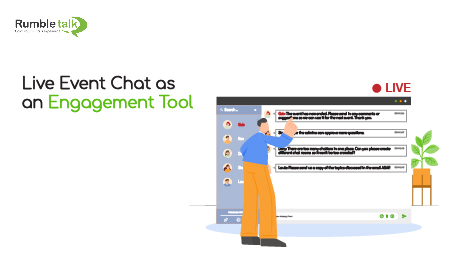Engagement is key to making a live stream successful. A live stream group chat can provide you with the necessary medium to connect with your audience.
Live streams are what’s trending in today’s digital world. When you start a live stream, the audience will be flocking in. This is why you should create a live stream chat next to your chosen live stream platform to interact with your audience.
Why do we need to engage with the audience?
It’s simple. Without the audience, your live stream will be not impactful. When you create a conversation with the participants, you give them a reason to stay. When they stay, there is a higher chance that they will invite other people to the live stream.
Another thing is that some stay for the live stream chat. They love interacting with other people who have the same interests. So, seeing a live chat can pique their interest.
Prepare for questions beforehand
Questions are always included in live streams. The moderated chat allows you to host a Q&A session through the live stream chat. The audience can ask you about the product, next topics, follow-up, or more. This goes the same for you. If you want to ask the audience a question, they can send in their answers in the live stream chat.
However, sometimes there are too many people in the chat. You could overlook questions and not be able to answer them. In this scenario, you should bring backup. Backup means appointing administrators to become moderators.
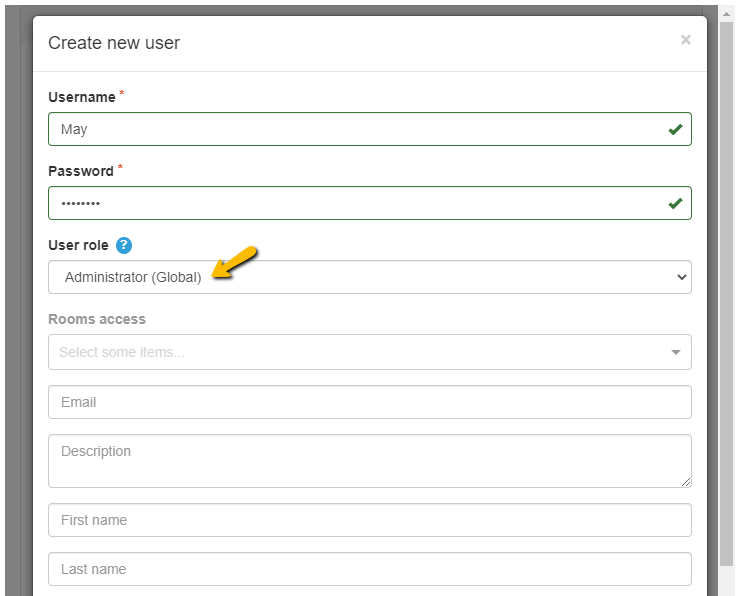
With the help of the moderated chat, moderators can choose which messages will be approved or not. Therefore, only relevant questions and answers will be seen in the chat room.
This makes it easier to keep with the conversation. At the start of the virtual event, don’t forget to introduce them. They will be the contact persons of the participants and they can alert the moderators if something happens.
As they are going to man the conversation, you should also keep a side chat open to communicate with them if anything happens.
To create a moderated chat, follow these simple steps.
- On your admin panel, click Settings > General & Logins.
- Under Chat Type, select Moderated chat.
- After choosing your chat type, when you login as an admin in the chat room, you will see that messages will have check and cross boxes.
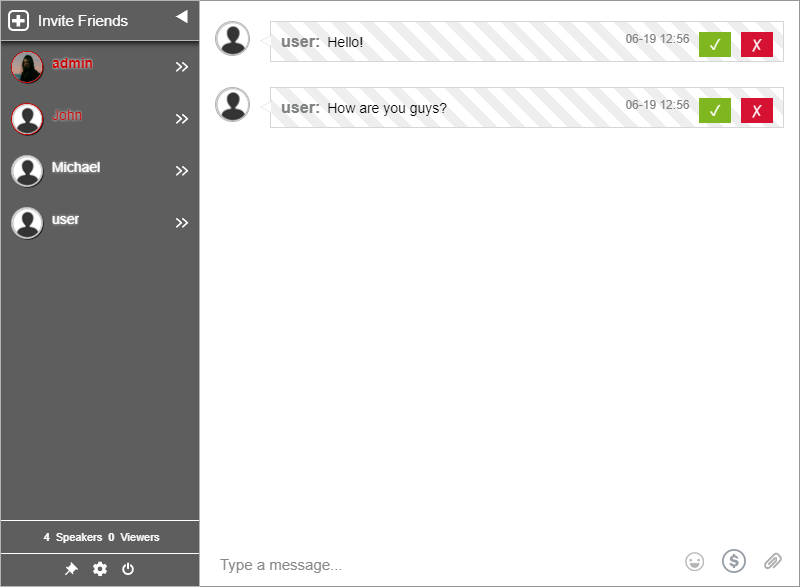
Now, moderators can easily check the chat for spam, irrelevant questions, and trolls. It will be a hassle-free chatting experience for everyone.
Engage with the audience through the live stream group chat
Don’t forget to talk to your audience when hosting the live stream. It’s what they came for. When you forget the most important thing, it defeats the purpose of having a live stream chat.
Users like to feel valued. To talk to your audience, mention them in the chat room. You can use the Mentions feature to capture their attention.
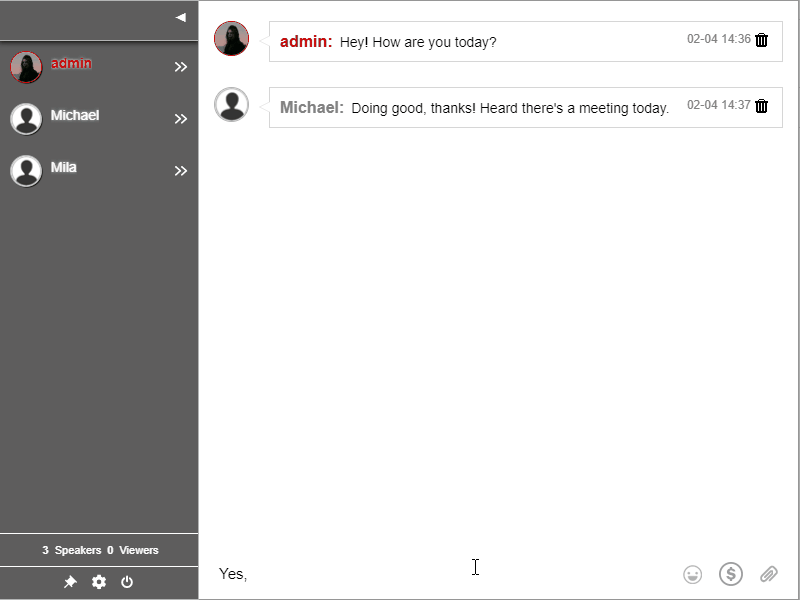
Use the media and file sharing feature to share interesting videos and images that are still on topic. It’s a great way to disperse relevant information without having to leave the chat room.
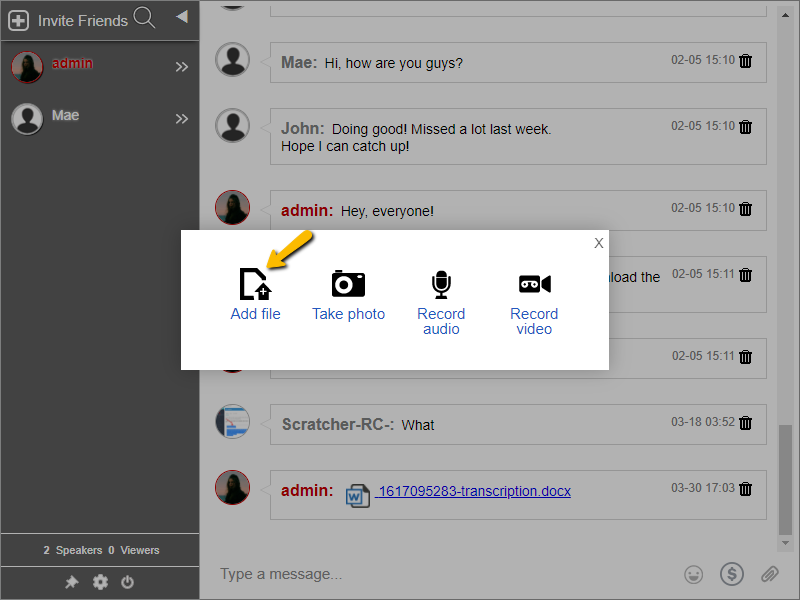
Lastly, to make your audience feel welcome, add a welcome message. A welcome message pops up when the participant first enters the chat room. You can type up to 1024 characters, so get creative!
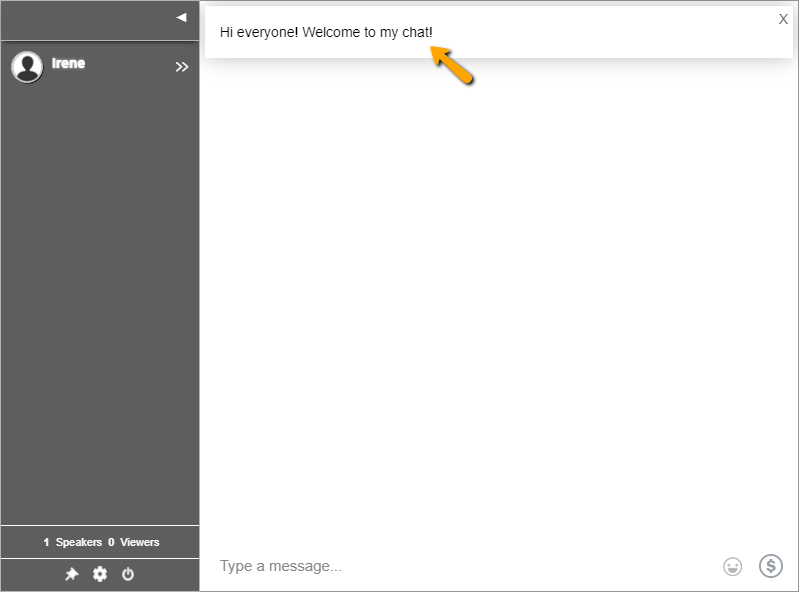
This little extra work can make a huge impact on your audience. Once you follow these tips, you’ll see an improvement in both brand loyalty and audience participation, which are the keys to a successful live stream.
Create more moments like this when you add a live stream group chat via RumbleTalk. It only takes a few minutes to set up.