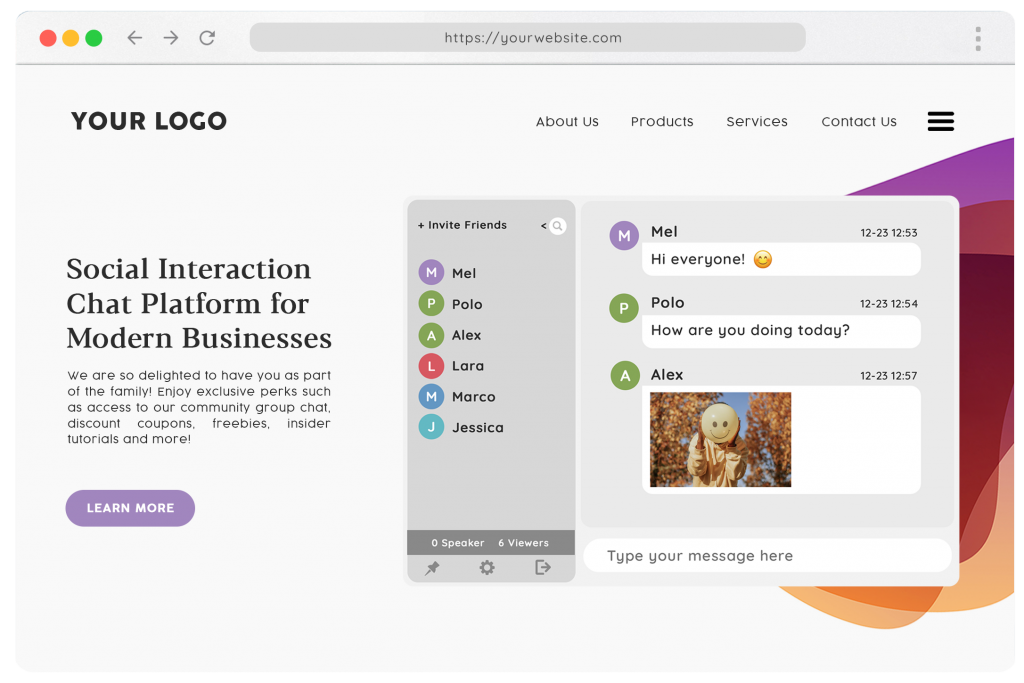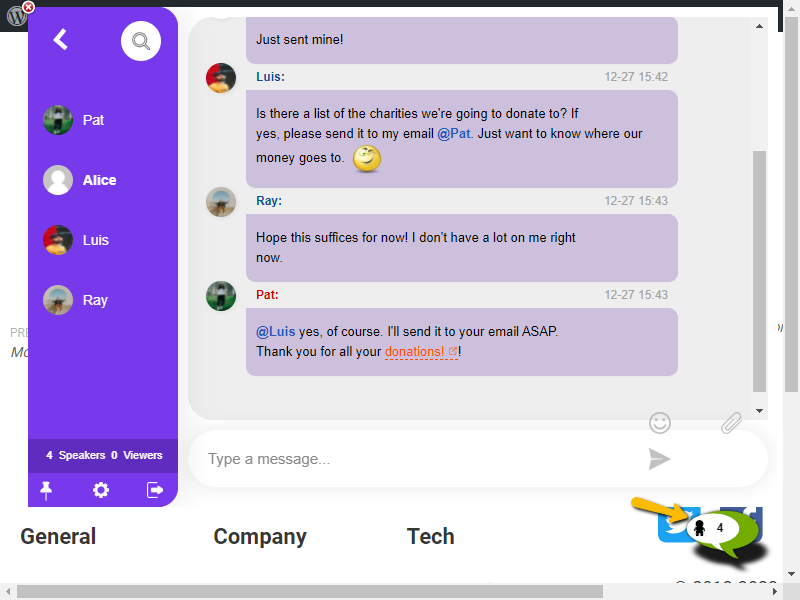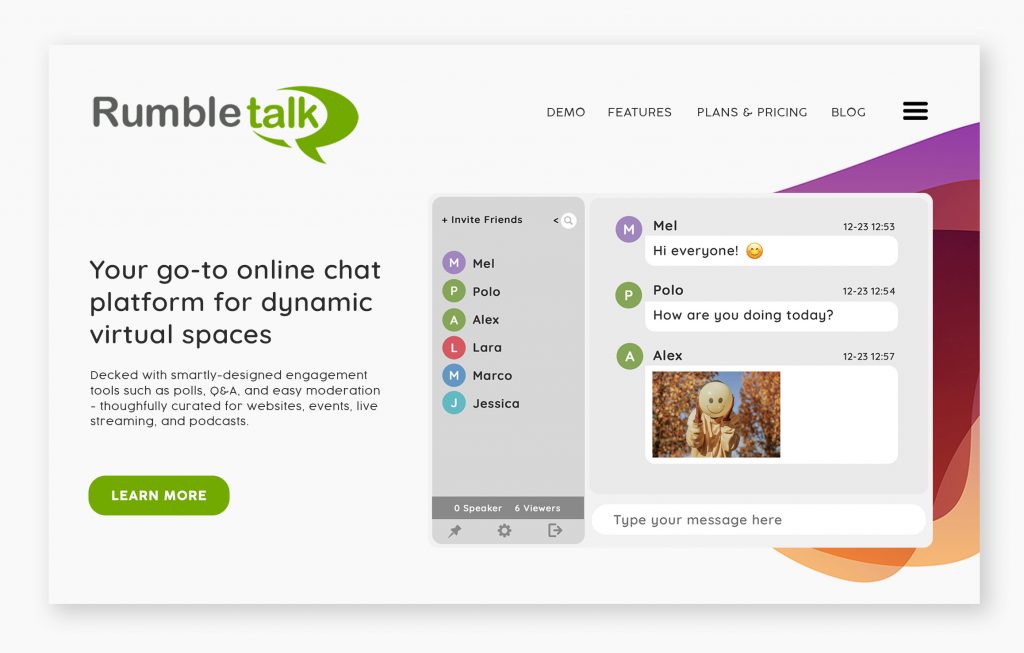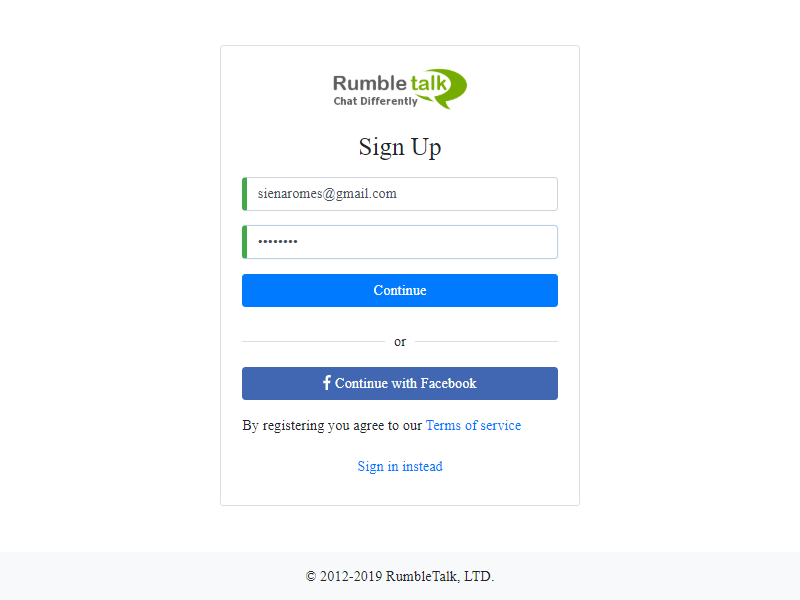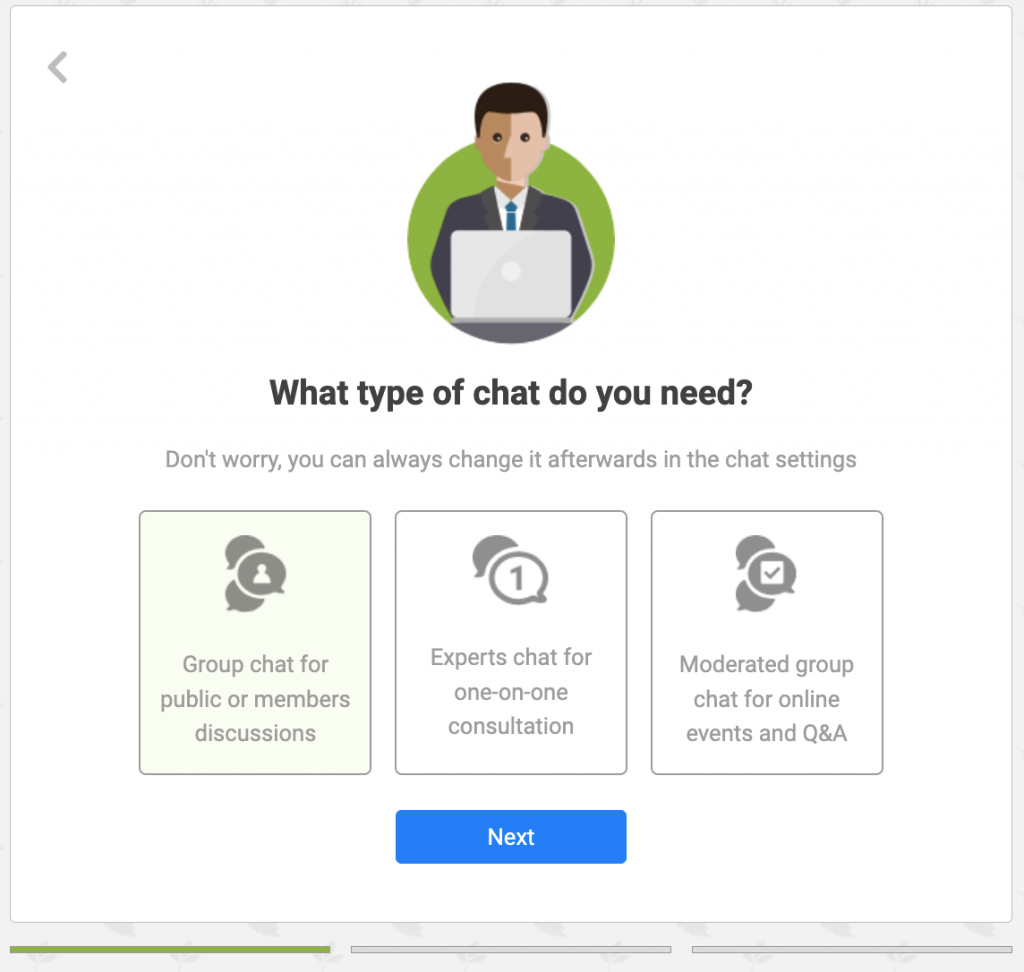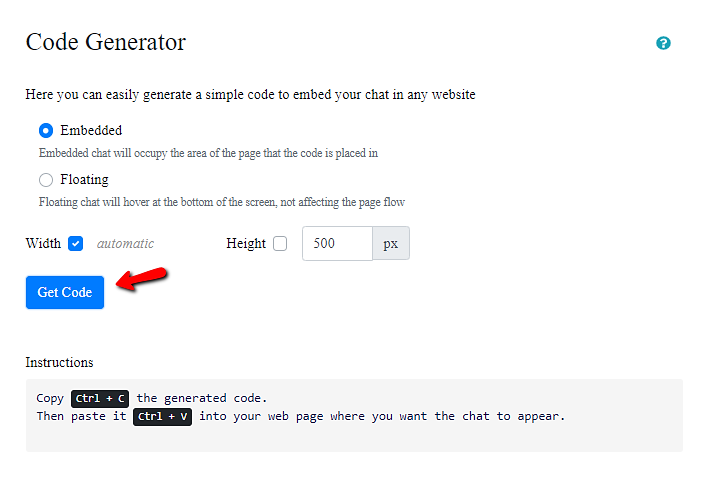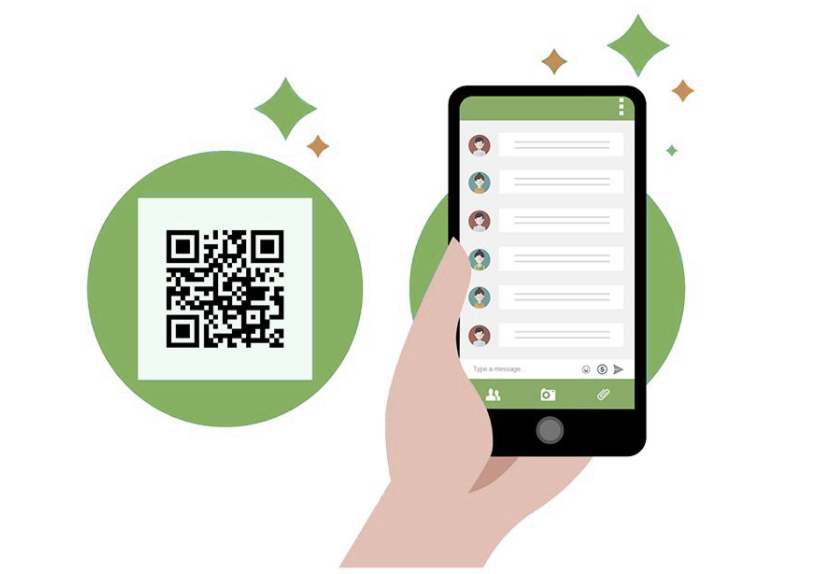Interaction with your customers through a live chat can boost the overall experience of an online event. And, it can also dramatically improve your bottom line.
But it’s not as easy as simply opening up an app to talk to people. You need to think like an actor, find ways to make customers feel valued. And consider how you can turn their engagement into repeated business down the road.
At RumbleTalk, we do this by helping you easily build relationships with them. Don’t worry, we’ll break this down into simple steps that are easy to implement right away. Let’s get started!
Making events more interactive with a live chat
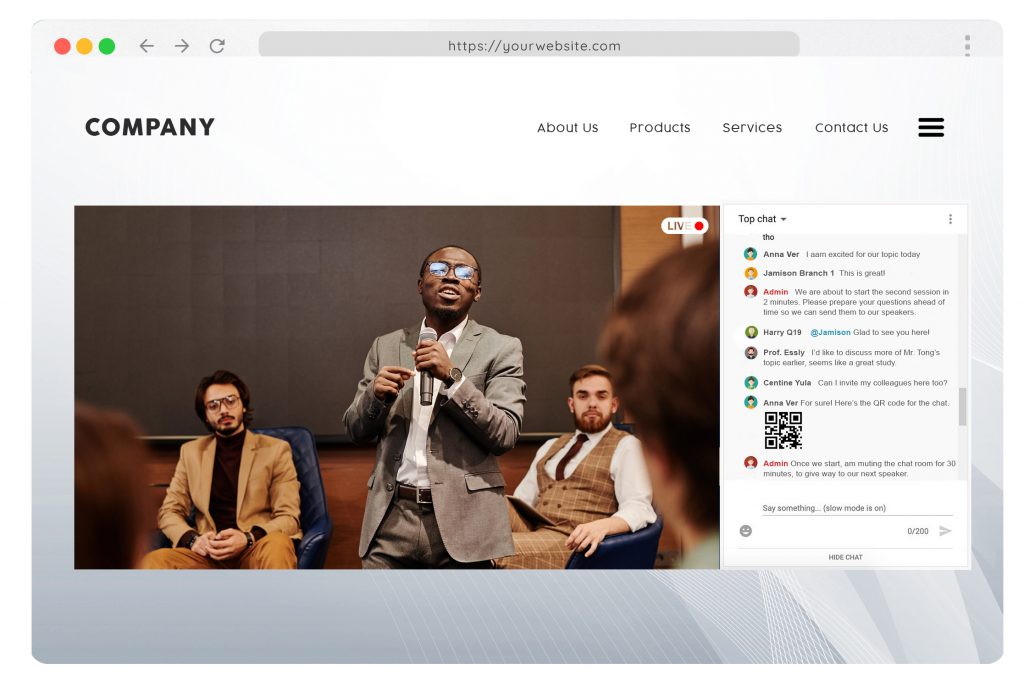
Engagement has become one of marketing’s most popular techniques for forging relationships with customers. And for good reason, a live chat immediately adds an interactive element to any event.
Whether it’s a conference, webinar or seminar, live chats are an excellent way to make these events more lively. Which is key when it comes to holding your audience’s attention.
Follow these tips to start making your virtual events more interactive today!
Set rules and expectations
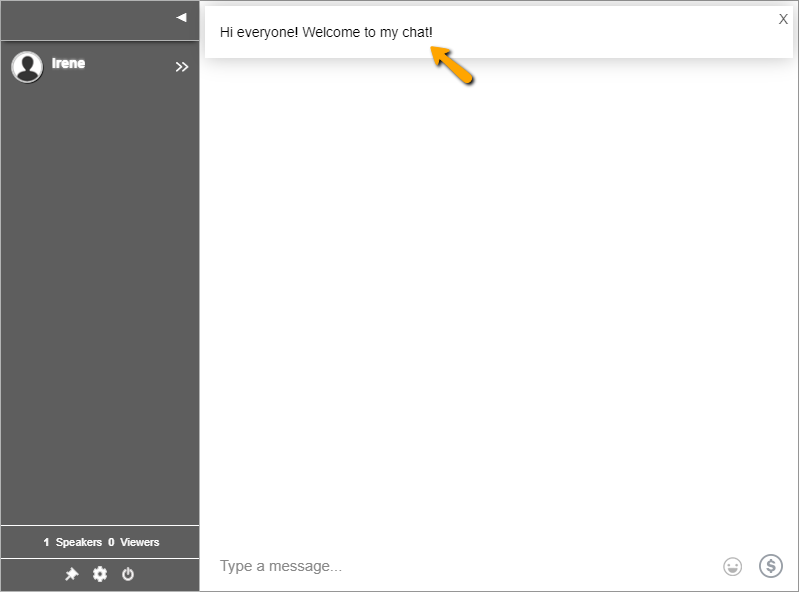
Let customers know the house rules before your live chat starts. If you’re hosting a group chat, for example, let them know there will be many people in the audience. Or, announce that you will hold a Question and Answer portion by the end of the program. When it comes to announcements, be as specific as possible.
With your RumbleTalk Chat, you can announce it through a welcome message. Just go to your Admin Panel > Chat Operations > then type in your message.
Create breakout rooms for collaboration
You don’t have to rely on a single room for your breakout sessions. At RumbleTalk, we like to create multiple rooms that will serve as your breakout rooms for group discussions. It’s perfect for brainstorming sessions, private interviews, and online booths.
A breakout room gives those unable to participate in a live session an opportunity to catch up with what they missed later on. Of course, if there are multiple people who would like access or want their own private room, we make sure they are accommodated accordingly too!
To create multiple rooms, go to Selected Chat” in the upper left corner of your admin panel. Then, click Create a New Chat Room.
Include your audience through Polls
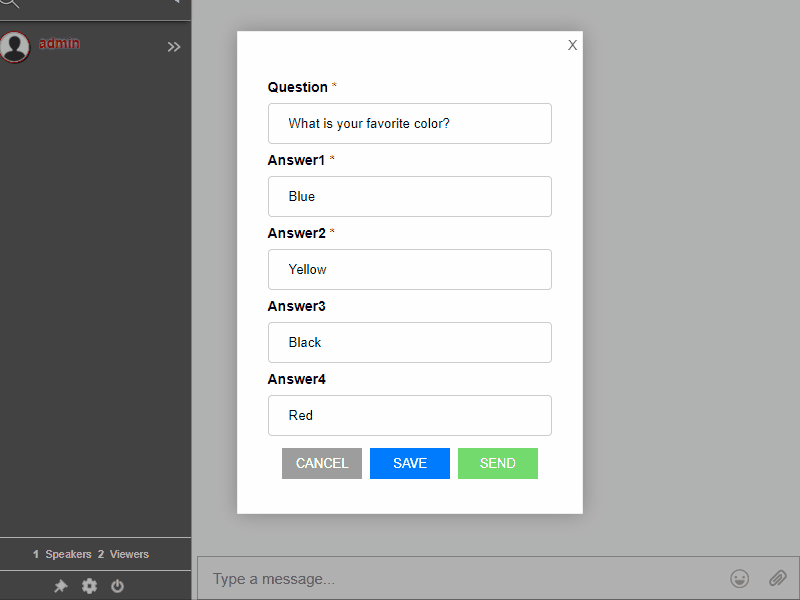
Before we dive into what to say, keep in mind that live chat is about engagement. That’s why it’s important to include your audience through polls.
Polls are simple, just ask a question, then get people engaged by responding to their input. Our built-in polling feature lets you create as many polls as you need. We recommend doing polls every 15 minutes though. This will keep your audience on their toes and actively engaged.
Answer questions in your live chat
Live chats are a great way to answer questions, especially if you have event speakers. If you plan to host an event, switch to the Moderated Q&A chat. This will allow your speakers will give your audience a chance to get some one-on-one advice from industry experts.
The beauty of live chat is that it makes it easier for both your customers and brand advocates to engage with each other. Furthermore, it’s an incredibly easy way to boost engagement on your website as well as improve customer service during business hours.
Create a more organized live chat with Slow Down chat
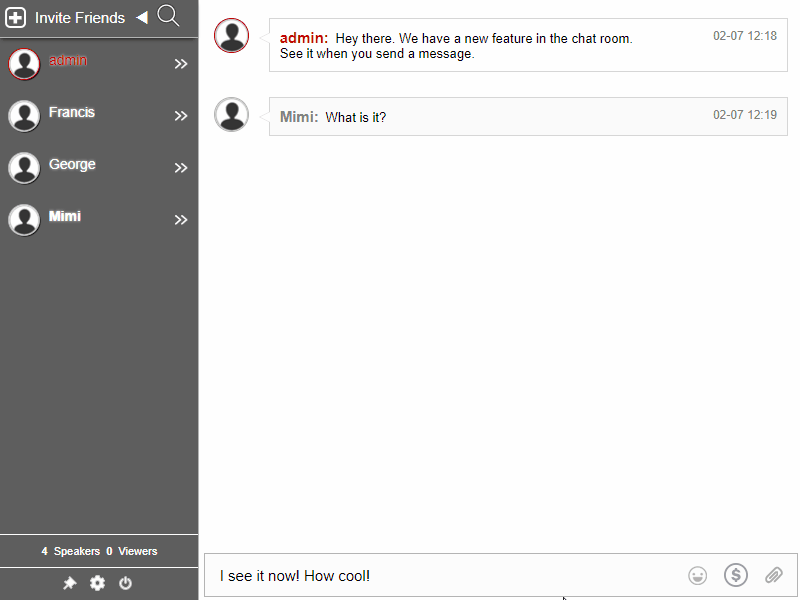
Too many messages at a time often mean that your customers will be lost in the shuffle. So it’s important to implement a slow-down chat function.
Slow down chat limits the number of messages sent at a given time. This will keep the flow of messages in your chat room at bay.
Get your free chat now
RumbleTalk chats are a great way to interact with your customers on live events, webinars, Q&A sessions, and more. And, because of their simplicity in use and integration, they’re just as easy to apply as they are efficient for interactions.
Get your free account here! If you need to customize a plan, just email us at support@rumbletalk.com and we’d be glad to assist you.