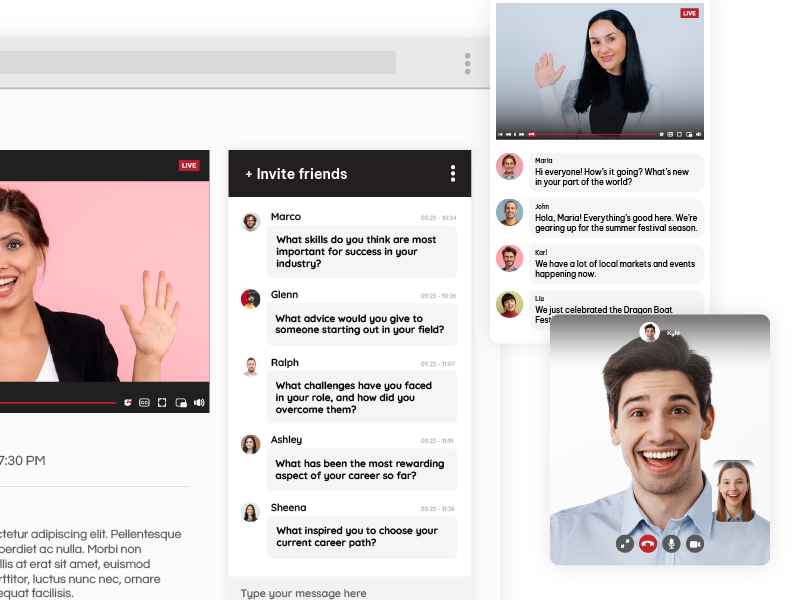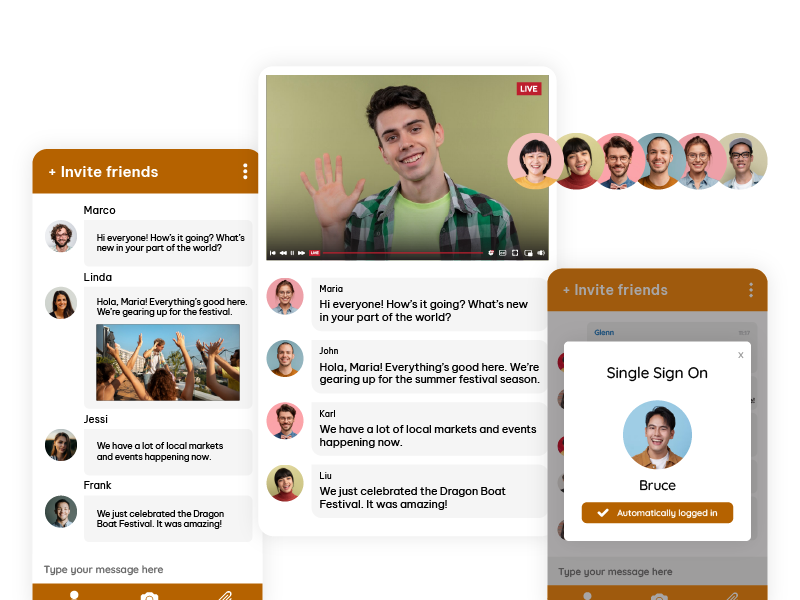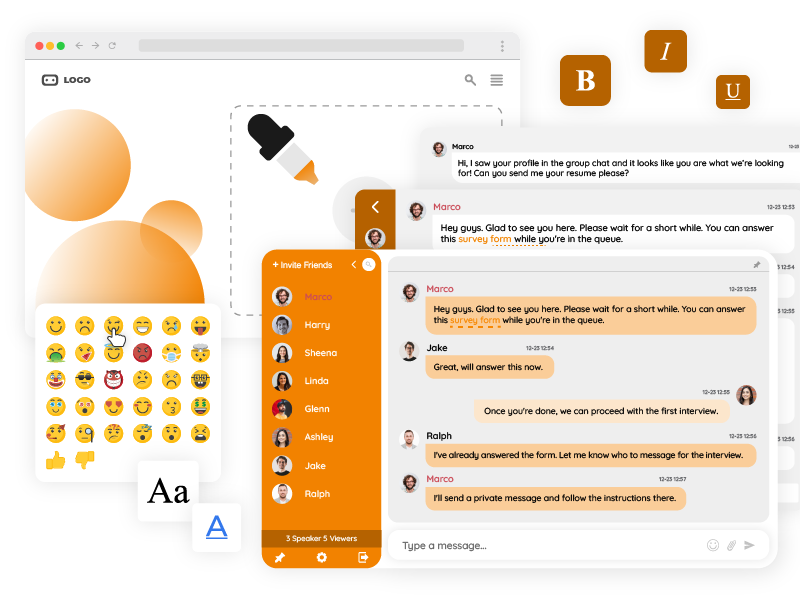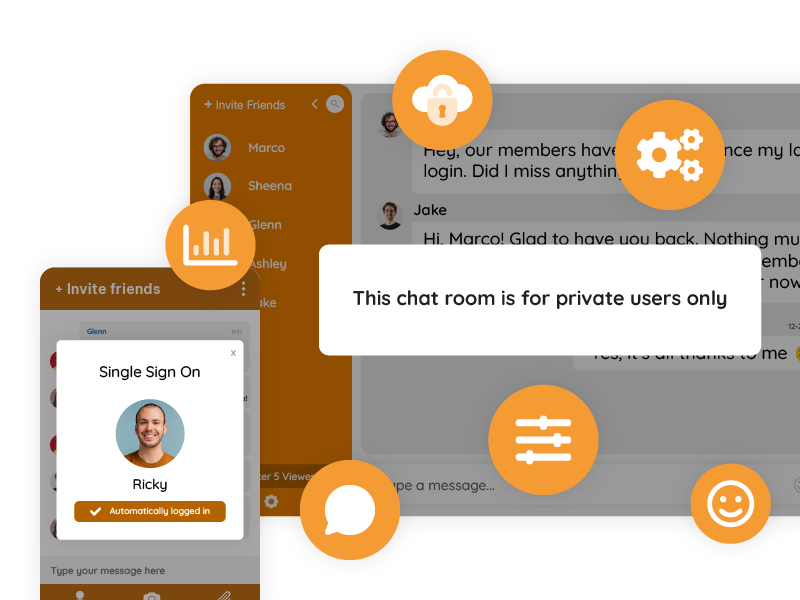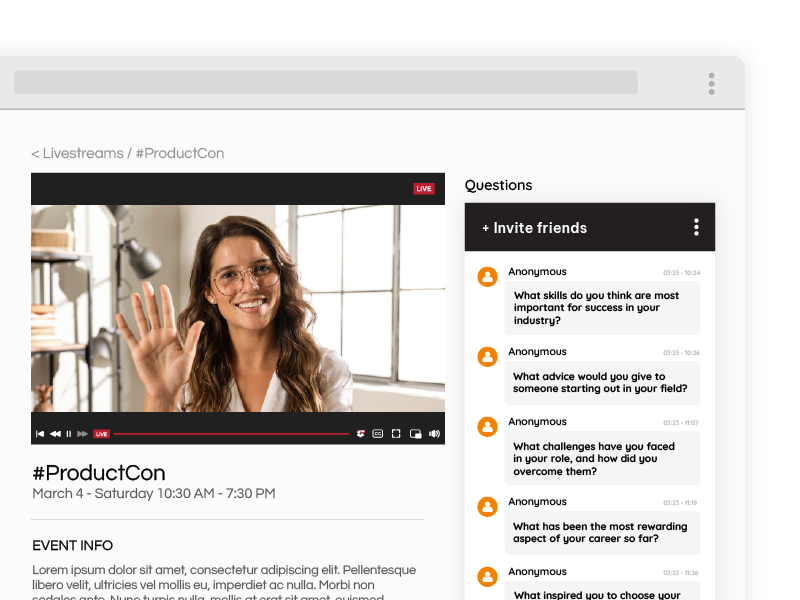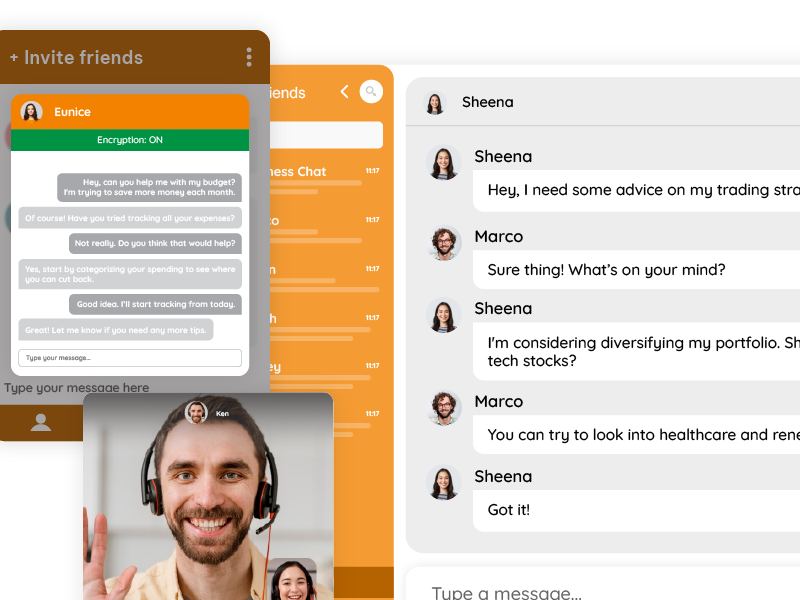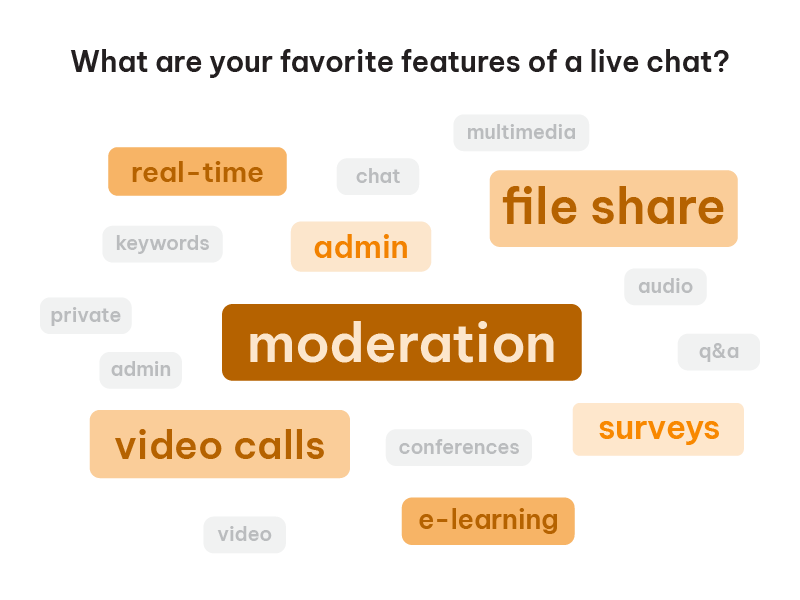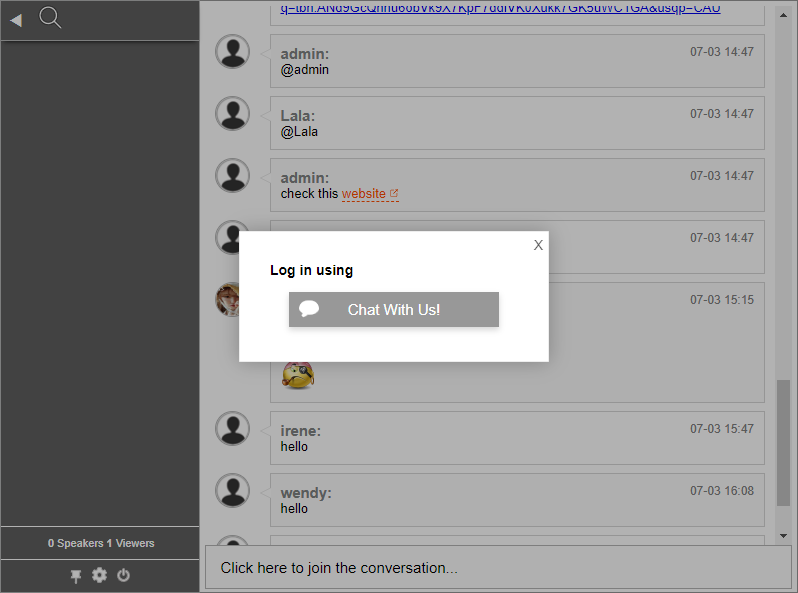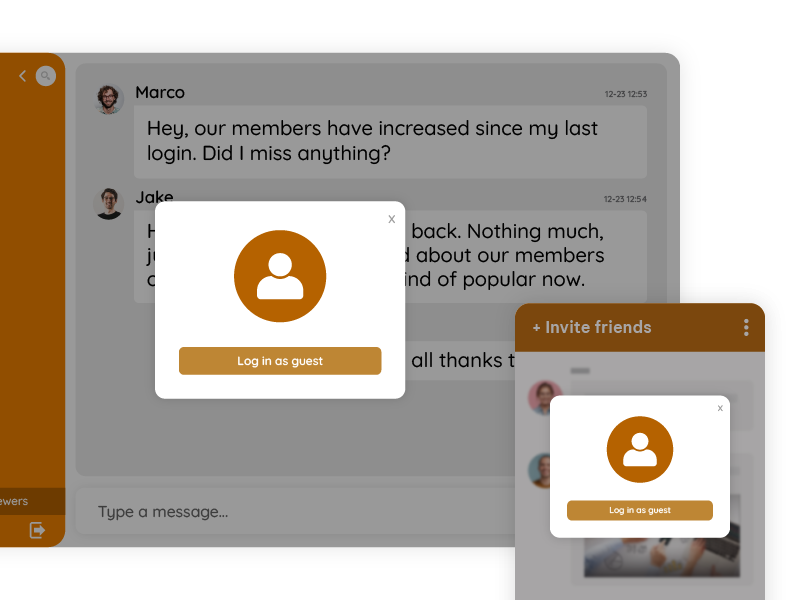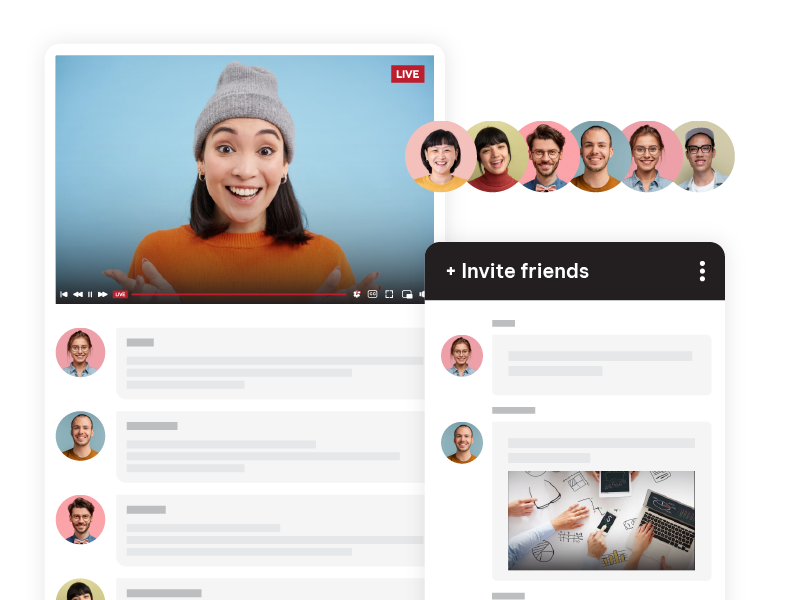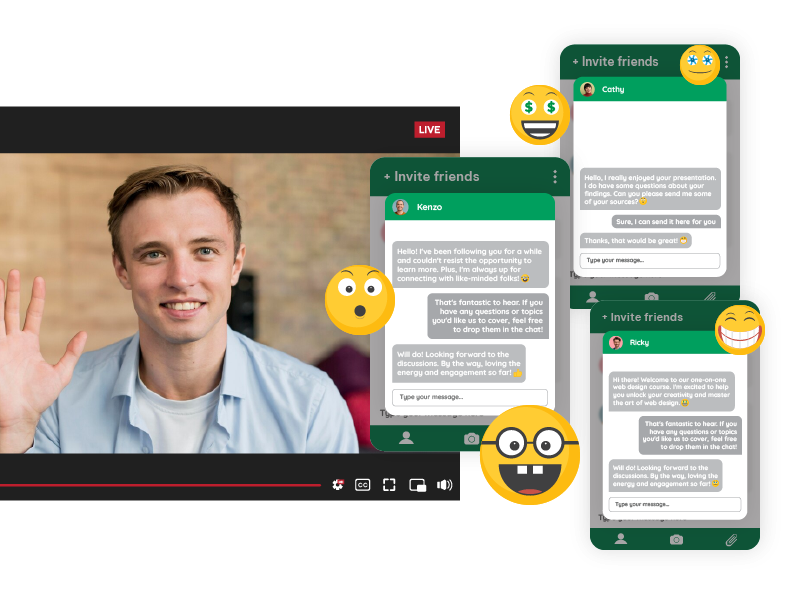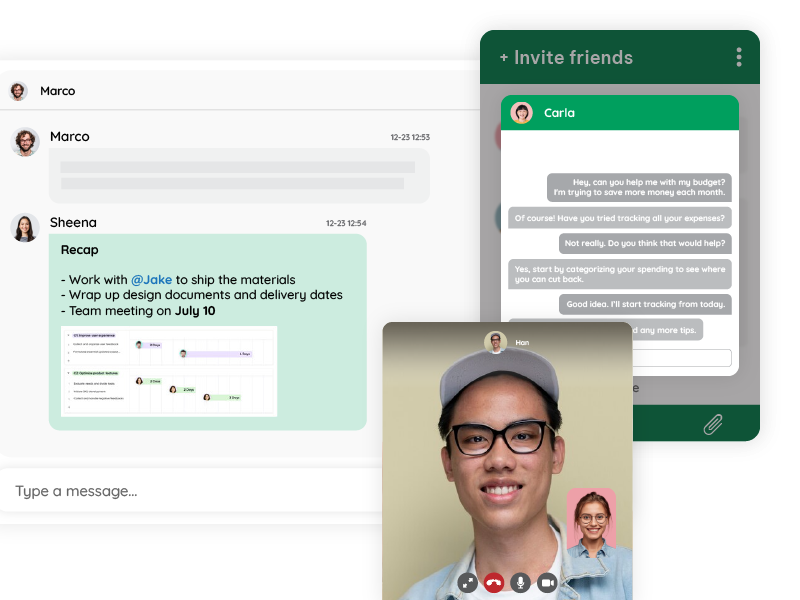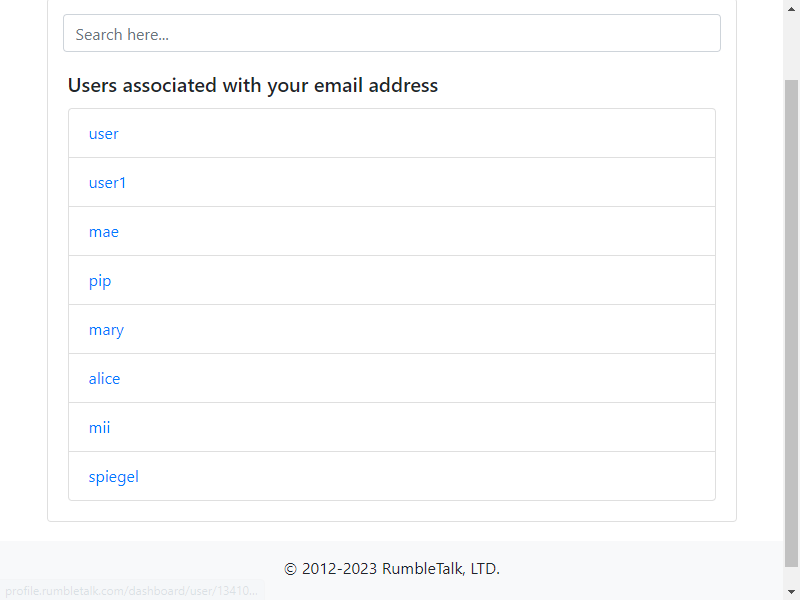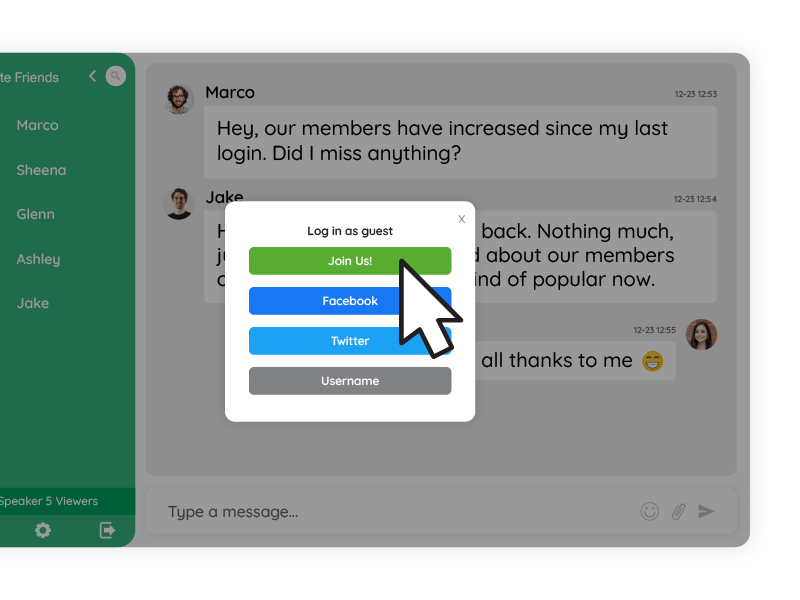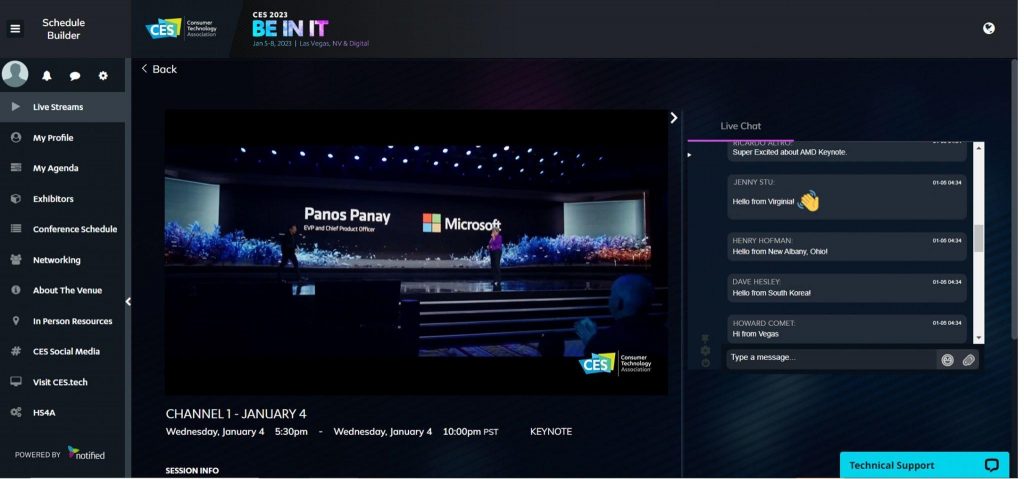Online Community Essentials is a chat room for group discussions. People from all over the world are using communities to share interests, collaborate on projects, and support each other. One key feature that can greatly enhance the experience of an online community is a members chat room.
If you need an online community, you probably need to allow only your users to enter the room. This is done with SSO (Single-sign-on) option which is pretty easy to set.
Learn more about a chat room platform and how it can benefit the community and its members.
The Value of Real-Time Communication
Real-time communication should be a strong presence in an online community. A chat room allows members to interact instantly, bridging the gap between messages and responses. This immediate interaction can make conversations more dynamic and engaging. Unlike forums or email, where there might be a delay in responses, chat rooms provide a space where members can communicate quickly, keeping discussions lively and engaging.
Engagement is another important factor in the success of any online community. A members chat room fosters engagement by allowing members to participate in conversations as they happen. This real-time engagement can lead to deeper discussions and a stronger connection among members. When members see others actively participating, they are more likely to join in, leading to a more vibrant and active community.
Moreover, building strong relationships is vital for any community. Chat rooms offer a space for members to get to know each other better. They can share personal experiences, discuss common interests, and offer support. Over time, these interactions help build trust and camaraderie among members. This sense of belonging and connection is what transforms a group of individuals into a community.
Benefits of a Members Chat Room
If you’re still thinking about why you should invest in a members’ chat room, here are its top benefits.
Improved Collaboration
Collaboration is a significant benefit of having a members’ chat room. Whether it’s brainstorming ideas, working on a project, or organizing an event, chat rooms provide a platform for members to collaborate in real-time.
This collaborative environment fosters creativity and can lead to more innovative solutions. Members can also share files, links, and resources instantly, making the collaboration process smooth and efficient.
Increased Member Retention
Retention is a critical metric for any online community. A chat room can help improve member retention by providing a space for regular interaction.
When members feel connected and engaged, they are more likely to stay active in the community. The chat room becomes a place where members can come to relax, share, and engage, creating a habit of returning to the community regularly.
Support and Guidance
One of the most valuable aspects of an online community is the support and guidance members can offer each other. Chat rooms provide an immediate way for members to ask questions and receive answers.
Whether it’s technical support, personal advice, or general guidance, having a space where members can seek and offer support strengthens the community. It creates an environment where members feel valued and supported.
Features to Look for in a Members Chat Room
First, a user-friendly interface is essential for any chat room. Members should find it easy to navigate and use the chat features. An intuitive design ensures that members can focus on the conversations rather than struggling with the interface.
Look for chat rooms that offer clear, simple navigation and straightforward messaging options. For example, RumbleTalk offers personalization through custom skins and CSS.
Second, integration with other tools and platforms is crucial for a seamless experience. A good chat room should integrate smoothly with the existing systems used by the community, such as membership plugins, content management systems, and other community tools.
Therefore, this integration ensures that members can access the chat room without hassle and that all systems work together harmoniously.
Lastly, security and moderation are vital for maintaining a safe and respectful environment. Effective moderation tools help manage discussions, prevent spam, and handle conflicts.
Chat rooms like RumbleTalk offer robust moderation features, such as the ability to appoint moderators, set chat rules, and monitor conversations. Security features like encryption and user authentication ensure that member data is protected and that conversations remain private.
How to Manage a Member Chat Room
Setting clear guidelines is essential for maintaining respectful and productive conversations. Guidelines should outline acceptable behavior, topics, and language.
Make these guidelines visible to all members and enforce them consistently. For instance, you can set a welcome message to show the chat rules. Clear guidelines also help create a positive environment where all members feel safe and respected.
Having dedicated moderators who are present and engaged ensures that the chat room remains a positive space. Moderators can help steer conversations, address any issues promptly, and enforce community guidelines. This active presence helps maintain a respectful and welcoming environment for all members.
Furthermore, regular engagement from community leaders is vital for keeping the chat room lively and active. Admins should participate in conversations, initiate discussions, and be available to answer questions. This involvement shows members that the moderators are invested in the community and encourages more active participation from everyone.
Where to Use a Members Chat Room
Several online communities have successfully integrated chat rooms, enhancing their engagement and member satisfaction. For example, a trading community might use a chat room to allow members to share trading tips and support beginners.
Or, an online learning community could use a chat room for students to discuss lessons and help each other with assignments. These implementations show how chat rooms can bring significant benefits to various types of online communities.
Choosing a Members Chat Room
Consider the needs of your community and look for a platform that offers the features and integrations you require. Platforms like RumbleTalk provide robust chat solutions with easy integration, customization options, and strong security features.
You can check out different options and choose the one that best fits your community’s needs.
Integrating the chat room with your existing community management tools and platforms ensures a seamless experience for members. Look for platforms that offer easy integration with membership plugins, content management systems, and other tools your community uses.
For instance, if you’re using WordPress, make sure that there’s a plugin for that. A single sign-on platform allows members to access the chat room effortlessly and ensures that all systems work together smoothly.
Before transitioning, proper onboarding and training are essential for getting members comfortable with the new chat room. You should provide clear instructions on how to access and use the chat features.
Your moderators should consider offering training sessions or creating tutorials to help them get started. This strategy ensures that all members can participate fully and confidently in the chat room.
How a Members Chat Room Makes Participation Easier
By reading this guide, we can see that a members chat room is essential for any online community. It opens the doors for real-time communication, enhances engagement, and helps build strong relationships among members.
By providing a space for collaboration, support, and regular interaction, a chat room can significantly improve member retention and satisfaction. Community owners should consider implementing or enhancing their chat room features to create a more vibrant and connected community.
If you’re ready to take your online community to the next level, explore chat room solutions like RumbleTalk. These platforms offer a range of features to enhance your community’s engagement and interaction. Consider adding a chat room to your community today and experience the benefits of real-time communication. For more information and resources, visit the RumbleTalk blog.