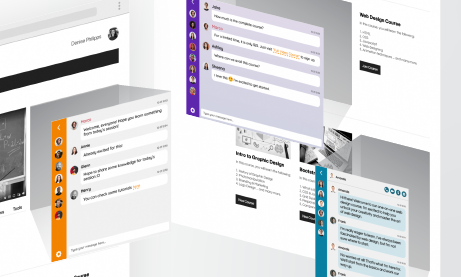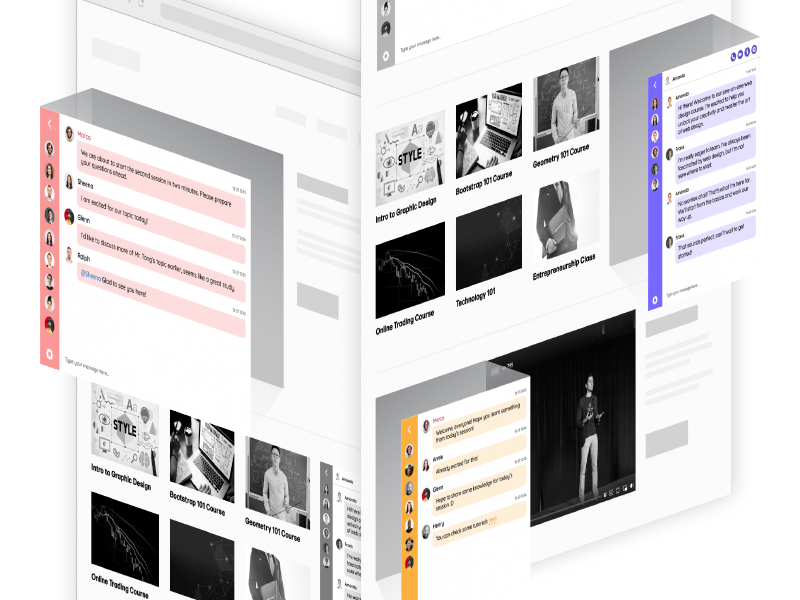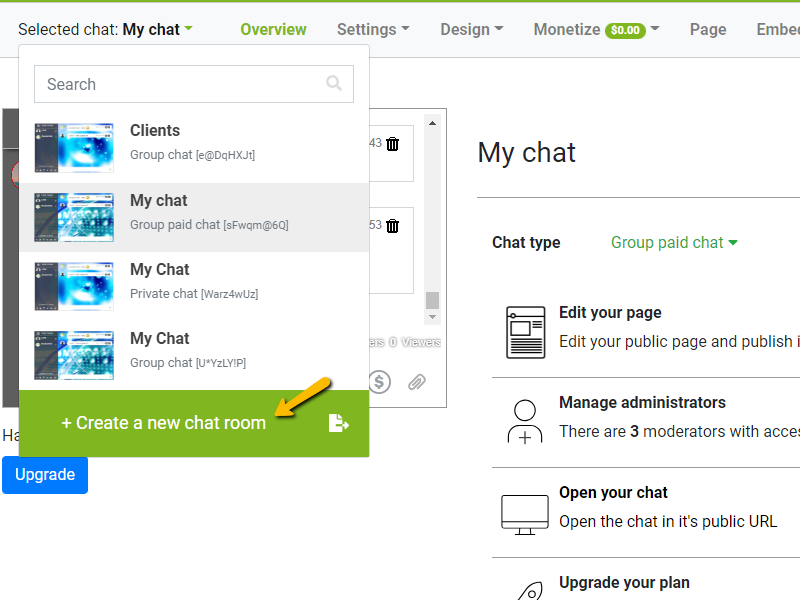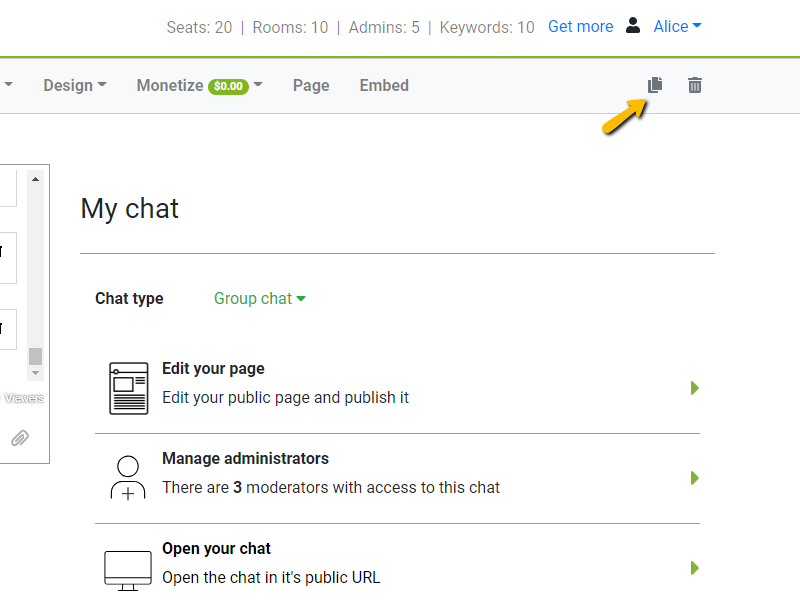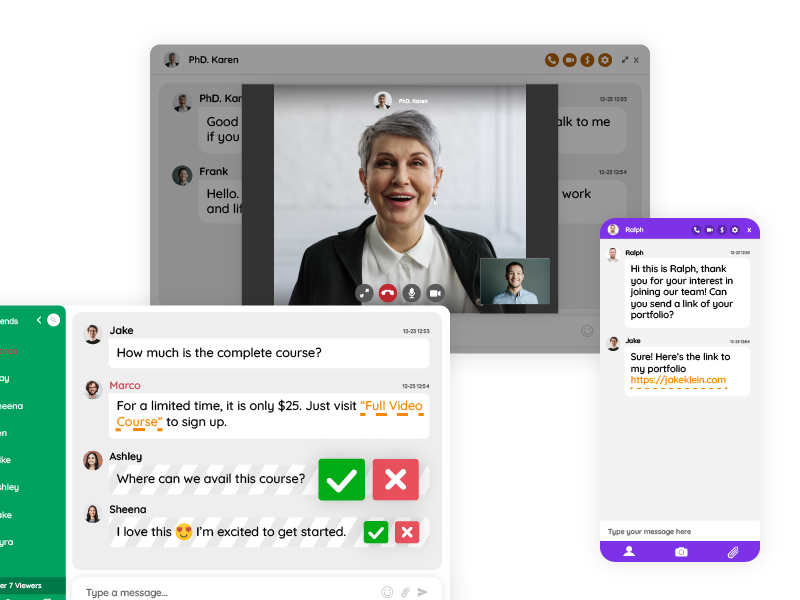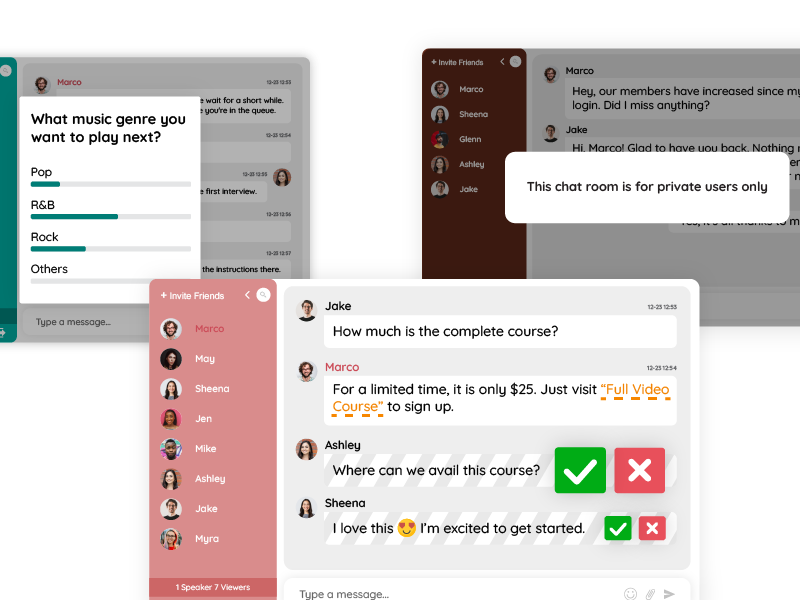Setting up and managing multiple messaging group chats can be challenging. Many websites with communities, educational platforms, or virtual events need to create and manage multiple messaging group chats. Sometimes, one needs to create many rooms to discuss different topics.
The main challenges for those who want to create a rapid deployment of multiple messaging group chats:
- Creating multiple rooms
- Setting each one to match the look and feel of a website
- Using API to create/delete rooms
- Reusing rooms
- Export transcript via an API
- ….much more
Whether you’re building a vibrant forum for enthusiasts, facilitating seamless groups across different departments, or enhancing the learning experience in educational settings, the ability to create and oversee multiple chat rooms offers unparalleled versatility and organization.
However, setting up and managing multiple group chats can be time-consuming and challenging, especially for groups with complex communication needs. In this blog, we’ll explore proven tactics and best practices for rapidly deploying multiple messaging group chats, saving hours of valuable time and enhancing group collaboration and productivity.
Assessing Communication Needs
Before diving into setting up multiple messaging group chats, it’s essential to assess your group’s communication requirements. First, start by identifying the various communication channels needed based on project scope, group structure, and collaboration preferences. Determine whether different groups or projects require separate group chats and the level of privacy and security needed for each.
Additionally, consider the size of your group and the volume of communication to ensure the selected solution can scale effectively.
Next, evaluate different messaging and collaboration platforms to find the right fit for your group’s needs. Explore popular platforms to assess their features, integration capabilities, and suitability for your organization.
Look for platforms that offer seamless integration with your existing tools and provide robust security features to protect sensitive information.
How To Create Multiple Messaging Group Chats
Once you’ve identified your communication needs and selected the right platform, it’s time to streamline the setup process for multiple messaging group chats. Automation tools and integration platforms can significantly simplify this task by allowing users to create channels, add members, and configure settings in bulk. In this case, RumbleTalk offers intuitive interfaces and customizable templates that make it easy to set up and manage multiple group chats efficiently.
Here’s how you can easily create multiple messaging group chats in RumbleTalk.
You have two options:
- Using the Admin Panel: This is the easiest method. Simply log in to your admin panel and create a new chat room. The number of chat rooms you can create depends on your account plan, which is displayed below your chat on the admin panel. If you need more chat rooms, you’ll need to upgrade your account.
- Using the REST API: For more advanced users, the REST API allows you to integrate the creation of chat rooms using an API call. However, you’ll need a developer to assist with this.
If you require additional rooms beyond the initial allowance, you’ll need to upgrade your account. You can do this by clicking “Get more” or “Upgrade your plan” within your account settings.
By default, an account holder can add up to 12 rooms. If you require more rooms for a live event or any other purpose, simply reach out to us, and we’ll be happy to assist you.
If you want to create a new group chat, navigate to the “Selected chat” option in the upper left corner of your admin panel. Then, select “Create a new chat room” to generate an additional room.
Tricks for creating multiple messaging group chats
An alternative method for creating a new room is to duplicate an existing one, which can save you considerable time.
When duplicating a chat room, you replicate everything, including design settings and banned IP addresses, making it incredibly convenient.
Instead of manually adding all the details, utilizing this feature can be a time-saving option.
To duplicate a chat room, simply click on the icon depicted in the example below, located on the right-hand side of your admin panel.
In addition to duplicating messaging group chats, consider creating standardized chat group templates with predefined channels, roles, permissions, and notification settings.
These templates can help expedite the setup process for new group chats, ensuring consistency and alignment with your organization’s communication guidelines. For example, the first group chat you create can be the template for all chat rooms that will be duplicated.
By investing time in creating these templates upfront, you can save hours in the long run and ensure a seamless onboarding experience for group members.
Implementing Best Practices
Establishing best practices for naming conventions and channel management is essential for maintaining organization and clarity within your messaging group chats. Adopt consistent naming for chat groups to make it easy for members to navigate and find relevant information and topics.
You should also set clear guidelines for group chat usage, including deleting unused chat rooms, setting group chat purposes, and defining access permissions.
Furthermore, it’s important to encourage active participation and collaboration within chat groups by providing training sessions for moderators and creating onboarding materials for new group members.
With RumbleTalk, you can add chat moderators to serve as leaders of your chat room. They will oversee everything in the group chat and help you manage it. Then, they can be the one to send out materials such as documents, spreadsheets, and even audio/video clips.
Foster a culture of open communication by sharing relevant updates, asking questions, and promoting knowledge sharing within the group. By providing the necessary support and resources, you can ensure that gruop members feel comfortable and confident using messaging group chats to collaborate effectively.
Monitoring Your Messaging Group Chats
Monitoring the performance of your messaging group chats is essential for evaluating their effectiveness and identifying areas for improvement. Track key performance indicators (KPIs) such as message volume, response times, and user engagement metrics to gauge the impact of your communication efforts. In addition, chat moderators can monitor your messaging group chats on how users are doing, how many are responding and active, etc.
Continuously iterate on your communication strategy based on feedback from group members and performance data. Regularly review chat group performance, gather feedback from group members, and make iterative improvements to optimize communication efficiency. By adopting a data-driven approach, you can ensure that your messaging group chats remain effective tools for enhancing group collaboration and productivity.
Save hours when creating multiple messaging group chats with RumbleTalk
Rapid deployment of multiple messaging group chats can save hours of valuable time and enhance group collaboration and productivity. By selecting the right platform and streamlining setup processes, you can create an efficient and effective communication ecosystem for your organization. Encourage your groups to use these tools and practices to streamline workflows, save time, and achieve business objectives effectively.
With the right approach, messaging group chats can become invaluable assets for driving success in today’s digital workplace.