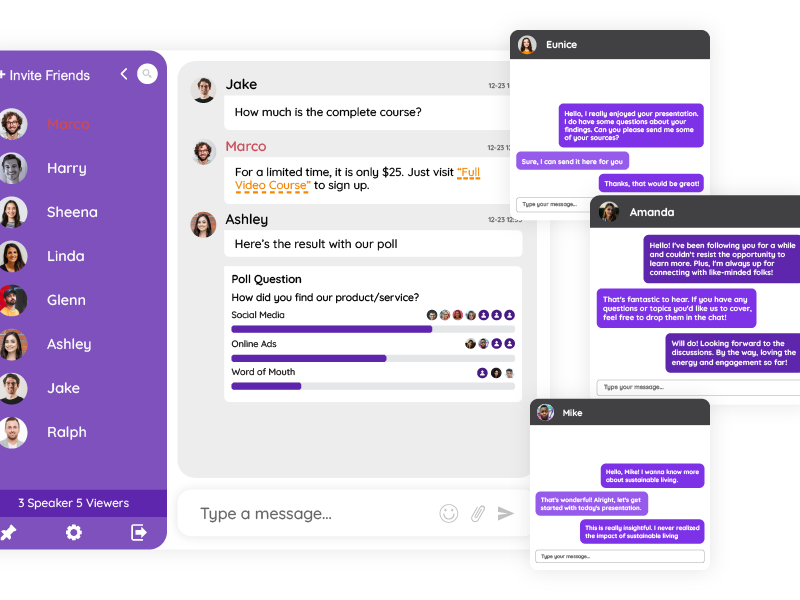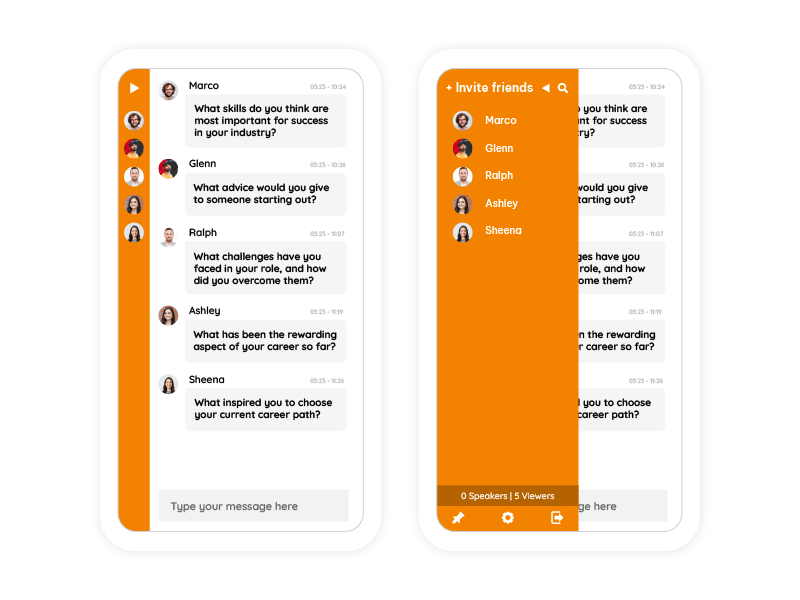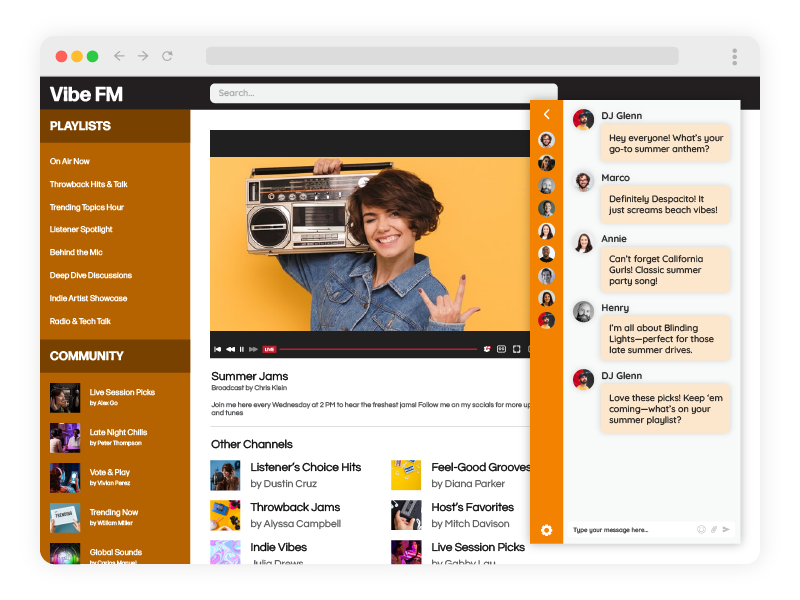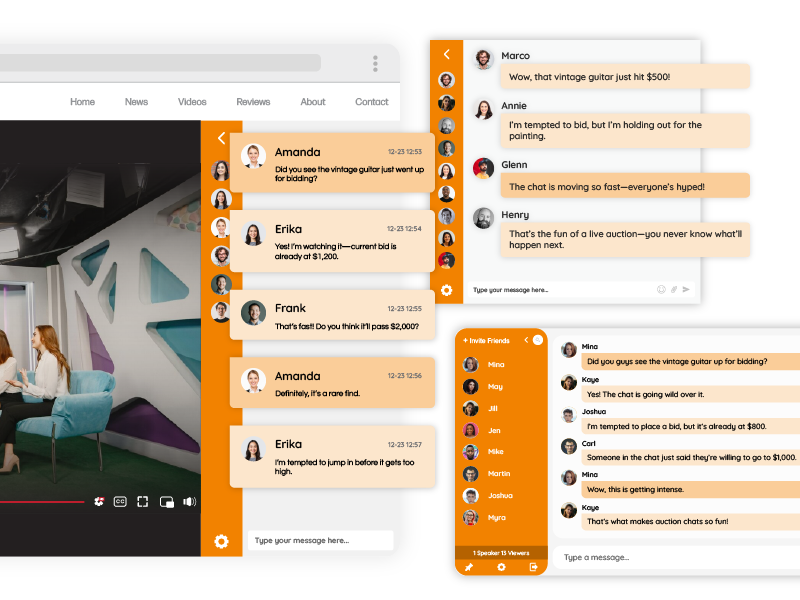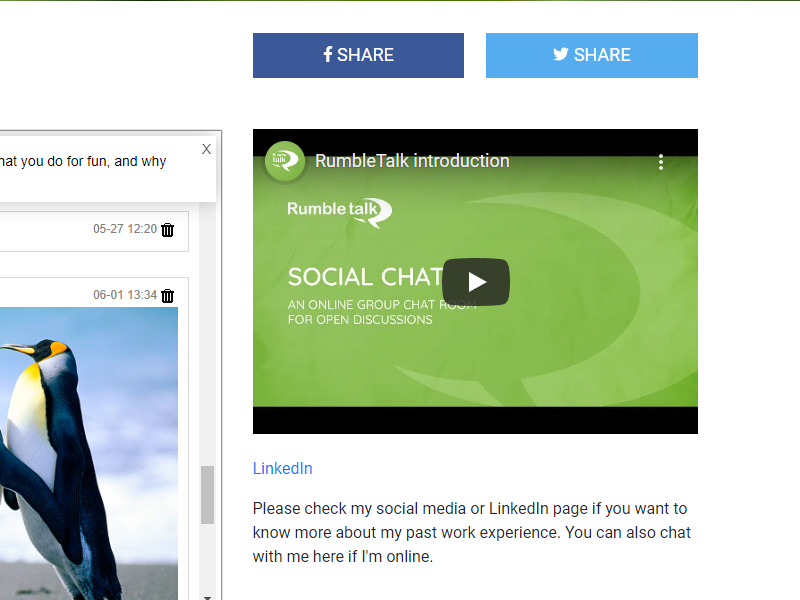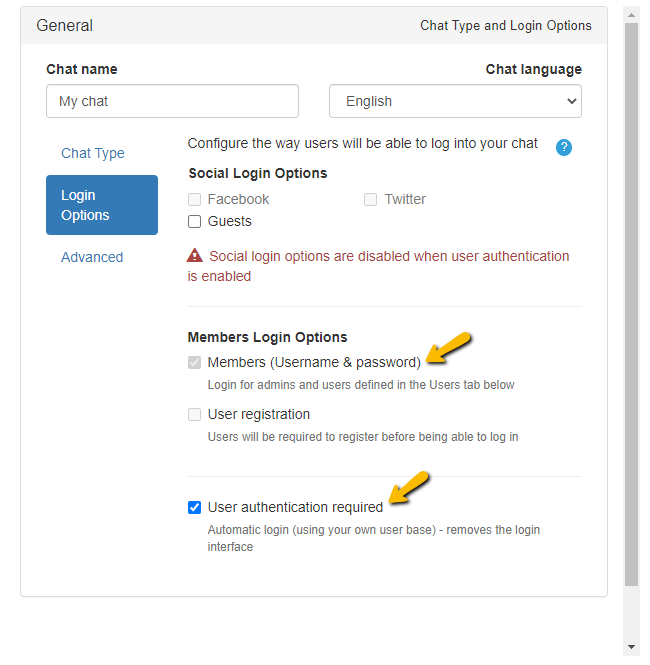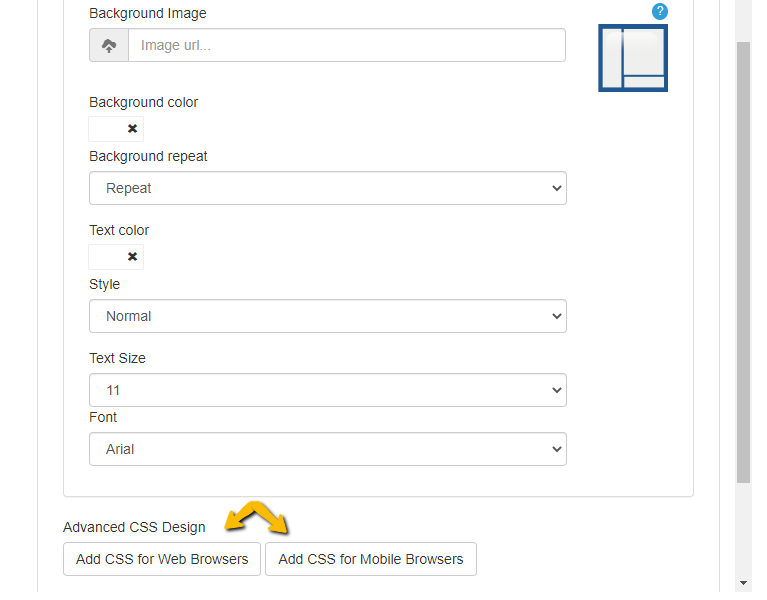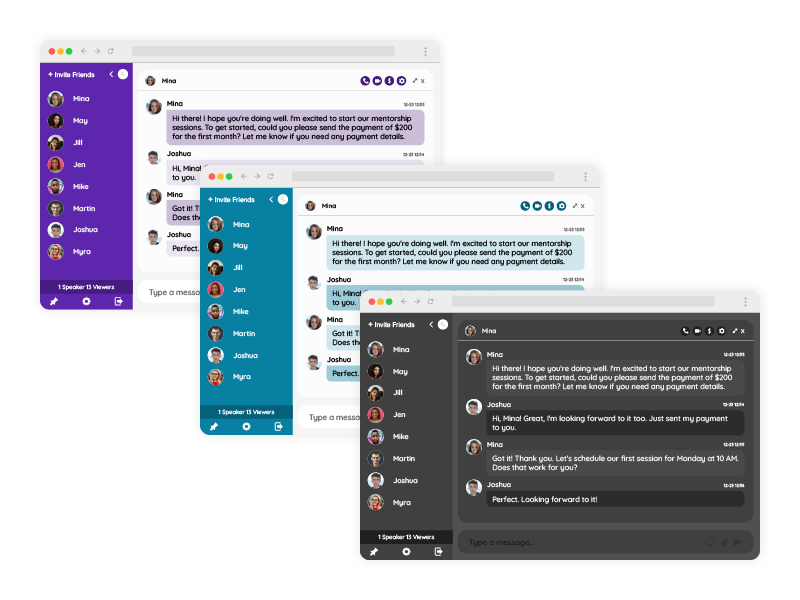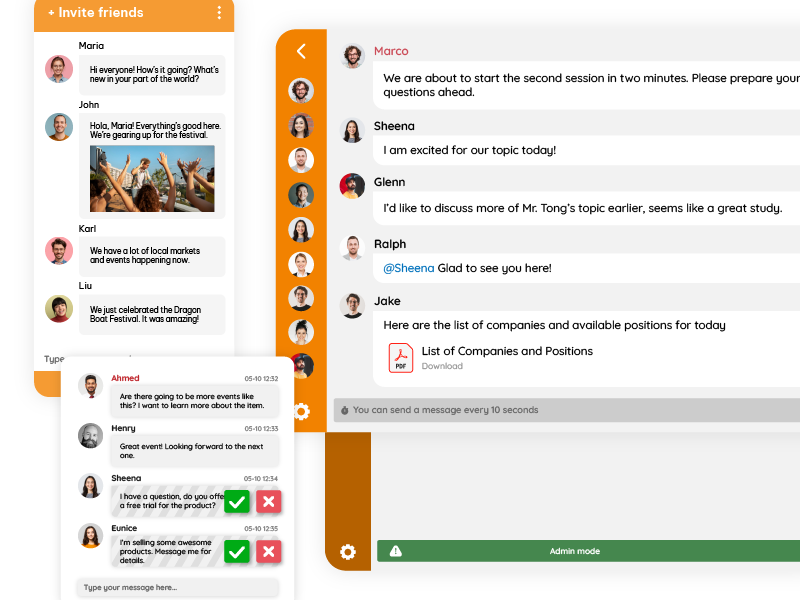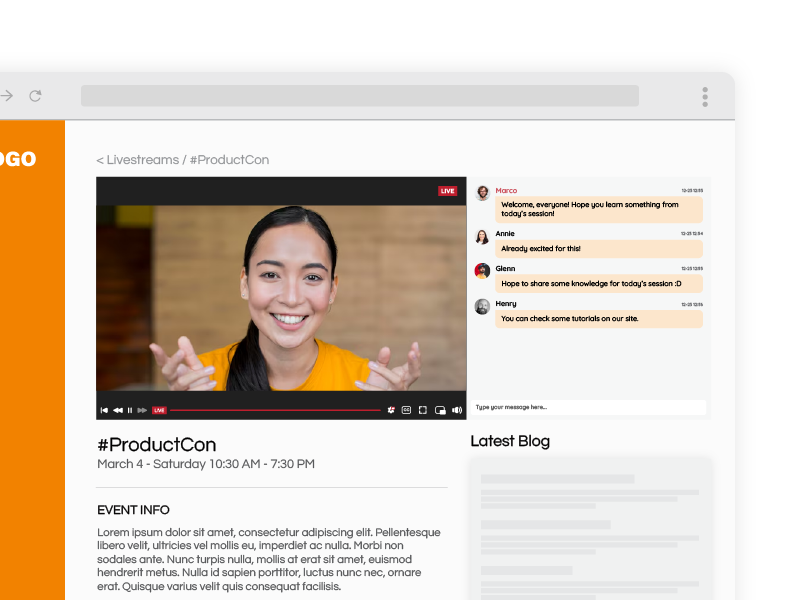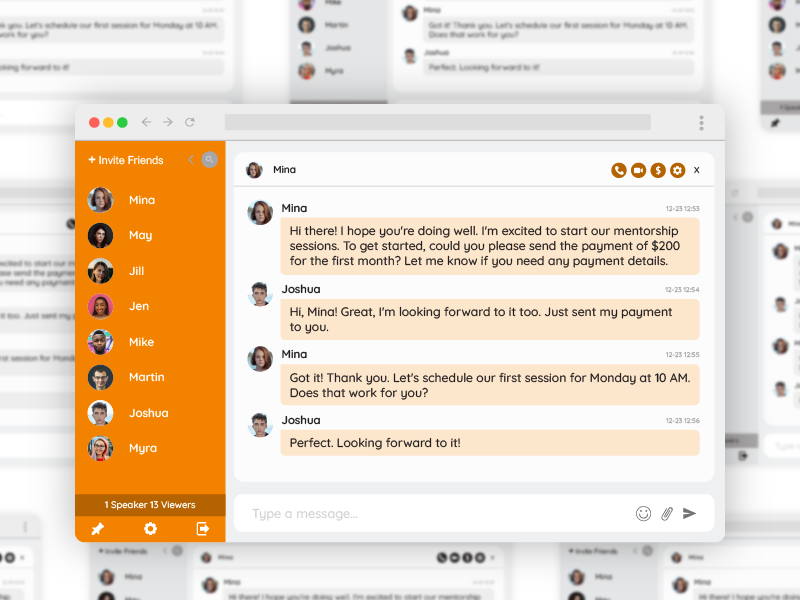Why simple, real-time communication is all you need
Artificial intelligence is everywhere. Nearly every platform claims AI-powered moderation, AI-driven engagement, or automated conversation management. It sounds like the future of communication, but when it comes to real-time chat rooms, the reality is different. What users actually want in a chat room is stability, speed, clarity, and human connection. AI often gets in the way. In this article, we’ll explore why traditional chat rooms outperform AI-enhanced alternatives, how AI introduces unnecessary complexity, and which practical features actually make a difference. We’ll also discuss how tools like SDK-based auto login, pre-moderation, REST API-driven control, and detailed history management deliver everything you need, all without AI.
Let’s break it down.
What People Really Expect From a Chat Room
When users join a chat, they are not looking for technology that behaves unpredictably. They want a straightforward experience. Understanding these expectations reveals why AI isn’t needed.
Real-Time Messages
People expect messages to appear the moment someone hits “Send”. Even small delays disrupt the feeling of a live conversation. AI moderation or processing slows down message flow because content must be analyzed before it appears. This extra layer can turn a lively chat into a stuttering, lag-filled experience.
Fast Loading
A chat room should load instantly. AI libraries require additional scripts, API calls, and background processing. All of these add seconds of load time, especially on mobile devices or slow connections. A fast-loading chat room improves engagement immediately because users feel the conversation is accessible without effort.
Direct Human Interaction
The point of a chat room is people talking to people. When AI steps in with automated replies or suggestions, the atmosphere shifts from authentic conversation to machine-driven noise. Users quickly detect when responses feel artificial, and that erodes trust and engagement.
Privacy and Control
Users assume their messages are handled securely and aren’t being analyzed off-platform. However, AI models often send content to third-party servers for processing. This introduces privacy concerns that many communities, especially ones dealing with education, support, finance, or internal company communication, cannot accept.
These basic expectations are simple. And they’re exactly why AI is usually unnecessary.
Why AI Creates More Problems Than Solutions in Chat
Artificial intelligence sounds futuristic, but real-time chat communication exposes its weaknesses quickly. Instead of enhancing the interaction, AI adds friction.
Latency Issues
Artificial intelligence requires processing time. Messages need to be scanned, interpreted, and sometimes rewritten before they reach the room. Even a 300ms delay breaks the natural flow of conversation. For high-volume chats like live events or rapid Q&A sessions, this latency becomes a major barrier.
Misinterpretation of Meaning
AI models struggle with context. They often misread sarcasm, humor, technical terms, or cultural references. This leads to false positives where harmless messages get flagged. At the same time, harmful messages can slip through because the AI misunderstands intent.
Over-Moderation That Frustrates Users
Artificial intelligence does not understand nuance. It moderates based on patterns, not on what users actually meant. This often results in people feeling unfairly censored or misunderstood. Communities thrive on trust, and unpredictable moderation destroys that trust instantly.
Privacy and Data Compliance Risks
AI moderation tools frequently need to send messages to external servers. This introduces compliance issues for industries that handle sensitive information. Even basic chat rooms for teachers, students, memberships, or internal teams can find themselves unintentionally violating privacy standards.
In short, the more AI you add, the more unpredictable your chat becomes.
When Human Moderation Simply Works Better
Human moderation is still the most accurate and responsible approach, especially in busy or sensitive environments. People detect tone, context, community dynamics, and humor in ways AI simply cannot.
Human Moderators Understand Context
A human moderator knows when a joke is harmless or when a comment is crossing the line. They understand the culture of the community, the personalities involved, and the history of ongoing discussions.
Humans Can Clarify Instead of Deleting
A moderator can ask follow-up questions, request clarification, or give warnings before acting. Artificial intelligence cannot do that. Once AI flags something, it removes it immediately, often incorrectly.
Community Trust Grows When Moderation Is Human
People prefer knowing a real person is guiding the conversation. It creates a sense of fairness and transparency. When AI moderates without explanation, the room feels more like a restricted system than a welcoming community.
Human Moderation Has No Learning Curve or Training Needs
AI models need training, fine-tuning, and monitoring. People simply need tools and guidelines. This makes human moderation easier to set up and maintain.
Human moderation gives predictable results, and predictability is everything in real-time chat.
Why Simplicity Outperforms AI in Real Use
Most of the benefits of AI are overshadowed by the complexity it adds. A simple chat room is cleaner, faster, and more reliable.
Lower Resource Usage Means Faster Performance
Lightweight chat systems don’t load large models or process content in the background. They run smoothly on any device, including older smartphones, tablets, and low-bandwidth connections.
Less Server Load Means Better Scalability
When you remove AI from the equation, you remove expensive processing steps. This makes it easier to scale your platform during peak times without additional infrastructure costs.
Compatibility With All Platforms and Websites
A simple chat room can be embedded anywhere: websites, WordPress, online classrooms, mobile browsers, dashboards, and membership portals. AI-powered chat often breaks in environments with limited resources.
Independence From Third-Party Providers
Relying on AI means relying on another company’s uptime, pricing, API policies, and rate limits. Without AI, you control everything internally.
Predictable, Stable Behavior
Users quickly learn what to expect from a simple chat room. Artificial intelligence introduces irregularities that confuse users and require support.
Simplicity always wins in environments where speed and clarity matter.
Features That Make a Real Difference
Artificial intelligence is often marketed as essential, but the truth is that real value comes from practical features that support human communication.
Multi-Room Chat for Organized Discussions
Multiple rooms let you divide conversations by topic, group, or activity. This is especially useful for events, courses, or large communities. Users can move between rooms smoothly while moderators keep each area organized.
Moderation Panel for Full Control
Moderators can delete messages, ban users, silence disruptive participants, and monitor activity in real time. This panel provides all the tools needed to maintain order without automated systems interfering.
Private Chats for Sensitive or Direct Communication
Sometimes two users need to talk privately. Built-in private messaging avoids the need for external AI tools to “route” conversations automatically, which often leads to misinterpretation.
File Sharing That Is Fast and Secure
Users can send images or documents directly. No AI scanning layer that slows down transfers. Just simple, direct sharing.
Pinned Messages for Important Information
Key messages can be pinned to the top of the room, ensuring everyone sees event schedules, rules, links, or instructions immediately.
Members-Only Spaces for Controlled Communities
You can restrict certain rooms to logged-in or approved users. This is ideal for courses, memberships, and private communities. It gives full control without complex AI logic.
These are the features that actually improve communication.
Auto-Login and User Sync Work Perfectly Without AI
Many platforms assume AI is needed for identity detection or user management. In reality, an SDK does the job much more cleanly and reliably.
Auto-Login via SDK Creates a Seamless User Experience
When a user logs into your website, the SDK automatically synchronizes their identity with the chat. Their name, role, and permissions appear instantly in the chat, without needing manual entry or AI guesses. It provides a frictionless transition from the platform to the conversation.
No AI Needed for Secure Identity Verification
The SDK handles user authentication through encrypted tokens or IDs. This is far more secure than AI attempting to infer identity or behavior. The flow is fully controlled by your platform.
REST API for Managing Rooms Remotely
The REST API lets you automate room creation, update designs, assign moderators, block users, and more. Everything remains transparent, documented, and predictable. AI-driven automation would add unnecessary complexity and remove your oversight.
Total Control Over User Roles and Permissions
Instead of trying to categorize users automatically, you set roles yourself. Moderators, members, guests, read-only users, or VIP roles can be assigned through your backend.
Easy Integration With Any System
No machine learning model can replicate the precision of direct integration. With a simple API and SDK, your user base flows into the chat exactly as intended.
This approach keeps user management clean and reliable.
Managing Conversation Quality Without AI
You don’t need AI to guarantee high-quality discussions. Classic tools still outperform automated systems.
Pre-Moderated Chat (Queued Messages)
Every message goes into a waiting queue until a moderator approves it. This is ideal for live events, sensitive environments, and Q&A formats. You get maximum control, zero AI false alarms, and a perfectly curated conversation.
Post-Moderation Tools for Cleanup
Moderators can delete inappropriate content instantly. They can silence users temporarily or ban them permanently. These actions maintain order without requiring automated decision-making.
Keyword Blocking for Simple, Effective Filtering
You can block specific words or phrases. Keyword-based filtering is predictable and highly effective. Artificial intelligence may guess incorrectly; keyword rules do exactly what you tell them.
These tools give you full control without unpredictable behavior.
AI-Free Chat Is More Stable and More Predictable
Stability is the number one priority in live communication. Artificial intelligence introduces new risks.
No AI Outages That Break Chat Functionality
If your chat depends on AI and the model goes down, then your entire communication flow stops. Your chat remains unaffected by external services.
No Rate Limits or API Errors
AI providers often enforce request limits, meaning your moderation could stop working mid-conversation. Simple chat systems don’t have this problem.
No Unpredictable Model Updates
AI behavior can change overnight because the models are updated by the provider. Suddenly, your moderation behaves differently without warning. Simple systems behave consistently.
No Hallucinations or Made-Up Labels
Artificial intelligence sometimes invents meaning, intent, or violations that do not exist. Traditional chat logic never hallucinates. It follows exactly the rules you set.
Predictability keeps users confident in your chat system.
Saving and Managing Conversation History Without AI
Keeping detailed chat history doesn’t require AI. In fact, it’s better without it.
Export Chat Logs Easily for Records
You can export full transcripts for auditing, reporting, or archiving. This helps with compliance in schools, businesses, or member platforms.
Accurate and Transparent Archives
Since no AI modifies or rewrites messages, the history remains clean and authentic. This is crucial in regulated environments.
Integrate Logs With External Systems Using the API
Exported logs can flow into your CRM, learning management system, customer support tools, or internal dashboards. Artificial intelligence is unnecessary when simple, structured data does the job.
Searchable History Without Algorithms
A basic text search is often more reliable than AI-driven analysis. You can find messages by keyword quickly without worrying about interpretation errors.
This ensures transparency and accountability.
When AI Actually Hurts the Chat Experience
There are times when AI does more harm than good.
Forced Automation Breaks Natural Conversation
Automated responses make users feel they’re speaking to a machine, not to the community. This reduces engagement and authenticity.
Robotic Replies Reduce Personality
AI-generated text lacks the personal tone and style of community members. Over time, it makes the chat feel generic and lifeless.
Unpredictable Moderation Builds Frustration
Artificial intelligence sometimes deletes messages users worked hard to write. It may also fail to detect truly inappropriate content. Both cases frustrate everyone involved.
Community Culture Gets Lost
Inside jokes, shared experiences, and cultural nuances are the heart of every community. Artificial intelligence cannot grasp them, and thus it often disrupts rather than supports the culture.
This is why AI often damages communities rather than improving them.
Where Simple Chat Outperforms AI Every Time
Artificial intelligence struggles in environments that require speed, clarity, or trust.
Live Events With Fast-Paced Interaction
During a live event, hundreds of messages can appear within seconds. Artificial intelligence can’t keep up without slowing everything down. Simplicity ensures smooth conversations.
Online Classes With Sensitive Discussions
Teachers need clear moderation tools, not AI that misinterprets academic or student language. Education benefits from structure, not guesswork.
Radio Shows Where Timing Is Everything
Radio hosts rely on instant feedback and real-time audience interaction. AI delays or filters interrupt the rhythm of the show.
Trading Communities Sharing Time-Sensitive Data
A delayed message due to AI scanning can literally cost money. Traders need immediate exchanges.
Membership Platforms With Defined User Roles
Members trust the platform more when moderation and structure are transparent. AI breaks that trust.
Support Chats Where Clarity Matters Most
Users seeking help don’t want AI to guess at their meaning. They want direct answers and human understanding.
These use cases highlight the superiority of a human-led approach.
In short
Artificial intelligence has its place, but chat rooms aren’t it. What makes a chat room work is human connection, clarity, speed, and control. It introduces delays, confusion, and privacy concerns that users don’t expect or want.
With practical tools like moderation panels, multi-room structure, auto-login via SDK, keyword filters, REST API integrations, and detailed chat history exports, you already have everything needed to build a reliable and powerful chat experience.
In the end, the best chatrooms rely on people, not algorithms.