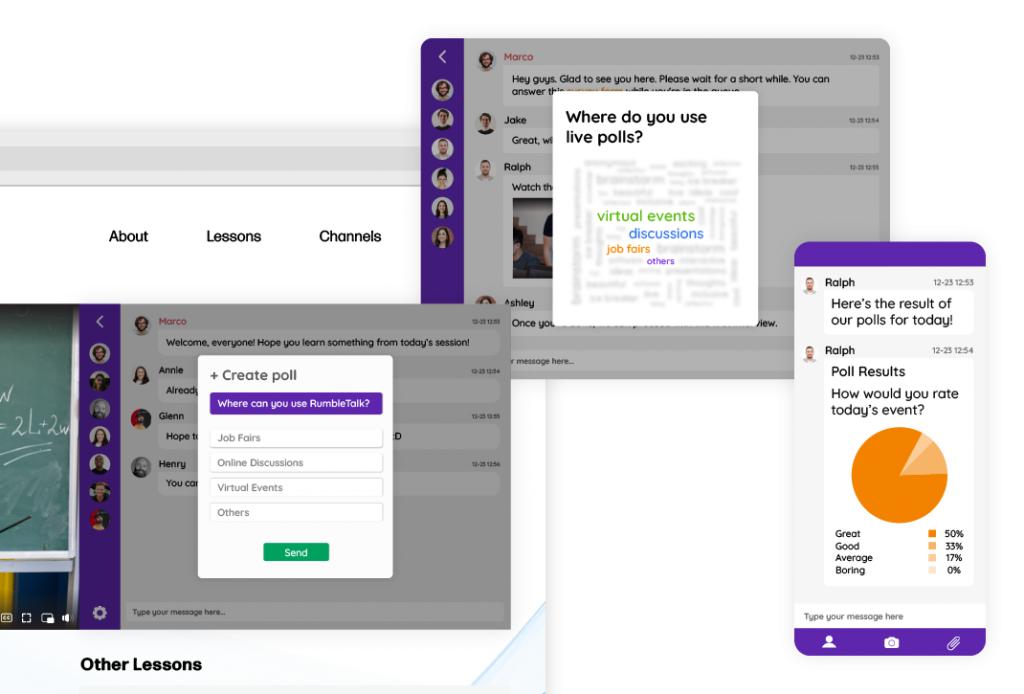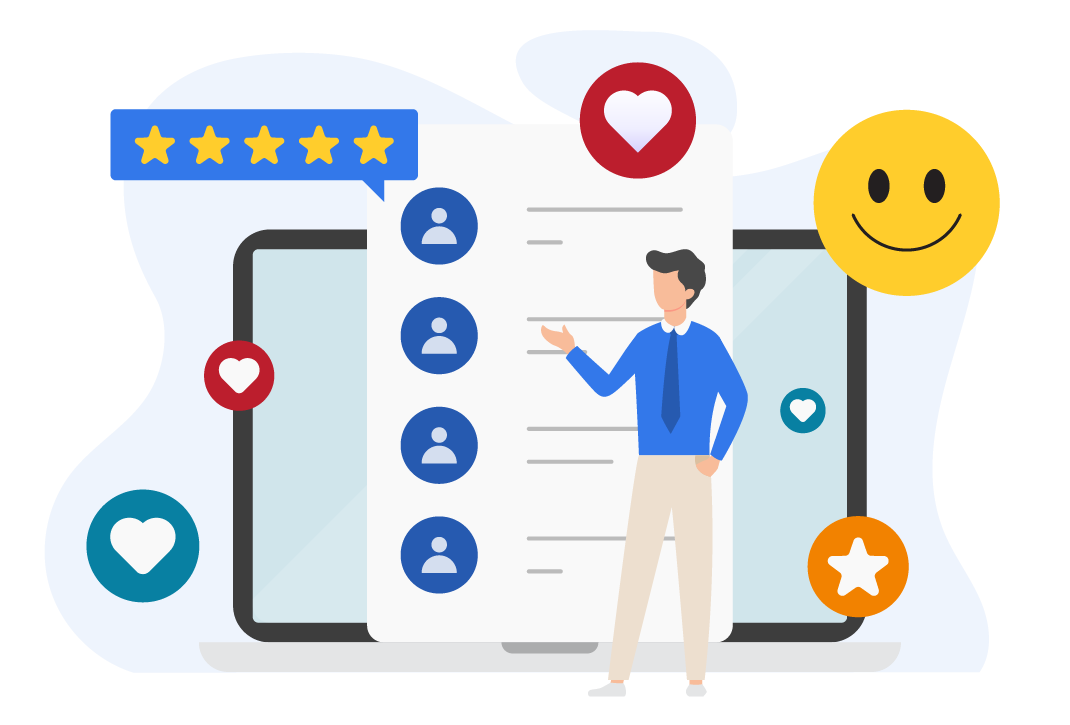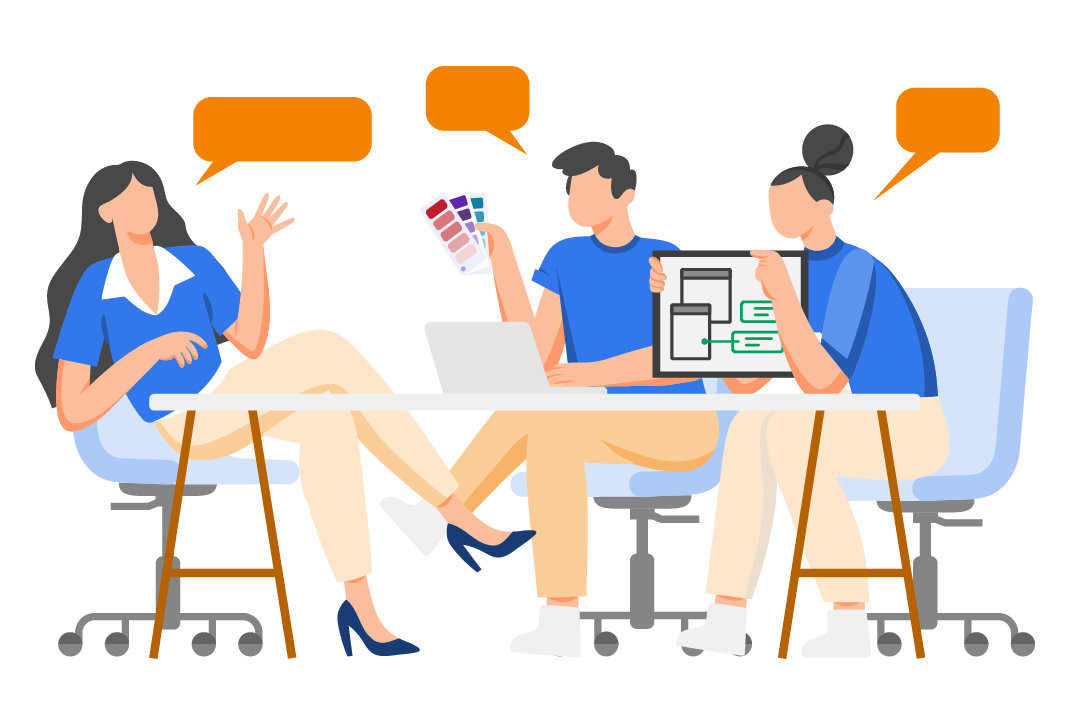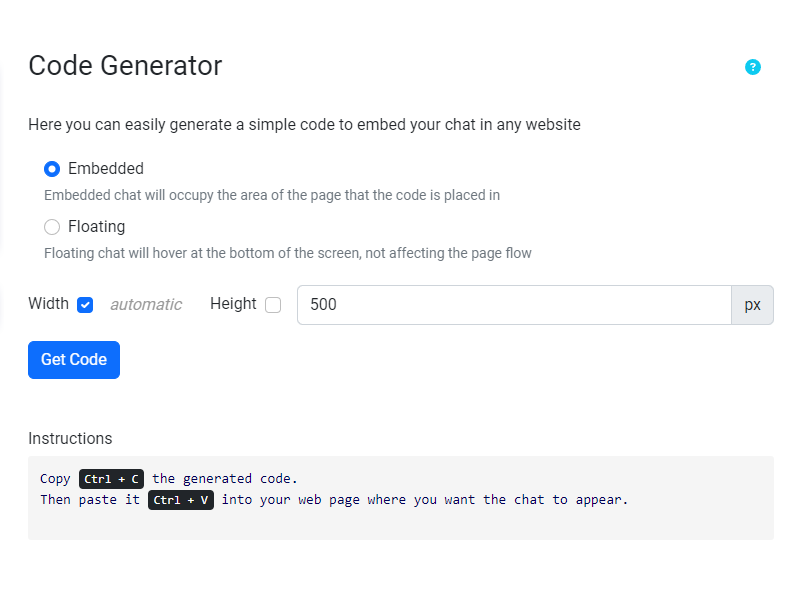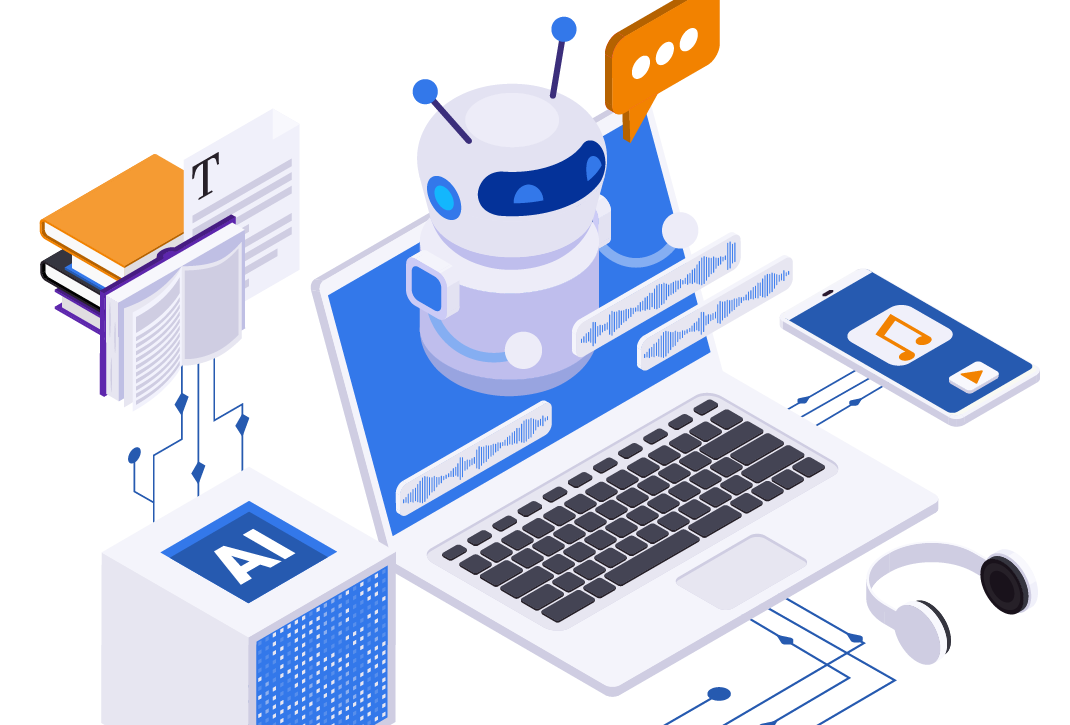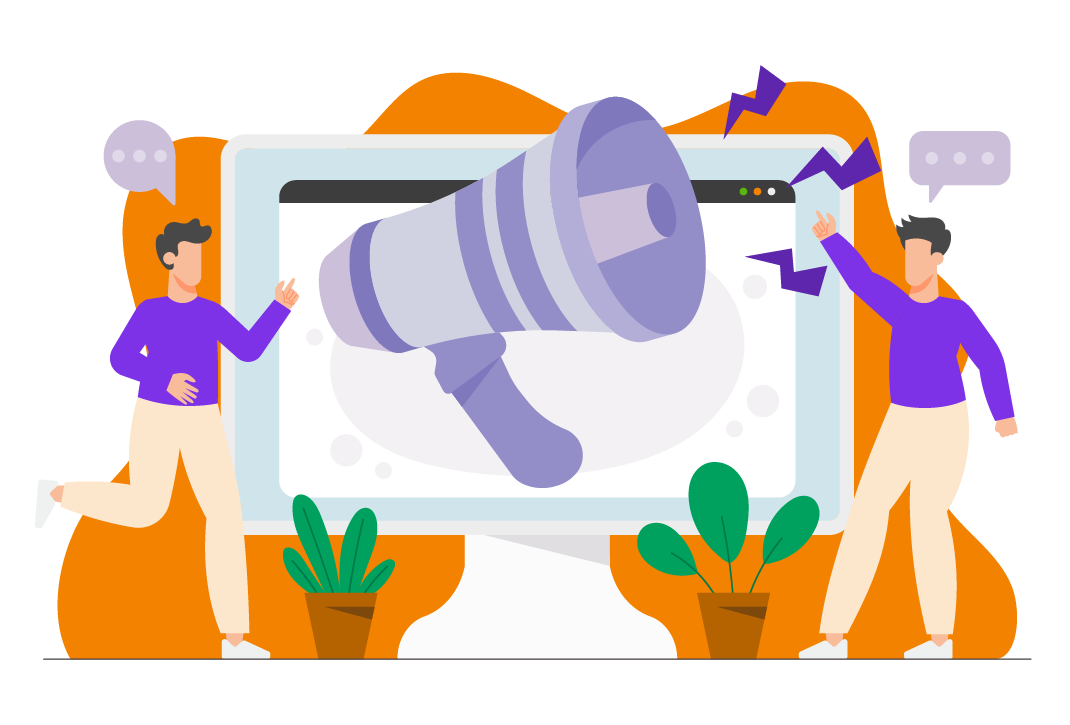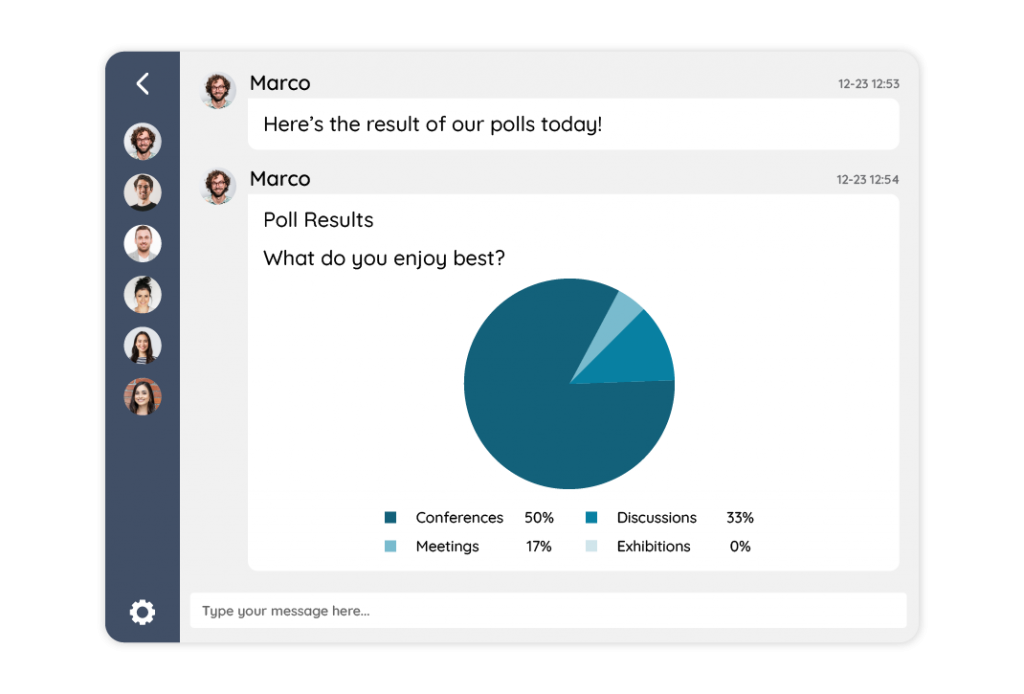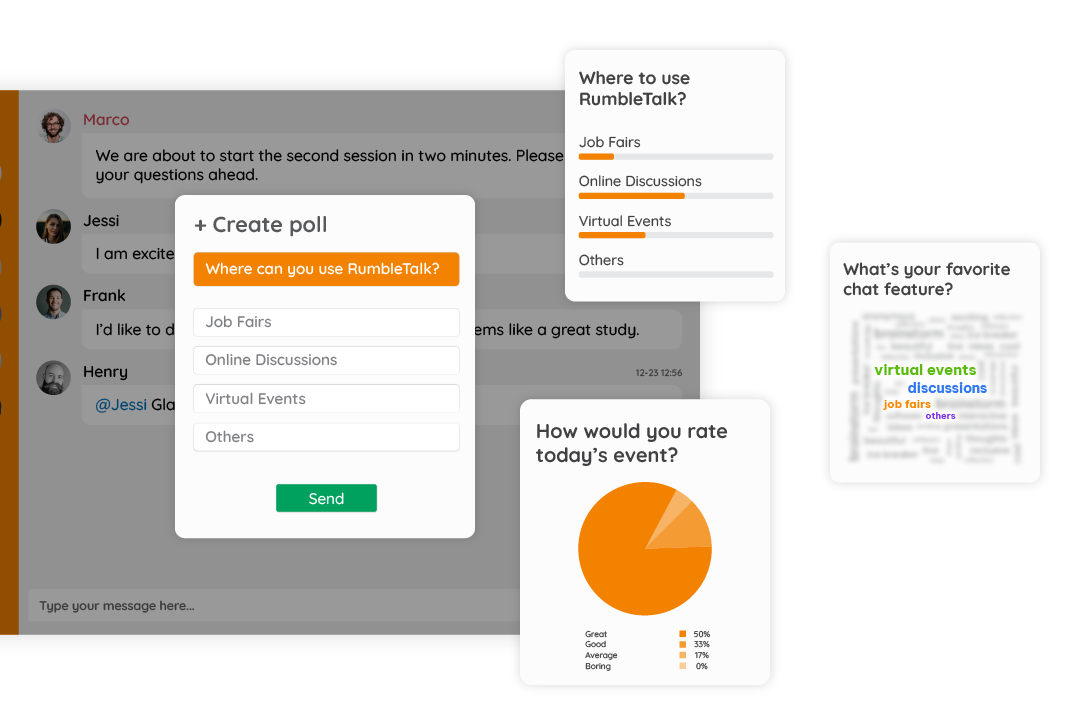In today’s digital age, chat platforms have become an integral part of communication for businesses and individuals alike. With the rise of remote work and virtual meetings, having a reliable chat platform has become more important than ever. However, with so many options available, choosing the right chat platform can be a daunting task. One of the key decision aspects to consider is chat platform pricing.
Pricing is a crucial factor to consider when choosing a chat platform. While some chat platforms offer free services, others have a range of pricing models that can vary depending on the features and services offered. It’s important to consider the pricing model that best fits your needs and budget.
Different levels of chat platform pricing models
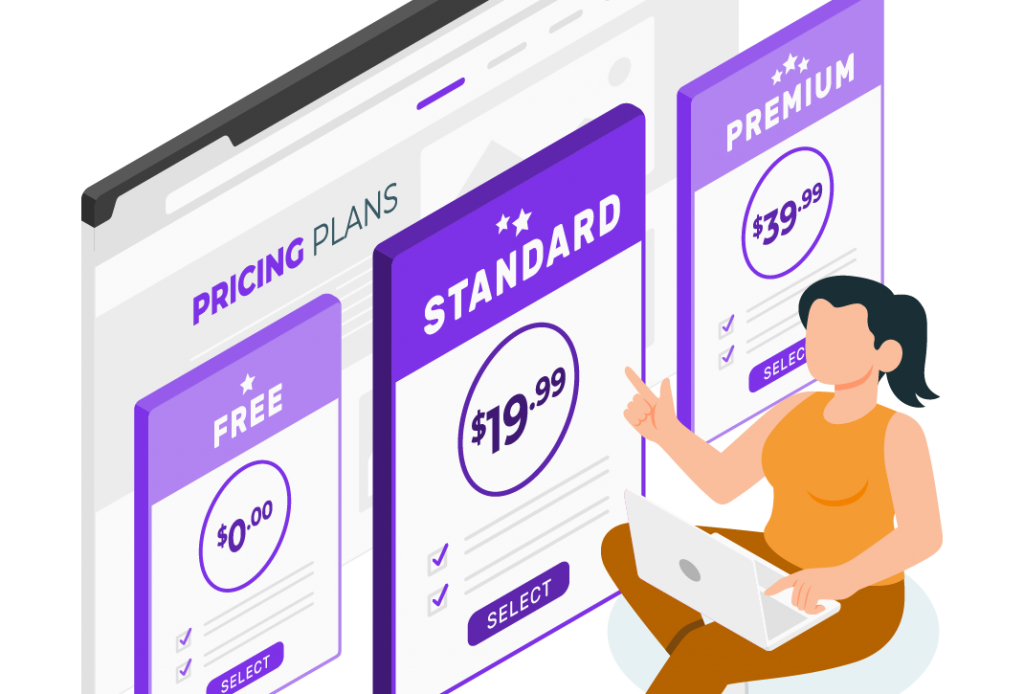
One common chat platform pricing model is the freemium model, where the basic features are free, but additional features come at a cost. This model is ideal for small businesses or individuals who have limited budgets but still require a reliable chat platform. Examples of chat platforms that use this model include Slack, RumbleTalk, and Microsoft Teams.
Another pricing model is the subscription-based model, where users pay a monthly or annual fee for access to all the features of the chat platform. This model is ideal for businesses that require advanced features and collaboration tools. Examples of chat platforms that use this model include Zoom and Google Meet.
Lastly, some chat platforms offer a pay-per-user model, where businesses pay for each user that accesses the platform. This model is ideal for larger organizations with a high number of users. Examples of chat platforms that use this model include Cisco Webex and GoToMeeting.
When choosing a chat platform, it’s important to consider your specific needs and budget. Consider the features and services that are essential to your business and look for a pricing model that aligns with your requirements. It’s also important to factor in any additional costs, such as integration fees or support costs.
Hidden Costs and Transparency
Discussing potential hidden costs, such as setup fees, integration fees, or add-on charges.
When considering a chat platform, it’s crucial to look beyond the advertised price and explore potential hidden costs. These hidden expenses can catch you off guard if you’re not careful. Common hidden costs to watch out for include setup fees, which are charges for the initial installation and configuration of the chat system. Integration fees may arise if you need to connect the chat platform with your existing tools or systems. Additionally, be aware of add-on charges for extra features or services that might not be included in the base pricing.
Emphasizing the importance of pricing transparency in decision-making.
Pricing transparency should be a top priority when choosing a chat platform. Transparent pricing means that all costs are clearly outlined, and there are no surprises down the road. A reputable chat platform provider will provide a detailed breakdown of their pricing structure, including any potential additional charges. Transparent pricing not only helps you make informed decisions but also fosters trust between you and the provider.
Tips for identifying and understanding hidden costs.
To avoid hidden costs, follow these tips:
- Review the pricing documentation carefully.
- Ask the provider directly about any potential hidden costs.
- Seek customer reviews and experiences to uncover hidden fees.
- Clarify your specific needs and ensure they are covered by the pricing plan.
- Consider the long-term cost implications, including scalability.
Scalability and Future Considerations
Scalability is a vital aspect of pricing that often gets overlooked. As your chat platform usage expands, it’s essential that the pricing structure accommodates this growth. Also consider how the provider’s pricing scales with the number of users, volume of chats, or additional features you may need in the future. Ensure that the pricing plan you choose today can seamlessly accommodate your projected growth without causing financial strain.
A well-designed pricing structure will offer flexibility as your needs evolve. Look for chat platforms that allow you to upgrade or customize your plan to fit your growing requirements. This adaptability ensures that you’re not locked into a plan that becomes inadequate as your chat usage increases.
Pricing isn’t just about the present; it has a significant impact on your long-term planning and sustainability. An affordable solution today may turn out to be costly in the long run if it doesn’t align with your future goals. Consider how the pricing structure supports your organization’s sustainability by providing room for growth, without compromising financial stability.
Chat Platform Pricing: Value vs. Price
According to Warren Buffet, Value is more than just the price you pay; it’s about what you get in return. While cost is a critical factor, don’t compromise on essential features and capabilities that your chat platform should offer. A more expensive platform that provides comprehensive features may offer better long-term value than a cheaper but limited alternative.
Value for money means getting the most out of your investment. Consider whether the chat platform’s price aligns with the benefits it brings to your organization. Sometimes, paying a little more for a feature-rich platform can lead to greater efficiency and productivity, resulting in a higher value for your money.
Return on investment (ROI) is the ultimate measure of whether a chat platform is worth the price. Moreover, calculate the potential return on investment by assessing how the platform can improve customer engagement, support, or sales. A higher initial cost that leads to a substantial ROI can make the investment worthwhile. Don’t solely focus on the upfront price; think about the long-term returns.
Other features to take note of when choosing a chat platform
Aside from considering the pricing model, it’s also important to evaluate the value that a chat platform can provide. Some chat platforms may offer more features and services for a higher price, but if these features are not essential to your business, they may not be worth the extra cost.
It’s also important to consider the scalability of a chat platform. As your business grows, you may need to add more users or upgrade to a higher-tier plan. It’s important to choose one that can accommodate your growing business without incurring significant additional costs.
Another factor to consider is the level of customer support provided by the chat platform. Some chat platforms may offer limited support for their free or basic plans, while others may offer dedicated support for their paid plans. It’s important to choose a platform that offers reliable and responsive customer support to ensure that any issues can be resolved quickly and efficiently.
Lastly, it’s important to consider the security and privacy features of a chat platform. With the rise of cyber threats and data breaches, it’s crucial to choose a chat platform that prioritizes the security and privacy of your data. Look for chat platforms that offer end-to-end encryption, two-factor authentication, and other security features to protect your business and users.
How pricing affects your decision-making
In the journey of selecting the right chat platform for your organization, pricing stands as a pivotal factor. Throughout this guide, we’ve emphasized how the cost structure can significantly influence your choices. The pricing of your chosen chat platform has wide-ranging implications, affecting your budget, scalability, and ultimately, the success of your chat-based interactions.
As you embark on the path to selecting a chat platform, we encourage you to take a thoughtful and thorough approach. Assess your organization’s specific needs, both present and future. Consider your budget constraints and long-term objectives. Remember that the ideal chat platform isn’t just the one with the lowest price tag; it’s the one that best aligns with your goals and resources.
Informed pricing decisions are the cornerstone of effective chat platform usage. When you choose a pricing plan that suits your needs and budget, you set the stage for seamless communication, enhanced customer engagement, and improved organizational efficiency. The right pricing plan ensures that you get the features you require, the scalability you desire, and the value you expect.
The journey to finding the perfect chat platform doesn’t end with features or functionality. Pricing plays a pivotal role in shaping your chat platform experience. By understanding the nuances of pricing structures, uncovering hidden costs, and considering long-term scalability, you can make decisions that lead to a chat platform that truly elevates your interactions and drives success for your organization. Remember, it’s not just about the price you pay; it’s about the value you receive and the positive impact it has on your chat-based outcomes.