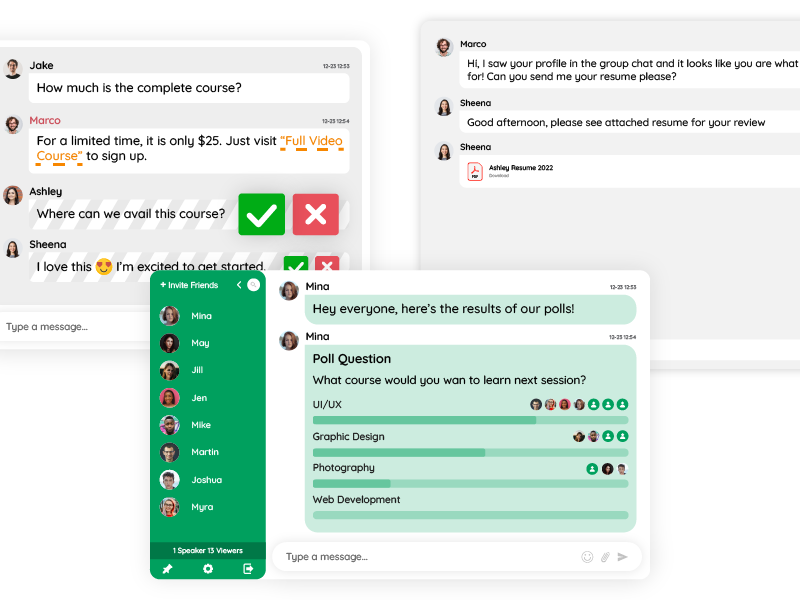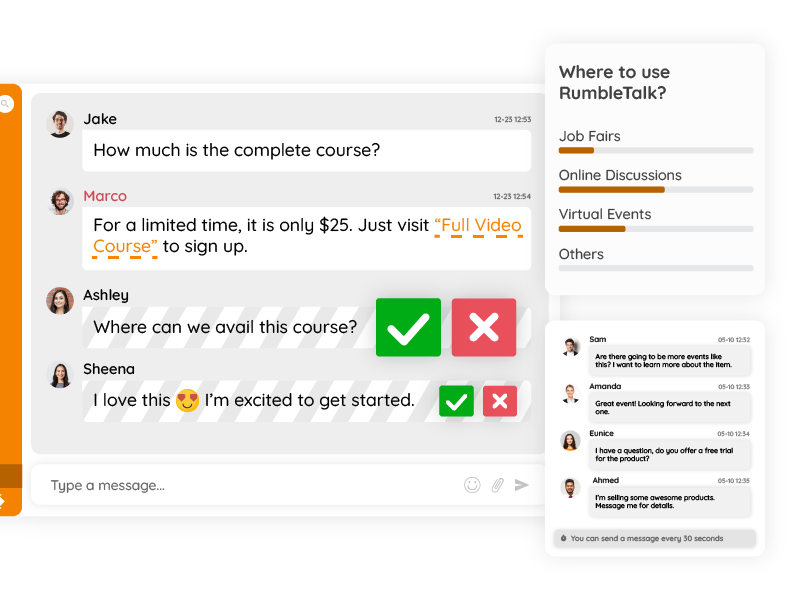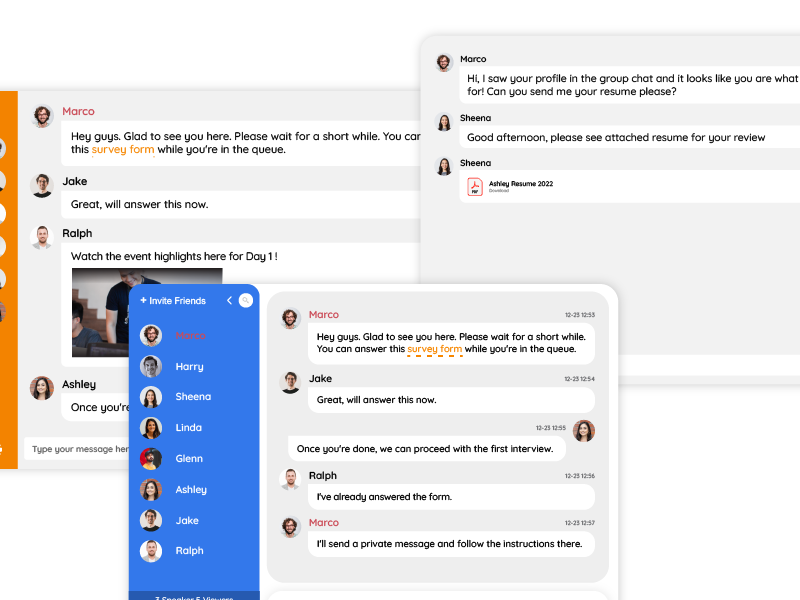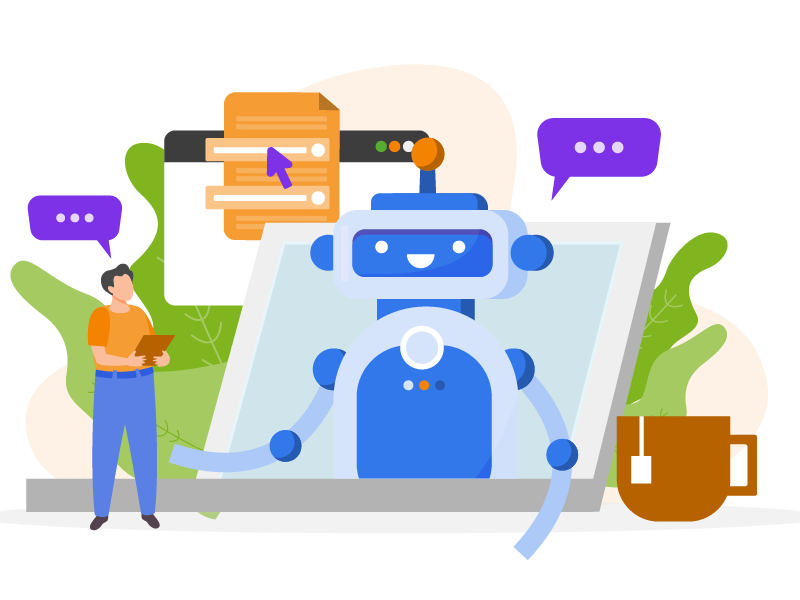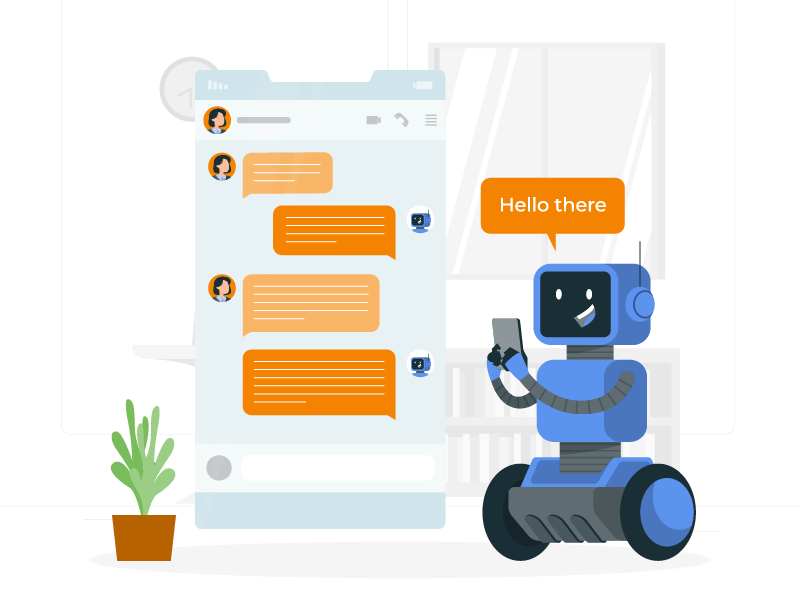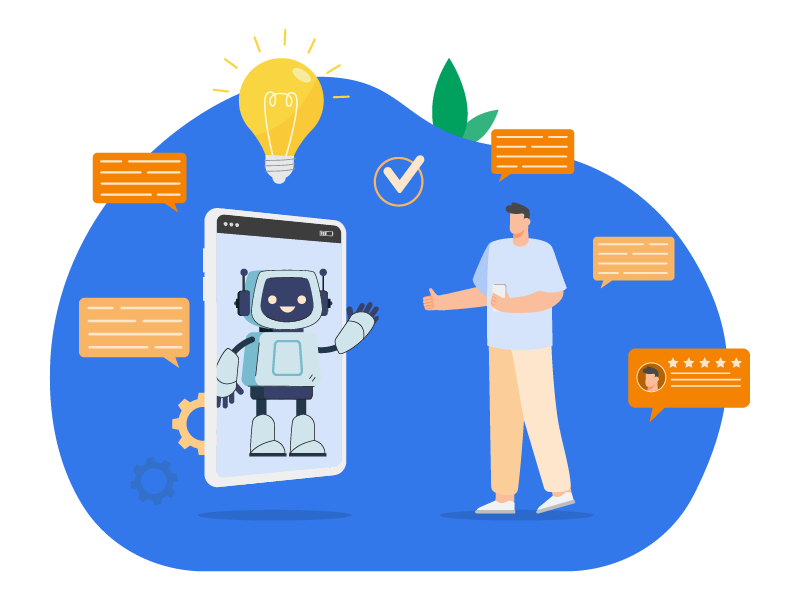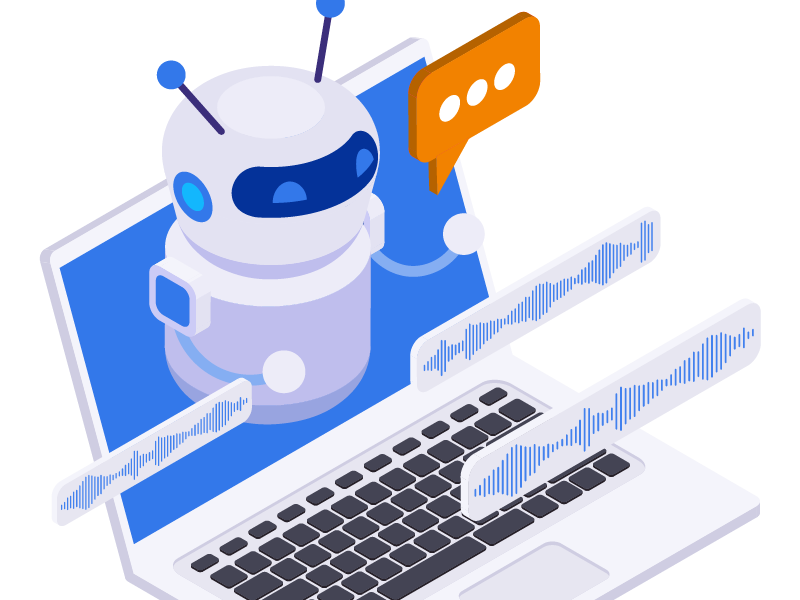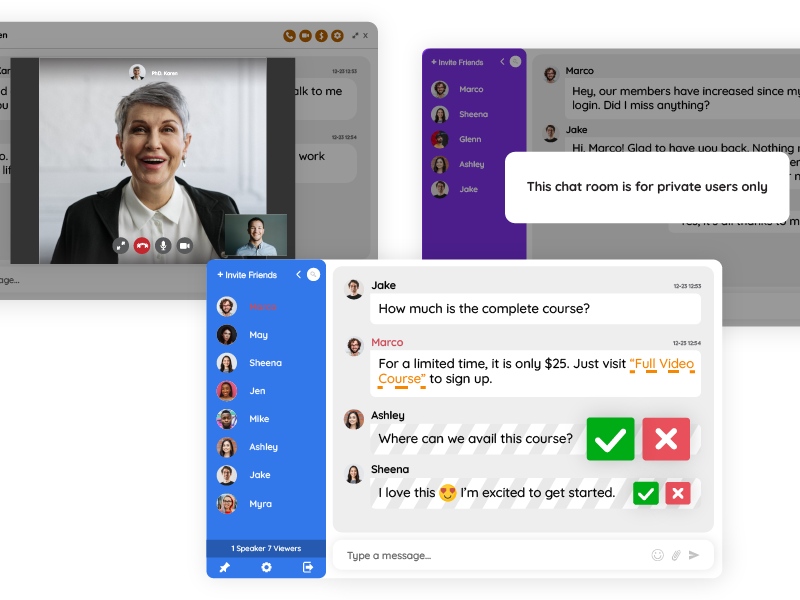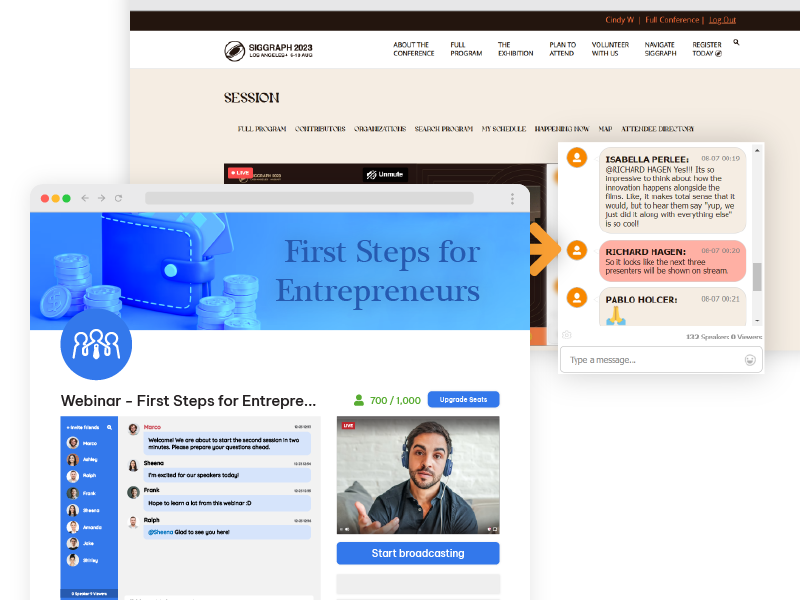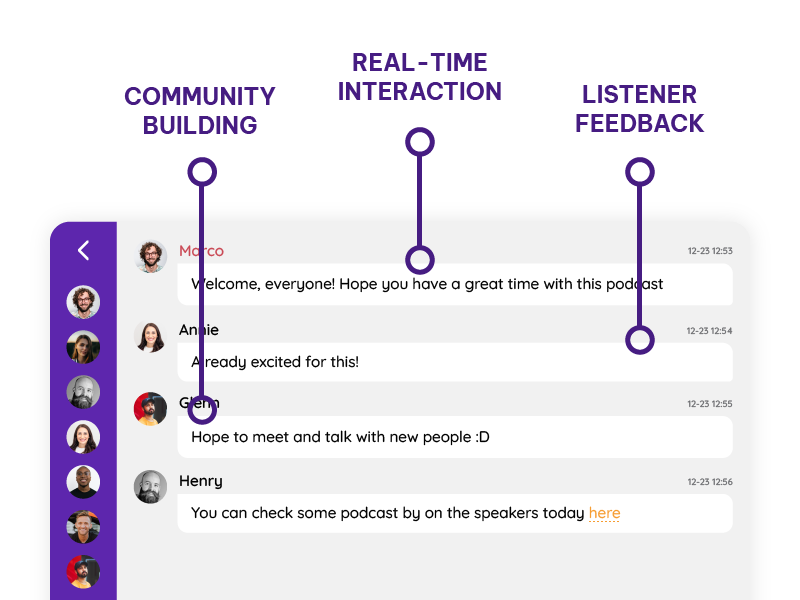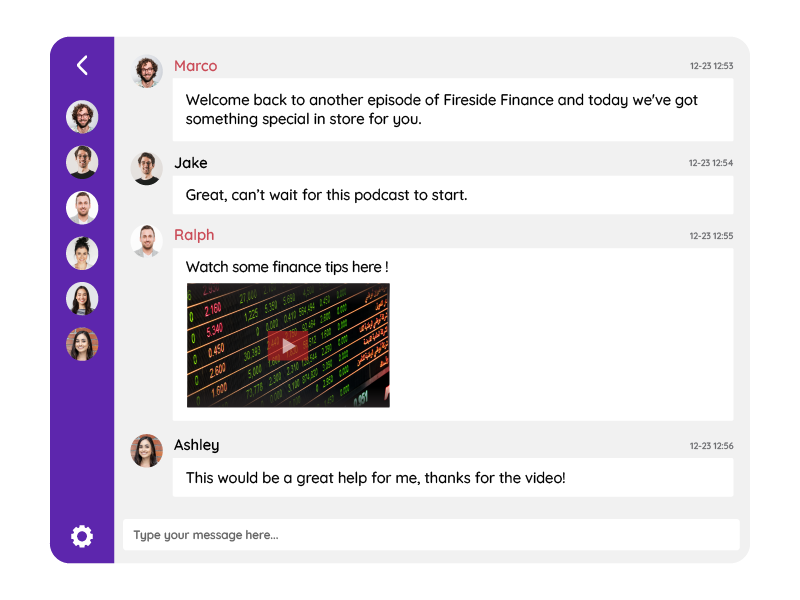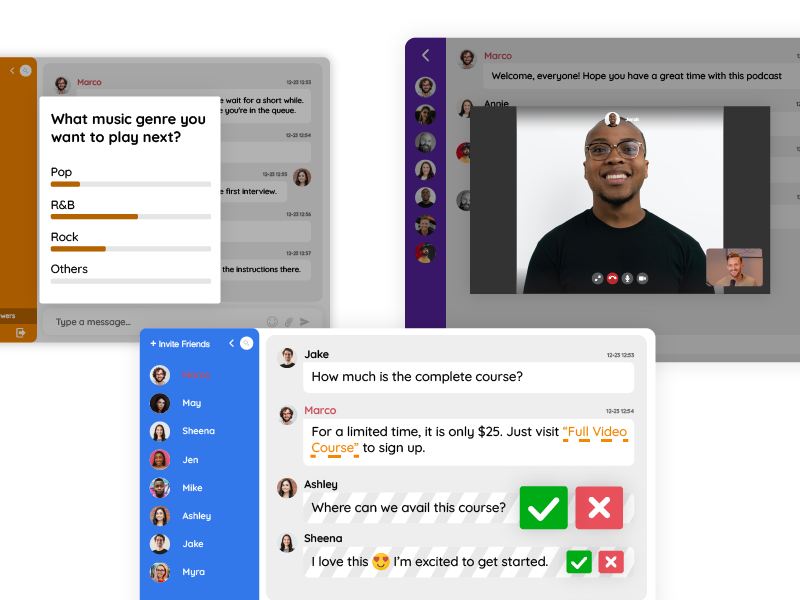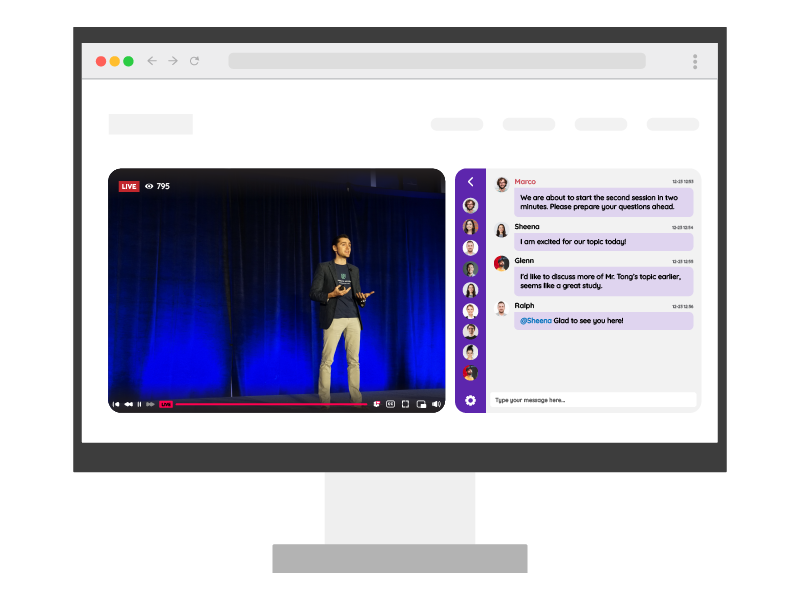In an era characterized by digital connectivity and remote collaboration, group chats have emerged as indispensable tools for communication. From their humble beginnings to their pivotal roles in modern workplaces, group chat platforms have undergone a remarkable evolution. However, with the increasing reliance on group chats, certain challenges have arisen, necessitating innovative solutions to enhance the group chat experience. This is where the concept of an AI-like group chat service comes into play.
The Rise of Group Chats
The journey of group chat platforms is a testament to the dynamic nature of digital communication. It all began with the advent of internet relay chat (IRC) and instant messaging services, which laid the groundwork for the group chat systems we use today. Over time, these platforms have grown in both functionality and popularity.
In contemporary settings, group chats have taken center stage, especially in the context of remote work and collaborative environments. With teams scattered across the globe, these chat platforms facilitate real-time discussions, file sharing, and project coordination. What’s more, they have become integral to the way modern organizations function.
Challenges in Group Communication
While group chats have revolutionized the way we collaborate, they also pose certain challenges. As the volume of messages in group chats escalates, it becomes increasingly difficult to keep up with conversations and locate essential information. Additionally, maintaining a sense of order and decorum within these digital spaces can be challenging, especially in large groups.
These challenges highlight the need for innovative solutions to enhance the group chat experience. For the same reason, this is where the concept of an AI-like group chat service comes into play, offering a range of benefits that can transform the way we communicate within groups.
Benefits of an AI-like group chat service
An AI-like group chat service is designed to elevate the group chat experience by introducing intelligent features that mimic human-like interaction. Let’s explore some of the key advantages it brings to the table.
- Chat Moderation
One of the primary advantages of an AI-like group chat is its ability to implement effective moderation. AI algorithms can automatically detect and filter out inappropriate content, ensuring that conversations remain respectful and on-topic. This feature is especially valuable in large communities and customer support scenarios, where maintaining a positive atmosphere is paramount.
- Efficiency
AI-driven group chats excel in streamlining communication. They can organize messages, highlight important information, and provide quick access to relevant resources. Furthermore, this efficiency boost translates into increased productivity, reduced message clutter, and faster access to critical information.
- Improved Customer Engagement
For businesses and organizations, an AI-like group chat can be a game-changer in customer engagement. It can provide instant responses to common queries, facilitate seamless interactions, and even offer personalized recommendations. This makes it a valuable addition to customer support and sales channels, enhancing the overall customer experience.
Integrating an AI-like Group Chat service
To reap the benefits of an AI-like group chat service, organizations can explore various options for integration. Here are some considerations to keep in mind.
Third-Party Services and Platforms
Numerous third-party services and platforms offer AI-driven group chat solutions that can be integrated into existing systems. In addition, these solutions often come with user-friendly interfaces and APIs that make integration relatively straightforward.
Integration with Existing Systems
When implementing an AI-like group chat, it’s essential to consider how it will fit into your existing ecosystem. Whether you’re looking to integrate it with an existing application, website, or customer support platform, thorough planning and compatibility assessments are crucial.
API and SDK Options
Many AI-like group chat services provide APIs and SDKs that allow developers to customize and tailor the chat experience to specific requirements. These tools also provide the flexibility needed to seamlessly integrate the service into your digital infrastructure. One of these is RumbleTalk.
RumbleTalk Group Chat AI-like Service Features
As you explore the world of AI-like group chat services, you’ll encounter a variety of features designed to enhance the user experience. Let’s take a closer look at some of the standout features offered by RumbleTalk, a leading provider in this domain.
Adapts to Languages
RumbleTalk’s AI-like group chat service is equipped with language adaptation capabilities. This means that users from around the world can engage in conversations without language barriers. The service can automatically detect languages, allowing for global collaboration and inclusivity.
One of the challenges in group chats is managing the content and ensuring that discussions remain focused and respectful. RumbleTalk’s group chat automatically filters and, if necessary, also bans inappropriate words and phrases, enhancing message efficiency and user engagement.
Admins play a pivotal role in maintaining order and ensuring smooth group chat interactions. RumbleTalk’s service provides administrators with powerful tools to oversee the chat flow, manage participants, and enforce chat guidelines. Admins can step in when needed to moderate discussions and maintain a positive atmosphere.
RumbleTalk’s group chat service incorporates a moderation feature that allows administrators to review and approve messages before they are visible to everyone in the group. This level of control ensures that the chat remains respectful and on-topic.
In situations where the chat is moving too quickly, the “Slow Down Chat” feature can be employed to control the influx of messages. This ensures that conversations remain manageable and that participants have time to digest the information being shared.
Engaging participants and collecting feedback in group chats is made easier with the “Live Chat Polls” feature. Admins can create polls that appear within the chat, enabling users to vote and share their opinions in real-time. Then, poll answers can displayed in a number of ways such as word cloud, pie chart, etc. This makes the content even more engaging for participants.
The “InText Keywords” feature automatically links URLs to relevant keywords within the chat. This also streamlines the process of sharing resources and information, making it more convenient for participants to access additional content without leaving the chat.
AI-like group chat service: user experience and design
User experience is paramount in group chat applications. Design considerations should focus on creating a user-friendly interface that encourages participation and engagement. Features like personalized user profiles and customization options can enhance the overall chat experience.
Real-World applications of an AI-like group chat service
To fully appreciate the impact of AI-like group chat services, here are some examples of real-world applications and success stories.
Business Use Cases
Case Study: TechStart Innovations Inc.
TechStart Innovations Inc., a technology consulting firm, integrated an AI-like group chat service into its project management platform. The service allowed team members to collaborate seamlessly on complex projects, improving communication and reducing the time spent searching for critical information. As a result, project completion times were shortened by 15%, and overall productivity increased by 20%.
Case Study: E-Commerce Emporium
E-Commerce Emporium, an online retail giant, implemented an AI-like group chat feature within its customer support portal. This feature provided instant responses to customer inquiries and guided users through the purchasing process. Consequently, customer satisfaction ratings improved by 25%, and the company reported a 30% increase in sales conversion rates.
Remote Work Scenarios
Illustration: The Remote Design Team
A remote design team scattered across different time zones relies on an AI-like group chat service to stay connected and productive. They use the service to share design prototypes, exchange feedback, and coordinate project timelines. As a result, this has streamlined their workflow, reduced communication gaps, and enabled them to meet project deadlines consistently.
Illustration: Virtual Brainstorming Session
A marketing agency conducts virtual brainstorming sessions using an AI-like group chat service. Team members from diverse backgrounds contribute ideas, which are instantly organized and displayed in the chat. Furthermore, his real-time collaboration has resulted in creative breakthroughs and innovative marketing campaigns.
The Future of Group Chats
As technology continues to evolve, so too will group chat platforms. Here’s a glimpse into what the future might hold.
The future of group chats is likely to be shaped by further advancements in artificial intelligence. AI algorithms will become even more adept at understanding context, offering more personalized responses, and facilitating natural language interactions. This will also lead to chat experiences that are almost indistinguishable from human conversations.
As users become more accustomed to AI-driven group chat experiences, their expectations will evolve. They will anticipate instant responses, intelligent recommendations, and seamless integration with other digital tools. Therefore, organizations will need to stay attuned to these evolving demands to remain competitive in the digital landscape.
Why an AI-like group chat service is the future
In brief, the advent of AI-like group chat services marks a significant step forward in enhancing the way we communicate within groups. These services offer a range of benefits, including effective moderation, improved efficiency, and enhanced customer engagement.
Integrating such a service into your digital ecosystem requires thoughtful planning and consideration of user experience. Moreover, real-world applications demonstrate the tangible impact these services can have, from boosting productivity in business scenarios to facilitating remote work and collaboration.
As we look to the future, soon after, it’s clear that AI advancements will continue to shape the group chat landscape, offering users increasingly sophisticated and personalized experiences. To stay ahead, organizations must also prepare for evolving user expectations and harness the power of AI to transform group communication. Hence, the journey to achieving an AI-like group chat service begins with a commitment to innovation and a focus on improving the way we connect and collaborate.