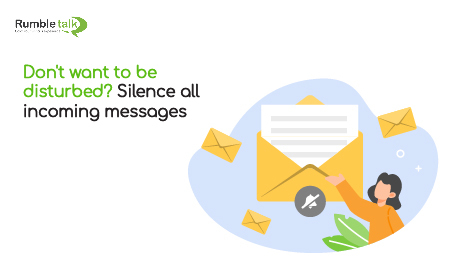We have a plethora of excellent chat customization options, including chat room sound control. It’s no surprise that, as one of the chat providers on the market, these options extend beyond background images and themes. Of course, the constant beeping of chat messages and sounds are nothing new. We’ve all heard them and are probably annoyed by the constant notifications, which isn’t always easy to turn off—if at all.
Both users and the host of a RumbleTalk chat can silence a chat in which they are participating. Why do you need this feature? It could be anything from the noise being distracting in a quiet environment to being a passive observer who does not want to hear a beep every time a message is posted.
Regardless of the reason, changing your sound notifications in the chat is a breeze.
For admins and chat owners: How to change your sound notifications
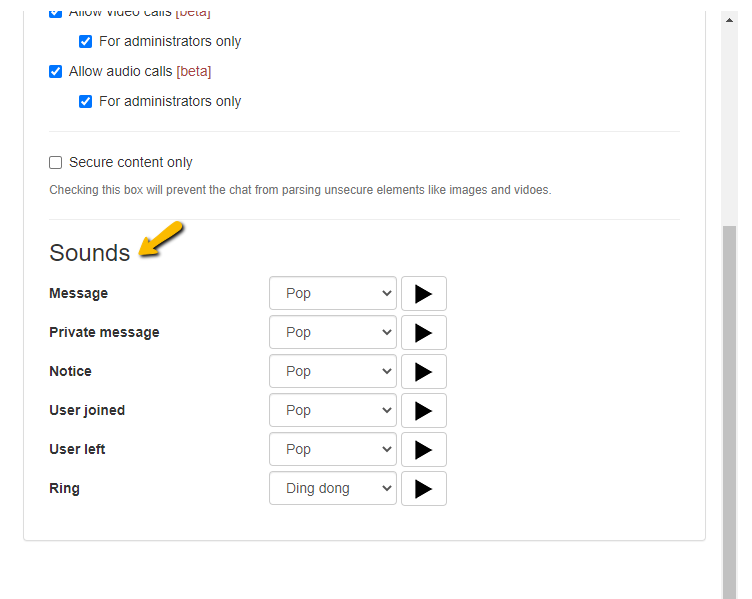
It is especially simple for chat owners or hosts. There is a setting in the Multimedia tab that mutes the entire chat for everyone. As a result, no one receives any audible notifications.
Furthermore, administrators have the ability to change the type of sound that everyone hears (of course, only if chat notifications are not muted). There are numerous alternatives. Messages, private messages, phone calls, and user exits can all have their own distinct sound.
All of this is completely optional, and all of those options have a default setting. There is no need for setup unless customization is required. There is even a test-play feature for inexperienced hosts or administrators. Use this when the sounds must be perfect. All of these options, as well as the general mute option, can be found in the Multimedia tab.
The option is available even if the chat is open. So, if a chat room becomes more active than expected, the owner can always mute it later or at the request of a user.
Users can also control the sounds of their chat messages
However, if the owner does not muffle the general chat, a user may still wish to do so.
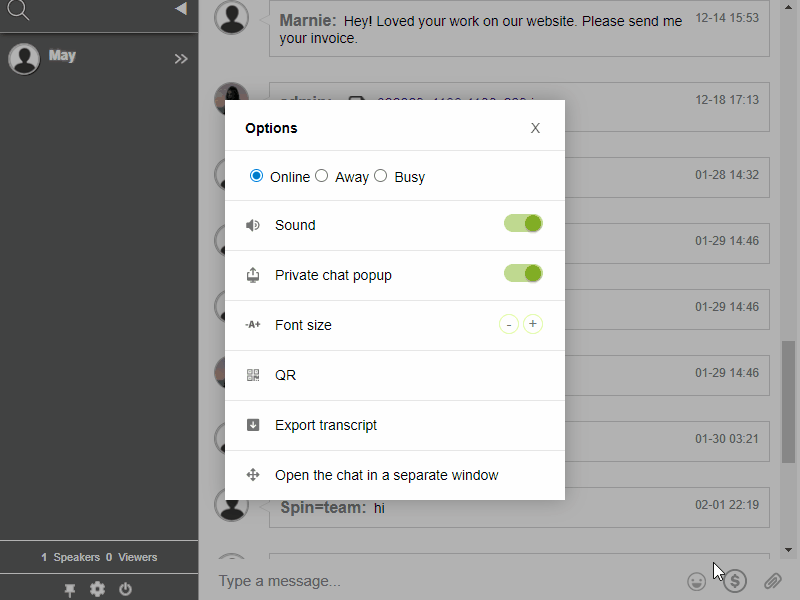
Silencing a chat is as simple as a click for a user. There is a gear icon in at the bottom of the user’s list. Open the chat room settings and toggle the Sound button. This is especially useful in groups, quiet places such as a library, or when headphones are not available.
In a particularly busy chat, the noises can simply become overwhelming—with a beep for each new message, users may prefer manually checking.
In either case, click again the Sound button to unmute the chat.
Controlling the sound of chat messages in a mobile browser
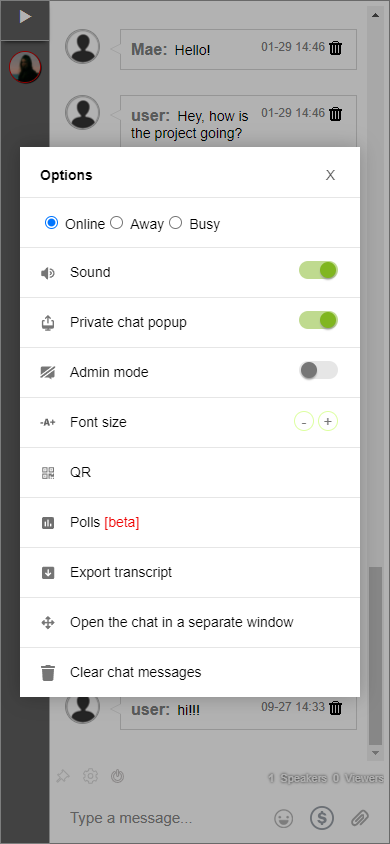
A mobile chat is similarly simple. RumbleTalk chat rooms are available on a variety of mobile devices, and they, too, have a mute option. You can follow the same steps on the web browser.
This, like the desktop version, can be undone at any time by clicking on the same symbol again. This can be a very useful option, especially on mobile.
Accessing a chat on a phone is often more convenient than bringing a laptop—with over half of Internet traffic already occurring on mobile devices, it’s no surprise chat functions are also very popular there. However, with phones being so prevalent, there are far more situations in which the constant beeping of chat sounds may be an annoyance.
Because not every provider will likely turn off all sounds, this feature can make using the chat much more convenient.
Interested in other features like this? You can send us a message at support@rumbletalk.com to schedule a free demo. If you’re always on the go and want to learn more about the platform, then see our social media pages.