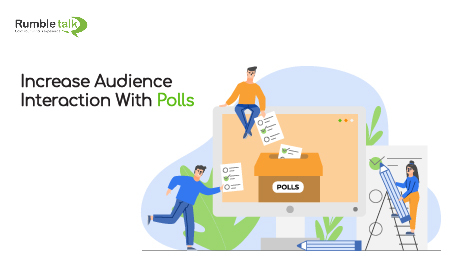Since the pandemic, attention spans are at an all-time low. People have been signing up for webinars in their free time. Streaming YouTube and Instagram live streams while at work. And there’s a viral Tiktok that’s spreading that you just need to watch. But how do you keep your audience’s attention? Why not try using a chat poll?
Trying out polls
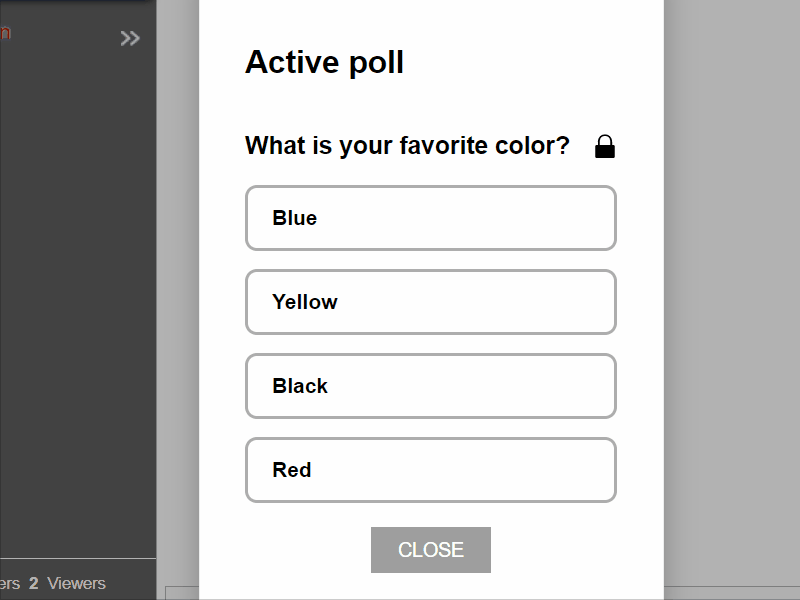
If you’re hosting an online event, workshop, or training course that people can watch in their free time, it may be a bit tough. Who would want to watch a boring session when they can watch a Twitch stream?
We found an innovative way to keep your online watchers switched on. Let’s find out how you can use RumbleTalk Polls, stimulate your audience’s attention, and create interaction.
Prepare for a guide on keeping your audience engaged and not switching tabs every few minutes.
How a chat poll can help in audience engagement
The polls feature for group chats allows you to create multiple choice questions for live events, meetings, or discussions. You’re able to create and send polls during the event and gather responses from your participants.
Chat owners can also see the final results in the admin panel, which can be used for data gathering. Everyone’s answers will be anonymous. Therefore, participants still have their privacy.
By using chat polls, participants are giddy to send in their answers. Why? It keeps them entertained. Therefore, they will send in their votes. It’s one of the strategies that event hosts use so that participants will stay in the event.
Launching a poll
To start a poll, here are the steps that you need to take.
- First, create a poll. You can do this in the admin panel or the chat directly.
- Next, type a question and four predefined answers. Participants will choose from these and send in their answers.
- Then, if you’re satisfied with your poll, you can either save it or send it. Save means it will be saved as a draft. Send means it will be launched immediately.
- After sending the poll, it will appear on every user’s screen.
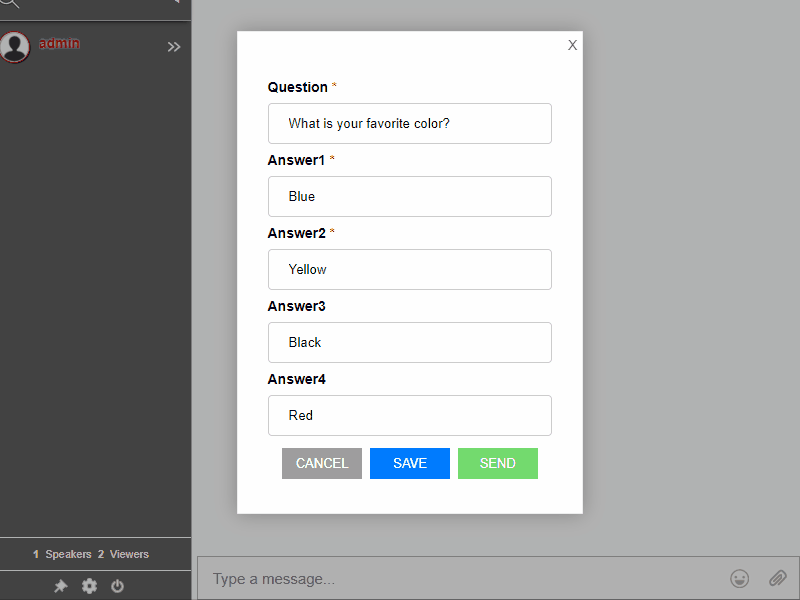
To end a poll, you can publish the results on the screen. Also, you can publish results again the same way for participants who didn’t get to see the results. If you want to resend the poll for participants who weren’t around, you can do so in the admin panel. Then, click Resend and it will appear again. However, publish the results before you do this. Else, you cannot resend the poll and start over again.
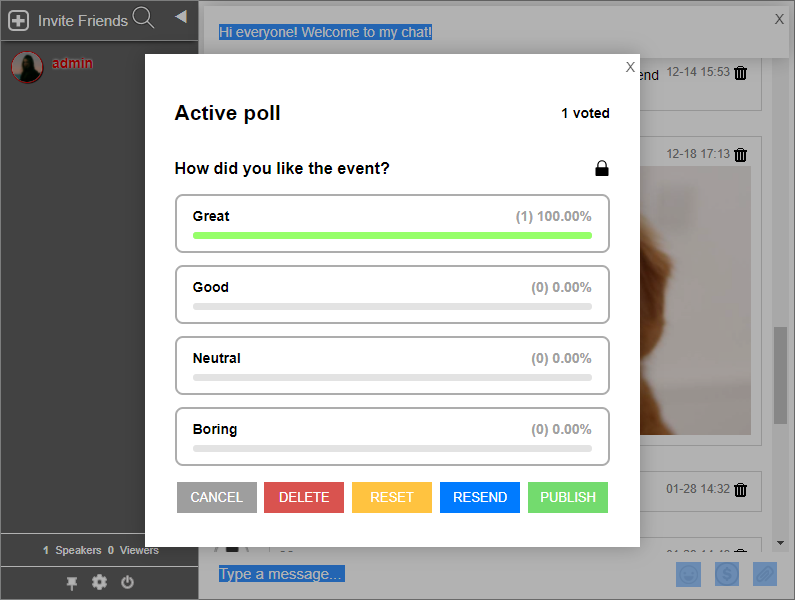
What’s next?
Are you holding events or conferences next to a group chat platform? Then, here are some articles that you can use as a resource for increasing audience participation:
- Check out this post on where it all started: RumbleTalk Polls
- Find out where you can use chat polls and how you can use them as a feedback outlet.
- Engage your participants with various strategies. Read all about it here.