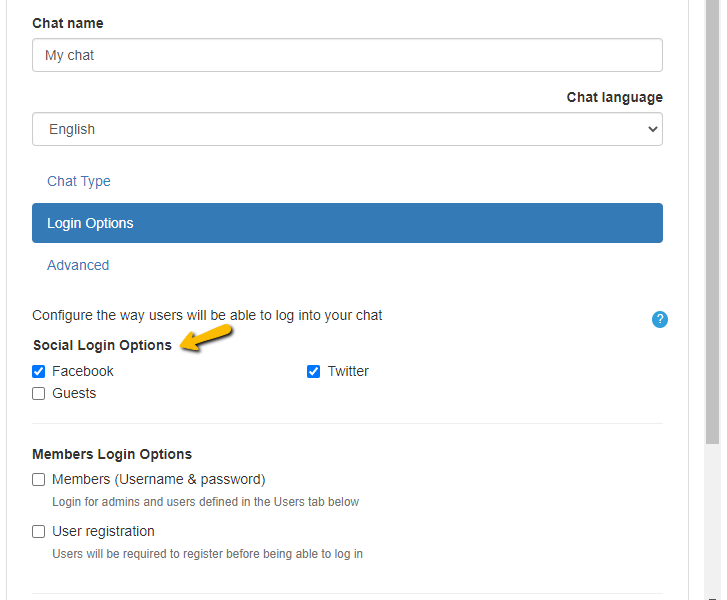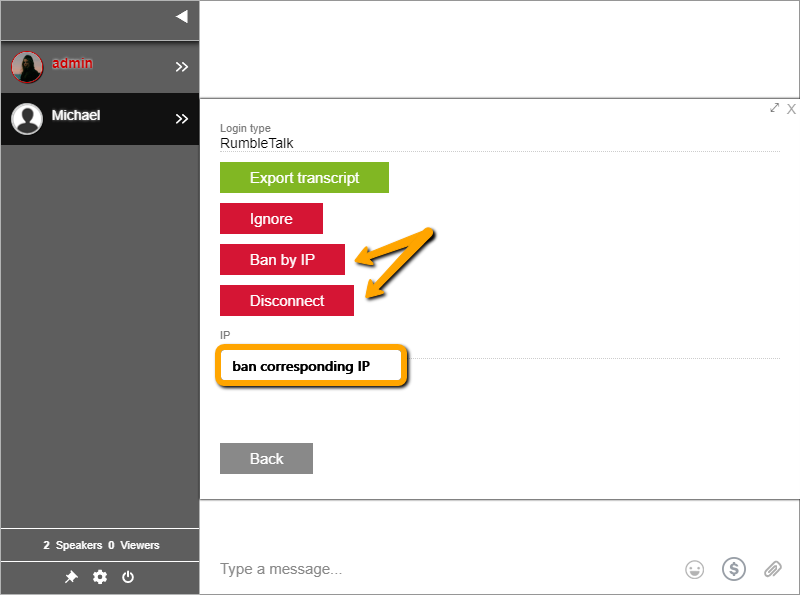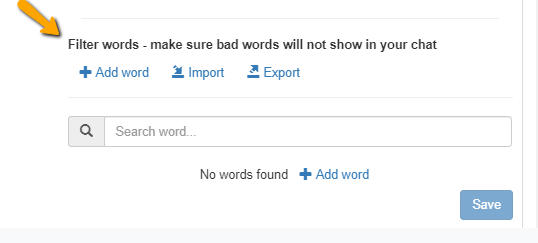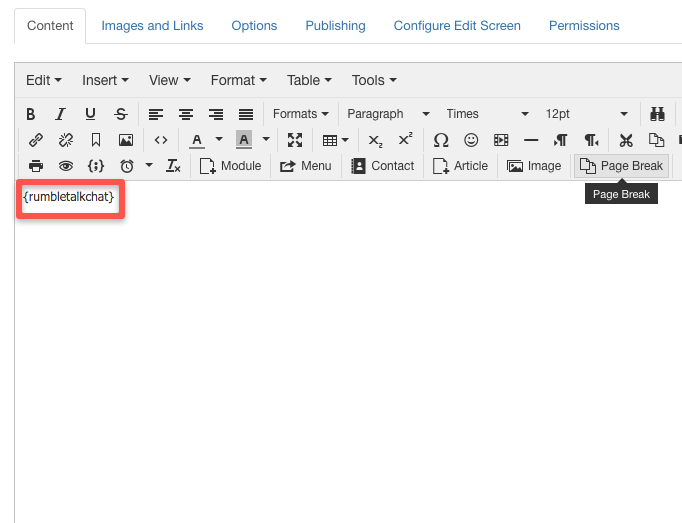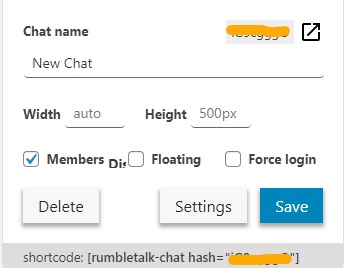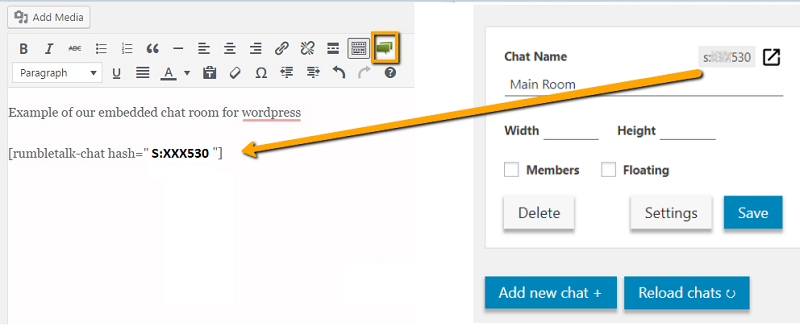Chat software is out; hosted group chat is in. Over the years, webmasters have changed the way they use chat rooms. The word chat room is a thing of the past, and now group chat is the trend.
In the past, you needed to install chat software to chat on your site. However, this was a huge task. It involved downloading, configuration, installation, and maintenance of the group chat.
Since group chat was introduced, there’s no need to download chat software anymore. There are better and simpler solutions if you wanted a chat on your site. Using a hosted group chat service (cloud) is much easier these days.
Why the change?
Since chat software still needs downloading and all that maintenance, it saves you time and money when you opt for a hosted group chat. When you still rely on chat software, you waste space on your site and you would have to troubleshoot every little issue that happens. That isn’t the case with a hosted group chat.
Also, hosted group chats don’t have any downtime. Maintenance is real-time and it doesn’t affect users.
Case Study: A Webmaster’s Real-Life Horror Story
This is an email from one of our customers. He previously used a chat software on his website.
During his live event, he was forced to stop the chat, causing him to lose potential customers and reputation. Read his email as follows:
I installed a chatroom software script and used it for a 2-hour broadcast.
There were 6 people on the chat and maybe 20 messages in total were exchanged.
Within a short period, my hosting company took my entire site down because
they said the chat function was creating 20,000 queries per minute
and that it was using all the system resources of the server. Also, it
was not obvious to me how to uninstall the script and I had to get my
developer to fix it.
Can you imagine this happening to you? Just one issue and all will come crashing down. Don’t make the same mistake.
So, how can you avoid experiencing this firsthand? In this article, we will discuss how to avoid this and why you should transition to a hosted group chat.
Web hosting companies prefer hosted group chats
A web hosting company controls all websites on a server. This server usually has thousands of websites. Therefore, hosting companies want to maximize this and want to install as many sites as possible into a single server.
Web hosting companies don’t like chat software. Why? It’s because they take up more space and memory. Using chat software consumes more CPU memory than you can imagine. So, the web hosting company has to put more of its resources into that particular website.
Just like the example above, chat software on one website could slow down the entire server because of all the resources it’s using. This means that thousands of sites could go down just because of one site with chat software.
Using a hosted group chat service lets you avoid this. Since the hosted group chat does not run on your site and is manned by another server, it will not affect your website directly.
Chat software can cause a lot of problems for your website, your overall business and reputation, and your web hosting company.
Chat software versus hosted group chat pricing
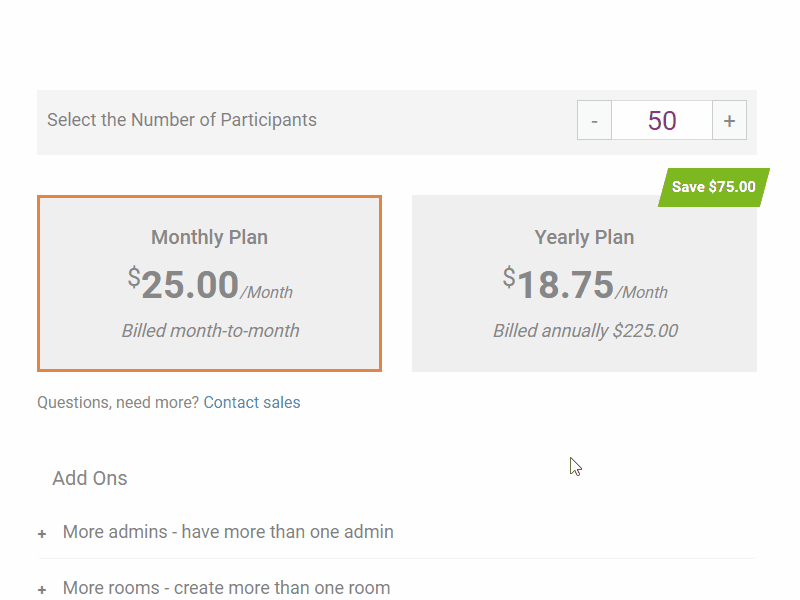
When calculating the costs of chat software, here is the list of things that you need to take into account.
- Chat software package
- Additional servers depending on the number of chat rooms
- Installation and maintenance of chat software (you will most likely need to hire a developer)
- Configuration of a new server and migrating current software to accommodate chatters
In contrast, if you use a hosted group chat, it’s easier since you can simply integrate it on your website.
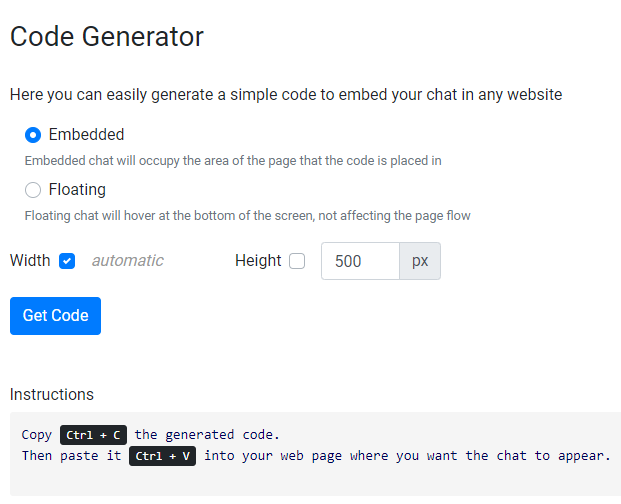
All you need to do is add a few lines of code into your HTML. If you want to take it down, you can simply erase it from your HTML. It’s that easy!
There may be a time that you want to upgrade your chat room. When that happens, you can upgrade anytime. You can also do it yourself without needing another person to do it for you.
You can choose what you want to upgrade. Unlike in chat software, you will upgrade everything.
Chat software slows down your website
When you install chat software on your site, chatters will use the server to communicate (e.g., CPU and memory). The resources used to operate your site will be spread a bit thinner to accommodate the chat software and make sure it functions properly. So, other parts of your website will run significantly slower.
In comparison, a hosted group chat does not share your website resources. This means your resources will only be distributed to other components of your website to keep it in its fastest state.
Since it is separate from your website, this erases all the problems you will encounter using chat software.
Where you can get a hosted group chat
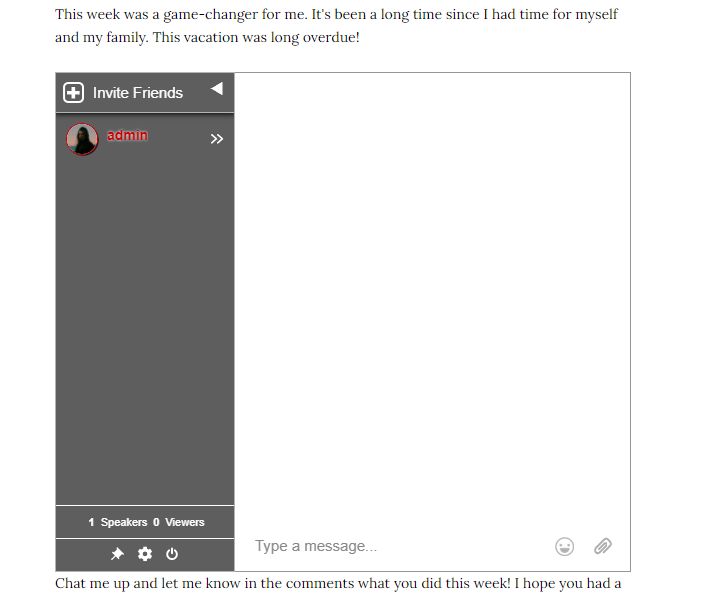
Even though it’s a separate entity from your site, a hosted group chat can still be seamlessly integrated into your site. With different features, you can customize your chat’s design and incorporate it with your site’s theme.
When you consider the aforementioned reasons, it’s not that hard to choose between the two. Get a hosted group chat now!