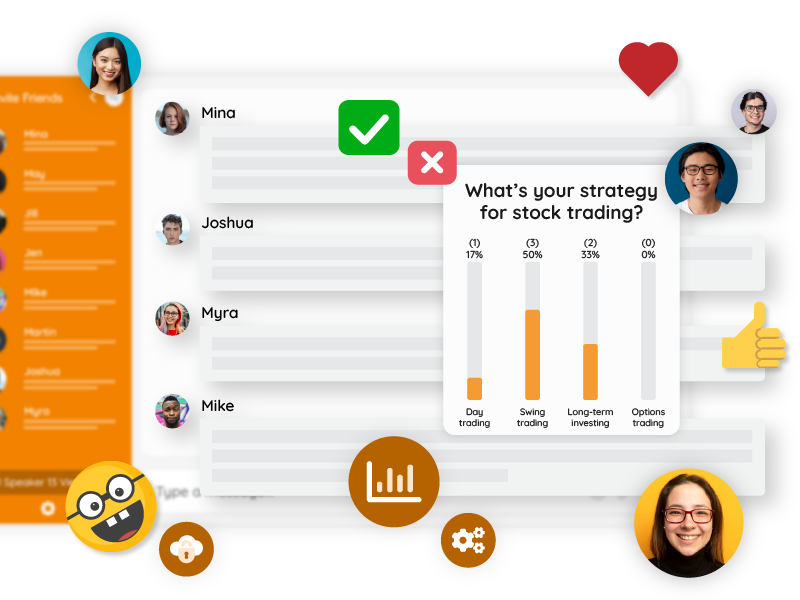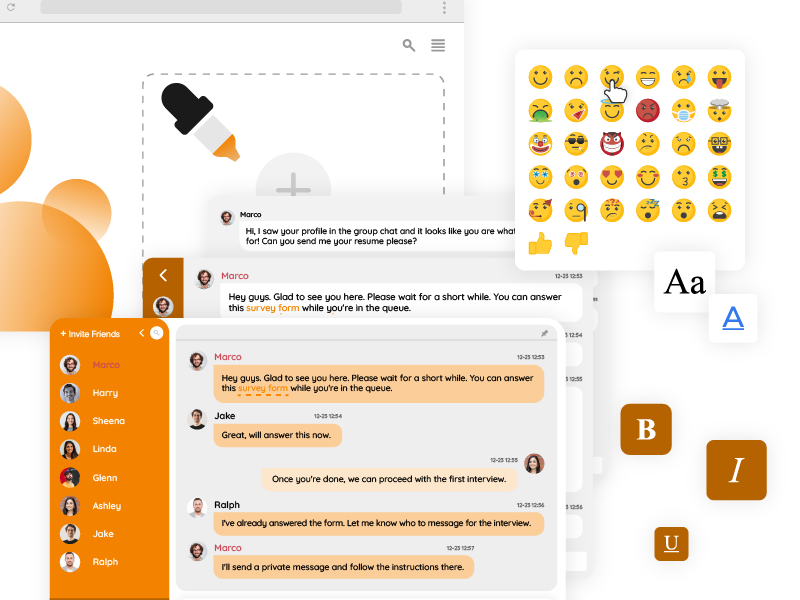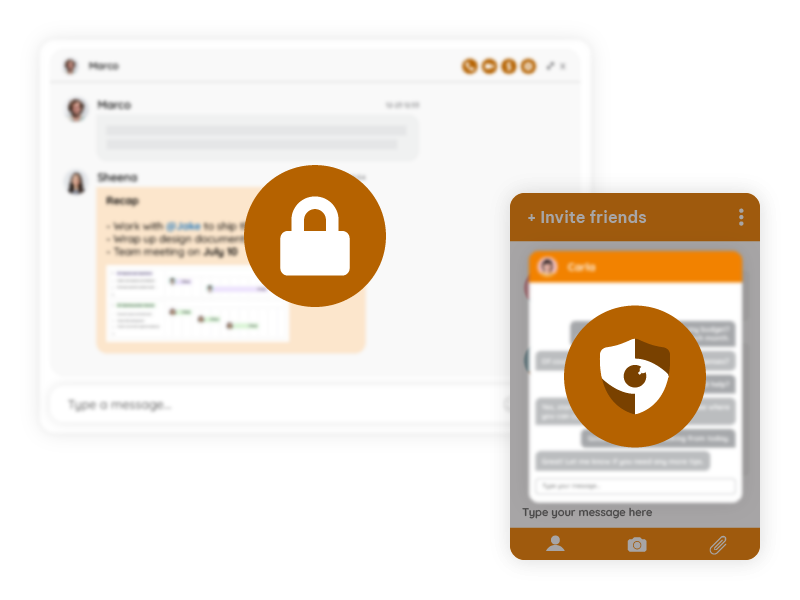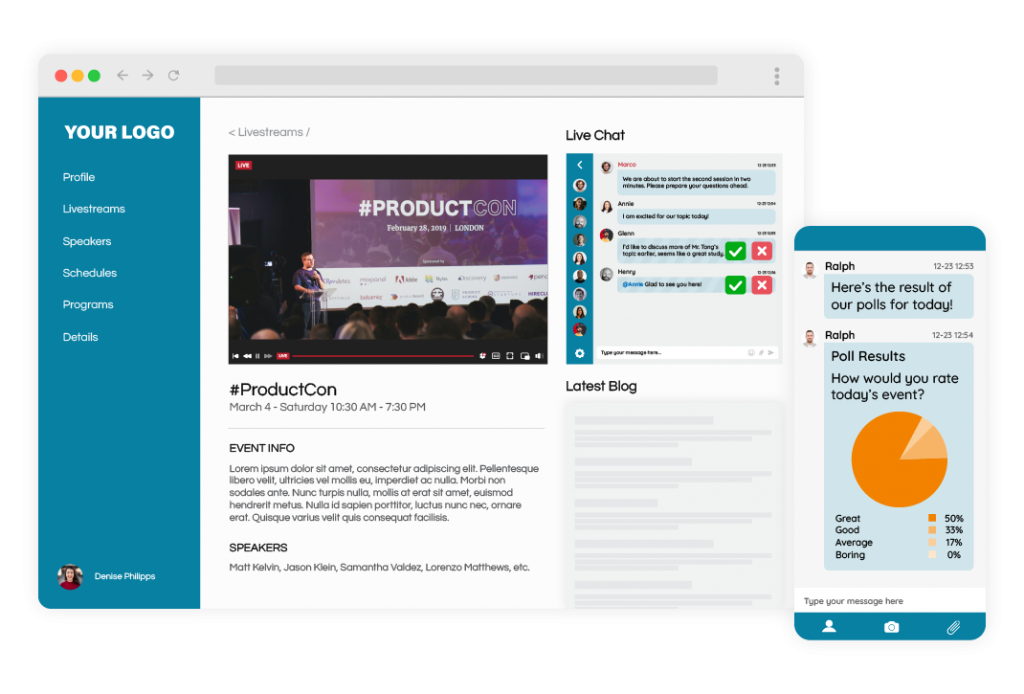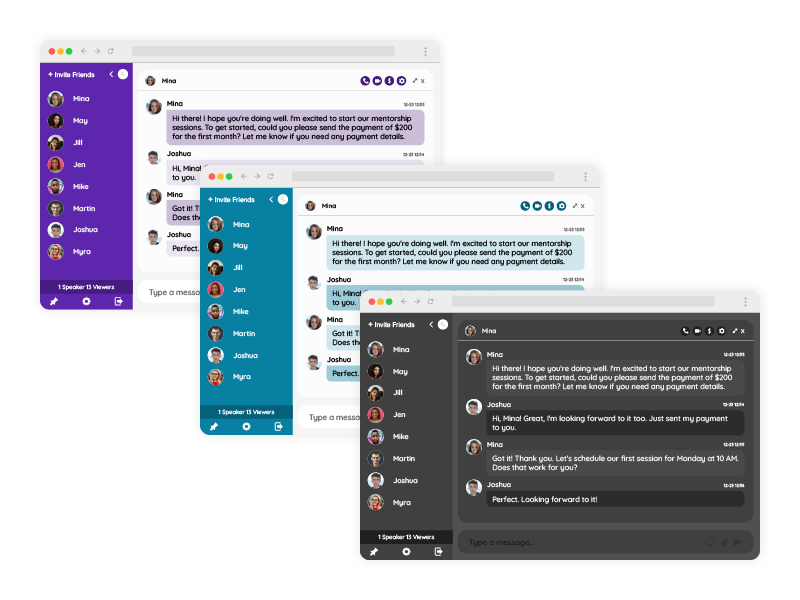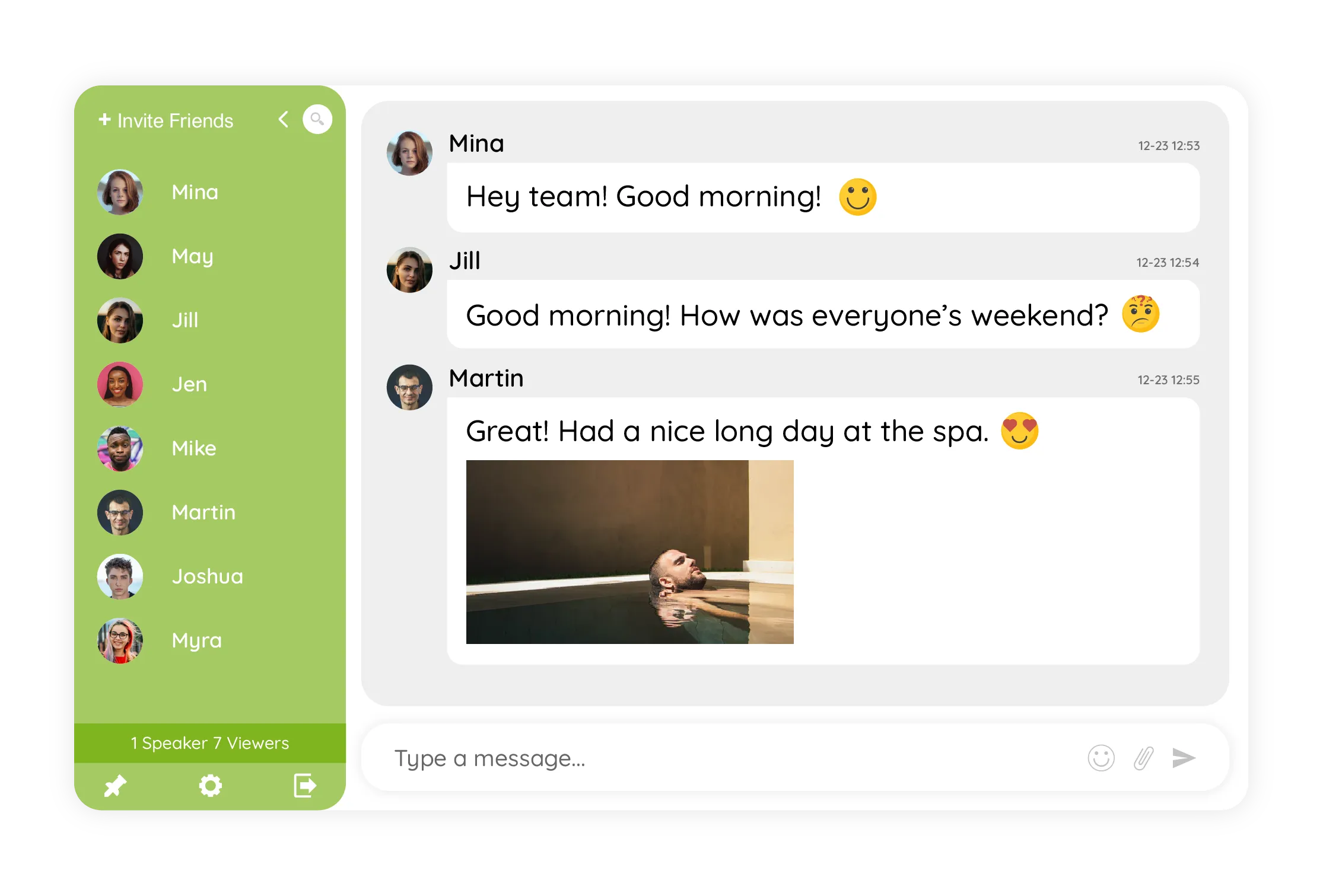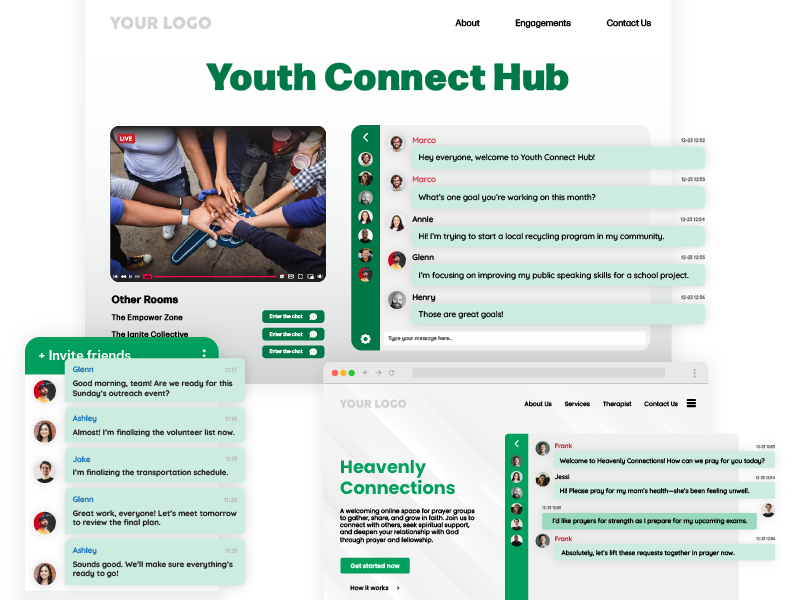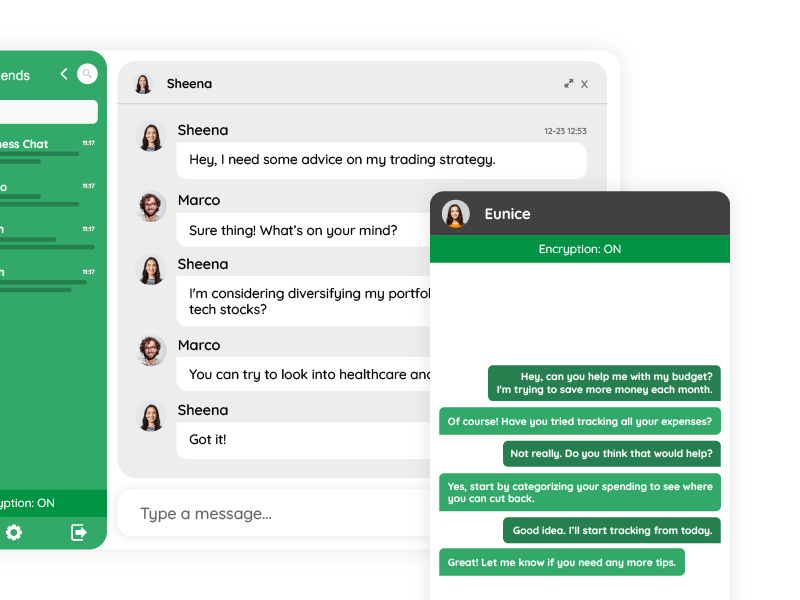In online auctions, seconds matter. A single bid, delayed by even a moment, can mean the difference between a successful sale and a lost opportunity. Yet, despite this time-sensitive environment, many auction platforms still lack a vital ingredient: real-time communication. Enter the auction platform chat, a feature that’s transforming online auctions from passive, isolated experiences into dynamic, social events.
In this blog, we’ll explore how group chat functionality enhances real-time engagement, how to implement it seamlessly (including code samples), and why it’s becoming a must-have for auction websites of all kinds.
Why Real-Time Engagement Matters in Auctions
Online auctions thrive on urgency. The ticking clock, the competitive tension, the drama of outbidding, it’s all part of the excitement. But that excitement can easily be lost if users feel disconnected from the action.
Without real-time communication, participants often:
- Refresh pages unnecessarily
- Miss out on last-minute bids or updates
- Feel isolated and uninvolved
- Drop out before the auction ends
Adding live chat changes this completely. Suddenly, your auction platform becomes a buzzing, interactive environment where users can ask questions, talk to other bidders, get real-time updates, and feel like they’re part of something happening now.
What Can You Do With an Auction Platform Chat?
Auction platform chat isn’t just a messaging feature; it’s a tool for:
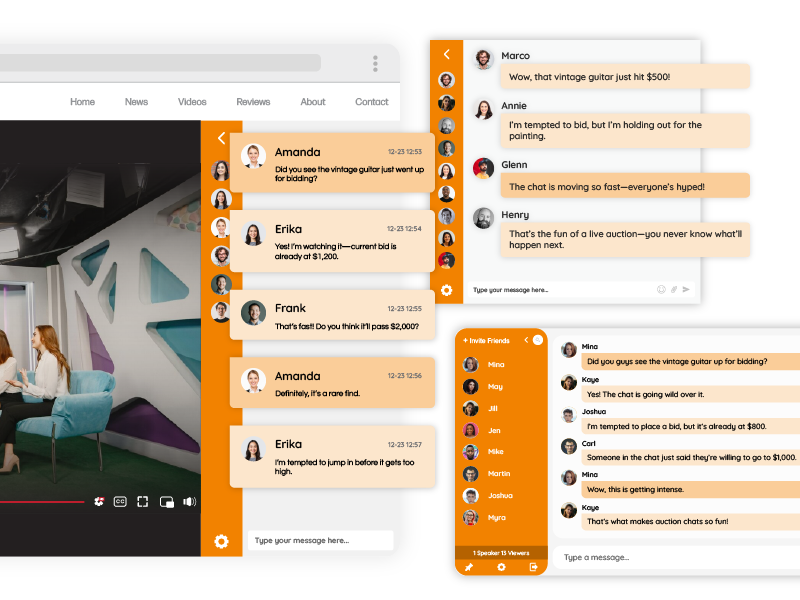
- Bidding support: Let users ask questions about items in real time.
- Engagement: Increase time spent on site and return visits.
- Moderation: Allow admins to guide conversations and keep things on track.
- Trust-building: Let sellers answer inquiries live, building buyer confidence.
- Community development: Encourage conversations that build loyalty.
Whether you’re hosting art auctions, rare collectibles, charity fundraisers, or wholesale stock sales, integrating a chat box brings your platform to life.
Use Cases and Success Stories
Here’s how different types of auction platforms benefit from real-time chat:
1. Art Auctions
Buyers want to know: Is the piece authentic? What’s the provenance? Does it come with a certificate? A chat box allows curators or admins to answer these questions live, just as the bids roll in.
2. Charity Auctions
Donors and participants often want to understand the cause better. Real-time chat helps organizers explain the impact of contributions and keep excitement levels high.
3. Livestock or Agricultural Auctions
In time-sensitive rural auctions, bidders may have technical questions about animals or machinery. A live chat can provide instant responses that lead to faster decisions and confident bids.
4. Storage or Liquidation Auctions
Buyers may want to inquire about delivery, condition of goods, or restrictions. Chat gives them that peace of mind in real time, removing friction from the bidding process.
Technical Overview: How to Add Chat to Your Auction Platform
You don’t need to build a chat system from scratch. You can embed a pre-built, cloud-hosted auction platform chat solution in minutes, and then customize it with SDK and REST API to create a seamless, branded experience.
Let’s walk through it step by step.
Option 1: Embed Chat With a Script Code (2 Minutes)
For most auction platforms, especially those built with custom code or popular CMS systems like Joomla, Drupal, or Wix, the easiest way to add a chat is with an embed code.
Here’s a basic embed example you can insert just before the </body> tag:
html
CopyEdit
<!-- Auction Platform Chat Embed -->
<div id="auction-chat"></div>
<script>
(function() {
var chat = document.createElement("script");
chat.src = "https://chatserver.rumbletalk.com/client.js?SOMECHATID";
chat.async = true;
chat.onload = function() {
// Optional: Chat loaded
};
document.getElementById("auction-chat").appendChild(chat);
})();
</script>
This code creates a floating or fixed-position chat widget, depending on your preferences. You’ll get:
- User-friendly interface
- Mobile responsiveness
- No need to manage servers
- Instant deployment
Option 2: Use the WordPress Plugin
If your auction platform is based on WordPress, especially with auction plugins like Ultimate Auction or WooCommerce Simple Auctions, you can integrate chat using a dedicated plugin.
Steps:
- Go to your WordPress admin dashboard
- Click Plugins > Add New
- Search for “RumbleTalk Group Chat”
- Click Install, then Activate
- Go to Settings > RumbleTalk Chat
- Paste your Chat ID (from your chat provider dashboard)
- Save settings
The chat will appear either as a floating icon or embedded in a specific post or widget area, depending on your configuration.
This approach allows for:
- Simple admin-side configuration
- Support for shortcodes
- Auto-login sync with WordPress users
Advanced Use: Connect Your Users with SDK for Seamless Auto Login
Auction participants don’t want to create another account just to chat.
Using the RumbleTalk SDK, you can auto-login users from your platform into the chat using their auction account.
Here’s an example in JavaScript:
javascript
CopyEdit
<script>
var user = {
id: "user123",
name: "AntiqueCollector99",
hash: "SECURE_HASH_GENERATED_SERVER_SIDE"
};
var chatInit = {
chatId: "SOMECHATID",
user: user
};
window.rumbletalk = window.rumbletalk || [];
rumbletalk.push(["init", chatInit]);
</script>
Note: The hash is generated on your server side using your chat provider’s private key to ensure the login is secure.
This method allows:
- No additional sign-in for chat
- User identity displayed in chat
- Role-based permissions (e.g., bidder, admin)
Perfect for keeping the experience friction-free during fast-paced auctions.
REST API: Create and Manage Auction Chat Rooms on the Fly
If you run multiple auctions or dynamic events, you might want to generate chat rooms automatically per event.
Using a REST API, you can:
- Create a new chat room via API
- Assign users to it
- Delete or archive rooms after auction ends
- Change room design (background, icons, fonts)
Here’s an example using cURL:
bash
CopyEdit
curl -X POST https://api.rumbletalk.com/chatrooms \
-H "Authorization: Bearer YOUR_API_KEY" \
-H "Content-Type: application/json" \
-d '{
"name": "August 6th Jewelry Auction",
"type": "group",
"design": "modern",
"users": ["user123", "user456"]
}'
You can also connect this to your CMS or backend system and have the chat automatically appear next to each auction listing.
Design Tips for Auction Platform Chat
Make your chat room feel like part of your platform, not an afterthought. Here are some best practices:
- Color match: Use your brand’s palette for chat background and buttons.
- Positioning: Place it near the bidding interface or in a dedicated side panel.
- Chat labels: Use terms like “Auction Talk” or “Ask Seller” to clarify its purpose.
- Emojis & reactions: Make the experience fun and less transactional.
- Admin tools: Let your auctioneers highlight messages, pin updates, or ban trolls.
Benefits Beyond Communication
Adding an auction platform chat doesn’t just increase user engagement; it has long-term business benefits.
Increased Bid Activity
Users stay longer and are more likely to place higher bids when they feel connected.
Reduced Abandonment
If users have last-minute questions, they can get answers without leaving the platform.
Better Customer Support
No need to redirect users to external support channels.
Community Building
Returning users start to recognize each other, forming a loyal bidding group.
Higher Trust
A transparent, moderated chat fosters credibility, especially for high-ticket items.
Don’t Let Your Platform Feel Empty
The worst feedback an auction site can get? “It felt dead.”
Without a real-time layer of communication, even the most exciting auction can seem sterile. But with live chat, every auction becomes an event, a shared, social, competitive experience that keeps users coming back.
Final Thoughts
Auction platforms are more than just bidding tools. They are digital arenas for excitement, competition, and commerce. But without real-time interaction, they fall short.
Integrating an auction platform chat isn’t difficult; it’s one of the fastest ways to level up your user experience. Whether you go for a simple embed, WordPress plugin, or SDK-based integration, your platform stands to gain more engagement, better retention, and more successful auctions.
Ready to Add Real-Time Engagement?
If you run an auction site, whether small or large, try adding a chat room to your next event. Even a single chat box can completely transform your auction dynamics, from static to electric.