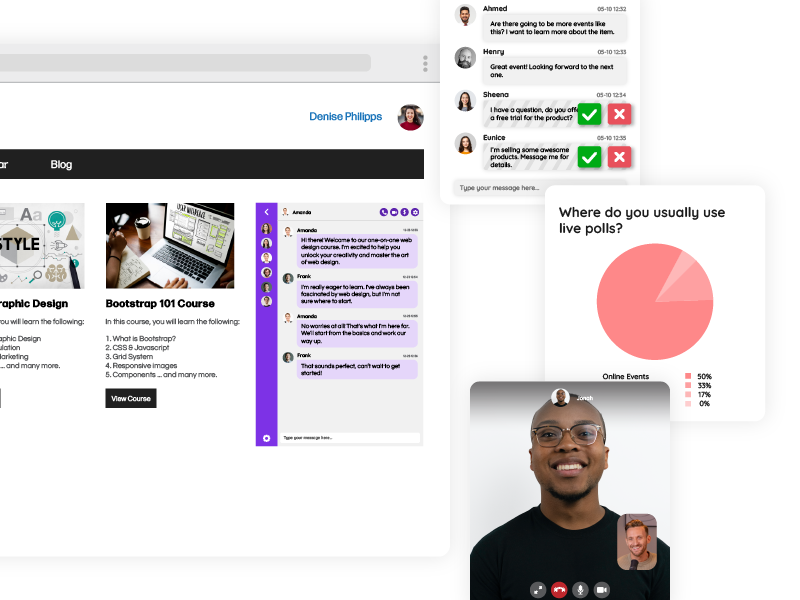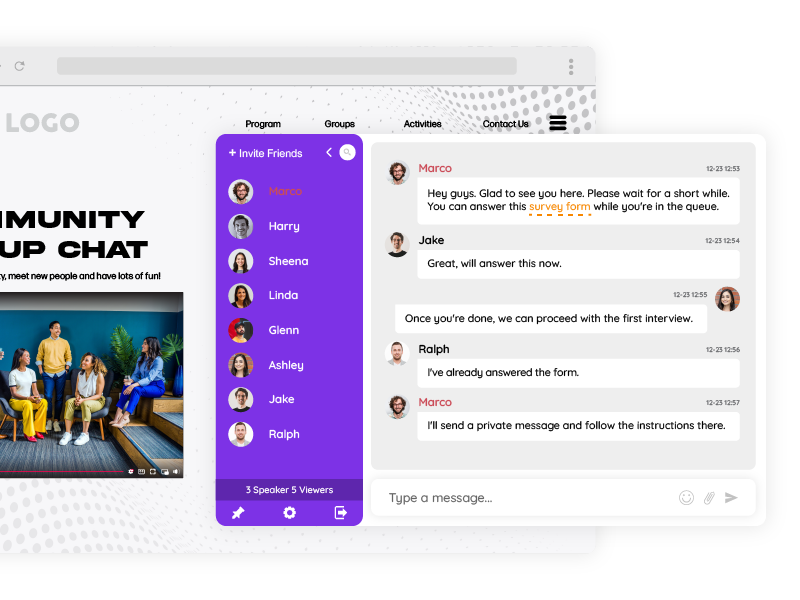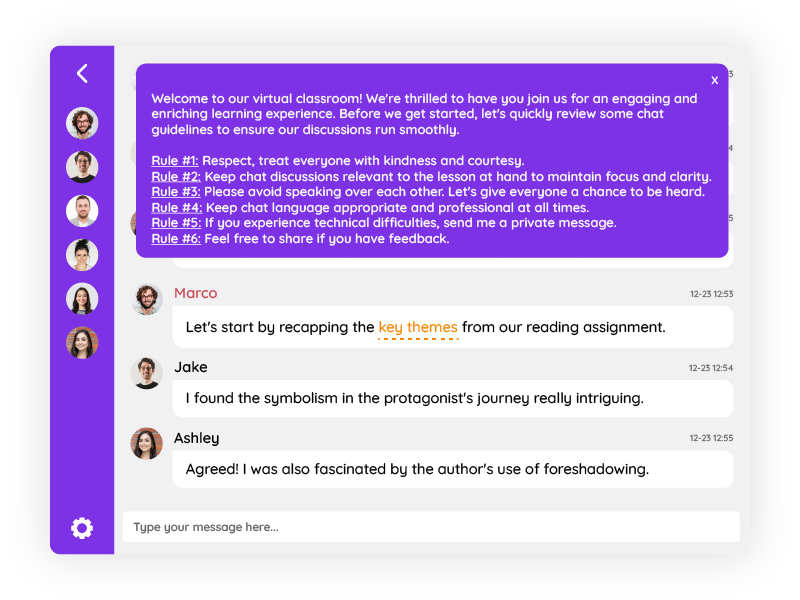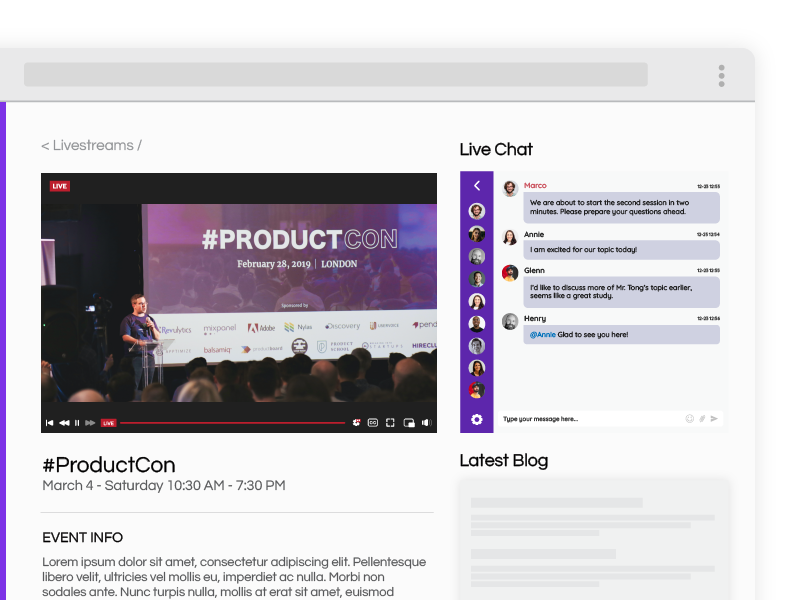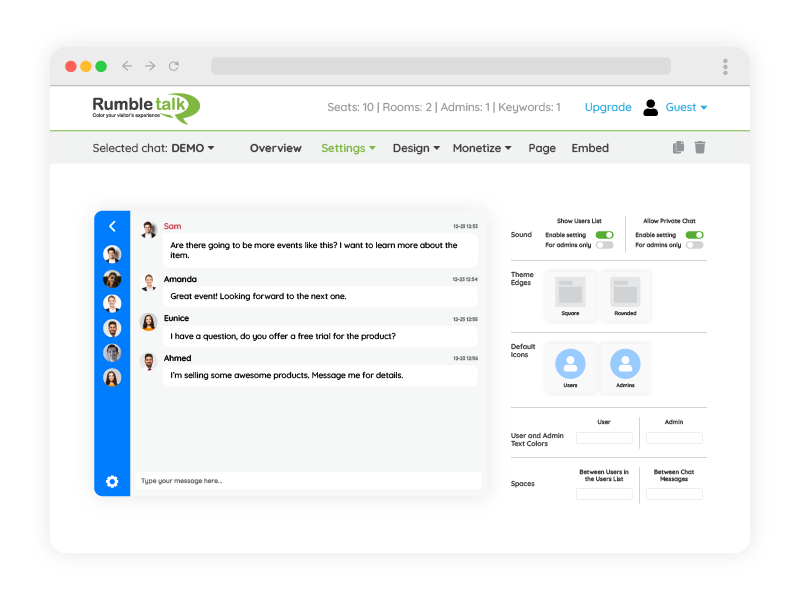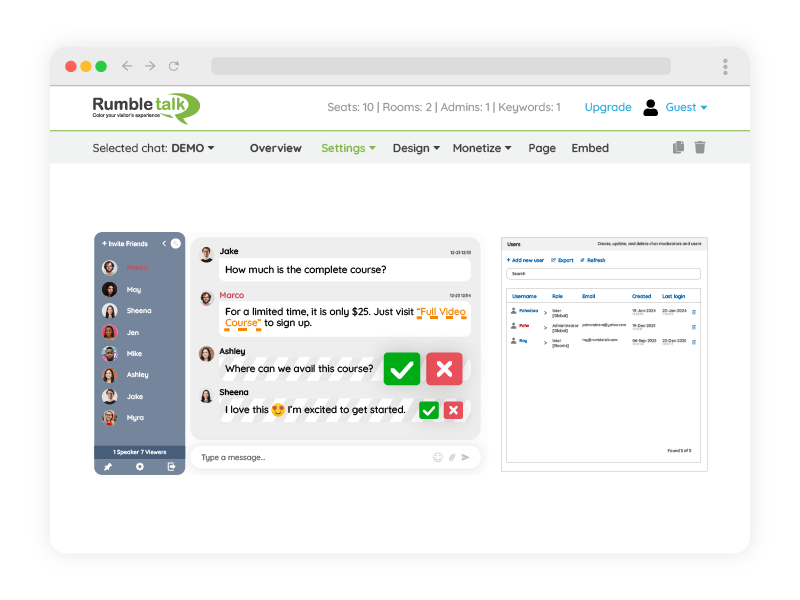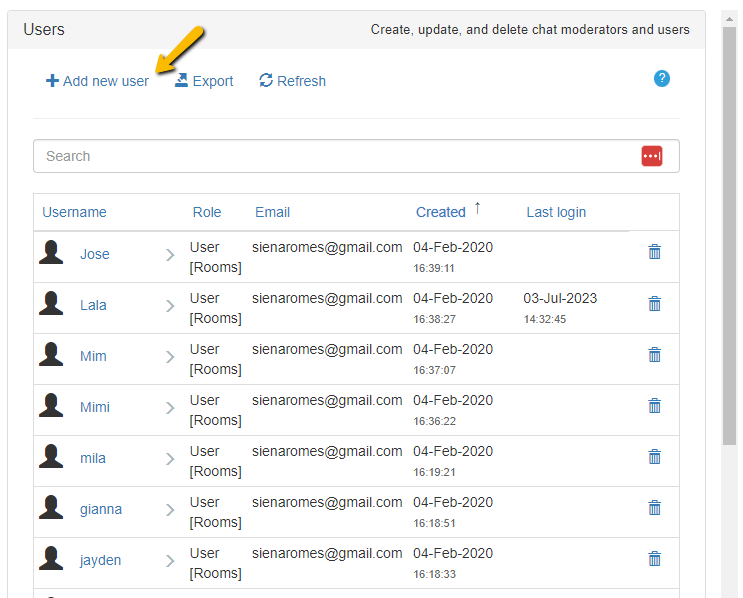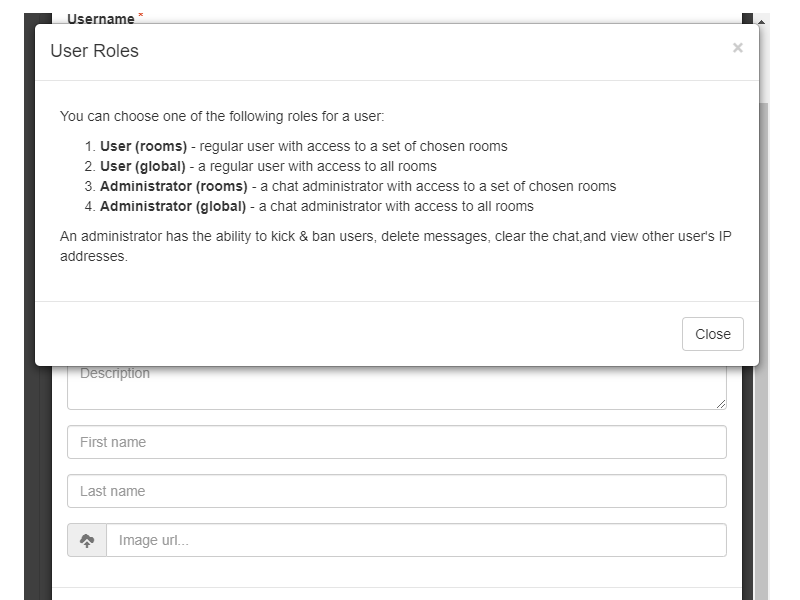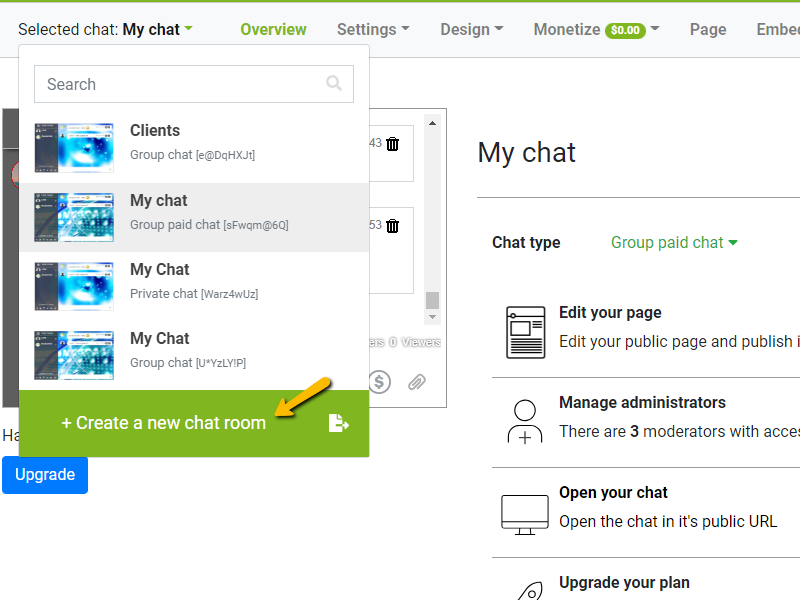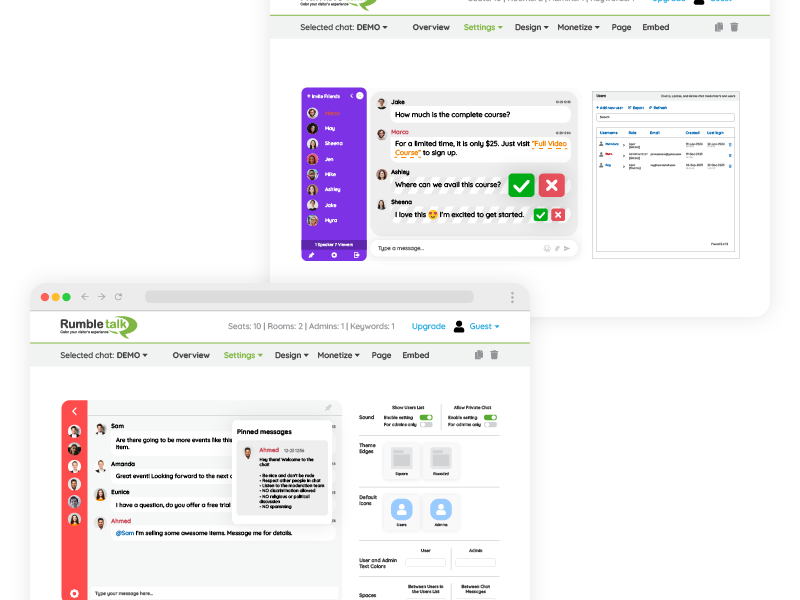In an online group chat, it’s not all about sending text messages. Often, you need to send audio messages, images, photos, or videos to better explain a topic. For instance, when you discuss with your community of stock traders, you would need to share charts or graphs to present the topic. This is the time that you send photos or audio/video messages to better explain to the community.
Not only that, but a feature like this is also helpful for businesses and professionals who discuss with customers and need a quick way to emphasize what they mean.
How to send photos in the group chat
Sending photos in the group chat (as well as in a private one-on-one chat) is very straightforward. There are two ways you can do this.
The first option is to upload photos directly.
- First, you need to click the paperclip button in the text box. This will open the attachments page.
- After that, click Add file to upload an image from your PC, laptop, or device.
- If you want to share a camera photo, then click Take a photo. This will take you to the camera and once “clicked” the photo that you took will be published in the group chat.
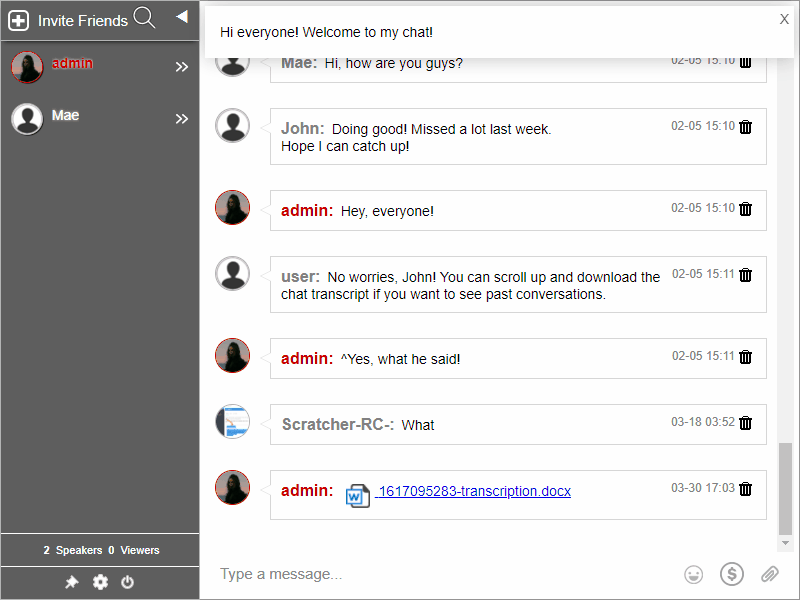
You can do the same steps in the private chat. The only difference is that you’re sharing it with only one person rather than all members of the group chat.
The second option is copying and pasting an image.
- First, find an image that you want to share.
- Then, right-click on your mouse and choose Copy image.
- Switch to RumbleTalk group chat and paste the image in your text box by using the right-click or Ctrl + V.
- Share the image in your group chat.
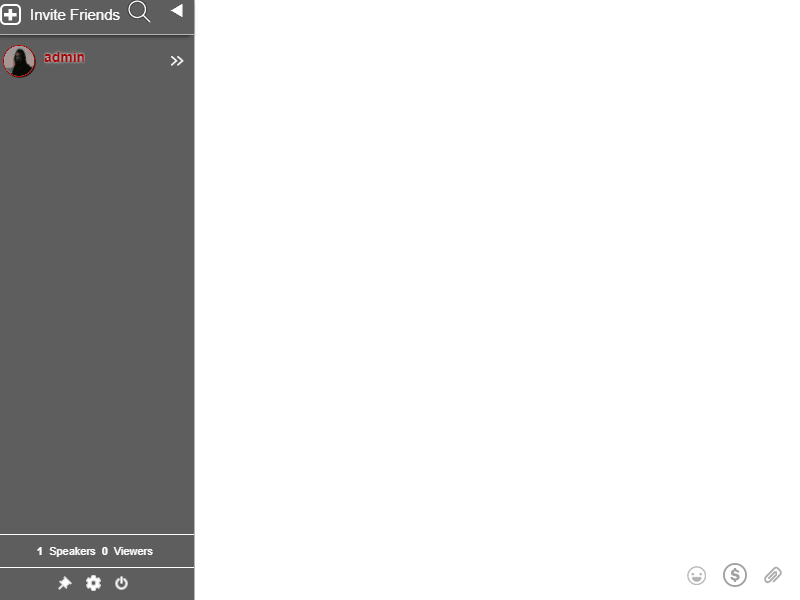
You can read more about it here: Copy and Paste Images in your Group Chat
Sending audio and video messages
In the group chat (or in one-on-one chat), you can send video and audio messages.
There are two ways you can use the feature:
- First, you can record up to 30 seconds of audio or video messages. This will be sent to the group chat so all members of the chat can see it.
- Second, you can record up to 30 seconds of audio or video messages solely for private chats.
Whether you open a group chat or a private chat, you can record audio and video messages that can be seen by the receiver/s.
To send audio and video messages, simply click on the paperclip button on your group chat or private chat.
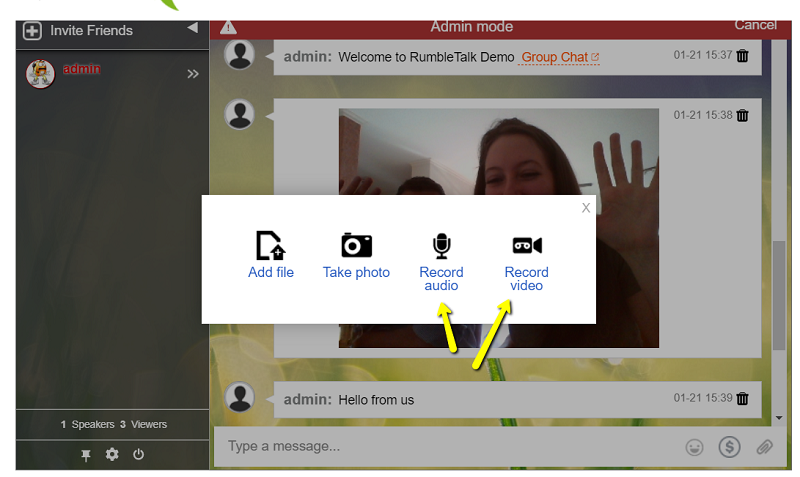
After that, you can record the message, preview it, and send it to your peers.
How recording works
With this chat feature, you can record almost anything.
For example, a short introduction to your students, a guide for a new process, or a video sample for your new product, the recording feature is short but to the point.
However you choose to make the most of it, the extended recording time will be helpful to your chat experience.
The ability to send photos and videos is a must-have feature for any group chat
When you have a group chat for your business or community, you should be able to send photos and videos any time you want. Why is that? These are helpful for any instructions or guides that a message cannot explain easily.
This is avoidable if you can add a visual example for the members of your group chat. Others can share their input as well if they find anything that’s not clear. Therefore, this makes it easier to understand any topic.
You can sign up to RumbleTalk and share your photos and videos with your community.