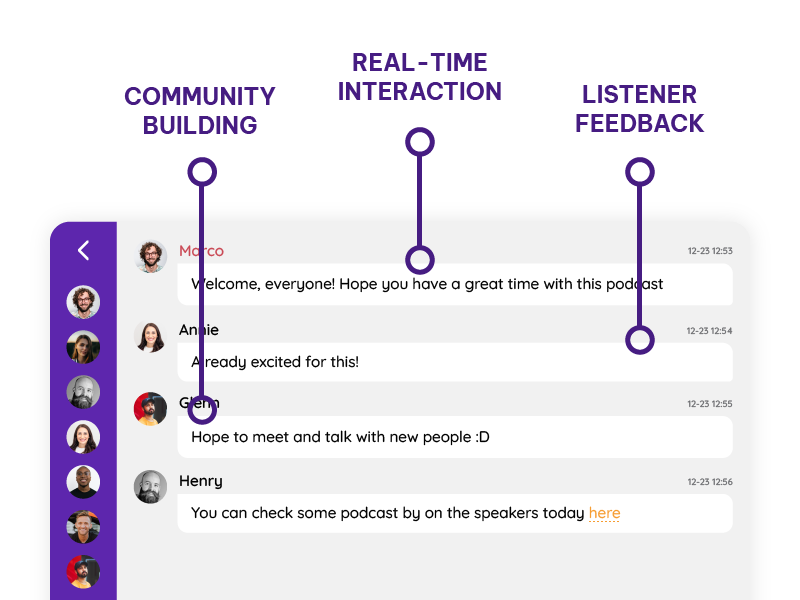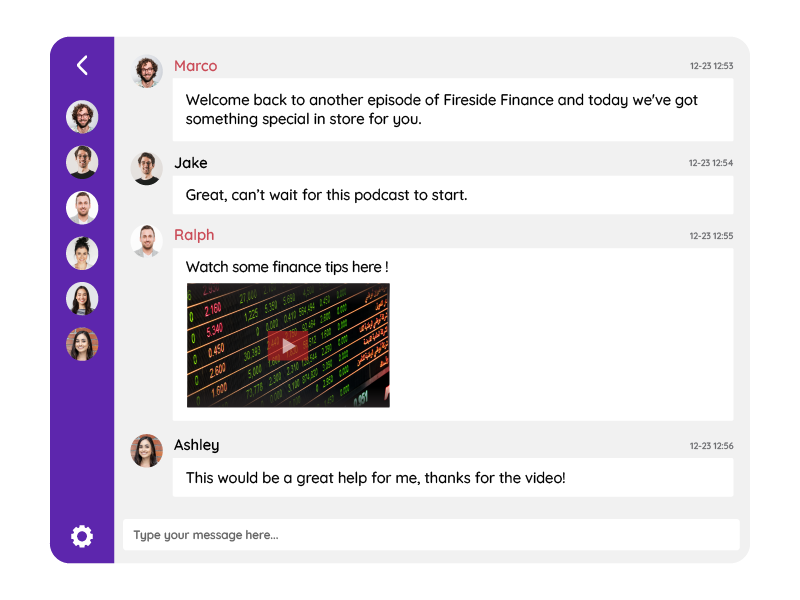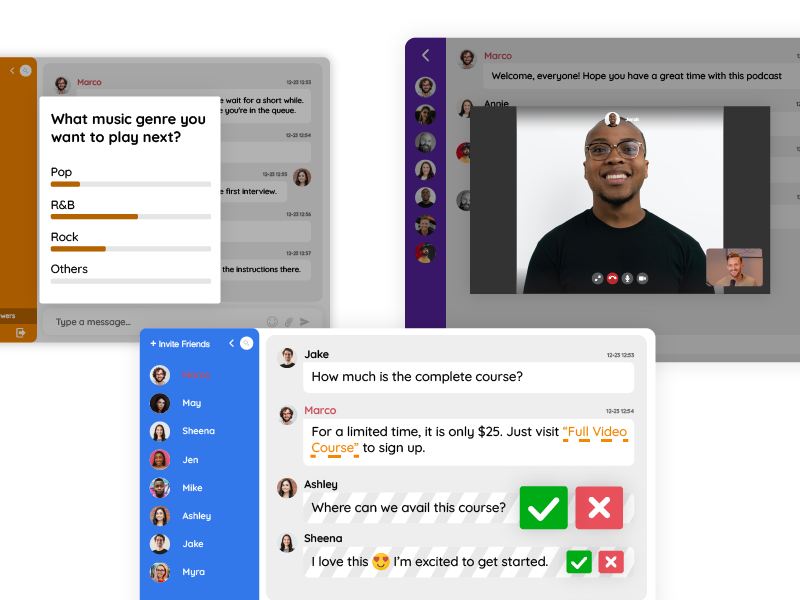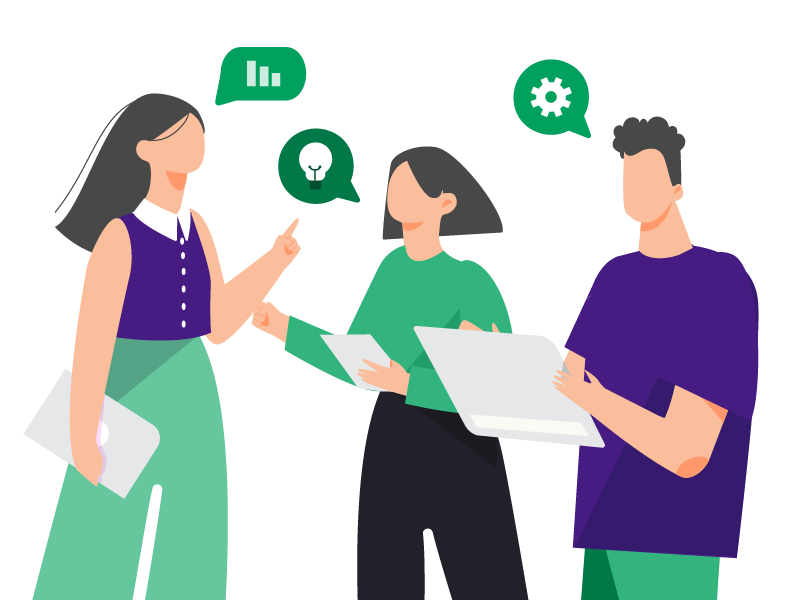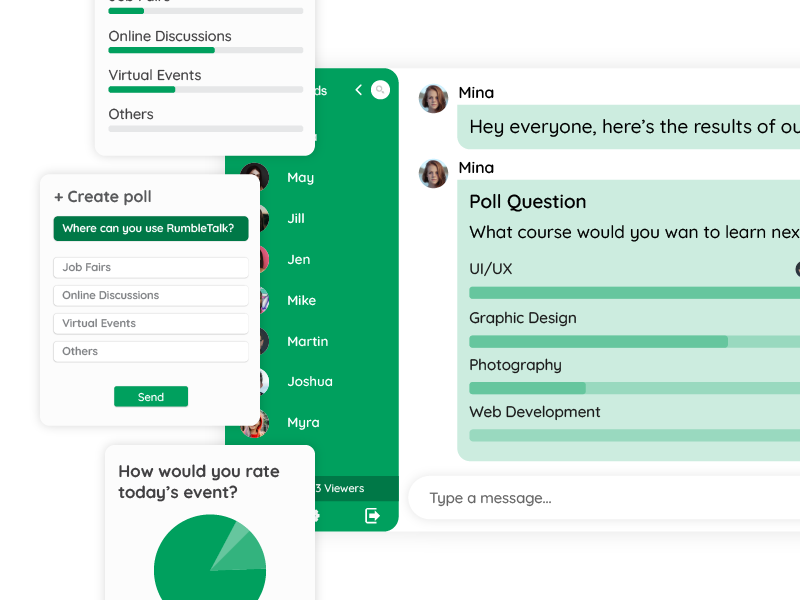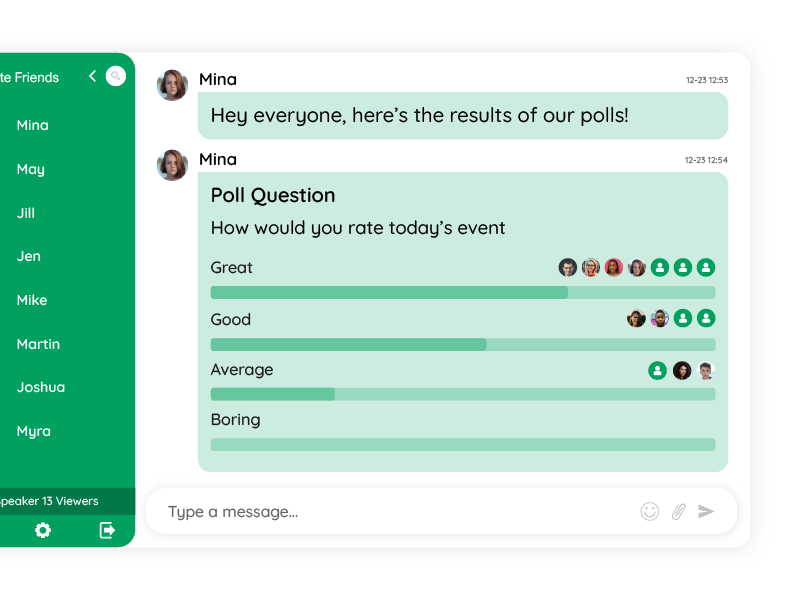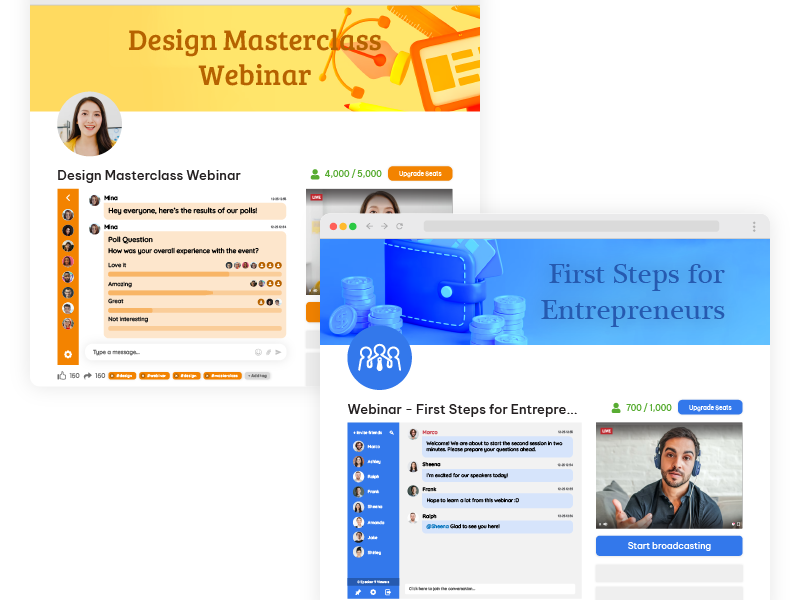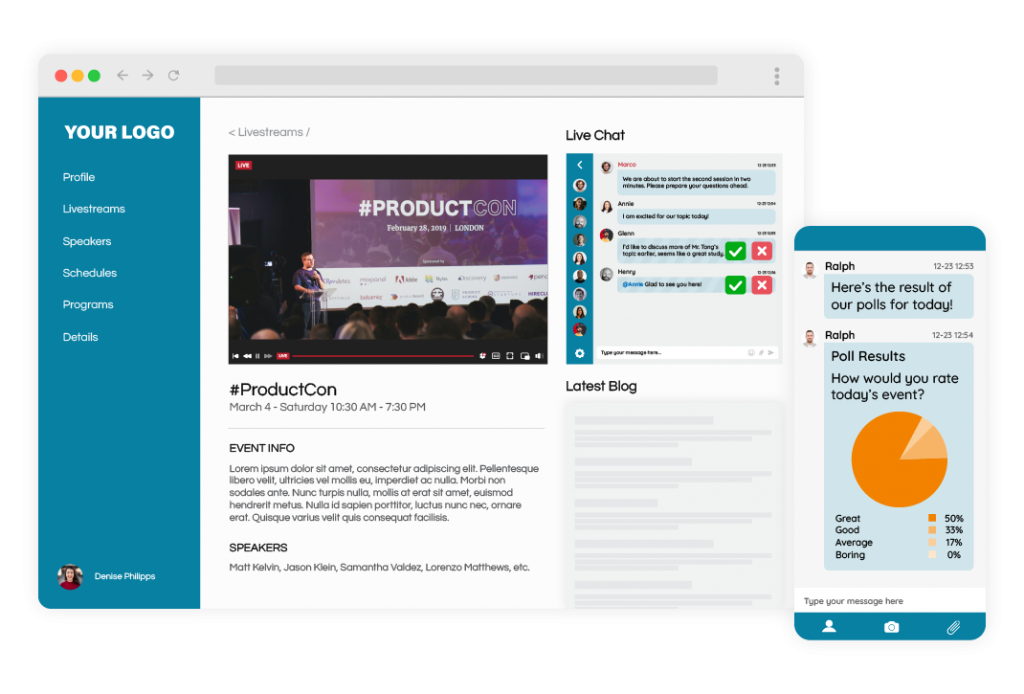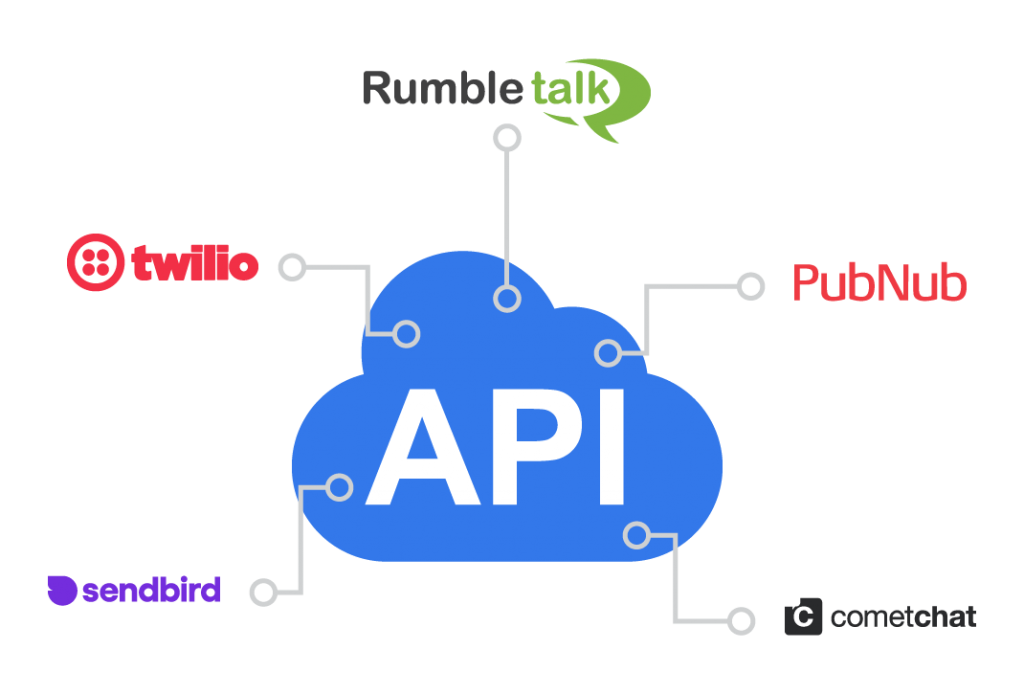In the world of radio broadcasting, engaging with your audience is paramount. As radio station owners and managers, online DJs, and tech-savvy radio enthusiasts, you understand the importance of connecting with your listeners in real time. In this blog post, we’ll explore how a chat room for radio stations can integrate into your website and how they can revolutionize your listener engagement strategy.
The Benefits of Using a Chat Room for Radio Stations
According to research, with a staggering 15,445 radio stations vying for their share of the vast market, the radio industry in the United States is highly competitive. Furthermore, the landscape of radio is evolving, with online radio gaining prominence. In 2021 alone, individuals devoted an estimated 974 minutes per month to tuning into online radio, underscoring its growing significance in the industry.
Therefore, online radio stations are looking into chat rooms that can assist them in engaging their audience. Here are some benefits of a chat room for radio stations.
Real-Time Interaction
One of the most significant advantages of incorporating chat rooms into your radio station’s online presence is enabling real-time interaction. It’s like inviting your listeners into the studio, allowing them to converse with DJs, hosts, and fellow listeners as the music plays. This real-time engagement fosters a sense of connection and excitement that can’t be replicated through traditional radio alone. DJs and station managers also benefit from this direct line of communication, gaining valuable insights into listener preferences and feedback.
Community Building
Chat rooms serve as digital gathering places where like-minded individuals can come together, forming a vibrant online community. This sense of belonging encourages active participation, as listeners become part of something more significant than just a radio station. Moreover, creating a community around your station strengthens brand loyalty and encourages listeners to tune in regularly.
Listener Feedback
Immediate listener feedback is a goldmine for radio hosts and DJs. A chat room for radio stations provides an avenue for your audience to share their thoughts, song requests, and opinions in real time. This feedback loop can significantly influence programming decisions, allowing hosts to tailor their content to the preferences of their audience. When listeners feel heard and valued, they’re more likely to remain engaged and continue supporting your station.
Choosing the Right Chat Room for Radio Stations
When considering a chat room for radio stations, you’ll face the choice between using built-in chat features or third-party chat room platforms. Each option comes with its pros and cons.
Built-in Chat Features:
- Pros: Seamlessly integrated into your radio station’s website or app, offering a cohesive user experience. Greater control over customization and moderation.
- Cons: Limited features compared to specialized chat room platforms.
Third-Party Chat Room Platforms:
- Pros: Comprehensive feature sets with extensive customization options. Often offer dedicated moderation tools and support.
- Cons: May require additional setup and integration efforts.
The choice depends on your specific needs and resources. You should also consider factors like customization requirements, moderation capabilities, and ease of use.
Moderation Tools
Maintaining a safe and respectful chat room environment is essential. In addition, powerful moderation tools are crucial for preventing disruptive behavior and ensuring that discussions remain constructive. Establishing clear chat guidelines and codes of conduct is equally important, as it sets expectations for participants and helps moderators enforce community standards.
Integrating an Online Chat Room for Radio Stations
Adding chat rooms to your radio station’s website is a practical and effective way to encourage listener engagement. Follow these steps for a seamless integration:
- Select a Chat Room Solution: Choose a chat room for radio stations that aligns with your needs and budget.
- Compatibility and User-Friendliness: Ensure that the chat room is compatible with your website’s technology stack and that it offers a user-friendly interface.
- Design Integration: Customize the chat room’s appearance to match your website’s branding and aesthetics.
- Testing: Thoroughly test the chat room’s functionality to ensure a smooth user experience.
As an HTML chat room, let’s look into how RumbleTalk fares as a chat room for radio stations.
Mobile Apps
In today’s mobile-centric world, don’t overlook the importance of integrating chat rooms into your radio station’s mobile apps. Mobile app users should enjoy the same level of engagement and interaction as those visiting your website. Consider factors like user experience, notification settings, and ease of chat room access when implementing chat functionality in your apps.
Fortunately, RumbleTalk is available for mobile devices. It caters to both web and mobile browsers, making it easy to change back and forth.
DJs and Hosts as Moderators
DJs and hosts play a pivotal role in moderating chat rooms. They’re the familiar voices behind the microphone, and their active participation in chat can set the tone for respectful and engaging discussions. DJs and hosts should also be prepared to address questions, share insights, and maintain a friendly atmosphere.
With RumbleTalk as your chat room, you can assign these important people as administrators. They will oversee the chat room while engaging them to join in on the conversation.
Community Guidelines
To promote a positive chat room environment, establish clear and concise community guidelines. Communicate these guidelines to participants, emphasizing the importance of respectful and constructive interactions. You can also encourage users to report any disruptive behavior, and implement a transparent moderation process.
For instance, use the welcome message feature to list out the chat rules. Therefore, when a listener enters the chat room, the guidelines will pop-up and this will lead to a well-behaved community.
Promoting Chat Room Usage
While integrating chat rooms is a significant step, encouraging listeners to join and actively participate is equally crucial. Consider the following strategies:
- On-Air Mentions: DJs and hosts can promote the chat room during broadcasts, inviting listeners to join the conversation.
- Incentives: Create incentives for chat room participation, such as exclusive content or giveaways.
Interactive Programming
Transform your radio station into an interactive platform by incorporating chat room engagement into your programming. With RumbleTalk, you can motivate listener call-ins, song requests, and live Q&A sessions.
Interactive shows that embrace real-time audience feedback and participation can also lead to memorable broadcasts and increased listener loyalty.
Measuring Success through Chat Room for Radio Stations
Evaluating the success of your chat room integration requires tracking key metrics:
- Listener Activity: Monitor the number of users, messages sent, and chat room sessions.
- Retention: Analyze how frequently users return to the chat room.
- Feedback Analysis: Pay attention to listener feedback and suggestions for improvements.
These metrics provide insights into the chat room’s impact on listener engagement and overall station performance.
Addressing Challenges
In any online community, you may encounter trolls or disruptive individuals. It’s essential to have strategies in place for handling such situations promptly. Immediate action, including warnings and bans when necessary, can maintain a respectful environment.
Technical Issues
Technical glitches can occasionally disrupt chat room interactions. Ensure that you have a support system in place to address user concerns and technical problems promptly. Providing clear instructions for troubleshooting common issues can also be helpful.
Success Stories of Individuals who Used RumbleTalk Chat Room for Radio Stations
To inspire your journey into chat room integration, explore success stories of radio stations that have effectively leveraged a chat room for radio stations to enhance listener engagement. Moreover, these case studies showcase the tangible benefits and the positive impact on station growth and community-building efforts.
Using an Online Chat Room for Radio Stations
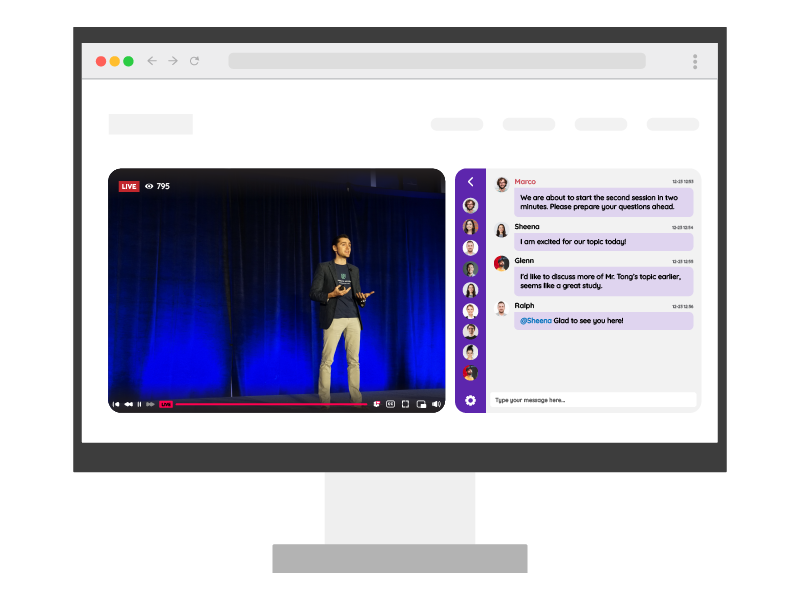
In a digital age where listeners crave interactivity and connection, chat rooms for radio stations are not just a feature; they are a game-changer. By embracing chat room integration, radio station owners and managers also have the opportunity to create vibrant online communities, strengthen listener engagement, and shape the future of radio broadcasting. Start your chat room journey today and watch your station thrive in the age of real-time connectivity.