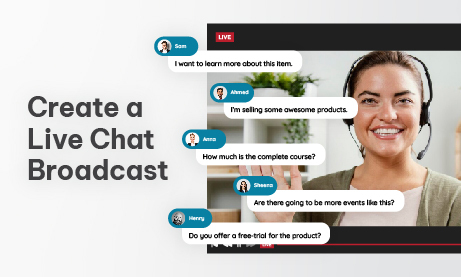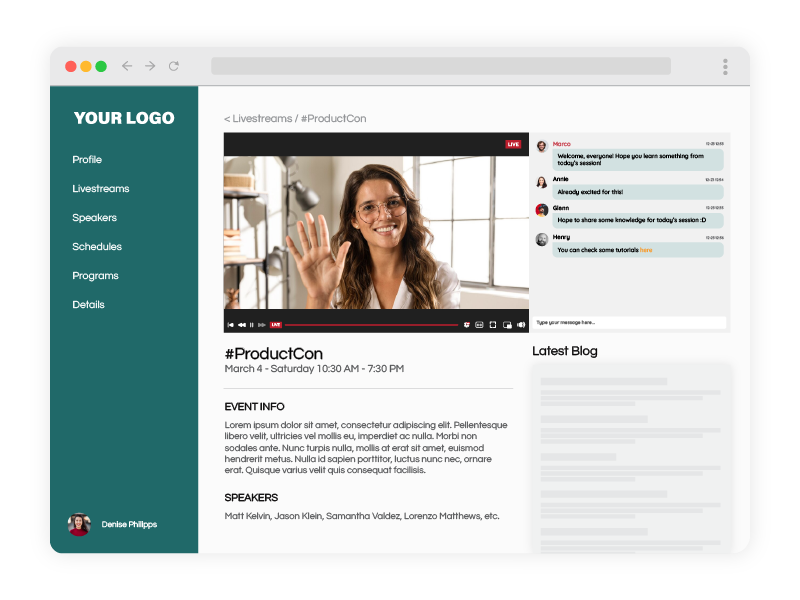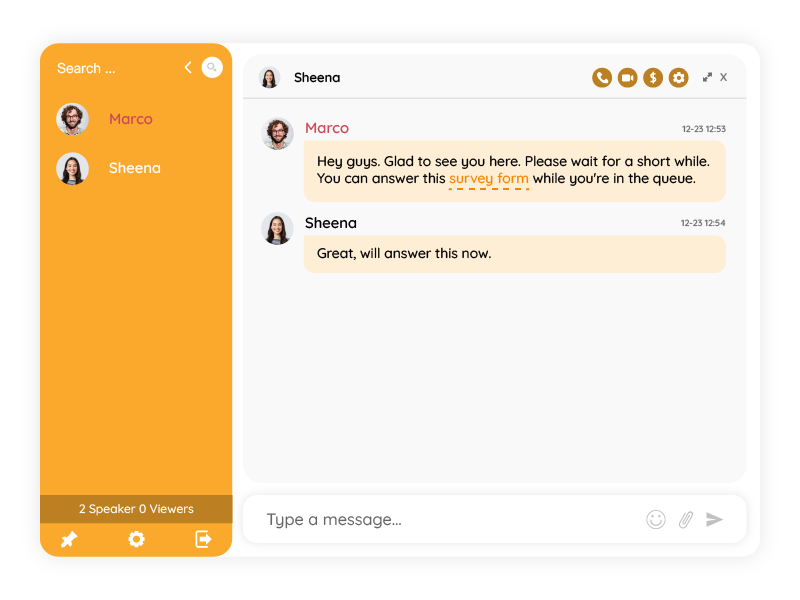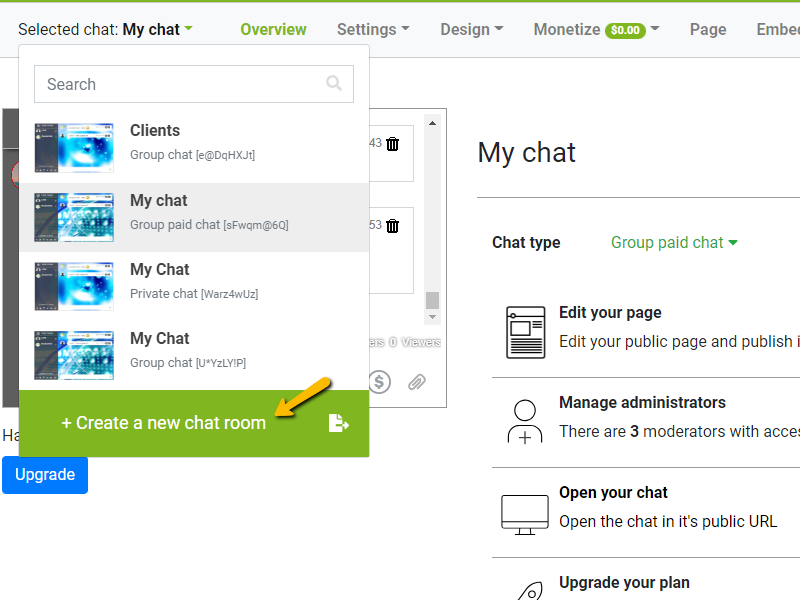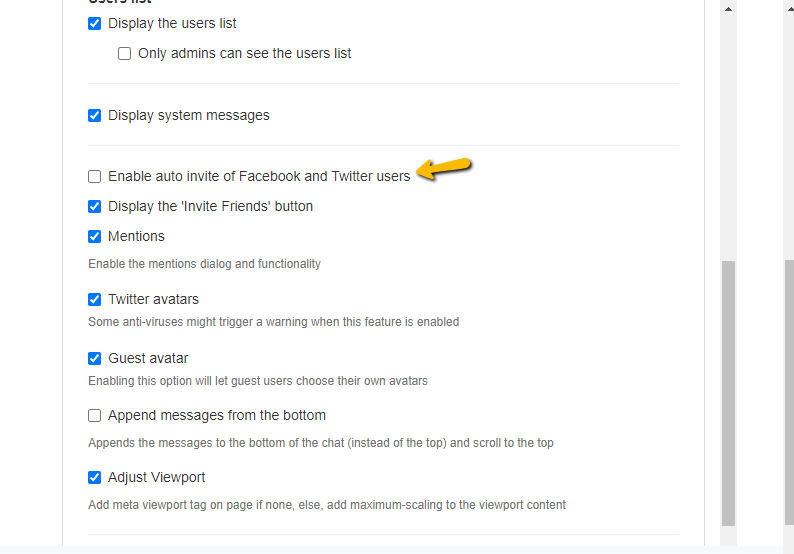Live broadcasting has become increasingly popular for engaging with audiences in real-time. Adding a chat to a live broadcast enhances interaction and helps in community creation. This article provides step-by-step instructions on creating a chat for a live broadcast, empowering broadcasting and podcasting companies to maximize audience engagement.
Choose the right platform for your live broadcast
When it comes to live broadcasting, selecting the right platform is crucial. Many popular streaming platforms like YouTube Live, Twitch, Facebook Live, and Instagram Live come equipped with built-in chat functionality, making it easy for broadcasters to engage in real-time. These platforms offer various features tailored to different broadcasting needs and audience preferences.
However, if you’re using a platform that lacks built-in chat features, integrating third-party chat solutions like RumbleTalk can fill this gap.
Setting up RumbleTalk is straightforward, and it offers customizable features to align with your branding and broadcast aesthetics. To integrate RumbleTalk into your live broadcast, follow these instructions:
- Sign up for a RumbleTalk account.
- Customize your chat room settings to match your branding and preferences.
- Retrieve the HTML code provided by RumbleTalk.
- Embed the HTML code into your live streaming platform’s broadcast settings.
- Test the chat functionality to ensure everything is working correctly before going live.
Configuring the chat settings
Once you’ve chosen your streaming platform and chat solution, it’s essential to configure your chat settings to ensure a smooth and enjoyable user experience. Moderating your chat is crucial to managing spam, inappropriate content, and maintaining a positive atmosphere.
With RumbleTalk, setting up chat moderation is simple:
- Log in to your RumbleTalk dashboard.
- Navigate to the moderation settings section.
- Assign moderators and establish chat rules to enforce during the broadcast.
- Enable features like profanity filters and message approval to control the conversation.
Moreover, RumbleTalk’s Moderated Chat feature allows you to appoint moderators who can approve or delete messages before they’re sent to the chat room. This creates a safe and respectful environment for all participants.
Changing the appearance of your chat interface is another important part of chat configuration. Through the admin panel, you can easily customize the look and feel of your chat to match your branding and broadcast theme. From changing colors and fonts to adjusting chat layout, you have full control over the chat’s appearance to create a cohesive and immersive viewing experience for your audience.
Here’s how to change chat room themes on RumbleTalk:
- Access your RumbleTalk dashboard and select the chat room you wish to customize.
- Navigate to the Skins tab within the chat room settings.
- Choose from the available themes or create a custom theme by adjusting colors, fonts, and other visual elements.
- Preview the changes in real-time to ensure the theme aligns with your brand’s identity.
- Save your changes to apply the new theme to your chat room.
How to promote chat engagement
Engaging your audience is key to a successful live broadcast. Moreover, your chat plays a significant role in facilitating audience participation. Encourage viewers to actively participate in the chat by asking questions, prompting discussions, and asking for feedback throughout the broadcast.
RumbleTalk offers features like polls, Q&A sessions, and viewer shoutouts to make chat engagement more interactive and engaging.
To add multiple chat rooms on RumbleTalk and manage them effectively, follow these steps:
- Log in to your RumbleTalk dashboard and navigate to the chat room settings.
- Select the option to add a new chat room.
- Customize the settings for the new chat room, including moderation rules, themes, and access permissions.
- Embed the HTML code for each chat room into your live streaming platform’s broadcast settings.
As a broadcaster, it’s essential to actively monitor the chat and respond to viewer messages in real-time. Therefore, address viewer questions, comments, and concerns to foster interaction and build rapport with your audience. By actively engaging with your viewers, you create a bond that enhances the overall viewing experience.
What to do after the live broadcast
The engagement doesn’t end when the broadcast concludes. Use chat analytics to gain insights into audience behavior, identify popular topics, and measure the success of chat-driven interactions. Moreover, continuing the conversation with viewers after the broadcast is also important.
Respond to chat messages in post-stream comments, host follow-up discussions on social media, or schedule future live events to keep the conversation going and maintain audience engagement over time.
How a chat for a live broadcast can assist broadcasting companies with two-way communication
In summary, incorporating chat functionality into your live broadcast is a powerful way to enhance audience engagement and interaction.
By choosing the right chat for your live broadcast, you can create a dynamic and interactive viewing experience that drives higher levels of engagement and satisfaction among your audience.
With RumbleTalk’s versatile chat solutions, you can take your live broadcasts to the next level and foster meaningful connections with your viewers.