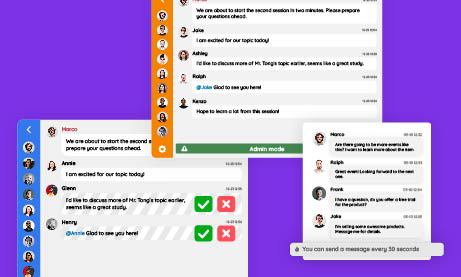Admin Mode lets administrators control the chat room. While you are in Admin Mode, admins can keep the spotlight on them. Users who are not admins will be forced to read the admins’ messages. For admins, they can still talk within the chat room.
Here’s how it works.
An easy way to moderate the chat room.
It allows admins to send any message they want without being interrupted. Moreover, non-admins are forced to take notice of the admins’ messages as well.
Admins can send any message they want without being interrupted by non-admins in the chat room.
In Admin Mode, admins can keep the spotlight on them.
In usual scenarios, admins can send messages to the chat normally but have special admin rights. For example, they can ban users and disconnect them (temporarily kick them from the chat room).
With the Admin Mode, administrators can continue chatting away. It’s up to them if they want to make announcement, stop the influx of messages, etc.
This can also help admins see who are taking note of their announcements. For example, if a non-admin user messages an admin privately and tries to make a ruckus, the admin can immediately ban that person from the chat room entirely.
Non-admins cannot send anything in the chat room.
If an ordinary user (non-admin) tries to send something, he cannot do so in the group chat. The message box will be blocked by a notification that says Admin mode.
These users can only read messages when Admin Mode is enabled. They are forced to read the admins’ announcements or notifications.
For large chat rooms that are unmanageable, this is a great feature. It can help in moderating the chat room, i.e., making the chat rules clear from time to time.
Admins can disable it anytime if they’ve made your message clear.
Once an admin is satisfied with his/her message, he/she can disable it anytime in the admin panel or in the chat room directly.
They can also enable it anytime, in case they want to moderate the chat with these Admin Mode functions.
If you need to make an important announcement but the chat is congested, use the Admin Mode.
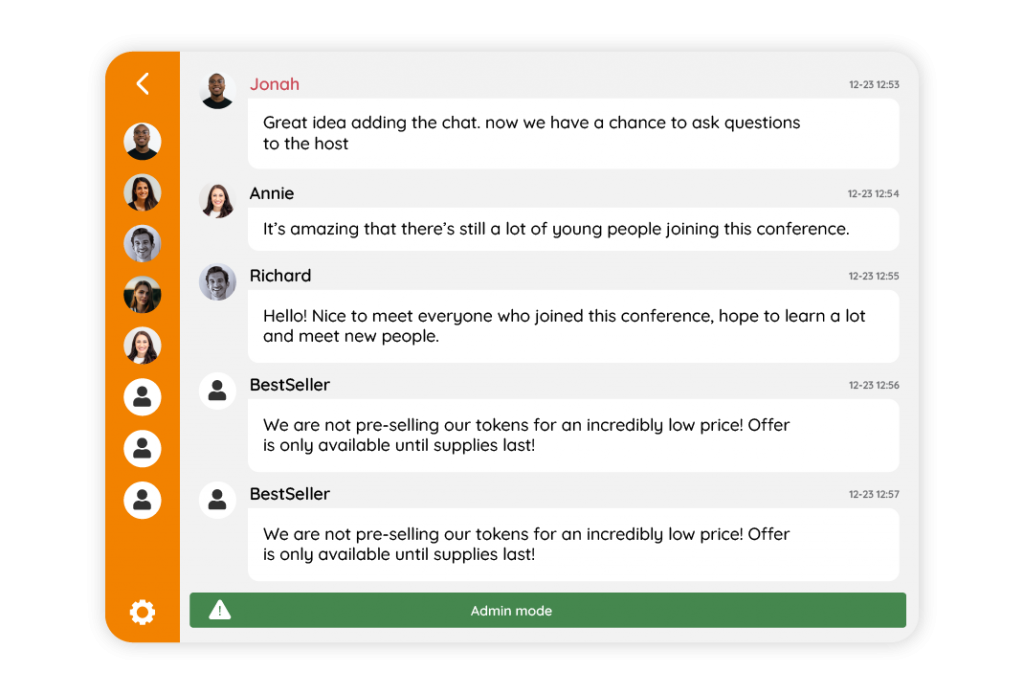
With this feature, admins can keep their messages highlighted in the room. Only their messages will show up regardless of who’s in the chat room.
Admins can also use this feature as an opportunity to moderate their conversations with non-admins by sending them a private message. Non-admins cannot send anything in this chat room—they only receive messages from other users who have been granted admin status.
We hope you’ve found this article about Admin Mode helpful. If you need more help or clarification about the feature, please don’t hesitate to reach out! You can send us a message here.