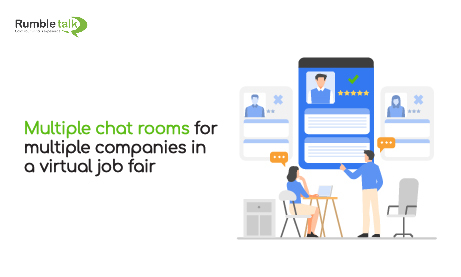A virtual job fair is an effective means of connecting job seekers with potential employers. All while also saving companies money on their recruiting efforts.
However, one challenge that many virtual job fair organizers face is the time and expense of connecting hundreds of companies with thousands of job seekers. You’ll need an event chat room, a private chat room, file sharing tools for documents, admin functions to moderate discussions, and more.
In this article, we’ll show you how RumbleTalk can seamlessly integrate all of these features in one powerful platform.
What is a virtual job fair?
A virtual job fair is an online event that allows companies and candidates to interact with each other in real-time. With its growing popularity, plugins that support the needs of online job fair organizers are also continuously innovating. But what makes RumbleTalk different?
First, it allows you to create multiple chat rooms that will serve as company booths. Second, it has a Moderated Q&A feature, which allows you to screen messages before it goes live. Finally, it is packed with all the engagement tools and support you need for seamless operations and a flawless experience for your clients.
Why do I need multiple chat rooms for my virtual job fair?
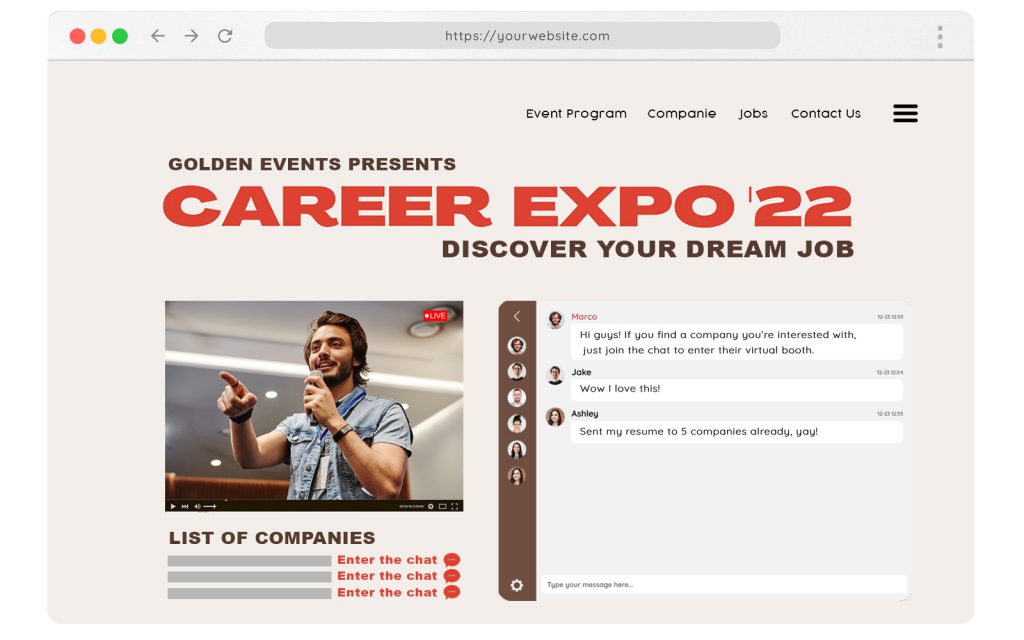
Imagine a virtual job fair with only one public chat. How can you reach your prospects? How can potential candidates send their resumes to companies? To some, it might be pointless to attend a job fair without real-time interaction with the specific people you want to talk to.
So, RumbleTalk made a way to bridge this gap. How? By allowing organizers to create multiple chat rooms. One chat room for every company, just like a virtual booth. This is a space where candidates can come in, send in their profiles, and have one-on-one interviews with the hiring officers. It’s incredibly convenient for both the company and the candidate.
Read through the steps below to learn how to create multiple chat rooms for your virtual job fair.
Create an account in RumbleTalk
If you already have an existing RumbleTalk account, skip to the next step.
If you want to create an account:
- Go to the homepage.
2. Click on the Create an account button at the top right corner. Fill up the details.
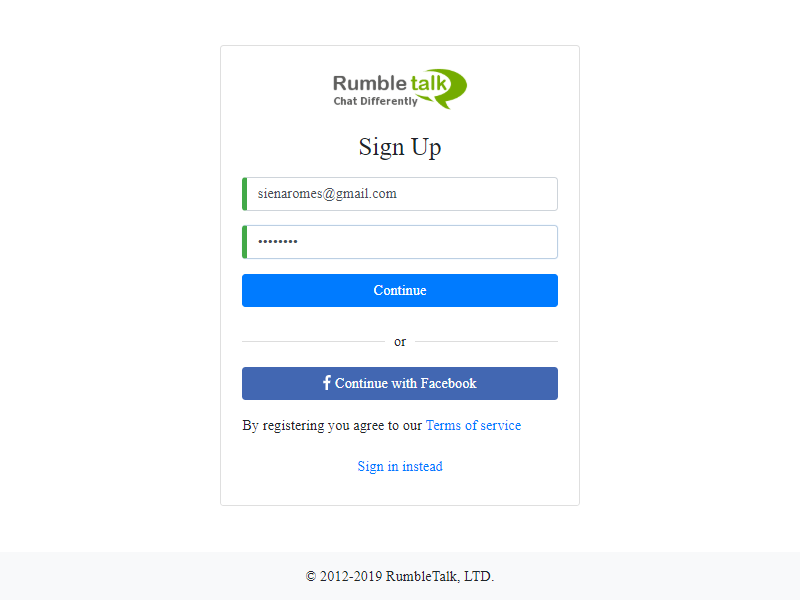
Create your chat rooms
3. On your Admin Panel, click on Selected chat in the upper left corner.
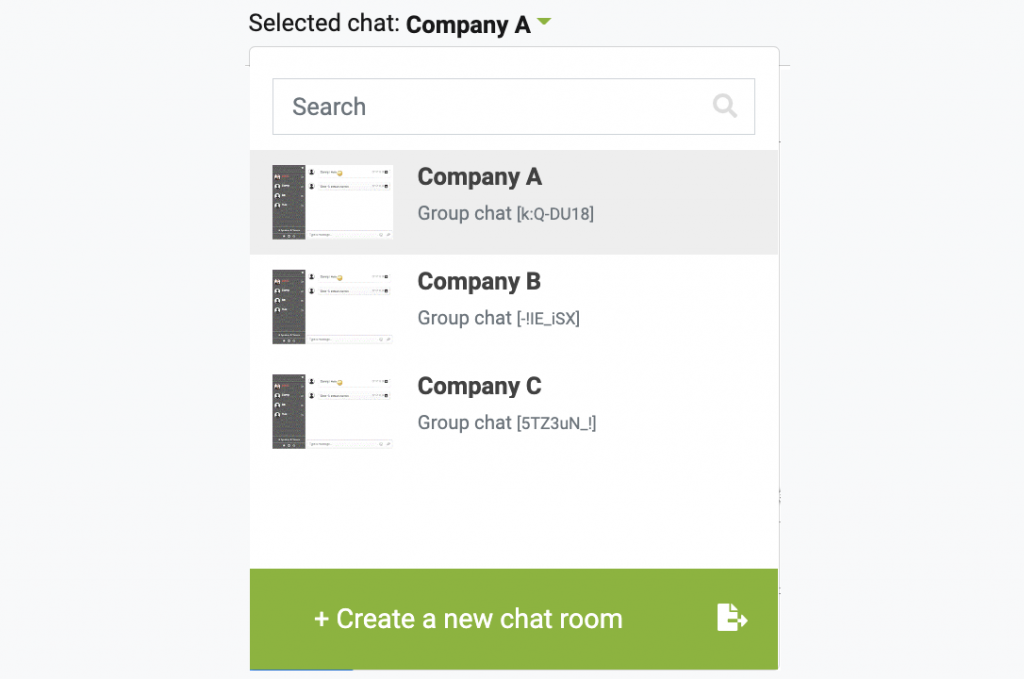
4. Then, click Create a new chat room.
5. Enter the name of the new chat room, then click Create.
Note: The number of chat rooms you can create depends on your account plan. You can easily add more chat rooms to your plan here.
Customize each chat room
6. On your admin panel, click on Design.
Under Visual Design, you can customize the general layout of your chat, colors, and fonts. You can also put your CSS code here.
Under Skins, you can choose your preferred look in the library of pre-made themes. You can use them as is, or tweak the settings to truly capture your desired look.
Note: When choosing a new skin, part of your old style settings will be deleted. So if you uploaded your own custom image, please make sure you have it backed up before changing to a new skin.
An effecient tool to host and manage your virtual job fair
Chat is a way of doing things faster, without all those annoying emails back and forth and meetings that drag on forever. With RumbleTalk, companies can screen, interview, and hire potential candidates all in one cohesive platform.
If you want to try this essential chat plugin, send us a message at support@rumbletalk.com. We’d be glad to help you set up your event chat too!