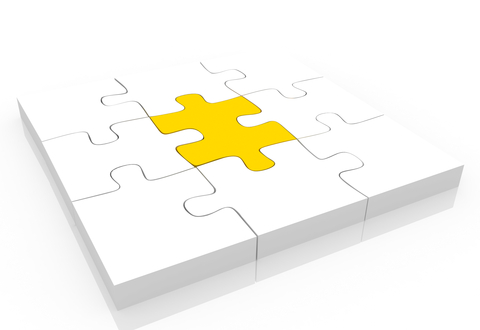What if I tell you that a WordPress chat integration is a click away. We have tried to make user base integration easy, so we took all the heavy lifting from you and made one checkbox to allow your chat to be fully integrated with your WordPress database.
Now your registered users will be able to automatically login to your WordPress chat room. This means that the chat can be accessed only by WordPress users, registered and/or by users, you decide to set as admin or simple users in the RumbleTalk users management.
Chat and User Base Integration made easy
WordPress chat integration is perfect not only for WordPress users base but for all products using it underneath, like members plugins, BBpress or BuddyPress plugin.
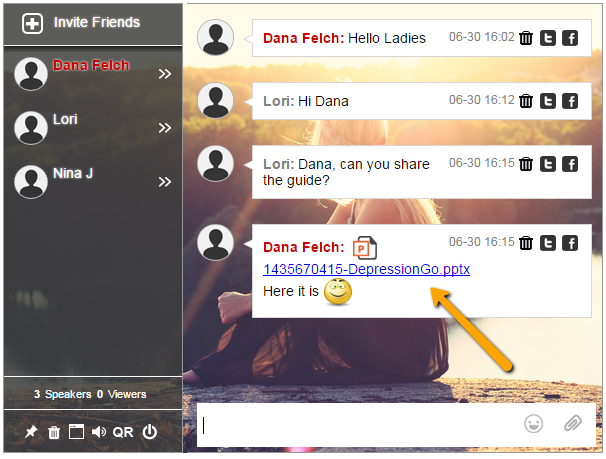
This feature is for companies that wish to create a private members group chat using their own existing users base. It is perfect for closed group discussions, social trading websites, health support group, admin areas where discussions are private or any type of private chat rooms for websites.
WordPress chat integration with your users
After installing the RumbleTalk plugin and creating an account, instructions can be found in here.
You now can use our self-explanatory chat settings.
1. The plugin was installed and the chat account was created. You will see one default chat was created (you can add more rooms when you upgrade your plan). Now you want to connect your WordPress users to the chat. Simply check the MEMBERS checkbox (see below), save and you are done. Checking this checkbox will seamlessly set the WordPress chat integration to use WordPress registered users.
2. Embed – Add the chat to a page where users need to login in order to see (in your member’s area). Use the shortcode to do it.
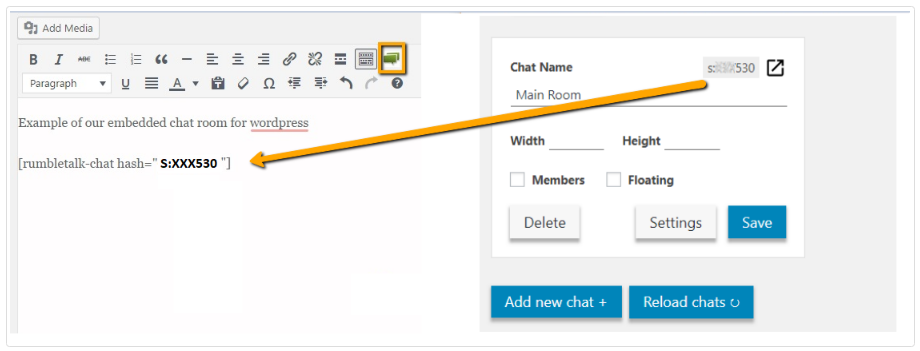
3. Test – Login to your WordPress members area, go to the page you added the chat too and you will see that you automatically logged in to the chat with their member’s area login username.
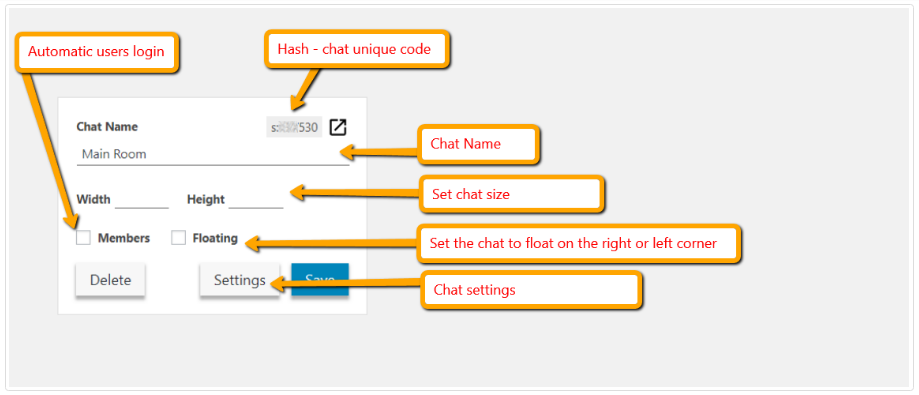
4. Important – Make sure the login option “Guests” checkbox is checked. Note, Although the “Guest login” is checked, it will not allow guests to log in but only the WordPress/BuddyPress/BBpress users.
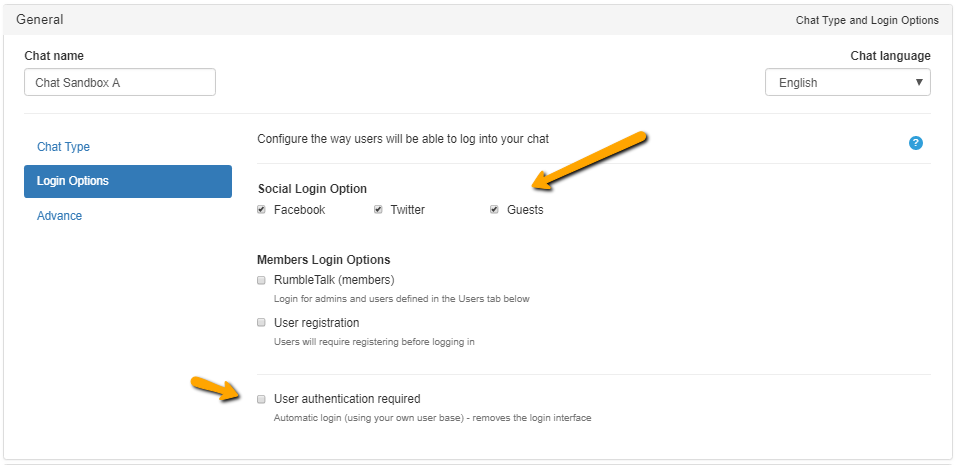
5. Settings – Now you can change your chat settings and customize it to your liking. To do it simply click on the settings button (the options are endless).
The chat is integrated with your users base.
Now, let’s see an example of a using the chat. Let’s take an example of a website that has 500 registered users. This site is giving advice for a group of Stock Traders (the registered users). When these traders are logged in to the site (after supplying their users and passwords). They will be immediately and automatically logged in to the chat room. It is that simple.
When using members login your Social Login is now disabled
Now you made your chat members only (private room). It means only allowed registered users may log in to the chat. In addition, users will not be able to log in with their social logins. e.g
- Guest
Set administrators for a members only chat room
To create a chat administrators create a user in RubmleTalk with a username that’s exactly the same as your displayname in your WordPress user base.
To do this, simply go to your chat settings and open the “Users” tab. Click on the + and add a user with a password (make sure you add the admin email).
Login as an administrator
When users will open the chat page, they will be logged in automatically. The chat will identify when a user is also an administrator and will prompt them for a password. The administrator will need to provide the password for the first time in this browser, latter on the login will be automatic.
Note, administrators name are show in red by default.