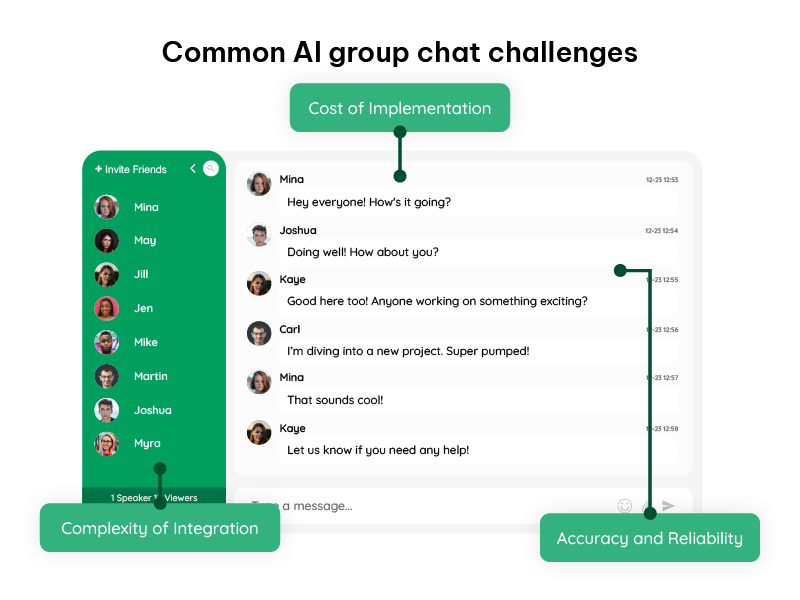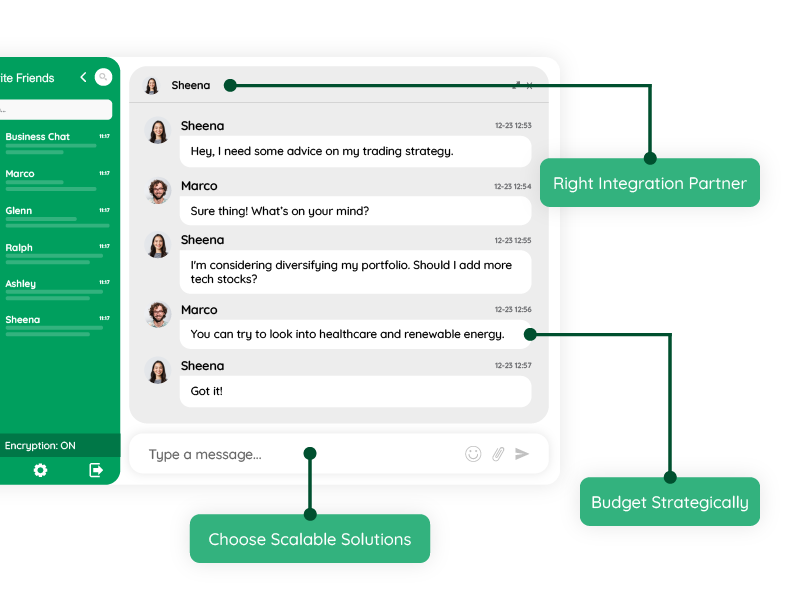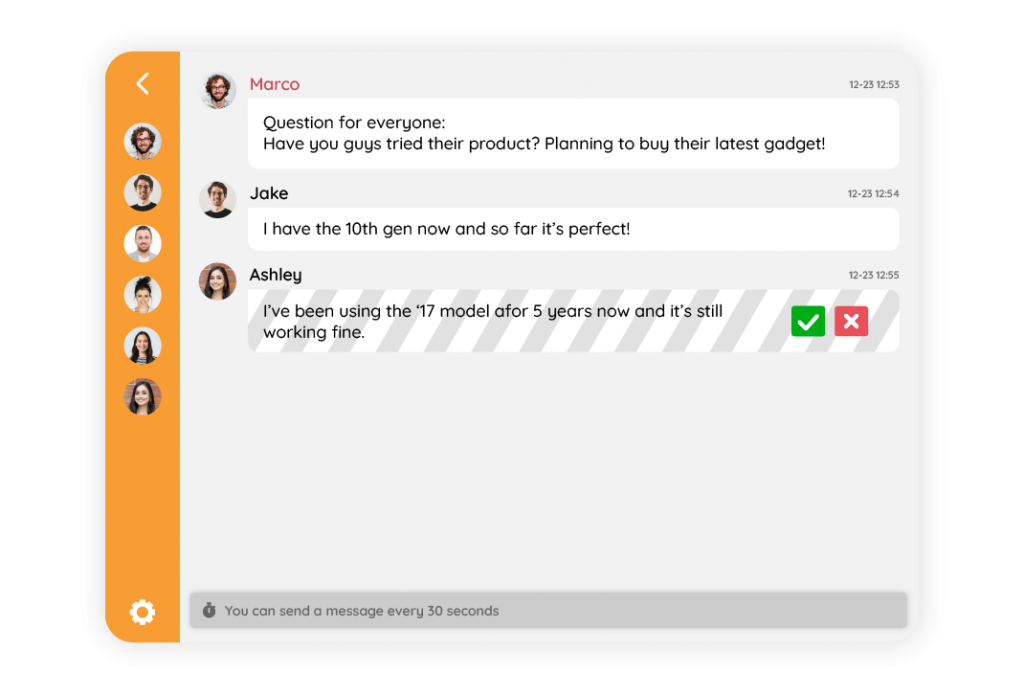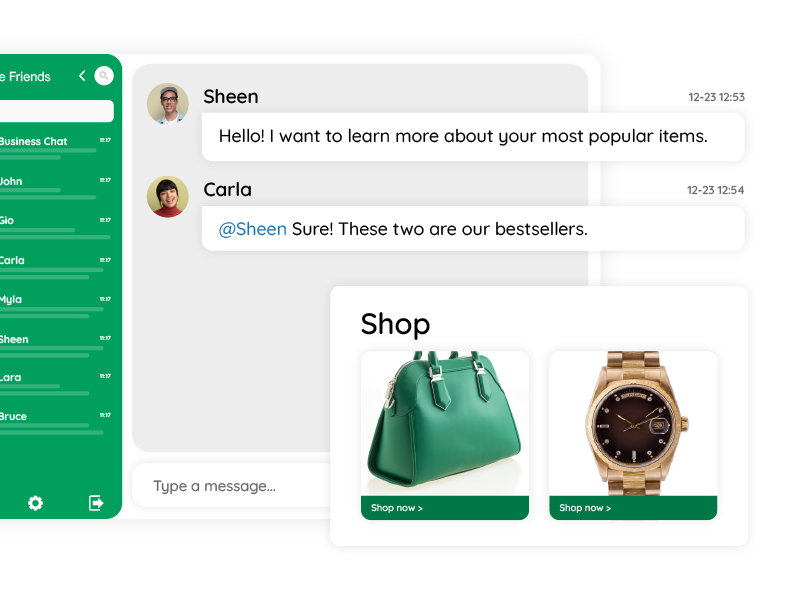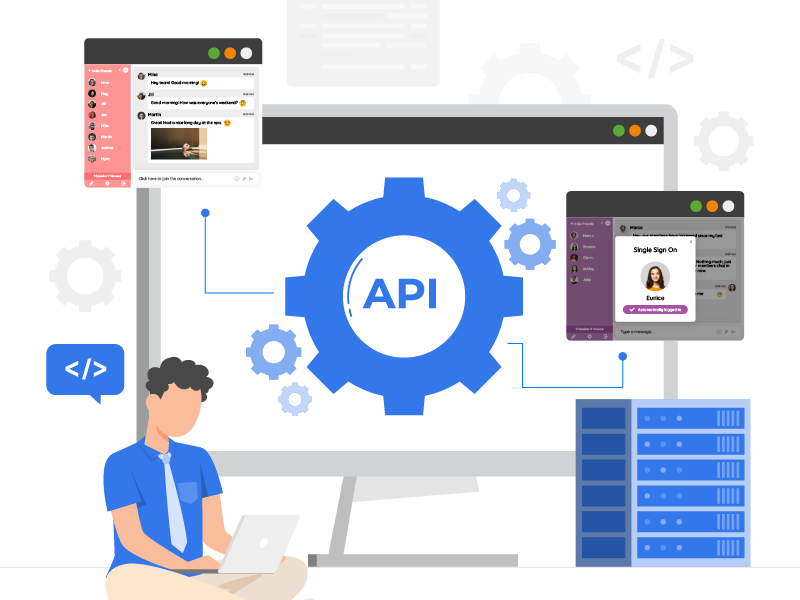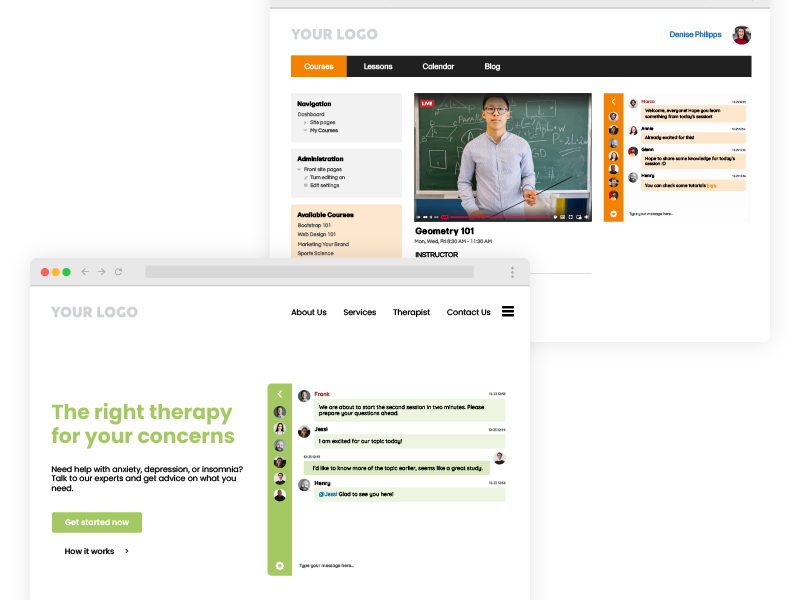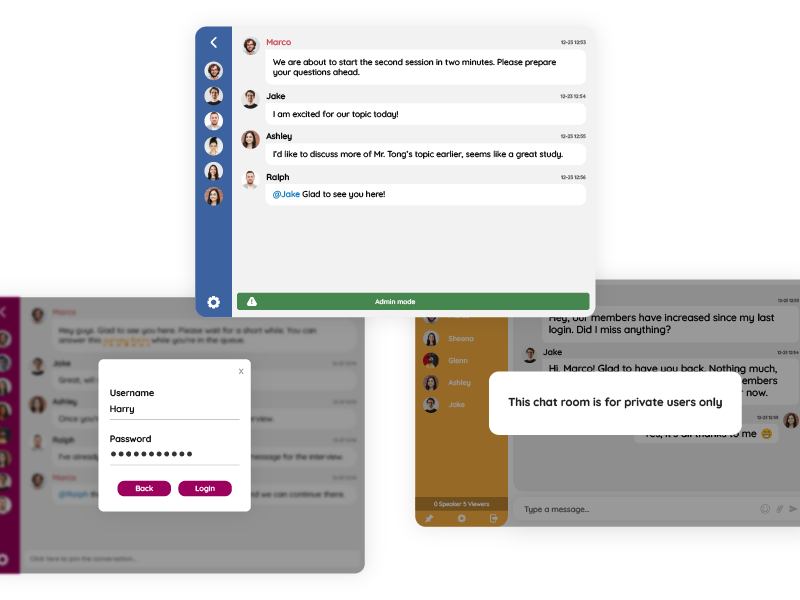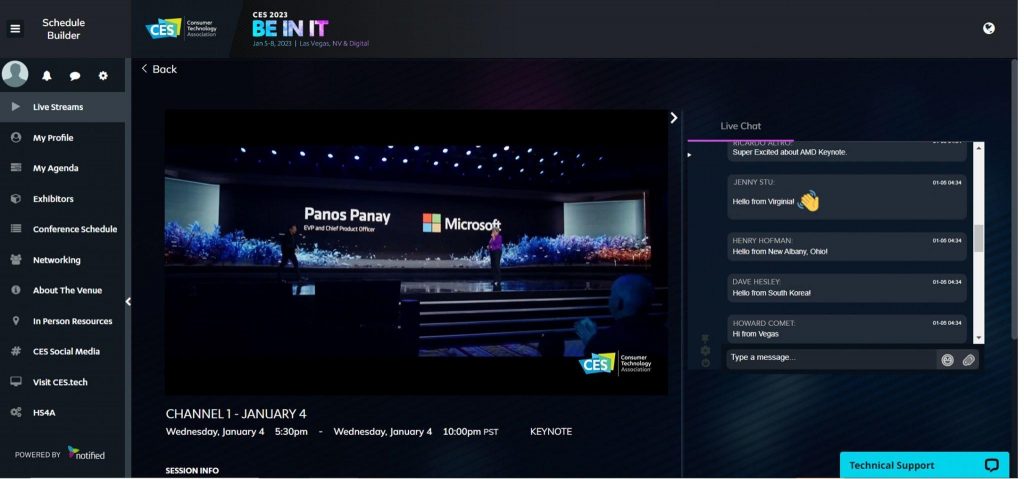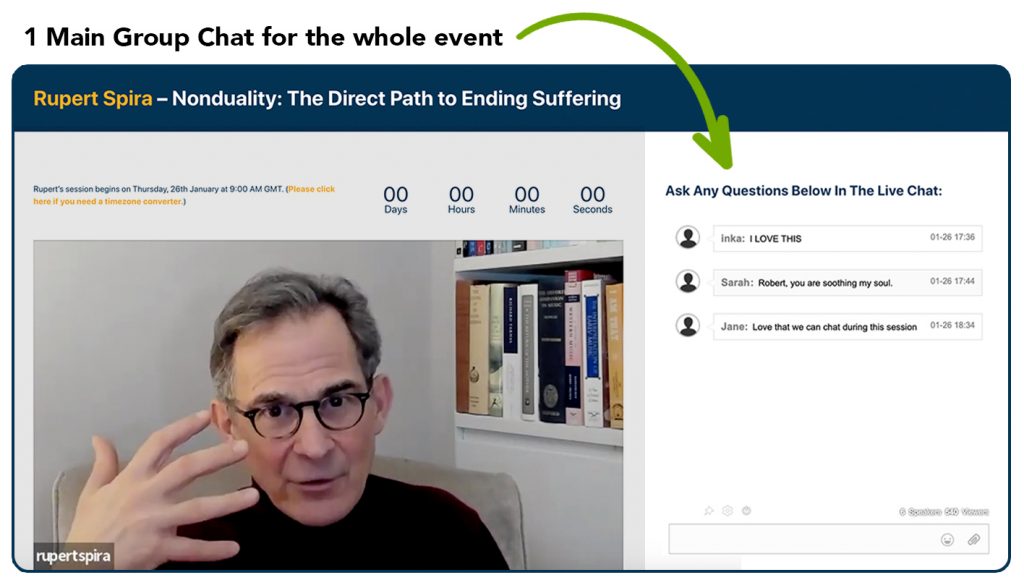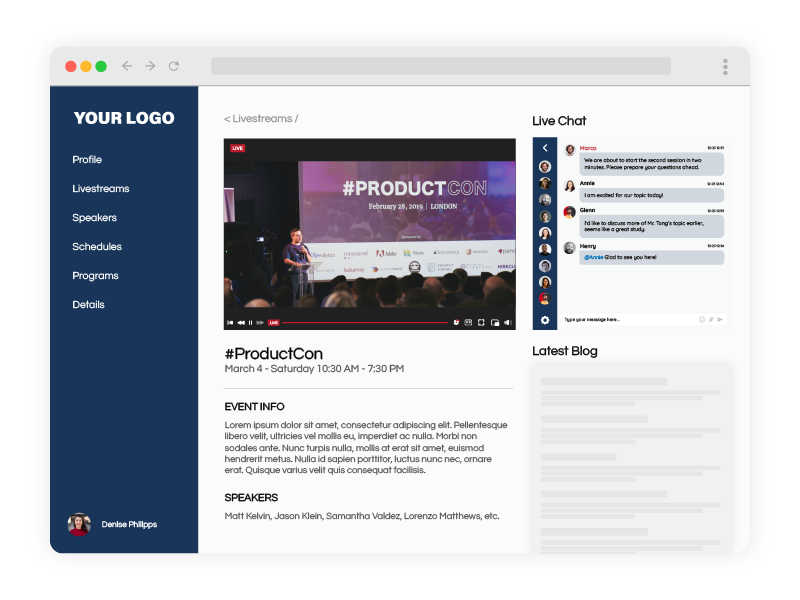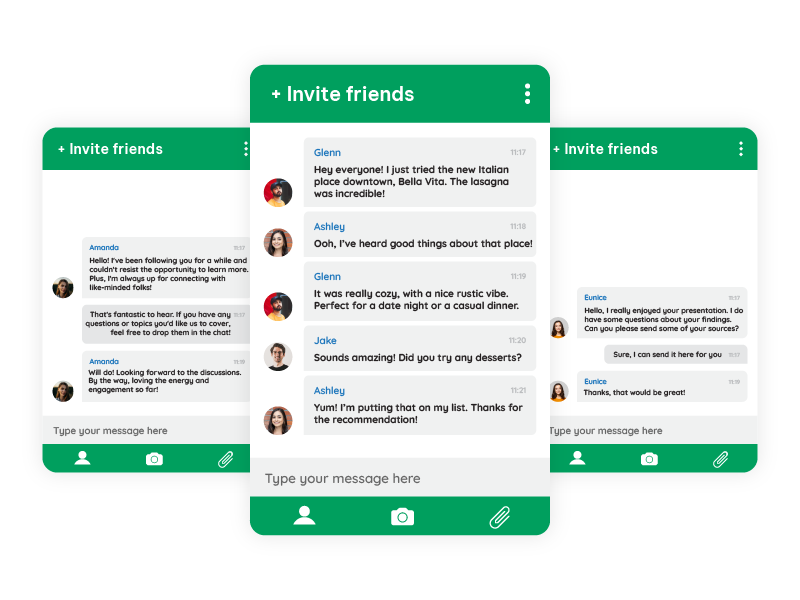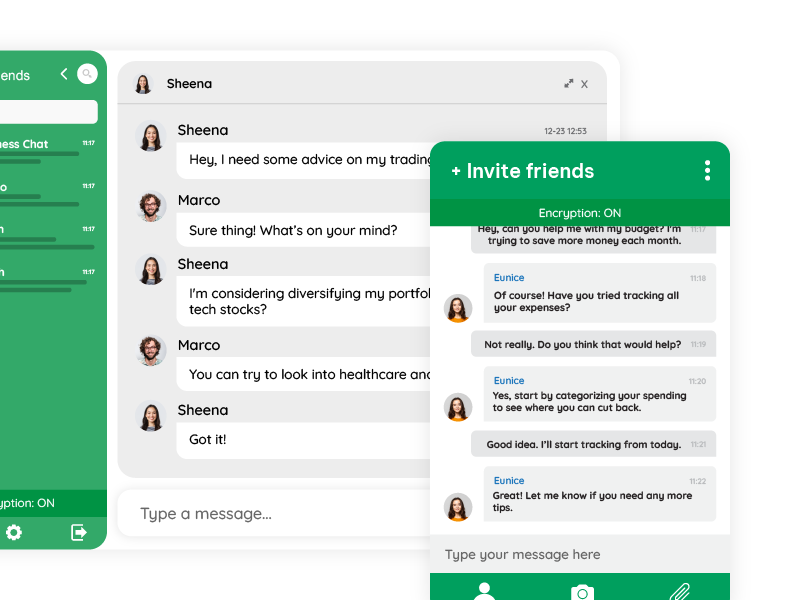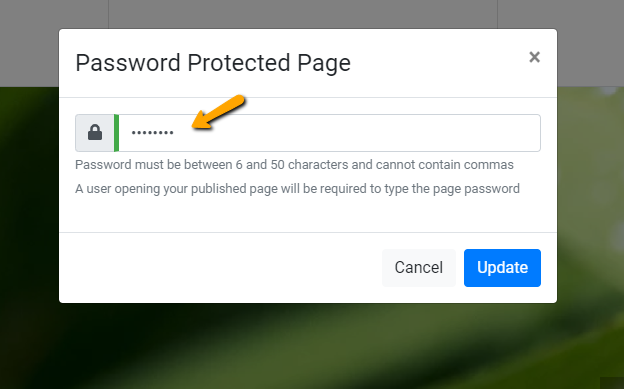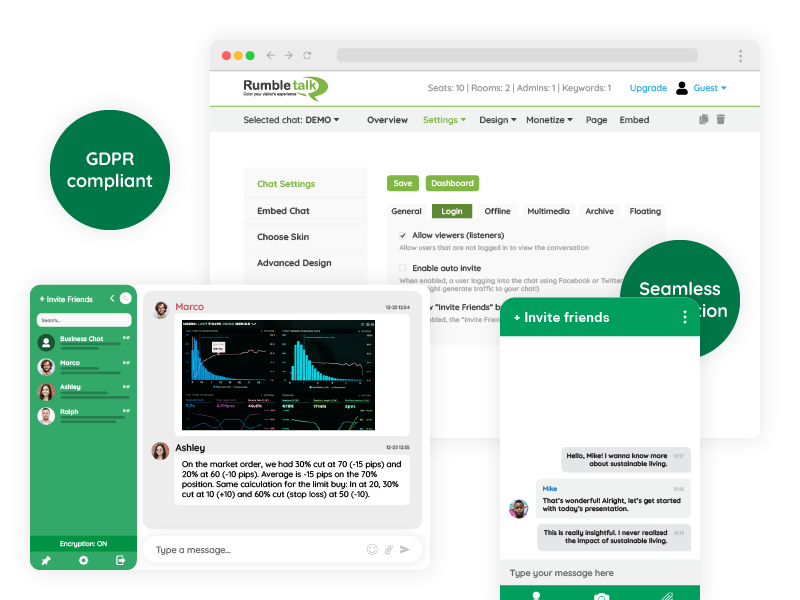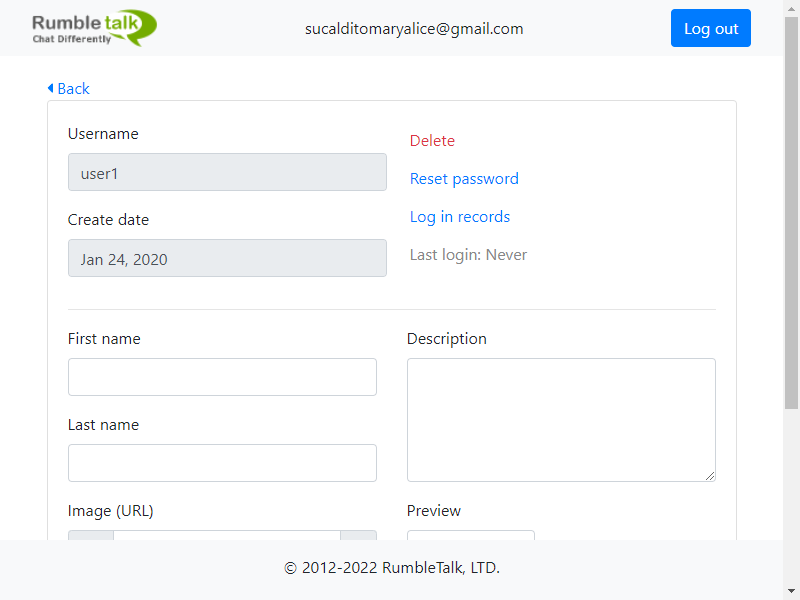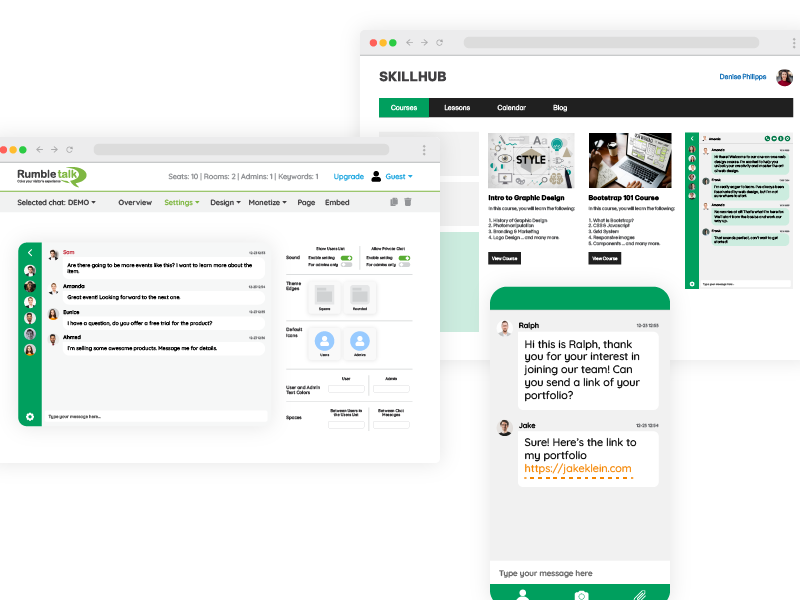Businesses increasingly rely on artificial intelligence (AI) to enhance group chat functionalities for users and employees. This helps improve communication and operational efficiency. An AI group chat offers significant benefits, such as automating responses, facilitating collaboration, and streamlining customer service.
However, integrating AI into group chat systems isn’t without its challenges. From technical complexities to user adoption hurdles, businesses must navigate a variety of obstacles to ensure a smooth implementation process.
The purpose of this guide is to address these common challenges and provide businesses with proven strategies to overcome them. By understanding the difficulties and implementing these solutions, companies can unlock the full potential of AI group chat systems, making their operations more efficient and their teams more connected.
What are the most common AI group chat challenges?
AI-driven group chat systems can dramatically improve communication, but they come with their own unique set of challenges. From technical integration hurdles to ensuring user adoption, businesses must be prepared for these obstacles if they hope to implement AI group chat solutions successfully.
1. Complexity of AI Group Chat Integration
AI group chat systems can offer tremendous value to businesses, but integrating them into existing platforms can be a major challenge. Many organizations have established workflows, CRM tools, and platforms that aren’t always compatible with new AI technology. The integration process often requires a deep understanding of both the current system and the AI’s architecture to ensure seamless communication between them.
Impact: Failing to integrate an AI chat system effectively can disrupt operations, lead to delays, and frustrate employees and customers. When systems don’t talk to each other, efficiency is lost, and the purpose of implementing an AI group chat—enhancing communication and automating tasks—remains unmet.
2. User Adoption and Training
Once the AI group chat system is in place, the next challenge lies in getting employees to use it effectively. People tend to resist change, especially when it involves learning new technologies. Many employees may feel overwhelmed or unsure about how the AI-driven chat works, leading to underuse or misuse.
Impact: If users don’t understand how to use the AI chat effectively, then the system’s full potential won’t be realized. In addition, the learning curve can create frustration, reduce productivity, and limit the efficiency of internal communications.
3. Data Privacy and Security
In any AI-driven system, especially group chats used by businesses, data privacy, and security are top concerns. Group chats often involve sharing sensitive information—whether it’s customer details, financial data, or internal business strategies. Ensuring that AI chat systems comply with data protection regulations like GDPR or CCPA is essential for maintaining user trust and avoiding legal issues.
Impact: Without strong privacy and security measures, businesses risk exposing sensitive information to unauthorized access or data breaches, leading to potentially severe consequences, including regulatory fines and reputational damage.
4. Accuracy and Reliability
AI chat systems are not foolproof. One of the most significant challenges businesses face is ensuring the AI delivers accurate and reliable responses. If the AI doesn’t have access to the right training data or hasn’t been fine-tuned, it may provide incorrect or irrelevant answers, frustrating users.
Impact: Inaccurate responses can lead to confusion, dissatisfaction, and mistrust in the system. Users who experience consistent mistakes or unreliable performance may be less likely to adopt the technology, reducing the overall value of the AI chat system.
5. Cost of AI Group Chat Implementation
Implementing an AI group chat system is an investment. Therefore, businesses must be prepared for the associated costs. While the long-term benefits often justify the expense, the initial financial commitment can be a hurdle, particularly for smaller businesses with limited budgets.
Impact: Budget constraints may delay or limit the implementation of AI group chat systems, making it difficult for companies to adopt these technologies at a pace that matches their business growth and needs.
6. Scalability Issues
As businesses grow, their needs evolve, and so do the demands on their AI systems. A group chat system that works perfectly for a team of 50 people may struggle to scale when the team expands to 500 or more. Ensuring the AI chat system can handle increasing demands without compromising performance is crucial.
Impact: Scalability challenges can lead to slower response times, system crashes, and reduced user satisfaction as the company grows.
7. Maintenance and Updates
AI technology is not a “set it and forget it” solution. Like any software, it requires regular maintenance and updates to keep it functioning correctly. Businesses also need to allocate resources to ensure their AI chat systems remain up-to-date, efficient, and secure.
Impact: Neglecting maintenance can lead to system failures, security vulnerabilities, and decreased efficiency. In turn, this affects the overall performance of the AI chat system.
Proven Strategies to Overcome AI Group Chat Challenges
While the challenges of implementing AI group chat systems are significant, they are not unconquerable. Through these tactics, businesses can not only overcome these obstacles but also unlock the full potential of AI-enhanced communication.
1. Choose the Right Integration Partner
The first step in overcoming integration challenges is choosing the right partner or vendor. Look for companies that specialize in seamless integration services and offer the technical support needed to integrate AI into your existing systems without disruptions.
Tips: Evaluate vendors based on their experience with similar industries and the ease of integration with your current platforms. It’s crucial to choose a partner that provides ongoing support during and after the integration process.
2. Invest in Comprehensive Training Programs
To overcome user resistance, it’s essential to implement a robust training program that helps employees understand and use the AI chat system effectively. Hands-on training sessions, tutorials, and ongoing support can make the transition smoother.
Tips: Create a step-by-step training guide and offer resources like video tutorials and live demonstrations to ensure employees feel comfortable using the system. Regularly update training materials to reflect new features or updates.
3. Prioritize Data Security and Compliance
Data security should be a top priority when implementing AI chat systems. To lessen privacy risks, ensure that your AI system adheres to data protection regulations and uses advanced encryption methods to protect sensitive information.
Tips: Implement encryption protocols, access controls, and regular security audits to ensure compliance with regulations like GDPR and CCPA. Use multi-factor authentication (MFA) to add an extra layer of security.
4. Continuously Monitor and Improve AI Group Chat Accuracy
To ensure the AI chat system delivers accurate responses, it’s important to regularly assess its performance and make necessary adjustments. Use feedback loops, refine algorithms, and update the training data to enhance reliability.
Tips: Set up regular performance reviews and user feedback surveys to gather insights. You can also use this data to fine-tune the AI’s responses and ensure it continues to meet user expectations.
5. Budget Strategically for AI Group Chat Implementation
Planning and allocating resources effectively are key to overcoming cost challenges. Therefore, conduct a cost-benefit analysis and explore financing options or ROI projections to justify the investment.
Tips: Look for AI solutions that offer scalability, so you can start with a basic version and expand as your business grows. Consider leasing options or SaaS models to reduce upfront costs.
6. Choose Scalable AI Group Chat Solutions
Select AI group chat systems that are designed to scale with your business needs. Look for solutions that offer modular features and flexible infrastructure to accommodate increased usage.
Tips: Before implementation, project future growth and ensure the AI chat system can handle it. Work with vendors who offer scalable pricing plans and infrastructure that grows with your business.
7. Plan for Ongoing Maintenance and Support
Regular maintenance and updates are essential for keeping your AI chat system running smoothly. Establish a maintenance schedule and allocate resources for troubleshooting and technical support.
Tips: Include provisions for regular software updates, security patches, and user feedback reviews. Having a dedicated team to handle system updates also ensures minimal disruption to your business.
Real-World Applications and Success Stories
To better understand the benefits of overcoming AI group chat challenges, it’s helpful to look at real-world examples of businesses that have successfully implemented AI chat solutions.
Many businesses have successfully implemented AI group chat solutions to enhance communication and customer service. For example, companies like RumbleTalk have used AI-like features to streamline internal communications.
Language Adaptation
RumbleTalk’s AI-like group chat service excels in adapting to different languages. Users from all over the world can participate seamlessly in conversations without language barriers. The service automatically detects the language being used, fostering global collaboration and inclusivity.
Content Filtering
Managing discussions and maintaining respect in group chats is always a challenge. RumbleTalk’s chat solution automatically filters out inappropriate words and phrases, ensuring that conversations remain focused and respectful. The system also has the capability to ban offensive terms when necessary, promoting a healthy and engaging environment.
Admin Task Management
Admins play a crucial role in keeping group chats organized and productive. RumbleTalk offers administrators a range of powerful tools to manage the chat flow, participants, and content. Moreover, admins can step in to enforce chat guidelines, moderate conversations, and ensure that interactions remain positive and on-topic.
Moderated Chat
RumbleTalk’s moderation feature gives admins control over messages by allowing them to review and approve content before it becomes visible to the entire group. This functionality ensures that only appropriate, respectful, and relevant messages are shared, keeping discussions civil and focused.
Slow Down
When group chats get too overwhelming due to high message volume, the “Slow Down” feature can be activated. This slows down the flow of messages, giving participants time to process information and engage more meaningfully, rather than letting the conversation spiral out of control.
Live Chat Polls
To boost engagement and gather valuable feedback, RumbleTalk offers a live chat polls feature. Admins can create polls within the chat, allowing users to vote and share their opinions in real time. Results can also be displayed as word clouds, pie charts, or other visual formats, making the interaction more dynamic and engaging.
InText Keywords
RumbleTalk simplifies the process of sharing resources with the InText keywords feature. This automatically links relevant URLs to keywords within the chat, enabling participants to access additional content without leaving the conversation. Therefore, this makes it easier to share information and keep the discussion flowing smoothly.
Immense potential for businesses
In conclusion, AI group chat systems offer a lot for businesses, but they also come with challenges. By understanding these hurdles and implementing the seven proven strategies outlined above, businesses can successfully integrate AI into their chat platforms and enhance both security and accessibility.
Whether through careful budgeting, continuous monitoring, or selecting the right partner, businesses can make use of AI technology to improve communication, streamline processes, and ultimately drive growth.
Need an AI group chat solution for your business? Then, get started here.