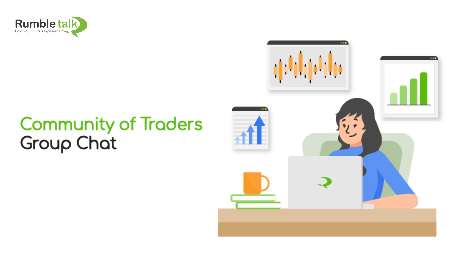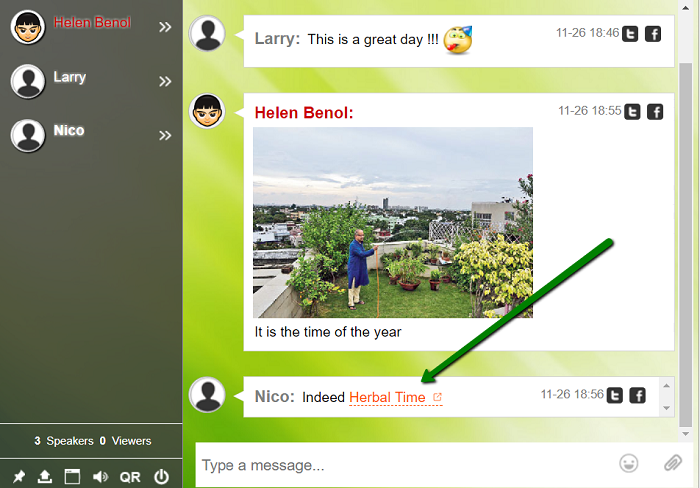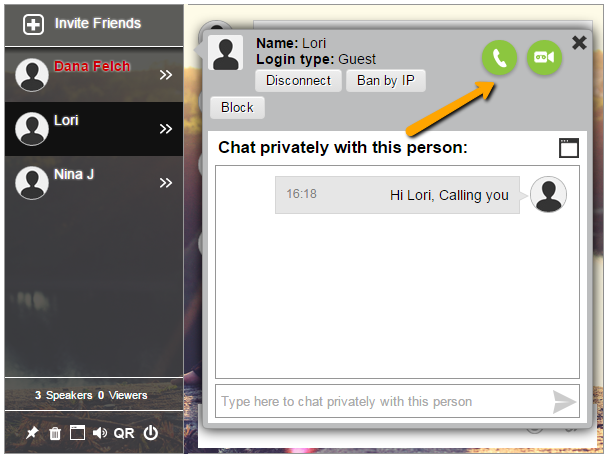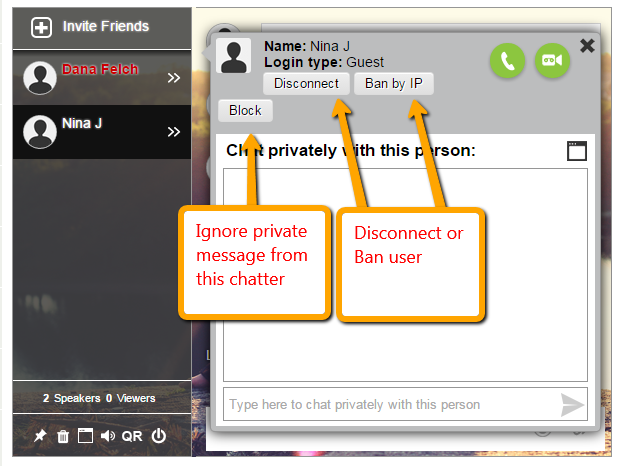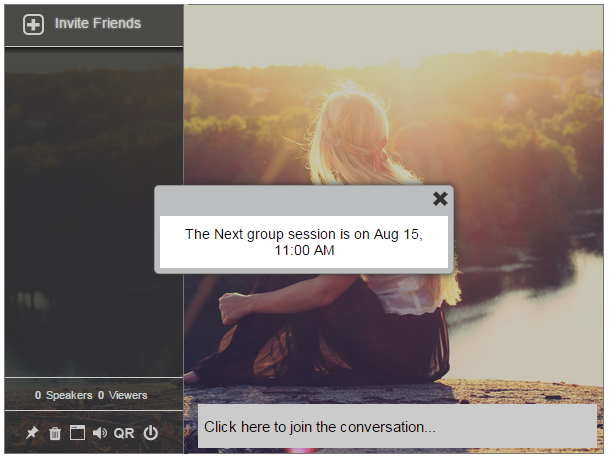Group Chat make communication easier in all aspects of life, including for a community of traders. From talking to friends to business transactions, online communications make all of our lives a little simpler.
It’s no surprise then that as time goes on, the uses for chat rooms get more and more sophisticated. But one area, in particular, requires lightning-fast communication and updates: stock trading.
The days of lone traders are long gone. Today, it’s all about communities, connections, and communications. A group chat allows you to set up a community of traders’ chat rooms to help with this exact scenario. These chat rooms give users the ability to communicate useful information quickly and efficiently.
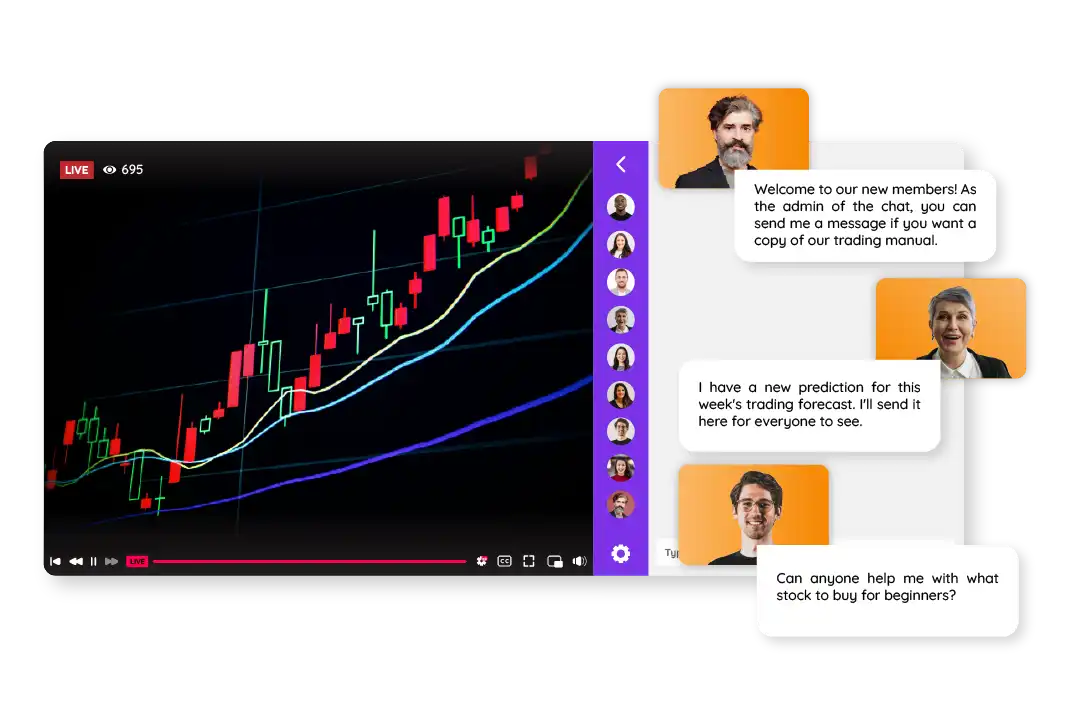
You can set up a trading team, a group of admins, and moderators with experience in the field. The team would typically include analysts who specialize in day trading, swing trading, and more. This sort of chat is useful for traders of all skill levels who are looking to improve their trading and learn more about efficiency, options, ETFs, and futures.
The team would have years of experience in the market and is dedicated to giving a user the tools and knowledge to improve their trading skills. Expert tips are the way to go when it comes to getting better at trading. Getting them at the right time is a valuable advantage.
Ascend Trading
Ascend Trading gives users a fresh perspective on trading. They can also help you out if you feel you’re a little stuck. You’ll learn what it means to work in a team in today’s market conditions, and you’ll find out how to communicate more efficiently. That can make all the difference between a good trading day and a great one. After all, communication is one of the key skills for successful traders. And of course, being as informed as possible.
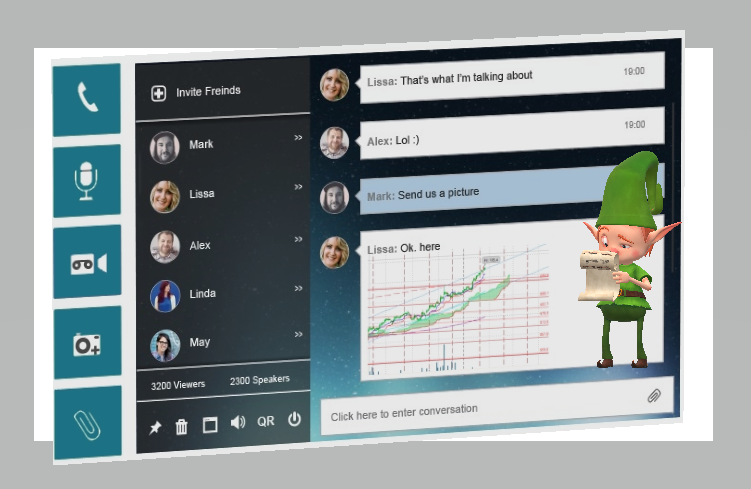
In order to do this, traders’ chats allow for live interaction daily, with questions being answered and responses being given in no time at all. With these immediate and thorough interactions to rely on, users won’t miss that golden opportunity because they’re just not sure what to do. Ascend Trading only has one goal, and it is to make you a better trader.
Since a trading team is experienced and specializes in different fields, this is optimal for both experienced traders and those completely new to things. As everyone knows, markets evolve and change in real-time, so having an edge is more important than ever. The easiest way to get that is by staying as informed as possible. A chat room is an ideal tool for this because it’s instant, and it allows several people to communicate at once.
Private Community of Traders Chat Rooms and More Features
RumbleTalk’s chat rooms also offer the option for private chats. This is great for users who want to have a more direct conversation without having to worry about derailing the rest of the discussion.
In addition, file sharing really sets RumbleTalk’s services apart from the rest. Quickly and easily sharing files is almost as important as sharing content, and both of them need to be secure. RumbleTalk’s chats offer completely secure and fully encrypted messaging, as well as file sharing. This ensures that users can keep ahead of the game. And it puts their minds at ease knowing their data and communication are safe.
There is also the option to integrate the available stock market alerts into the chat. This can help users figure out the best trades as soon as the expert team does. With advanced login features, great security, and an expert team to give you advice, this would be one of the best solutions for traders of any skill level.
The ultimate goal of the service is to help your users make quick and informed trading decisions that capitalize on opportunities. And they can build a network of reliable, knowledgeable contacts that will help them go far while they’re at it. It’s a win-win!