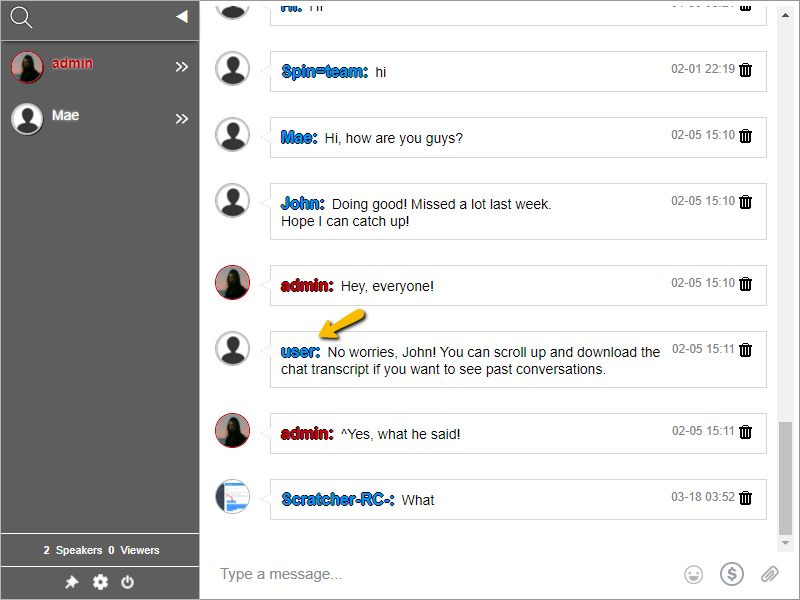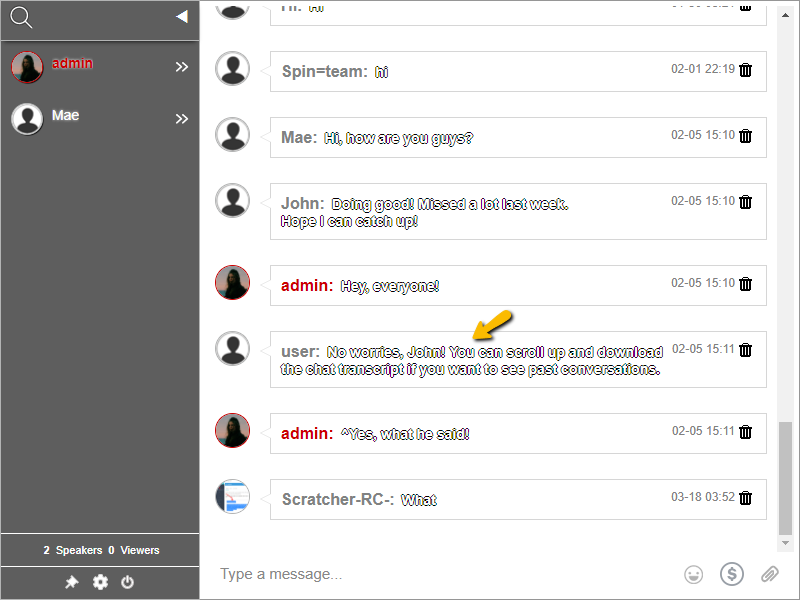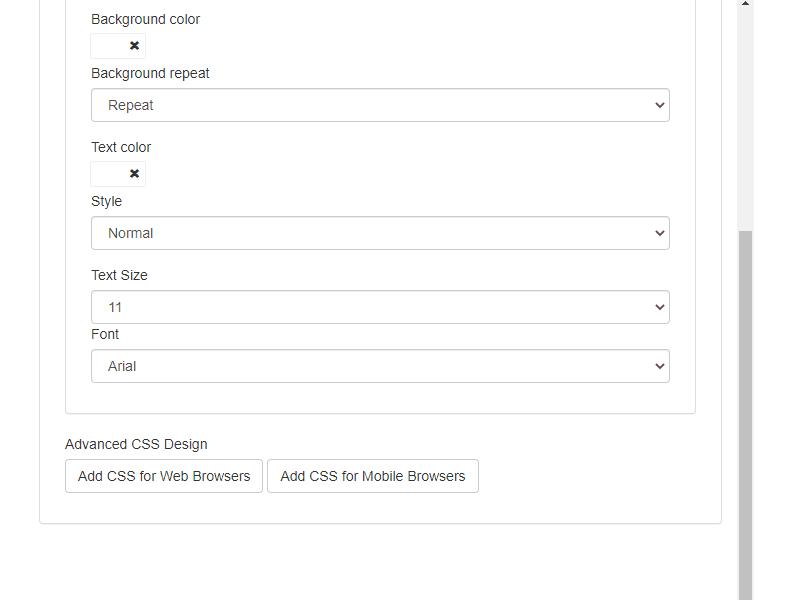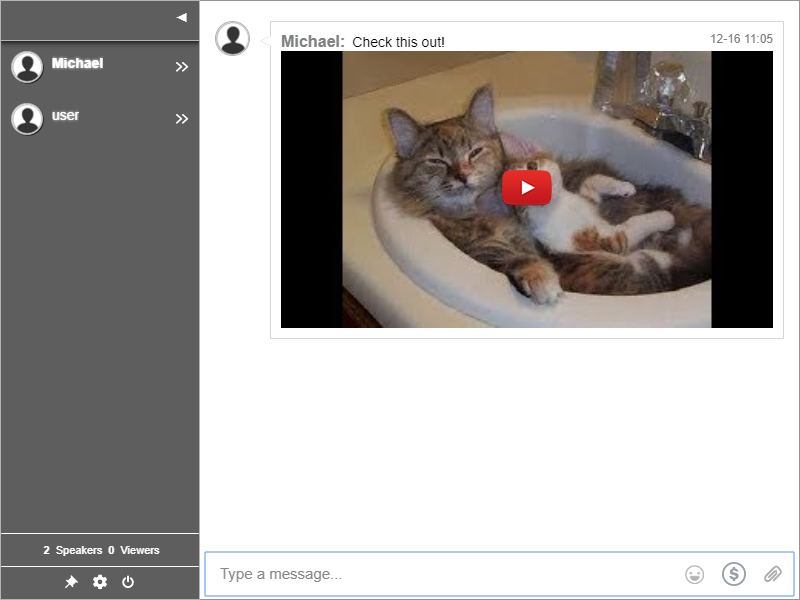Not so long ago, companies needed to talk in face-to-face meetings. Now that group chat platforms have come along, you can make a business group chat easier.
Before the introduction of chat platforms, we were all reliant on emails and text messages. Of course, this was a good form of communication back then. But now, it’s a hassle since you’re not always checking your emails. Text messages also get delayed.
In this traditional era, chat platforms are all the rave. You get messages immediately and you can use them anywhere. For example, companies can have employees from the other side of the world. Now, they can just send a message through the business chat room. From there, the team can instantly read them.
Using a group chat can have all kinds of advantages for remote teams, meetings, and more. Let’s talk about them.
What are the advantages of having a business group chat?
Having a business group chat makes teams more efficient and makes it easier to communicate with different groups and teams. Here are some reasons why you should add a business group chat.
- A business may have different employees from different countries, building floors, or locations.
- There may be time differences between the employees.
- A business needs to communicate for projects, meetings, and other necessary plans to achieve a certain goal.
You don’t need to see your inbox flooded with emails, CCs, and attachments. If you can talk about a project when it’s needed or just answering a simple question, then it’s a waste of time to have it all redirected to your inbox. You can just use a business group chat for that.
With that said, here are some reasons why you should add and utilize one as your form of internal communication.
Share documents and files
Working within a team means you need to share documents and files. Therefore, the business group chat must have a sharing feature for this.
When a user sends a file, the chat detects it automatically. Then, it’s presented as an inline image or attachment.
Let’s say that one user sends a Word document. So, it will show as a Word icon. Another instance would be sharing a YouTube video. It will show in the chat as an embedded video and members can watch it directly in the group chat.
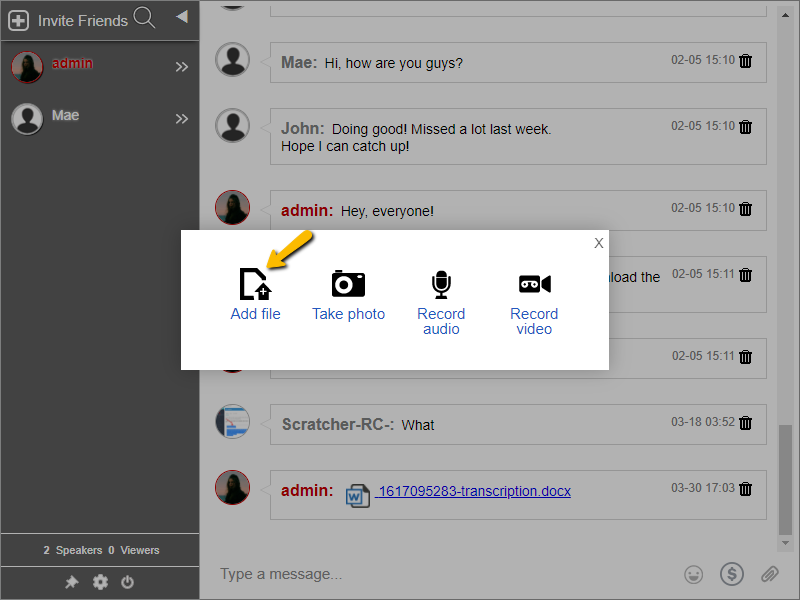
Send short video and audio messages
When you need to send messages to the team, recorded audio and video messages are very helpful. For instance, a video message can show a process or instruction. In turn, this can serve as a guide for newbies who are not yet familiar with the process.
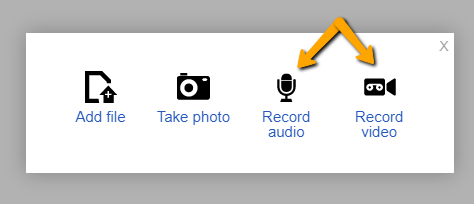
Recording audio and video messages have the same process when sending attachments. Just click the attachment button and choose to record messages. Then, click send.
Share important information through a private chat
There are some things that we need to talk about privately. In case this is needed, a team member can start a private conversation with another member.
Live calls between team members
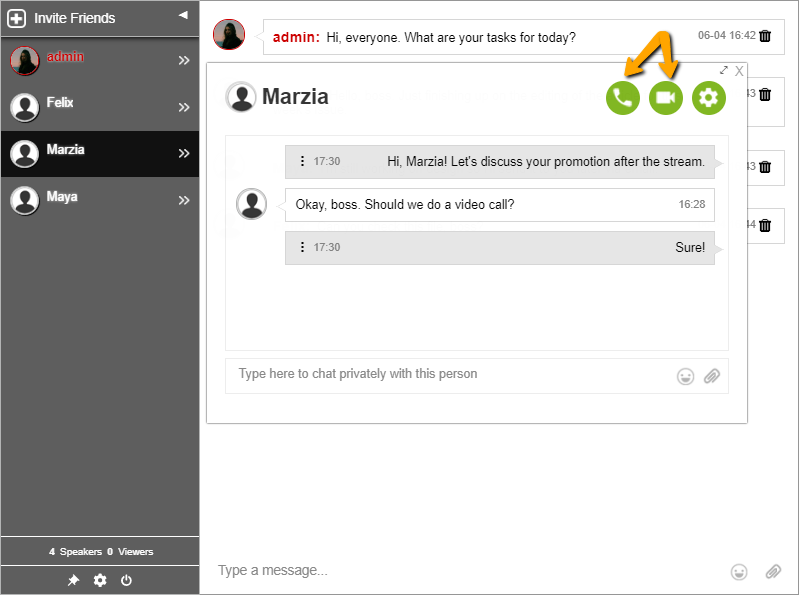
Live video and audio calls are available only on the private chat. Two members can talk to each other and discuss plans, the next steps to be taken, and other information that might be between them.
Talking with your team in a business group chat
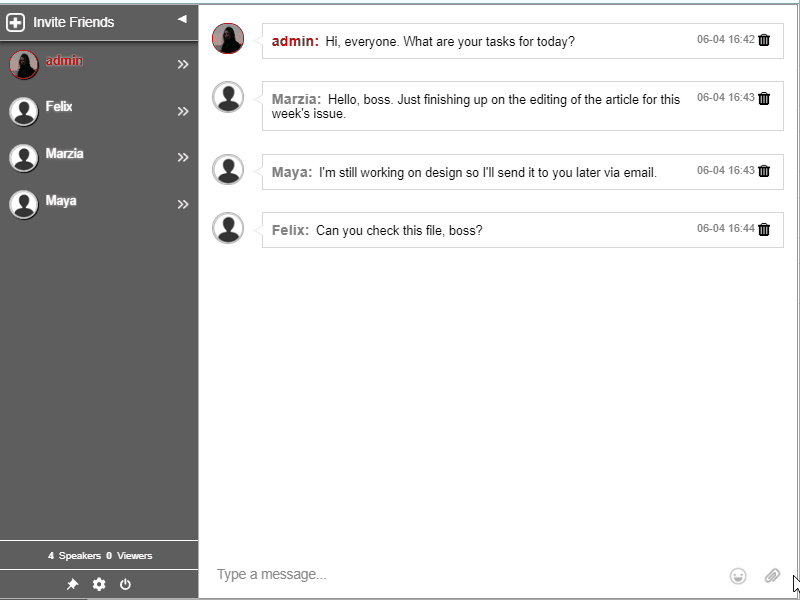
Having a business group chat makes company-wide communication easier. If you have a small business, then you can efficiently send notices to your colleagues and have everybody read them.
This also makes your team more productive as you can send files directly in the group chat. Want to talk to someone privately about their promotion? You can. What about addressing a message to a colleague? You can do that with a simple mention. It’s all there when you have a business group chat.