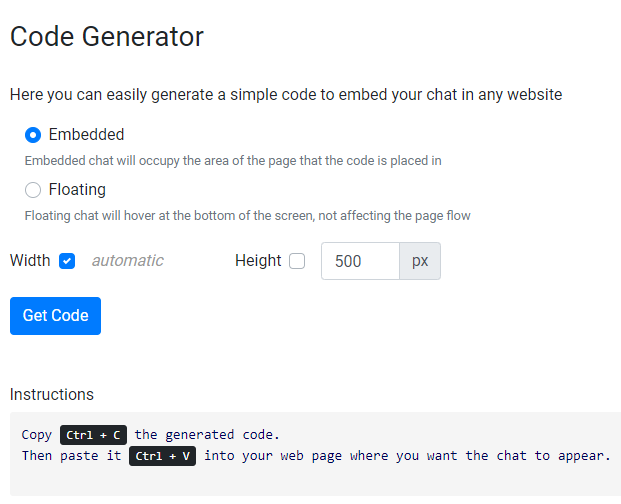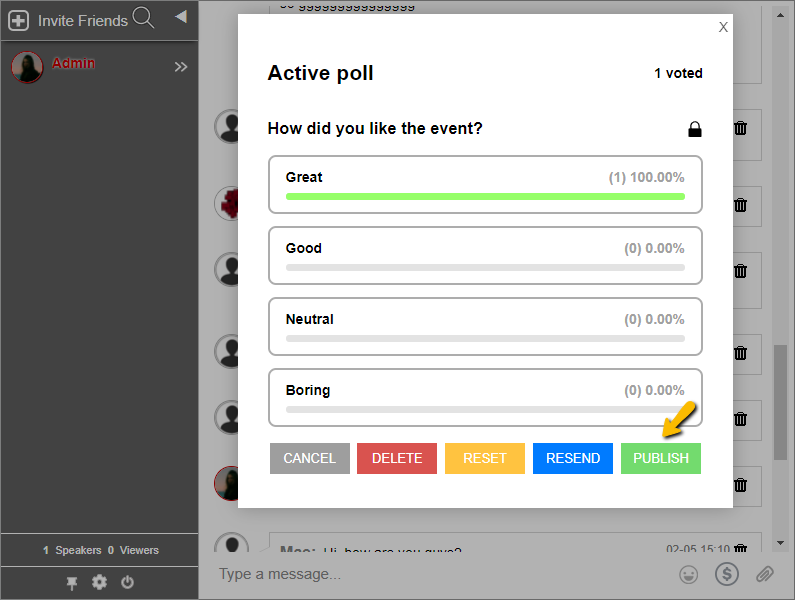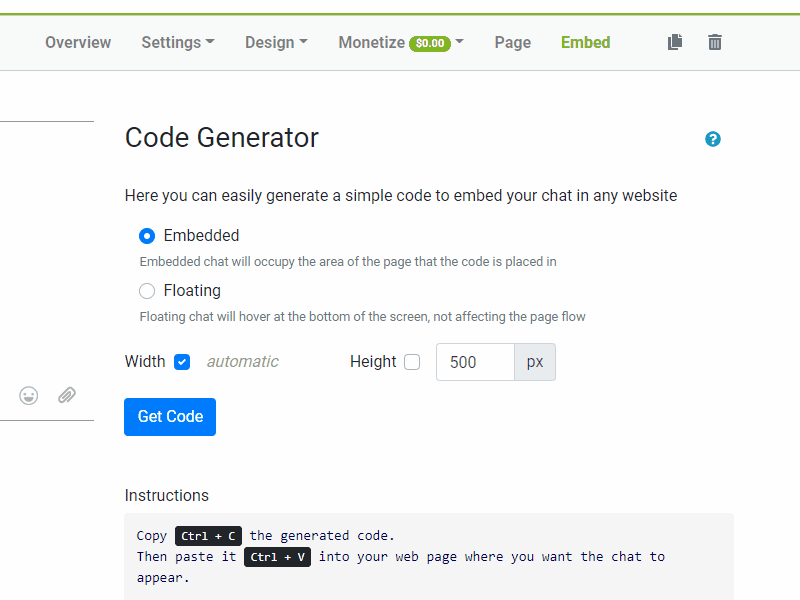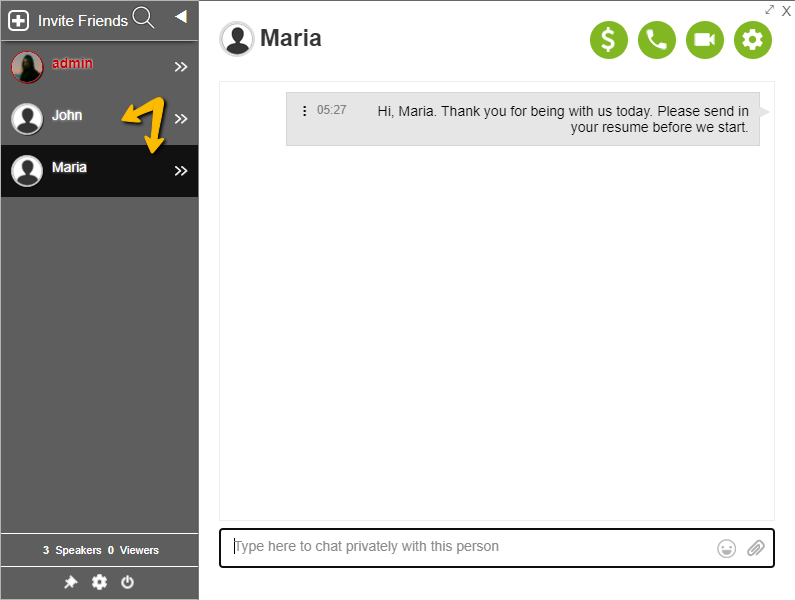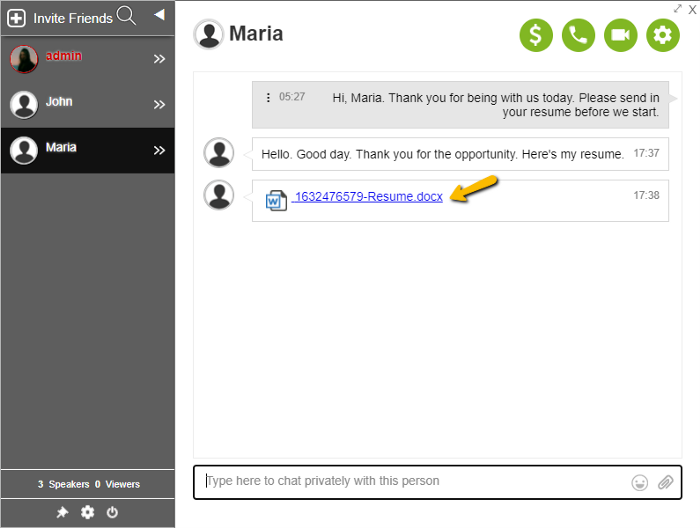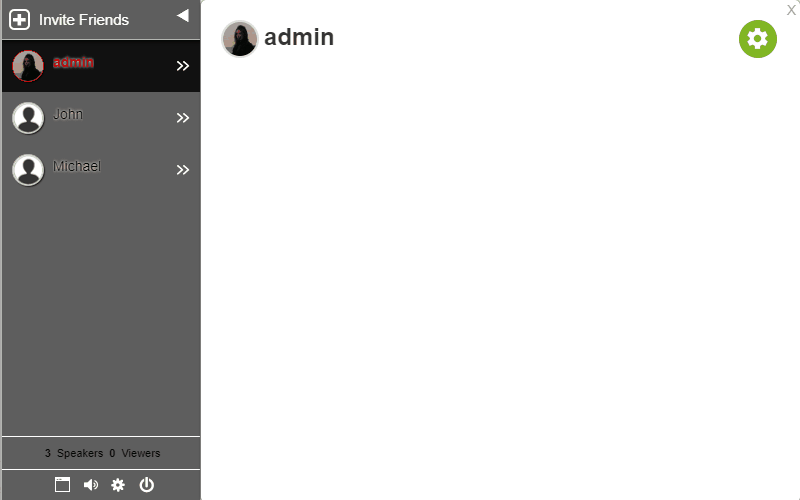From a participant’s POV, there is no interaction in live events. In online sessions or video conferencing, people can see you so they have to participate and be alert. However, live streaming with thousands of viewers can feel overwhelming and there’s limited interaction. The use of a live streaming chat helps in these instances.
Even when the content is substantial, participants feel there is little to no engagement. So, this dilemma makes it harder for event organizers to capture the same feeling and interaction when compared to an in-person event.
People are influenced by others. These tend to leave a mark, making the event more memorable. Because of this, event organizers are thinking of new ways to engage and interact with the participants. They are trying new things to make the event more relevant.
Without the benefit of physical interaction, event organizers need to develop new strategies and tactics and use these to facilitate their online events.
Communication and strategy for virtual events
For virtual events, an all-in-one communication solution should be present. This will help replace the face-to-face interaction happening in in-person events. The RumbleTalk group chat platform has all the communication features that you need in a single space, including our latest feature: Polls.
In the RumbleTalk group chat platform, everything is readily accessible in one platform such as group chat, chat moderation, Q&A, and polls, all that next to the embedded live stream platform.
Engaged and full of interaction
- Q&A sessions are held to measure engagement and interaction
- Polls can be used to get feedback from the audience
- Chat is in real-time as the event is ongoing
- Login options made easy with social sign-in (Facebook/Twitter) for a seamless chat entrance
Read more here: Overview of main RumbleTalk chat types and features
Interaction in the live streaming chat
A basic chat is available on some live stream platforms. However, there are few personalization options, making the chat lifeless. RumbleTalk live stream chat has been made to start meaningful conversations, not forgetting the users’ side. We made sure that every user has personalization options, ensuring everyone has a face to go with their profile.
Participants can create their own profiles, complete with an avatar and their username. Emojis are also available in the chat room as they add color and fun to any conversation.
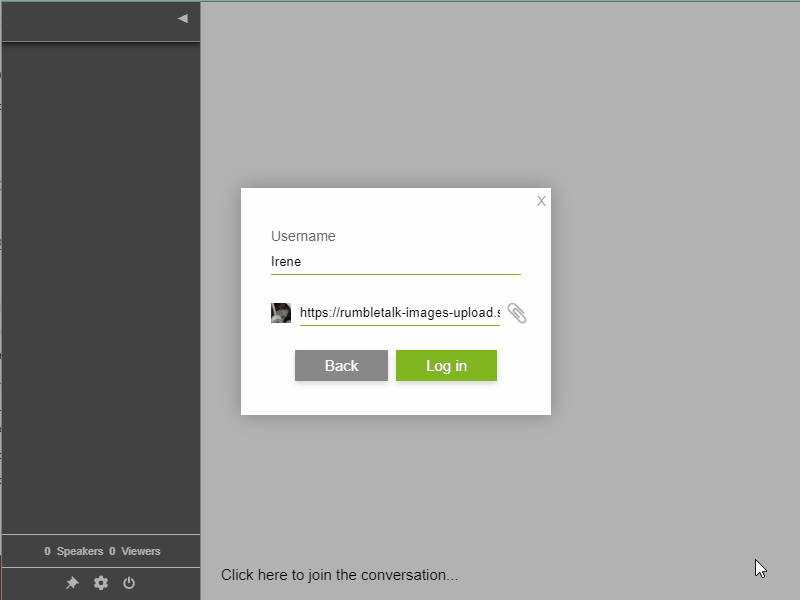
Participants can also start their own discussion in the chat room. Since large events have too many people in one chat room, they are allowed to create their own threads. Other attendees can answer them. If the speaker is not available at the time, moderators and participants can answer.
To enable this feature on your RumbleTalk chat room, choose Moderated Chat. Moderators can watch over the chat and see that the chat is still on topic.
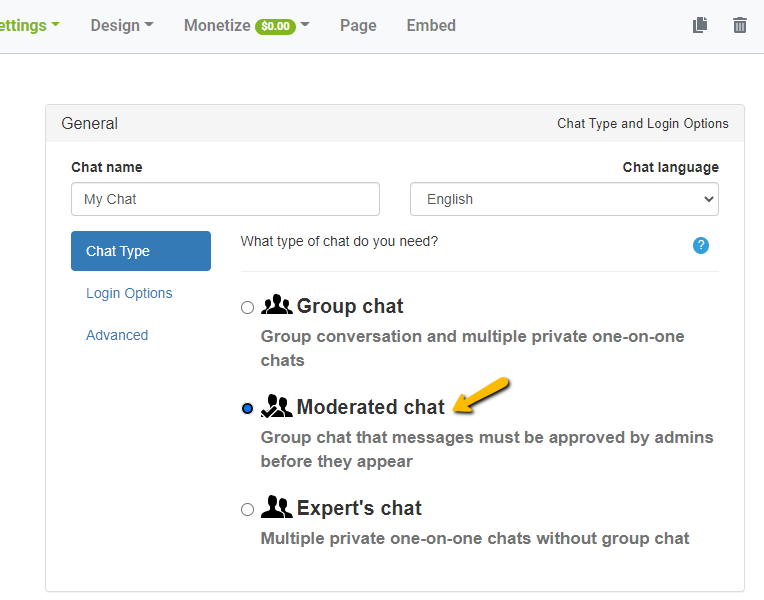
Here, moderators can approve or delete questions and answers. Only approved ones will appear in the chat room.
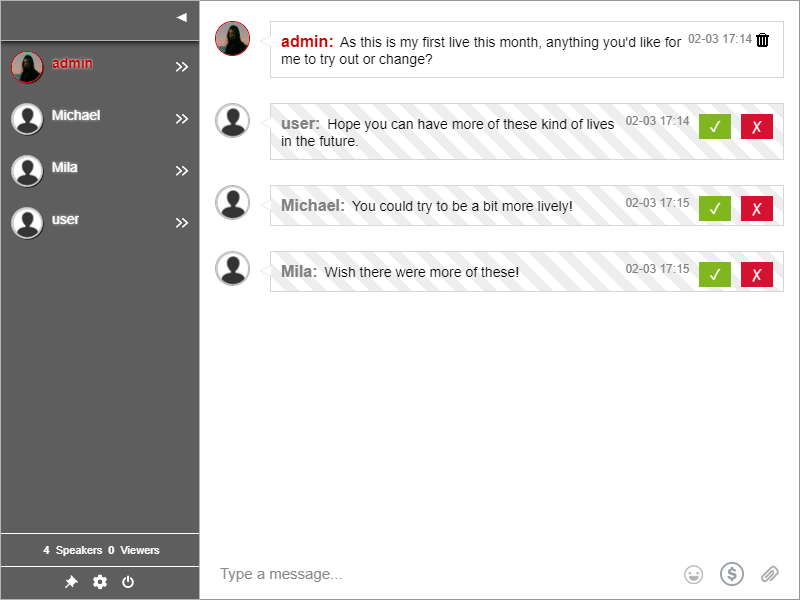
NOTE: Moderators can send messages normally, without needing the approval of another moderator.
After the live stream session
After the live stream broadcast, participants can still continue the discussion if they want to, without needing moderators. Change the chat type to Group Chat so anyone can join in.
For event organizers, if you want to keep a copy of the chat transcript, click Export on the admin panel. Alternatively, you can also click Export chat transcript directly in the chat room.
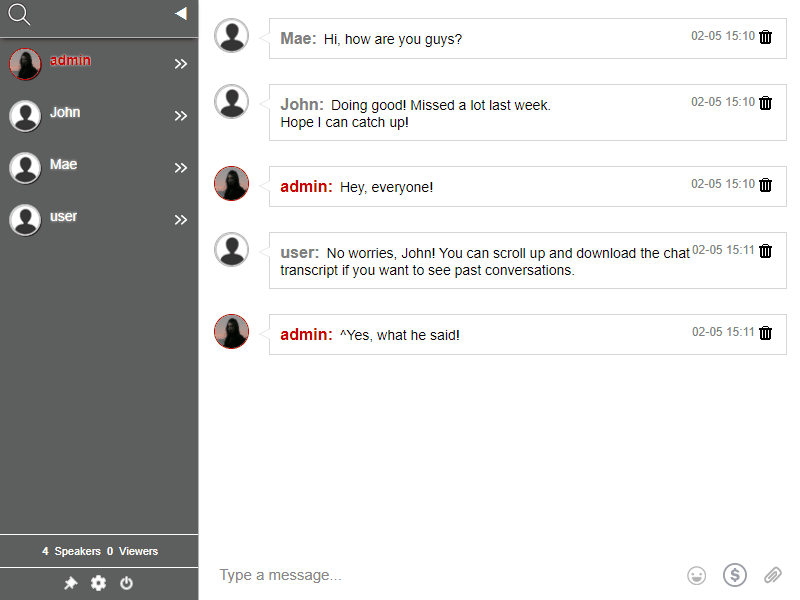
Keep this copy and see what your participants have talked about. Use it to enhance your future live streams.
More than just live stream broadcasts
Engagement in a live event is not determined by how many people have attended your event but the effects after. Moderated Chat and Group Chat are just two of the many features of the RumbleTalk group chat platform.
Because of the oversaturated market of online events, it’s more important to ensure communication is two-way. Enabling your participants to connect in real-time will help create a community and look back on it as a memorable virtual event.