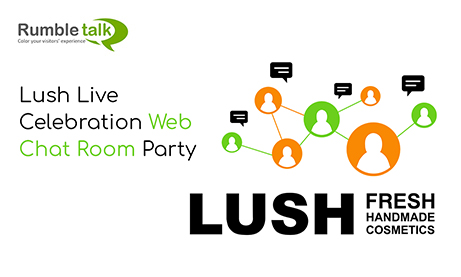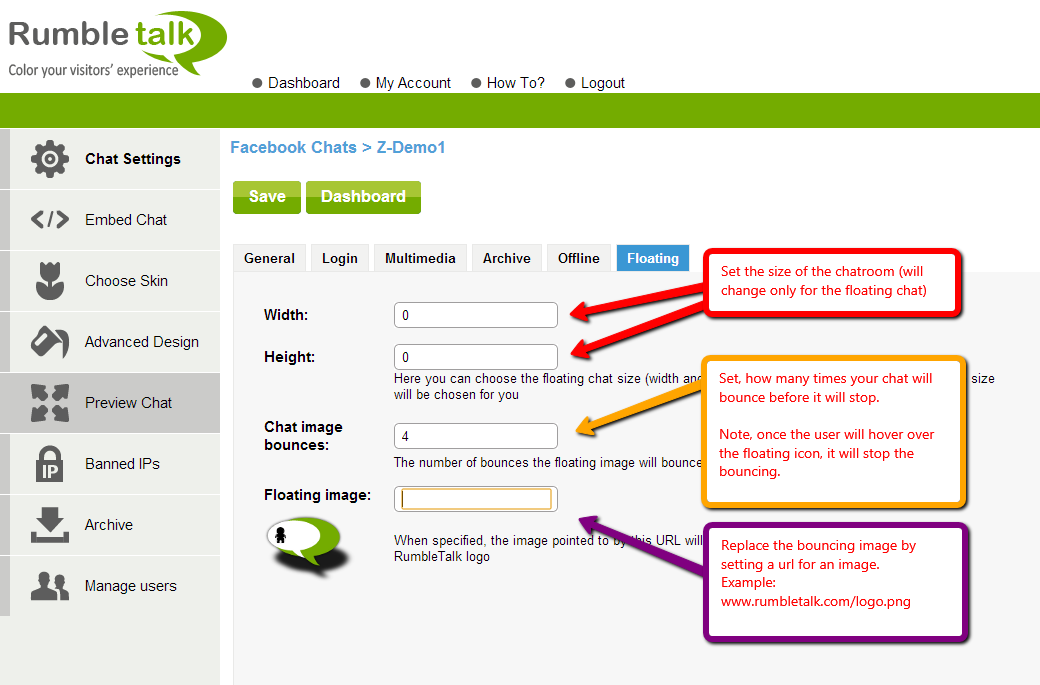I recently came across a piece on business social interaction in The TechRepublic Post that caught my eye. In it, Ryan Boudreaux argued:
“Engage your customers – Be sure to get your customers engaged in your responsive social media. Reply, respond, re-tweet, and be sure to answer any questions or critiques that customers may post on your social media sites.”
The argument was: that engaging your customers or potential customers is essential for the success of your business.
While we certainly agree and witness it our selves. It is also important to emphasize the means and tools to create such an engagement. We all know the Tweet effect and the posts in Facebook that businesses are heavily involved in. However, we at RumbleTalk see that a simple tool, a web chat room for your website or blog, will be effective in so many ways. Here are some idea’s we would like to share with you.
- The main advantage of using a chat room in your business is to create a community around your business core values.
- Creating a chat room will result in people entering your website and asking questions. You can answer their questions in a 1 to 1 approach or have a group conversation. There is nothing more attractive for a visitor than a conversation in a group, even as an observer.
- Chat rooms in business will give your web site visitors another reason to return to your website. Isn’t that what we are all looking for?
- Users can invite their Facebook friends to the conversation in a click. This will expose your brand to the world through your visitors.
- You can promote your products via chat room. This is easy with the ability to add images, videos and URLs to live conversation.
- It is the cheapest way to promote and leverage your audience visits.
To sum it up, more and more brands, companies and SMB’s are starting to use the power of social interaction with website visitors. RumbleTalk is here to help them by supplying the tool and technology to do so.