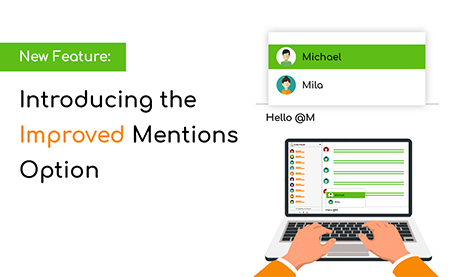When you have chatters in the chat room, sometimes it’s hard to keep up with all the messages. You just feel the need for a quick solution like mentions.
Not everyone will be able to see a specific message. Mentiones help you pinpoint who you direct the message too.
I’m excited to share with you a new feature called Mentions. The Mentions option offers a simple solution to avoid missing important messages.
Here’s what you should know.
What are Mentions?
Think of Mentions as tagging someone. When you type @ in the chat room, you will see a list of users.
Firstly, it can help you better manage messages in the chat room. Secondly, you can capture the attention of a specific user in a particular message.
Once you’ve tagged a user, he/she can immediately see the message. It will be highlighted in blue.
Another cool feature is that, when a user clicks on the tagged user, his user info will be displayed. The private chat will also open.
When to use Mentions?
You can use Mentions anytime you like. Whether you’re in a normal group chat or a hectic moderated chat, use the feature infinitely.
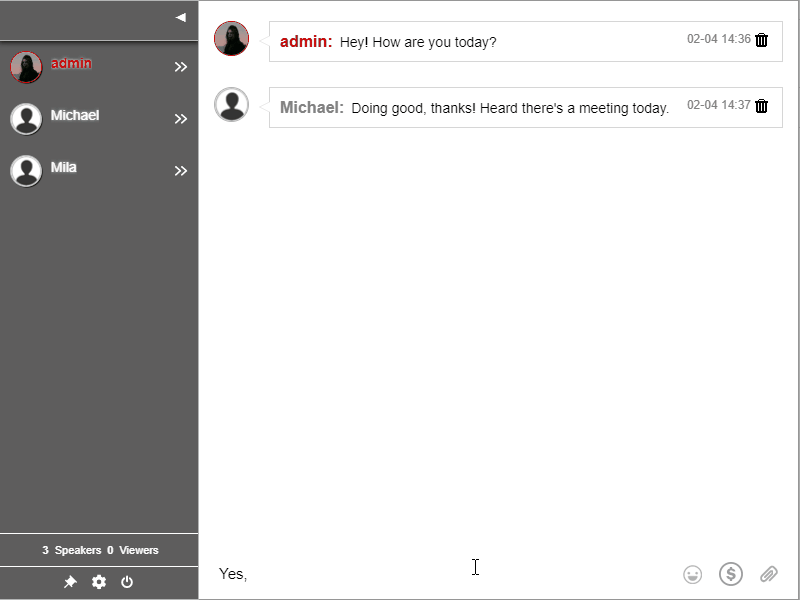
Additionally, here are some examples when it can help you the most.
Notify another user
Mentions are used to refer to another user in your chat room. This can help notify them that you are replying to them.
Join a conversation
Using the Mentions option is a great way to get others to join a conversation. Then, you can also use this to share interesting topics with other users in the chat.
Remember that any punctuation, special character, or space breaks the mention. So, skip those in your mentions. You can include them anywhere on your message.
How to use it?
The new feature is an extension of the current option to choose a user name from the user’s list.
As said previously, when you type @, a list of users will pop up.
When you hover on the list of users, different colors represent the authority level of each user. The colors are as follows.
- When admin users are mentioned, the background color is red.
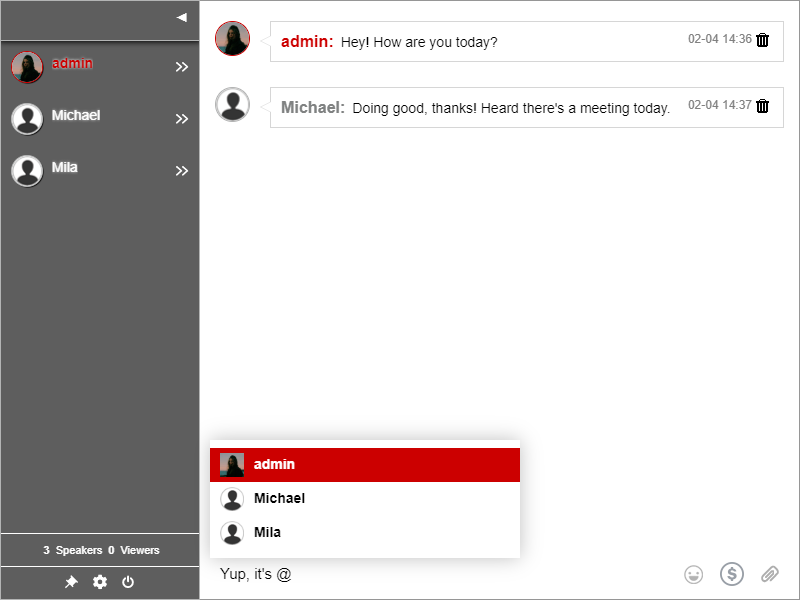
- When non-admin users are mentioned, the background color is green.
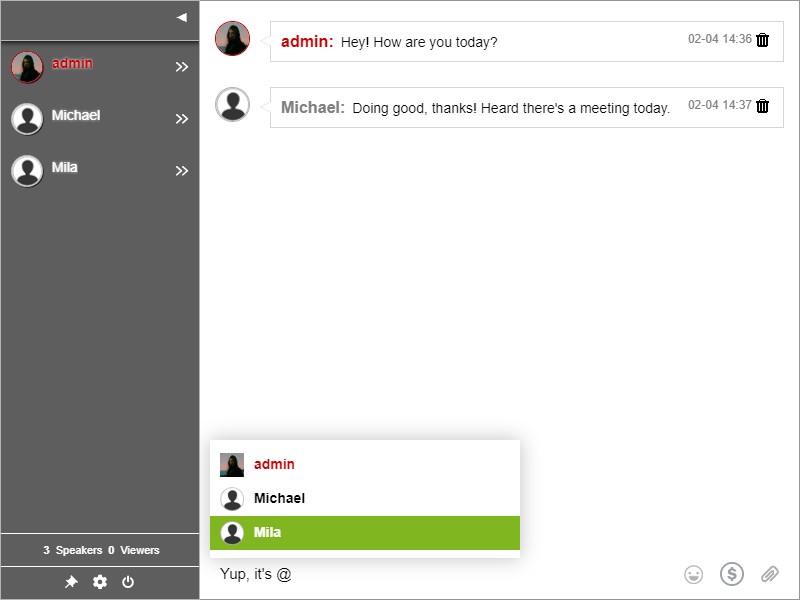
NOTE: You can disable the option on your admin panel via CSS. Just paste the following CSS on the Design tab.
.mention-tooltip {
display: none !important;
}
Using Mentions
If you need help regarding the new feature, make sure to read about it on the knowledge base.
We’d love to hear what you think. If you have any comments or suggestions on Mentions or new features that you’d like to see, connect with us on Twitter and Facebook.
Alternatively, you can contact us via Support on your admin panel.
Get your group chat here.