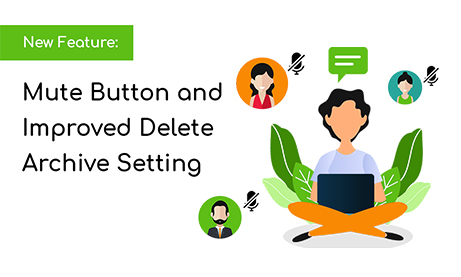New feature announcement 🙂
Now you can mute members and force everyone to only listen to you. Cool, right? The mute button lets you do the following.
If you’re the chat admin, then you (and other admins) will be the only one to send messages. Everyone else just gets to read them. This is a great way to get your members’ attention.
The mute setting can only be activated by the chat admins.
Activating the setting disables all chat functionality for members of the chat. They wouldn’t be able to send pics or messages, videos, and documents.
Meanwhile, all admins will be able to chat normally. Everyone in the chat can read but not respond in the group chat (however private messages are still allowed). The members will need to wait for the admins to un-mute the chat before getting a word in.
Another cool feature to check out is the new and improved delete archive feature. Deleting private messages is not a dilemma anymore.
If you’re interested in these features, then stay on this page and keep reading to know more!
Why a mute button?
Are you holding a virtual event, discussion, or online class and you want to get your members’ attention? No worries, we’ve got the perfect feature for you! With just the click of a button, admins can stop non-admins from chatting. This is the magic of the mute button.
By using the mute button, the chat will enter admin mode. This means that only admins are able to talk in the chat room. Non-admins are only allowed to read and listen.
It’s a great feature to use when you want all the attention on you. This is a way for people in your group chat to receive announcements, pay attention to meetings, and participate in class discussions. You can use this feature in events as well. How? Events have speakers, right? This lets the speakers talk about the topic first before the audience can insert their comments. In general, the audience is on listening mode, while the speaker is in talking mode. This is just an example.
By adding this feature, it may encourage your members to listen more instead of just spamming. This is also a way to encourage other businesses to use a chat to provide one-way updates. Usually, customers don’t open their emails. Therefore, this is a great alternative for them to be informed.
New and improved delete archive feature
Previously, you were only able to delete messages in a group chat. This leaves all the private chat messages stuck in the private chat, leaving it full and unorganized.
Where can you find the mute button?
You can access the mute button via two ways.
The first way is to access it on your admin panel.
- In your admin panel, go to “Chat Operations.”
- You will see the “Mute” button below the contact form.
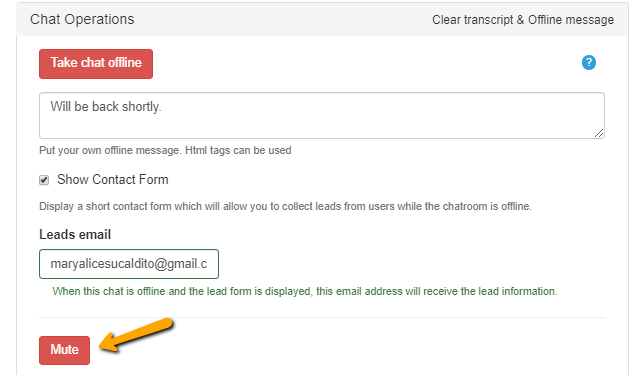
Second, you can access it directly on your chat settings.
- Click the gear icon at the bottom of the user’s list to open the chat settings.
- Then, click “Admin mode” to mute your chat.
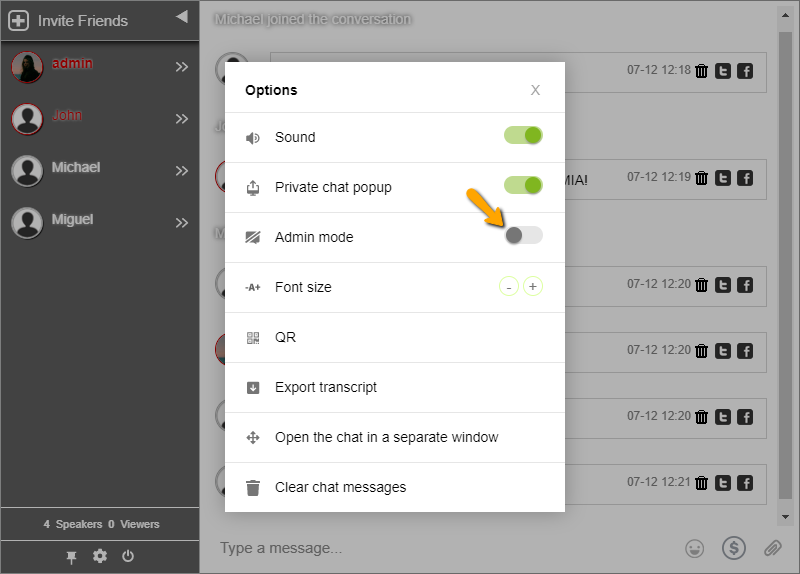
In both ways, when the mute setting is activated, a red box that says “Admin mode” appears in the chat. This is for the admins. You, as the admin, can now talk freely without interruptions from other members of the chat. Non-admins will see a green button on the text area.
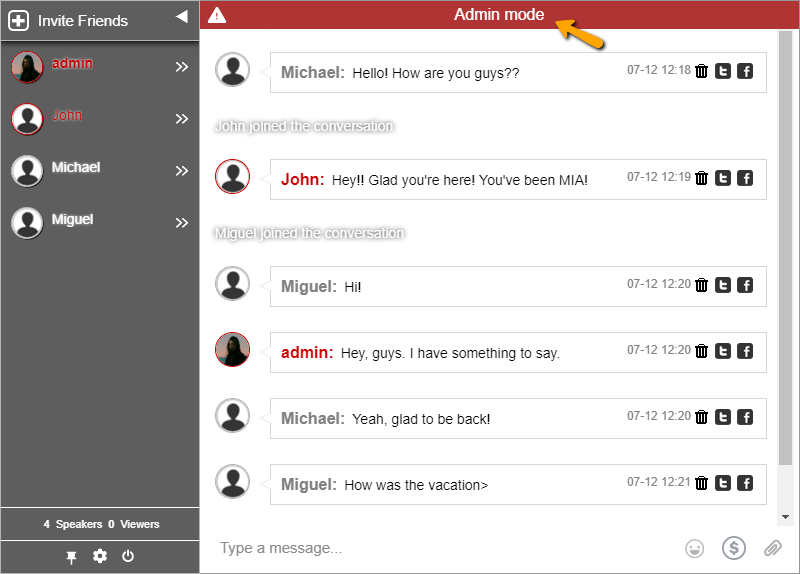
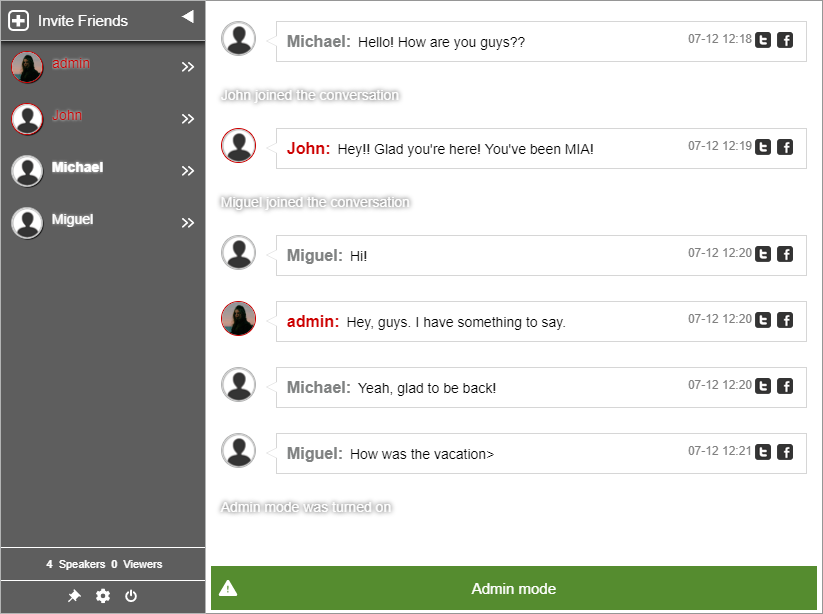
Delete archive feature
As I’ve previously shared, we’ve updated the delete archive feature. Now, you can delete messages in the private chat also. You don’t need to delete one of the messages in the private chat.
When you clear all chat messages in the group chat, you will be asked if you want to delete the private chat messages as well. You will see this in the text box when you prompt to delete messages.
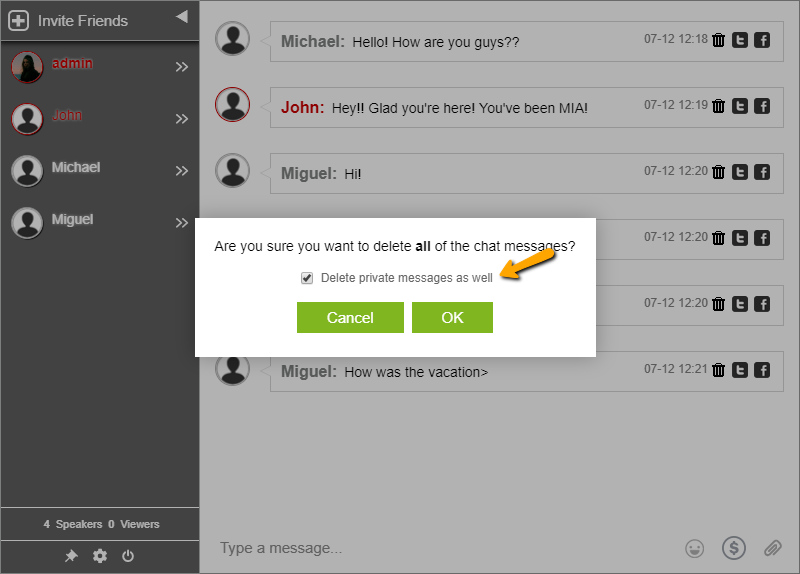
Stay tuned for more features and updates
If you liked these features, then stay tuned for more. There are upcoming new ones as we speak! If you’re subscribed to our newsletter, then you’ll be one of the first ones to be informed! If not, subscribe now!
Keep up with the new releases when you follow us on our social media pages: Facebook and Twitter. You will also see previous articles that you haven’t read yet. Also, check out this previous blog on another new feature: text formatting. It’s a great way to catch up!
Don’t hesitate to contact us if you have questions. We are also open to comments and suggestions. See you on the next blog!