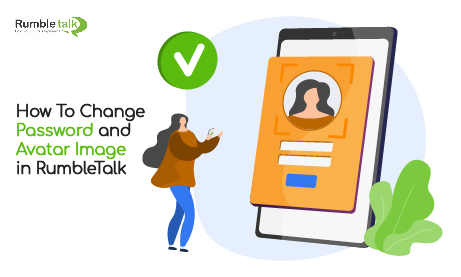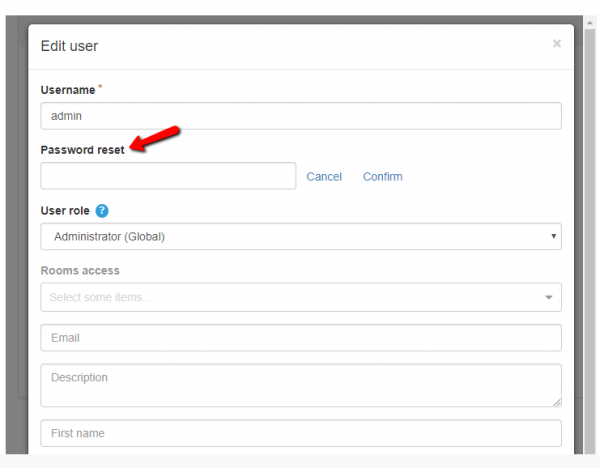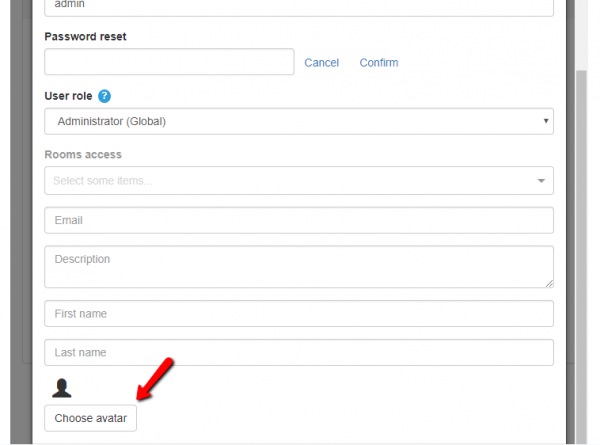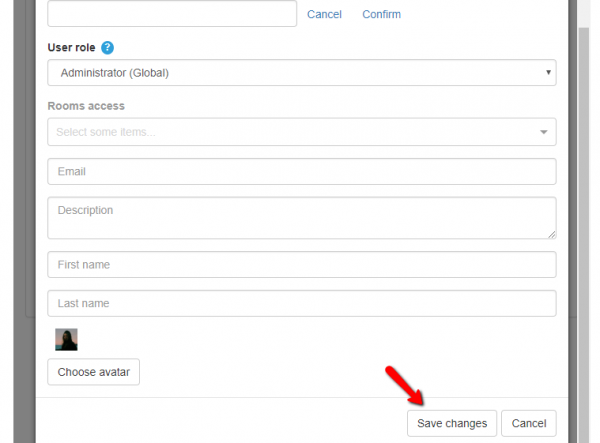Do you want to change your password and avatar image in RumbleTalk but never got the chance to figure it out for yourself?
Well, we’ve got you covered. Here we will be sharing some details on how you can change your password and image in the new admin panel. What are you waiting for? Let’s start!
Why should we change the password and image?
- For Password change. As there are many hackers now on the internet, it’s better to be safe. The rule is to change your password every 30, 60, or 90 days, depending on what your chat room caters.
- For the Avatar image, this depends on the user. If you want to use your real image, that’s up to you. This can make your users feel more secure if there is an image on your profile. Therefore, they will know that you are a real person. This will increase the feeling of security.
Types of users
- Managed users – These are people who log-in using a username and password. They are created by the chat owner, by the register option, and by API.
- Administrators – These are users also created by the group chat owner. After giving them administrator rights, they can also moderate the chat room and configure their login credentials as well as other users.
How to change your password?
If you are a chat owner, you can do the following.
- First, in the new admin panel, click your account name in the top right.
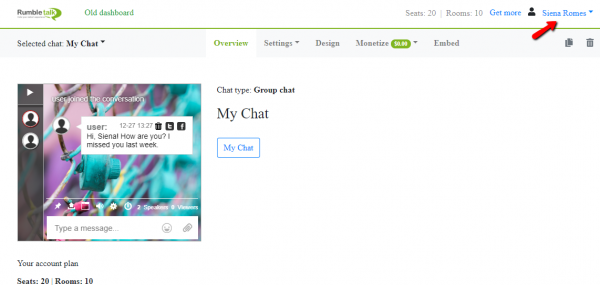
- This will open up a list and you will see “Account settings.”

- After clicking “Account settings,” you will see the settings of your account. Also, you will see “change password.” Click the button to change your password.
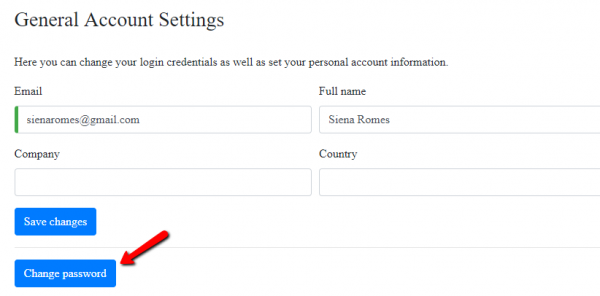
- This will open a window where you will type in your current password and your new password. Fill up the form and click submit to proceed.
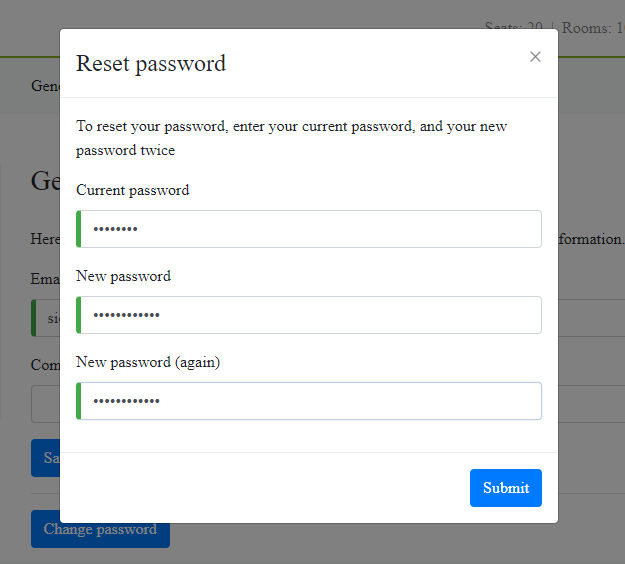
For your users, you need to do the following steps.
- In the admin panel, click “Settings.” Then, click “Users.”
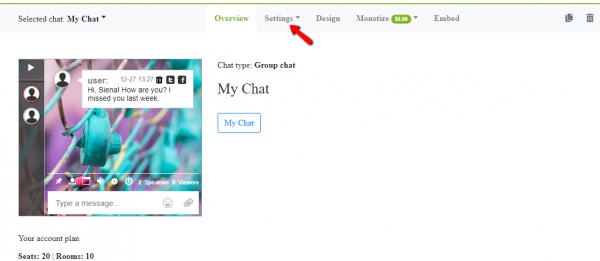
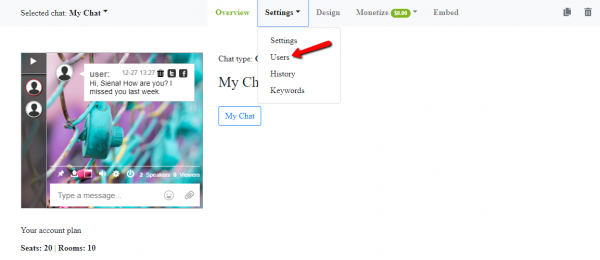
- There, click a user that would like to change his/her password.
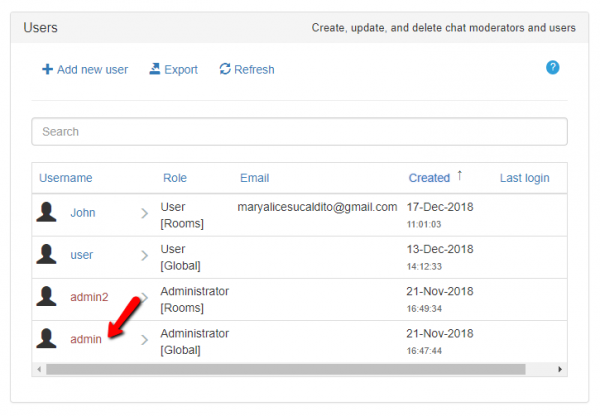
- Lastly, click “Reset password” and confirm to proceed.

With that, you have changed your password! Remember to change your password in the aforementioned number of days to ensure the safety of your data.
How to change the avatar image?
- Go to “Settings.” Click the “Users” button to proceed.
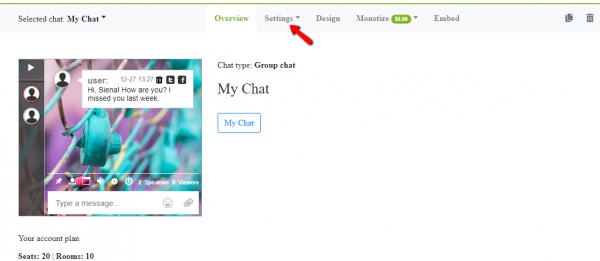
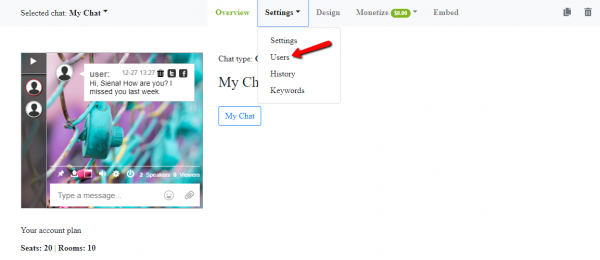
- You will see all the users, click one. For this, we are using “admin.”
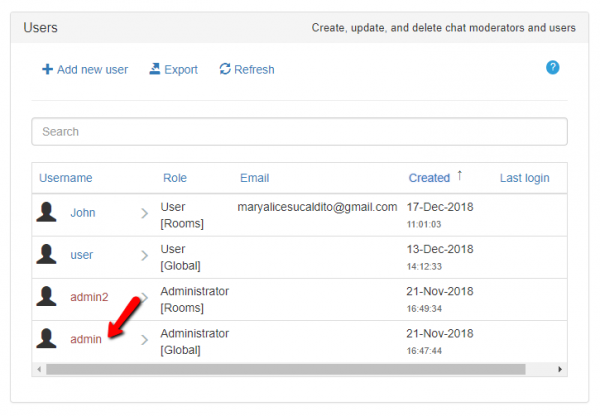
- In there, you will see a button that says “Change Avatar.” Click it to proceed.
- Click the box to change the user’s image. Make sure that the photo is 350px by 350px or it won’t be accepted. Then, close the window.
- Click on “Save changes” so your image will be applied.
After all those simple steps, your unique avatar image is now displayed!
By changing your password and image, you can make your RumbleTalk experience more engaging and secure. These are only a few of the customizable features that RumbleTalk offers. Subscribe to our newsletter if you want to know more about RumbleTalk!