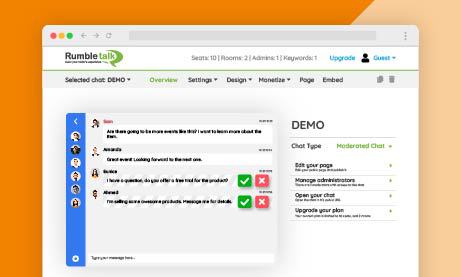RumbleTalk is a chat platform that allows you to create a Queued Chat for your website or virtual event. In this tutorial, we will go through the steps to create a Queued Chat using RumbleTalk’s admin panel.
What is a Queued Chat?
The Moderated Chat is one of the chat types that RumbleTalk has. In this type of chat, moderators can queue messages before they are live. Therefore, this is what we call the Queued Chat.
Basic set-up
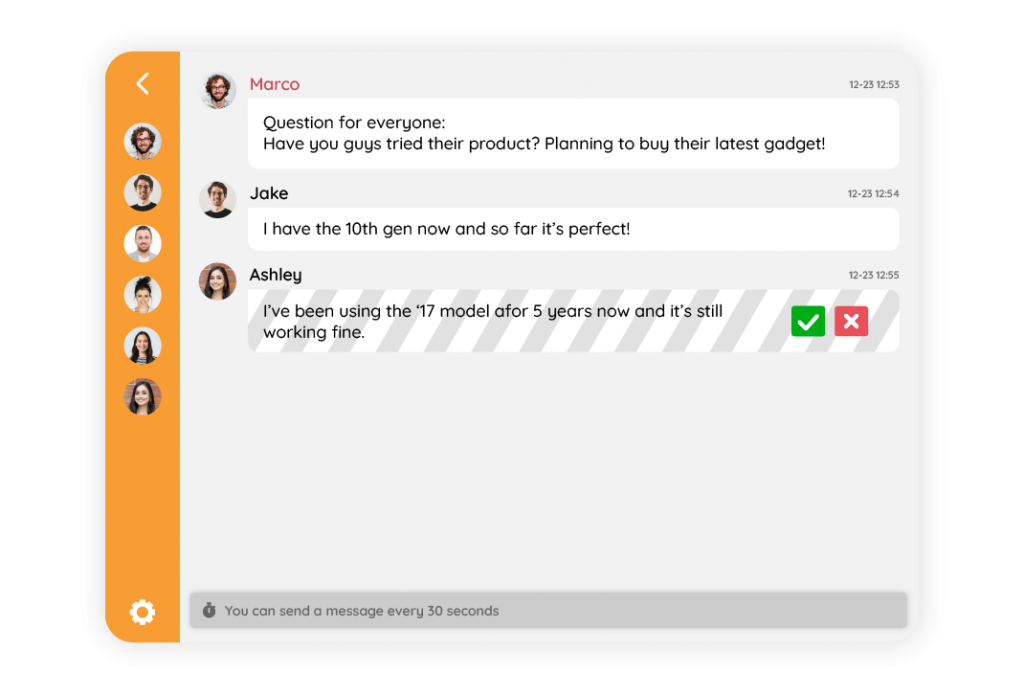
- Sign up for a RumbleTalk account. You can sign up for a free trial to test out the platform before committing to a paid plan.
- Once you have signed up, log in to the admin panel.
- From the admin panel, click on the Selected chat tab in the left-hand menu.
- Click Create a new chat room.
- Enter a name for your chat and select the type of chat you want to create (for this, Moderated Chat).
- Once you have finished typing up a name for your chat, click on the Create button to save your changes.
- Customize the look and feel of your chat by selecting a theme and choosing colors for the chat window and text.
- Set up moderation by adding moderators and selecting their privileges (e.g., the ability to delete messages, ban users, etc.).
- Set up rules for your chat by specifying which words and phrases are allowed or prohibited. You can see this on Settings > Advanced > Filter words.
- To add the chat to your website, click on the Embed tab and copy the embed code provided. Paste the code into the HTML of your website where you want the chat to appear.
That’s it! You now have a Queued Chat on your website using RumbleTalk’s admin panel. You can use the panel to manage your chat, add or remove moderators, and view chat logs.
What is the Queued Chat commonly used for?
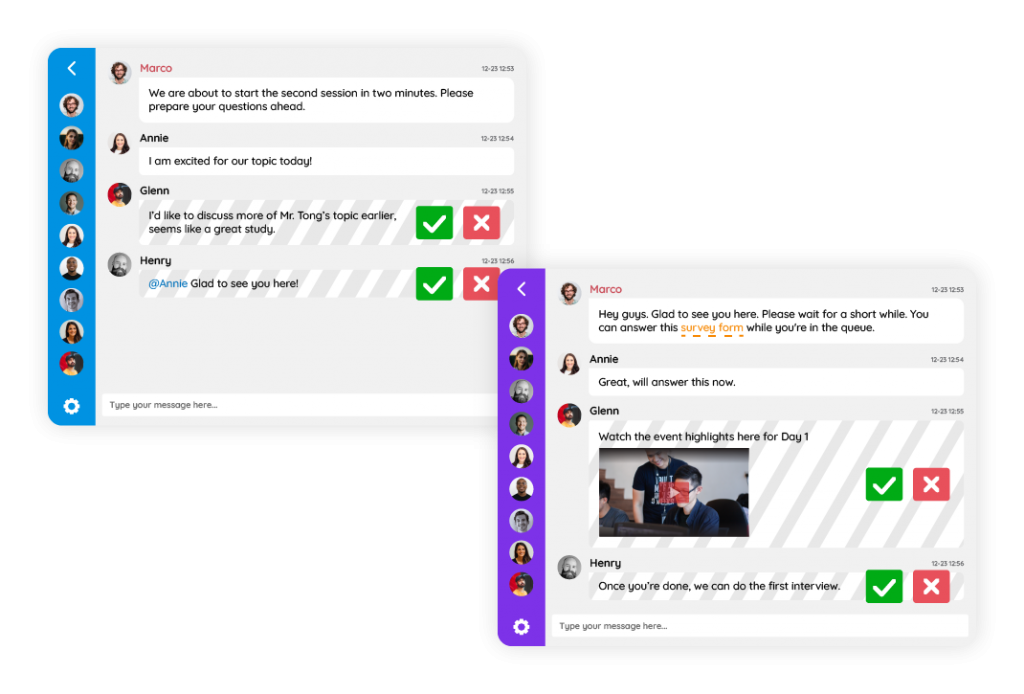
Some common use cases for RumbleTalk Queued Chat include:
- Online communities: Create a Queued Chat room for members of an online community to discuss a specific topic or interest.
- Events: Use RumbleTalk to create a chat room for attendees of an event to communicate with each other and the organizers.
- Websites: Add a Queued Chat room to your website to engage with visitors and build a community around your brand.
- Education: Create a Queued Chat room for students and teachers to discuss course material or collaborate on assignments. Here’s an example of using the Moderated Chat on a Google Classroom setting.
These are just a few examples, and there are many other potential uses for Queued Chat rooms.
If you’re looking for a reason why a Queued Chat is needed, read this.
Queued Chat rooms can be useful in a variety of situations where it is important to maintain a certain level of order and control in the conversation. Here are some reasons why a Queued Chat room may be needed.
- To prevent spam and abuse: This allows the moderators to delete inappropriate or spam messages, ensuring that the conversation stays on track and is not disrupted by unwanted content. When this happens, moderators can immediately pinpoint rowdy users and take the necessary moderation actions.
- To facilitate discussion: The moderators can keep the conversation moving forward by posing questions and encouraging participation from all members.
- To ensure safety: It can be a safer space for users, as the moderators can take action to prevent bullying, harassment, or other forms of misconduct.
- Enforce rules: If a chat room has specific rules or guidelines that must be followed, then a moderator can enforce these rules and take appropriate action if they are not followed.
Overall, a Queued Chats can help create a more structured and focused conversation, making it a useful tool in many different contexts.
Try out one and see the difference in handling large-scale conversations
In conclusion, Queued Chats can be a useful tool for creating immersive conversations. They can also help prevent spam and abuse, facilitate discussion, ensure safety, and enforce rules. If you’re considering using a moderated chat for your website or event, then RumbleTalk offers easy-to-use tools for creating and managing Queued Chats.
Schedule a free demo when you send us a message at support@rumbletalk.com.