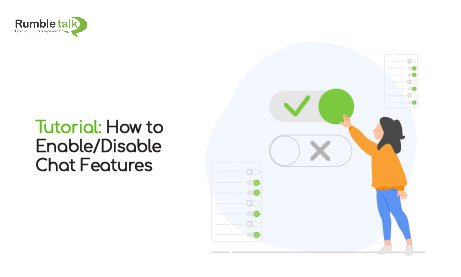As a RumbleTalk user, did you know that you can enable or disable chat features as you like? As an admin, there are a lot of chat features that you can play with. Moreover, as a chat owner, that privilege is endless. You control the chat room itself. Even admins won’t be able to use a feature if you choose to.
So, what are some handy features that you can enable and disable?
Chat menu options
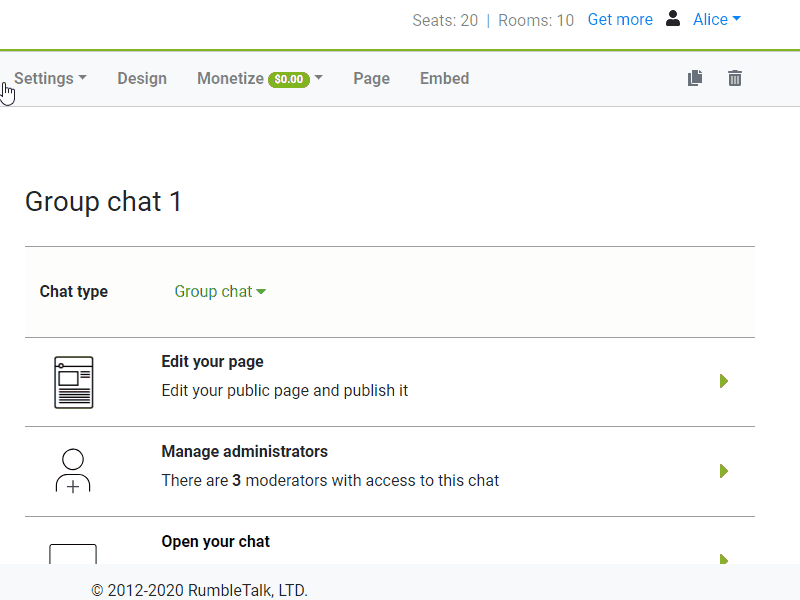
Members of the chat, particularly admins, will find the menu options useful. Chat owners will be the ones who decide who gets to use which chat menu options.
It can be restricted to admins only, or only certain options are available to non-admin members of the chat. A chat owner can even go so far as to hide all options for all members. As a result, the decision is made by the chat’s owner.
Check out this article to learn more about the chat menu options.
Hide or unhide the user’s list
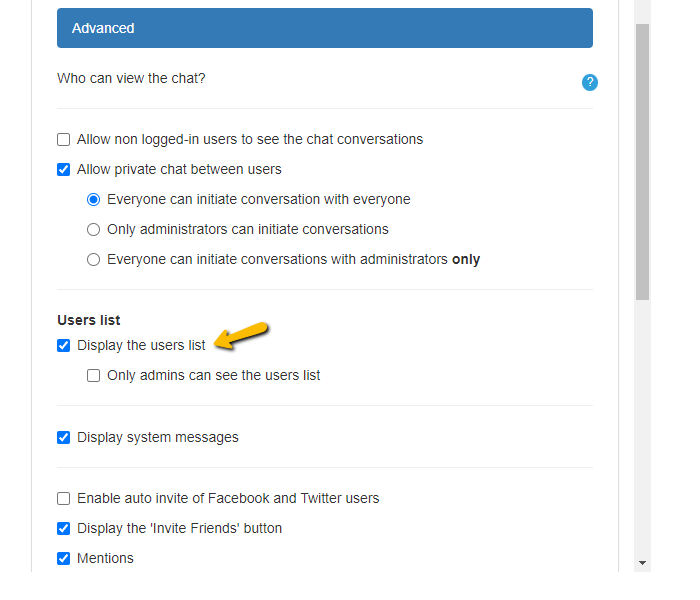
You have two options of hiding or unhiding your user list.
- Hiding it for everyone;
- Hiding it for non-admin users only.
Follow these steps to hide/unhide the user’s list.
- You must use the Rumbletalk admin panel to manage the users list.
- Enter your RumbleTalk username and password.
- Select Settings from the drop-down menu.
- Go to the General & Logins tab.
- Select the Advanced subtab.
- Check the For administrators only checkbox under Display the users list if you want to hide the user’s list from non-admin users. To hide it for everyone, uncheck the Display the users list checkbox.
If you’re operating a private chat room, this is very useful. No one would be able to see who is online unless they send a message to the chat room. Therefore, users can keep a bit of anonymity if they choose to only listen in the chat room.
Disable calls
You can hide the option to start a video call or audio call in the private chat by configuring it in the admin panel.
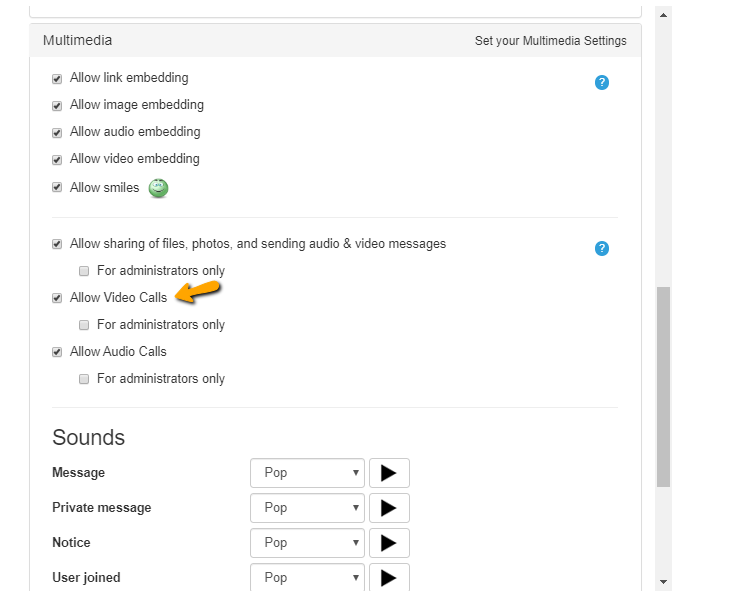
- Go to your admin panel.
- Select Settings from the drop-down menu after clicking on the Settings tab.
- Navigate to the Multimedia tab.
- Uncheck the boxes next to Allow Video Calls and Allow Audio Calls.
CSS-based functionalities
There are also various chat features that you can enable and disable through advanced CSS. If you want these features disabled, then you would need to have basic knowledge of CSS. Fortunately, we provide the codes that you only need to copy and paste.
Here are some samples.
Hide the QR box
Paste this code if you want to hide the QR code of your chat room.
To remove the button, add the following:
#options #opts { display: none; }To keep the button for chat moderators only, add the following:
.moderator #options #opts { display: list-item; }Hide the chat date and time
Each message by default will be stamped with the date and time it was sent. Use this code to remove this feature.
.message-date { display: none; }Hide the user icons in the user list
All user icons will not be seen in the user’s list, only their usernames.
.user-image { display: none; }Controlling the chat room by enabling and disabling chat features
Different chat rooms serve different functions. A public chat may not require as many options, whereas a members-only chat may. For instance, the export option is not used as frequently in public chat rooms. As a result, non-admin members can have the export option disabled. This is only one of many examples.
You can take command of your chat room when you enable or disable various chat features. It gives you more control over the direction of your conversation.
You can try the RumbleTalk chat room for free and tinker with these features. If you’re interested in a demo, you can also connect with us at support@rumbletalk.com.