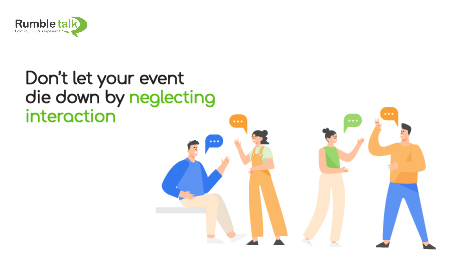When running any virtual meeting or event, it is critical to capture the audience’s unfiltered thoughts in real-time via Q&A and Polls sessions. This will encourage audience participation. This creates an interactive environment and provides useful information for your next strategy. It’s no surprise that the Moderated Q&A and Polls features are two of the most popular live chat features in the digital space. They significantly increase the impact of every session. Even if there’s no physical interaction, they make the audience feel involved.
From the organizer’s perspective, these powerful tools are a huge help in assisting decision making and ensuring that everyone’s voice is heard when planning for future developments.
RumbleTalk gives you the tools you need to perform both Moderated Q&A and Polls functions smoothly. These features have also been intended to provide convenience and ease of use in mind. In just a few clicks, you can start your Q&A and Poll sessions throughout a live meeting/event.
Moderated Q&A Chat permits for inclusive, two-way communication and interaction
Promote an inclusive environment so that everyone in the chat room has a chance to speak. This could be attained by enabling the Moderated Q&A Chat, which will inevitably make your presentations more interactive and inclusive.
This function may be incredibly beneficial in a virtual business meeting, seminars, trade fairs, classes, podcasts, or any other type of event in which the organizer and participants talk across both directions.
Establish the Moderated Chat as a Q&A chat
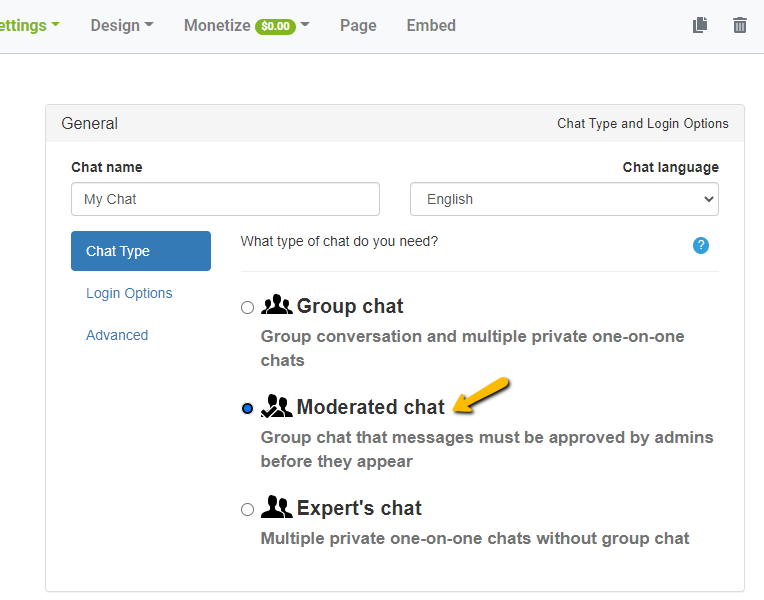
- Navigate to the admin panel. Then, select Moderated Chat as your chat type.
- Appoint an admin to serve as the chat room’s moderator. He will have complete control over the Moderated Chat’s functions. This includes the capacity to accept or disapprove messages before they go live. Go to your admin panel, click Users, and then add a new user.
- Select admin for rooms if you only want your moderator to have access to a single chat room. Alternatively, select one with global access to authorize them to act as a moderator in all chat rooms.
- You can now pose your questions to your audience upon appointing your admins. Moderators can sort through the questions and pick the ones to approve before they go live. Your audience will only see questions that have already been approved.
Polls are an interesting and engaging method to get real-time feedback
Real-time audience interaction is facilitated by Polls. Allowing your participants to partake in a particular subject keeps them engrossed throughout the virtual event. Aside from that, Polls can assist with making business decisions. Before the end of your event, conduct a quick post-event survey.
Note that it is advisable to use the poll feature every 15 minutes or so to maintain your participants’ interest.
Establishing Polls
The Polls feature can be enabled in two ways.
- Using the RumbleTalk admin panel
- Logging in as an admin
First, we’ll demonstrate how to enable the Polls feature through your RumbleTalk admin panel.
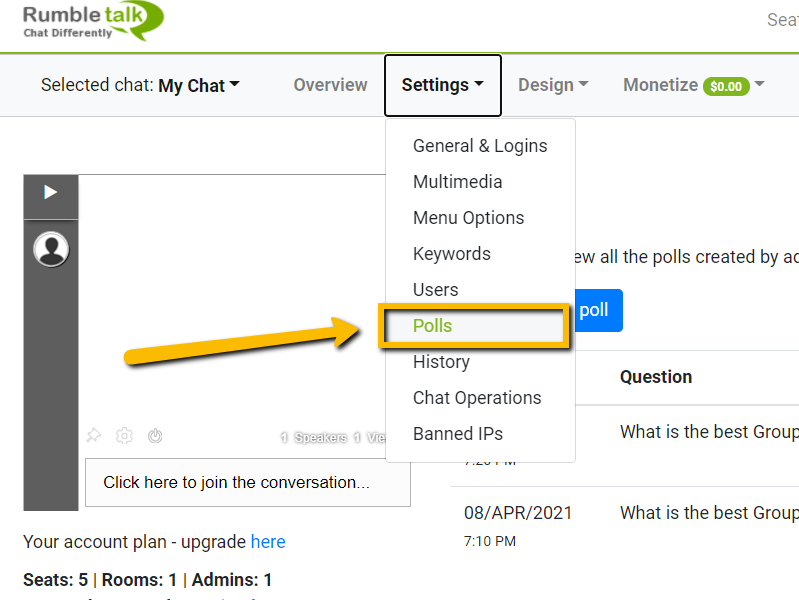
- To access your RumbleTalk admin panel, go to Settings. Then, select Polls.
- The polling options will appear. After you’ve filled in the question and answer boxes, click Save.
- Click the View Answers button in the Polls section to see the results. The next step is to enable it in the group chat.
- Log in to your group chat as an admin. Then, in the lower-left corner of the chat, click the gear icon. Select Polls. Choose New Poll from the drop-down menu.
- A prompt will display after you click Create New Poll. Fill in the blanks with your query and four pre-programmed answers.
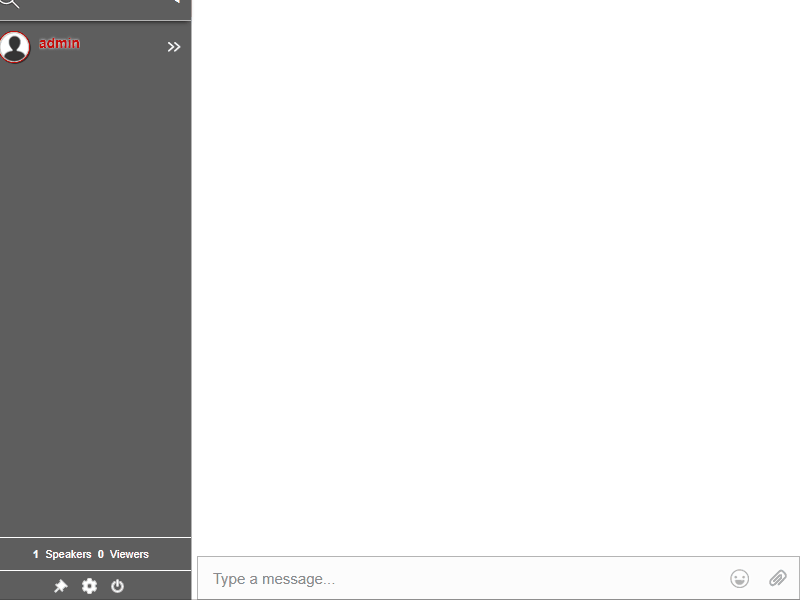
Moderated Q&A Chat and Polls functions create unending interaction
RumbleTalk promotes interaction between speakers and audiences. Q&A sessions and Polls are a great way to keep your attendees involved in an online setting. From getting accurate responses to getting to know your attendees, you’re covered. Allowing them to ask questions, vote in polls, and see real-time results will make them feel more valued, thus enhancing customer experience.
Begin with a free account. Then, customize your plan based on the number of attendees, rooms, and administrators you require.