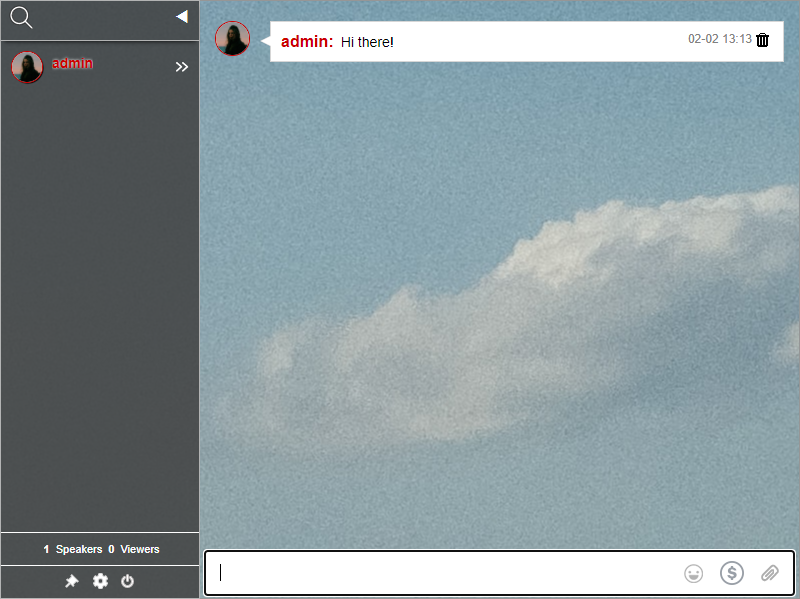Many customers have been asking how to change the chat background image. This is a quick guide on to change backgrounds.
The options of designing your own chat box are endless (fonts, borders, thickness, background, and colors). However, it is easier to start with a simple approach: choose your own chat box template from the current theme library. Then, change the background image to give your chat box a new look.
In order to change chat backgrounds, you need the following:
1 – Login to your admin panel with your own user/pass.
2 – Go to your chat settings and click Design > Advance Design.
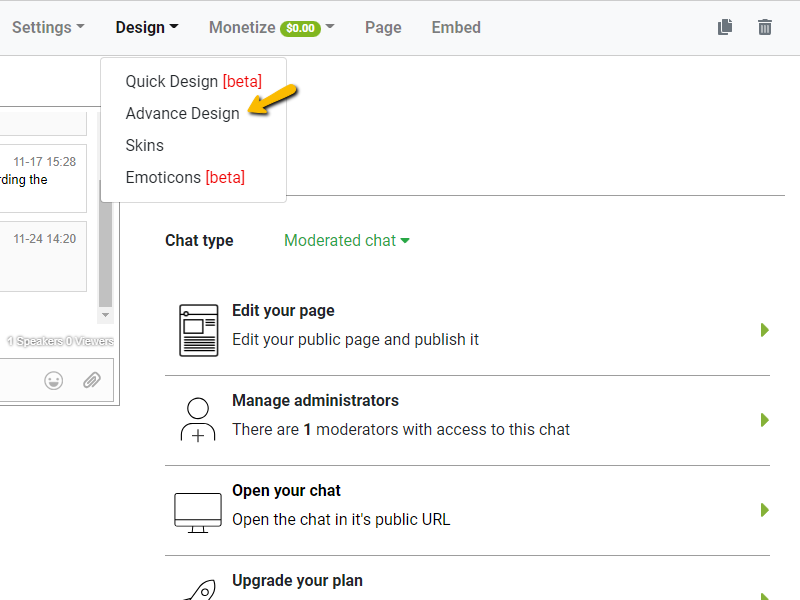
3 – Insert the URL of your image or upload it from your device. You will then see that specific area of the image displayed in the chat preview.
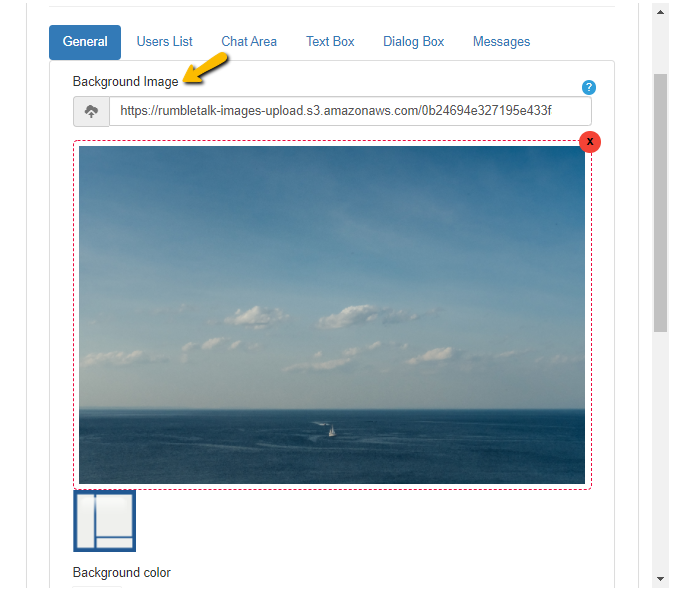
4 – Once you’re happy with the image, you can save.
Note:
1 – You can control any aspect and setting of your chat box. This means that you can change the background image or change any part of the chat room. To do so, go to the desired tab in the Advance Design screen.
2 – You can change the image while chatting to give a new “atmosphere” to the conversation. This will not disrupt the chat room flow.
3 – You can also use Quick Design to instantly change how your chat room looks.
It’s very easy to give your chat box a custom look. It only takes a minute to do so and without any HTML or CSS knowledge.