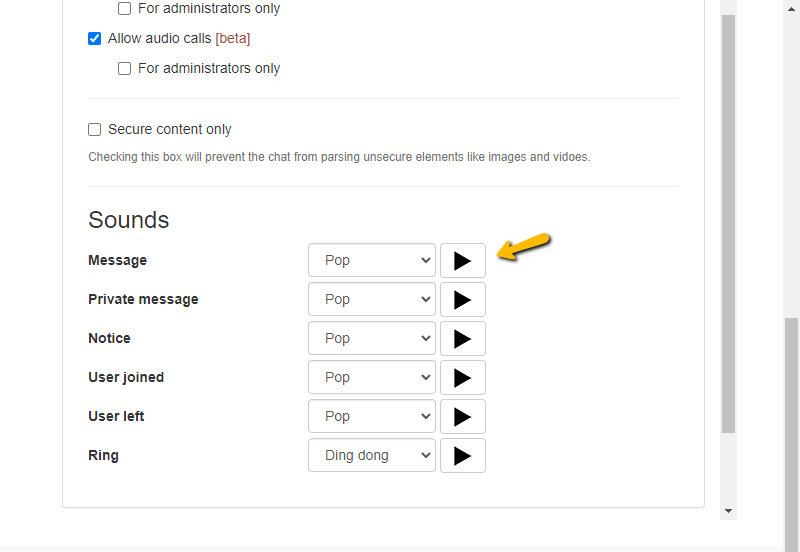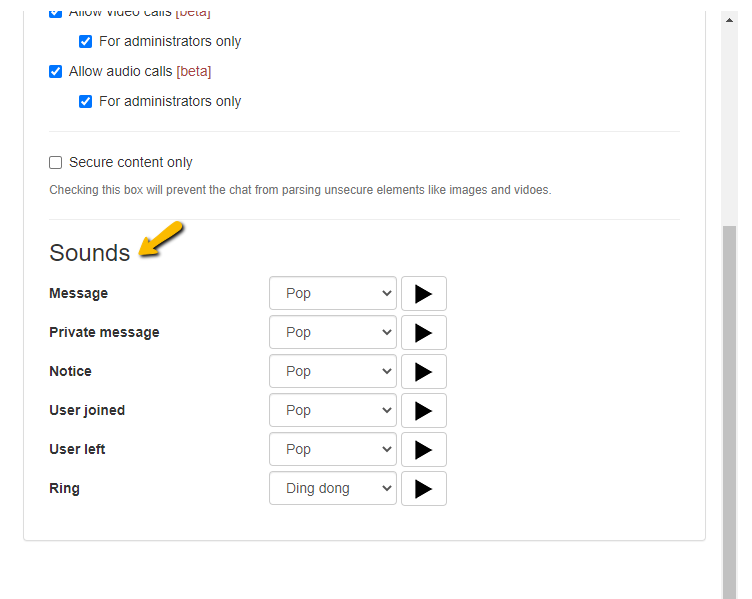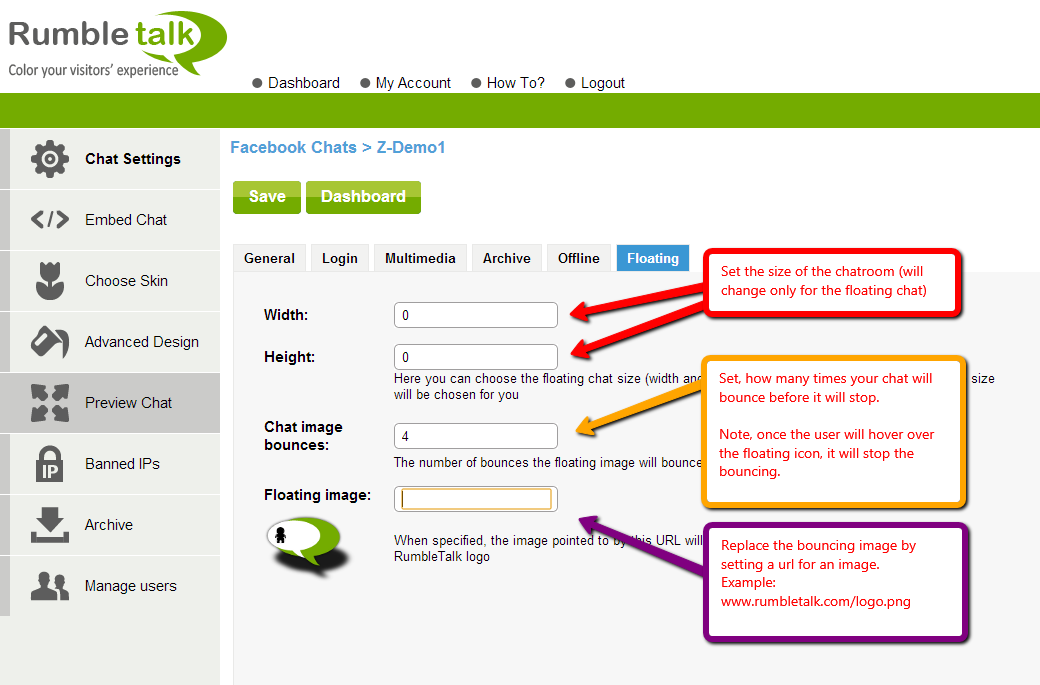It is time to share with you that the new sound notification feature is ready for all premium customers. Now, you can control what type of sound will be played in different situations.
Some of you prefer that, when a new user will login to the chat room, a different type of sound will be played than when he/she send a message.
Some wish that a private message will have a unique sound and some wish that, when a user leaves, a unique sound will be played.
In the list below, you will learn what type of sounds you can control via the RumbleTalk chat room admin panel.
- Message – A sound of a text/audio or video message.
- Private message – When a user sends a personal message to another member in the chat room.
- Notice – System messages sound.
- Users Join – When a user enters the chat room, a special sound will be played.
- User Left – When a user leaves the chat room, a special sound will be played.
To change the chat sounds, here’s what you need to do.
- Click Settings > Multimedia.
- Choose which notification you want to change, and select the new option from the dropdown.
- You can also preview the new sound by clicking the play button beside it.