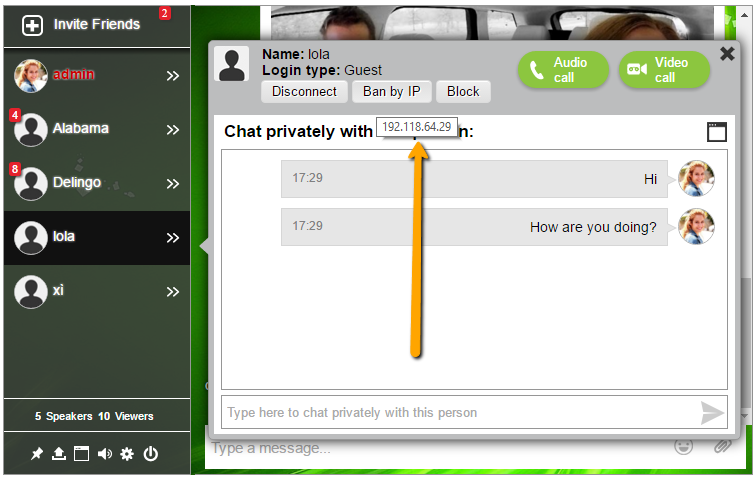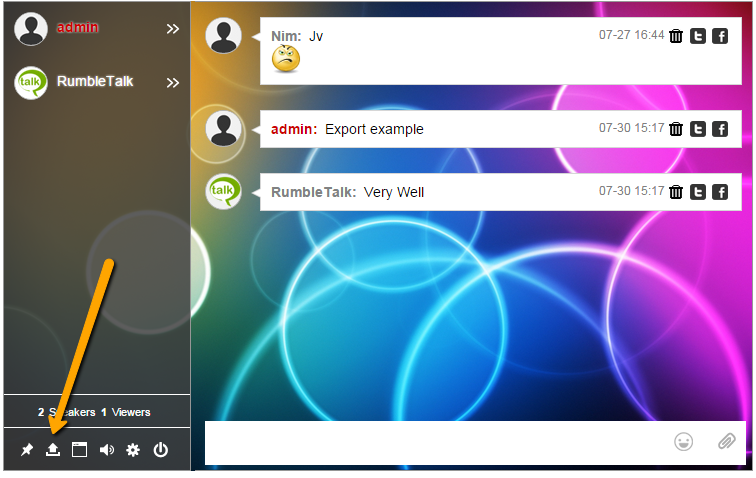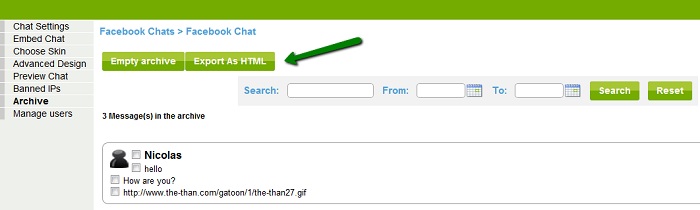Did you know that your customers can create SEO-boosting content for you?
RumbleTalk group chat enables businesses to use customer conversations to improve SEO rankings.
Let’s walk through how this works.
First, the problem.
Most of us are familiar with the basics of search engine optimization or SEO; publishing quality content with targeted keywords increases traffic to your website.
If you want to increase your SEO ranking, you’ll need to create both high-quality and a large quantity of content.
The issue for many businesses is coming up with this quality content repeatedly to stay relevant and fresh in the eyes of Google. Doing so is a big challenge and necessary. It’s an ongoing project that can easily fall into a mundane routine that lacks flare and intrigue.
Look no further when you find yourself in a rut or are just searching to incorporate new and creative tactics to improve SEO rankings! RumbleTalk group chat can be used to spice things up.
I’m skeptical, how does this work?
Here’s our recommended method of increasing your SEO ranking using group chat.
1. Host a RumbleTalk group chat
This could be an ongoing membership group chat, a one-time virtual event to promote a new feature or product, or whatever… you’ll know what your customers want to talk about more than we do.
You may be concerned about this kind of open communication platform being vulnerable to unruly users. Not to fear, RumbleTalk group chat allows the group chat owner and any assigned administrators the authority to delete messages, log out specific users, and ban users who won’t play by the rules.
This way, that “You SUCK and I like your competitor” comment can be deleted from an otherwise pleasant, positive, and promotional conversation.
2. Export the transcript
You can do this in two ways depending on how much of the group chat you want to use. In either case, you’ll want to make sure you are exporting an HTML file to use later for the purpose of increasing your SEO ranking.
For a partial section of the transcript click the export button located within the group chat. Whatever messages are visible in the group chat will be pulled for this partial export.
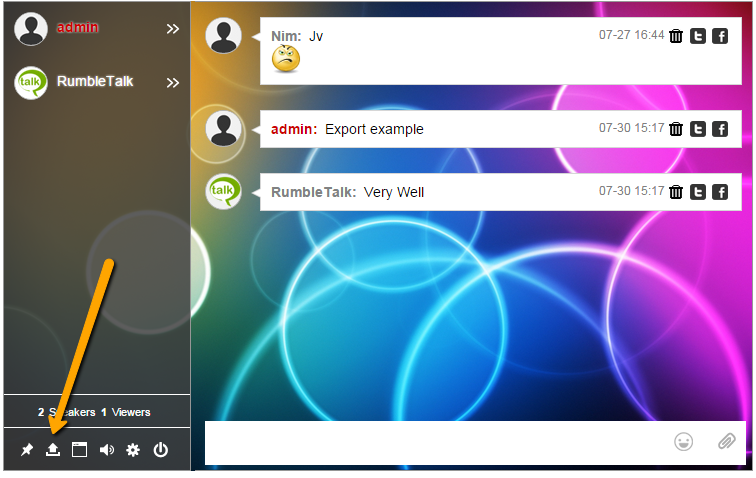
For the full transcript, the group chat owner can export the HTML file from the admin panel. We recommend exporting the full transcript and then grabbing the portions you like best.
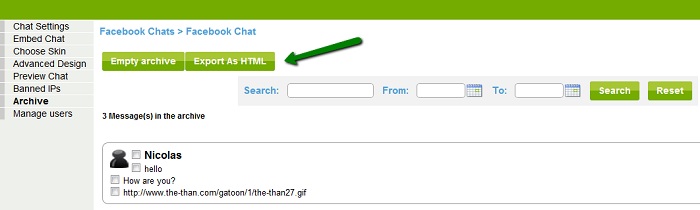
3. Use the transcript for new content
Now all you have to do is fill in the blanks. Tell the story of your group chat event. Did the conversation lead to a product breakthrough? Was there a winner in your photography competition? Are your customers singing you praise? (probably)
There’s more than one way to insert the HTML code into your new content but we’ll take you through the most broadly applicable way.
- Open your HTML transcript in a text editor such as Notepad
- Copy the HTML code
- Paste the code as HTML into your blog post, website page, etc…
Here’s how it looks!
 LacieLaLarsch 03-09 13:38 Hello! Did you know that you can export a RumbleTalk group chat conversation?
LacieLaLarsch 03-09 13:38 Hello! Did you know that you can export a RumbleTalk group chat conversation? NimLevy03-09 13:39 Yes, Lacie. I designed this feature.
NimLevy03-09 13:39 Yes, Lacie. I designed this feature. LacieLaLarsch 03-09 13:40 But did you know that you can also use the HTML code for a blog post or other new content?
LacieLaLarsch 03-09 13:40 But did you know that you can also use the HTML code for a blog post or other new content? NimLevy03-09 13:40 Yep. I made sure that was a part of it too.
NimLevy03-09 13:40 Yep. I made sure that was a part of it too. LacieLaLarsch 03-09 13:41 Well, that’s fantastic! You are super!
LacieLaLarsch 03-09 13:41 Well, that’s fantastic! You are super! NimLevy03-09 13:42 Are you asking me these questions for a blog post example?
NimLevy03-09 13:42 Are you asking me these questions for a blog post example? LacieLaLarsch03-09 13:43
LacieLaLarsch03-09 13:43
Addition advantages
The target keywords that appear in the exported group chat transcript are valuable.
Think about it, this is how your customers talk about your company and these are the words your potential customers will be using to find you.
You get to gain insight into what words and phrases you should be focusing on at the same time that you are including them in your content.
This is simultaneous market research and application all to improve your SEO page rankings.
And your customers were involved in the whole process. This strengthens your online brand community and keeps customers returning to see results.
RumbleTalk group chat offers a free 7-day trial. To learn more, visit our homepage.