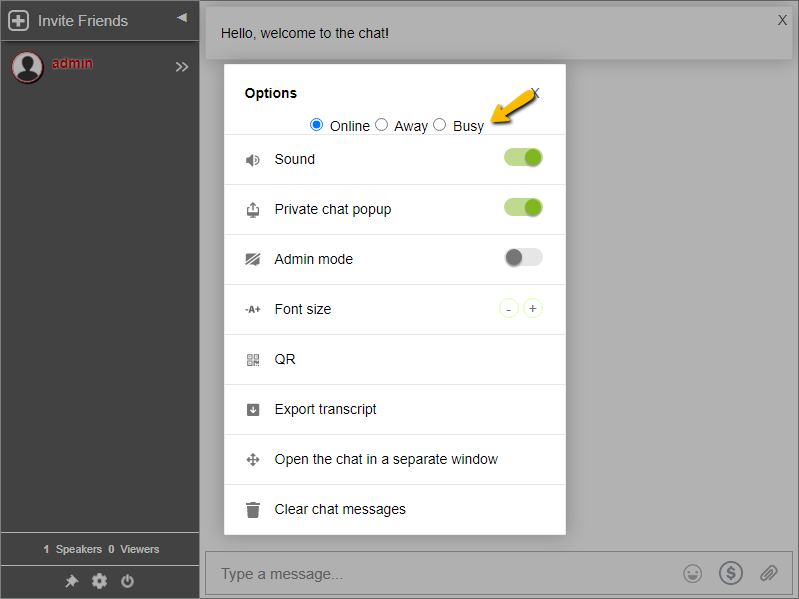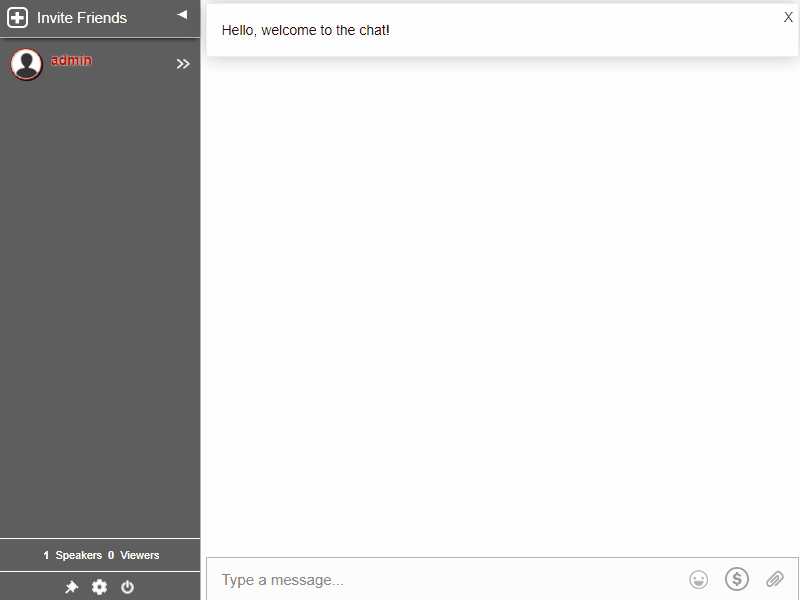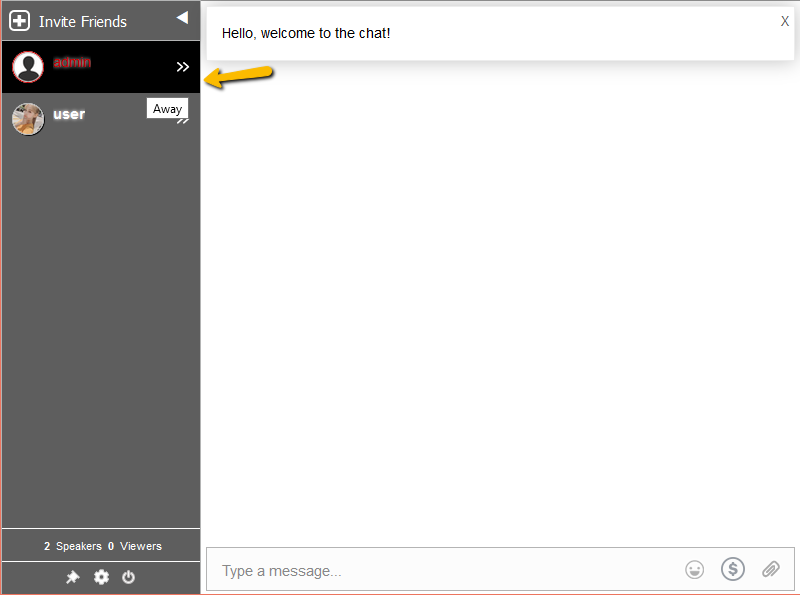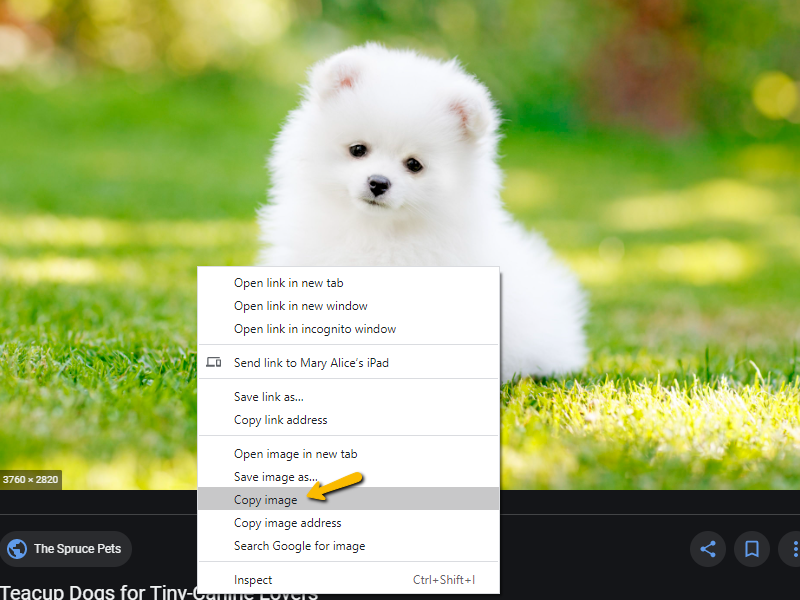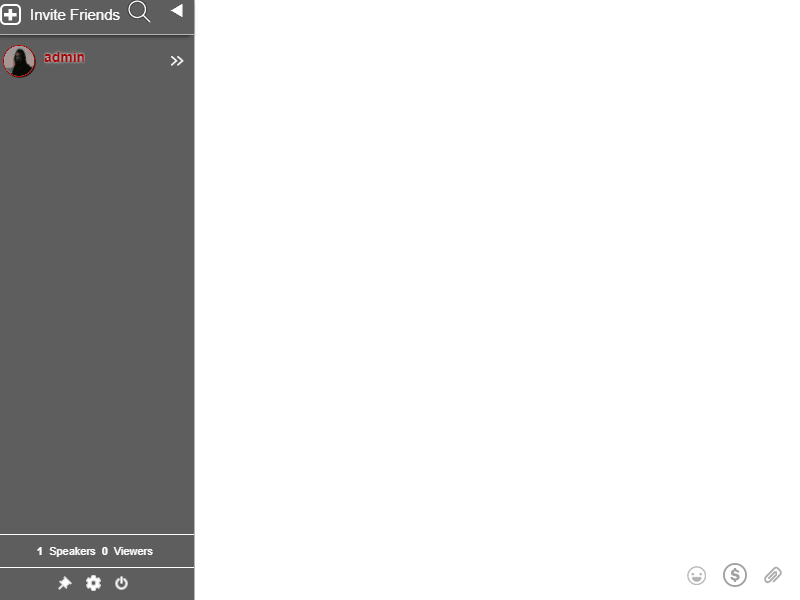In a company meeting, engaging your audience is the most important thing to do. Usually, you converse with your team and you forget to “talk” to them.
Talking does not only necessarily mean you give them advice and what to do. You also need to listen. If you don’t, they’ll feel like that their opinion does not matter. You want to avoid that.
So, here’s an advice. Engage in a conversation with them. Show them that you’re listening. Address all the questions that they have. In turn, this will ensure a healthy workplace.
To help you in that area, here’s how you can captivate your audience.
What do you do at a company meeting?
Firstly, let’s talk about the definition of a company meeting. A company meeting is a meeting where you discuss every piece of detail happening in the company. It’s a company-wide gathering, and also called a town hall.
A leader leads the meeting to discuss company matters. Therefore, that’s where the name comes from.
The goals of the company meeting are as follows:
- Share reports or company updates
- Improve business goal alignment around the vision and mission of the company
- Praise hard workers and celebrate milestones
- Answer questions
- Let everyone share a piece of their mind
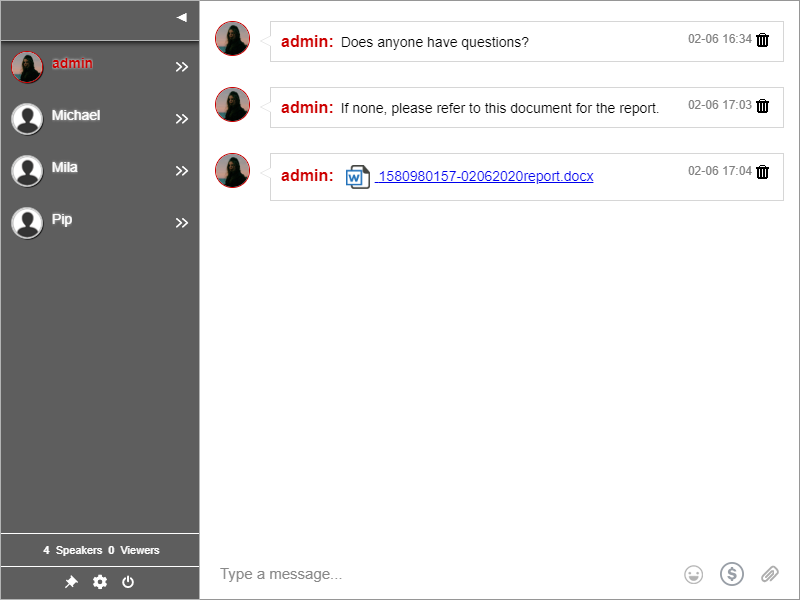
Host a better Q&A session
This is probably the most important part of a company meeting. Your team will have questions throughout the meeting and after the meeting. You’ll surely want to address those questions. By the end of the meeting, everyone will have raised their concern.
It’s your job to ensure that everyone’s questions are answered. Therefore, here are some tips that you can use for your Q&As.
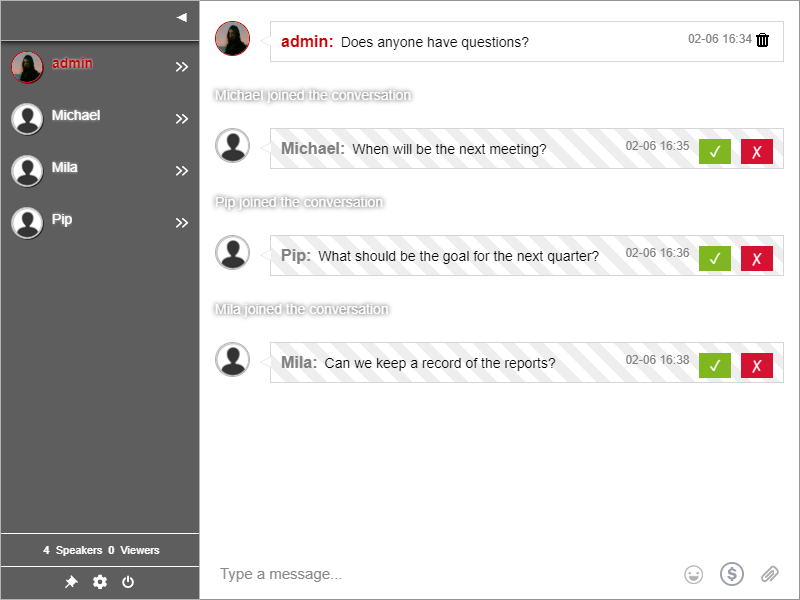
- Have an appointed moderator for your Q&A session. Moderators will be the ones to approve messages and choose messages to be answered.
- Open the Q&A for everyone. Allow anonymous users to join the conversation. Some employees may be shy to ask a question if you know it’s from them.
- Encourage everyone to ask questions. Before starting your Q&A session, ask your employees to submit questions. Make them feel safe and have a voice.
- Address all questions, from simple to tough ones. If tough questions are submitted, this means there was a lack of communication. Consider them and clear up all the misunderstandings.
- Request feedback. Before ending the session, ask for feedback. This will let you know what to improve and what to focus on. This is a powerful tool to know what they’ve learned. You can also answer the follow-up questions if there are any.
Get your own Q&A chat
If you’re having your meeting offline or online, you can use a moderated Q&A chat to address your employees’ questions.
Where to get your own Q&A chat? Let me help you with that.
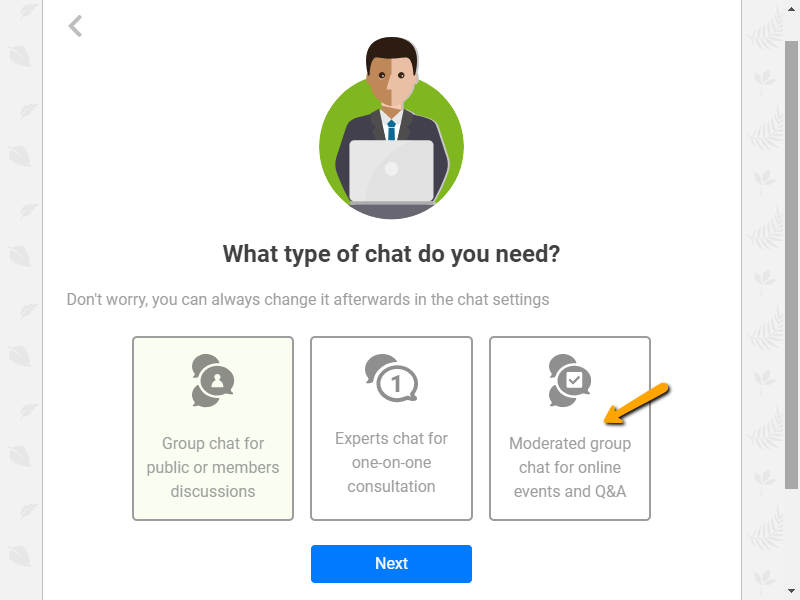
- Firstly, go to the RumbleTalk website and create an account.
- Secondly, when prompted, choose moderated chat.
- Thirdly, set your moderators on your Users tab. Moderators should have administrator rights.
- Lastly, embed your moderated chat on your website or share your chat’s link when holding your company meeting.
Creating your own moderated Q&A chat has never been this easy. It just takes minutes to set up. You can even use it for other events like conferences, live events, and more.
See how easy that was? Host a better Q&A session and company meeting all-around. So, don’t hesitate to get your own moderated chat.
It’s simple and quick to set up. Have any more questions? You can reach us via Facebook and Twitter. Also, you can contact us via our contact form.
So, that’s it! You can use all the tips above if you’re having trouble engaging your audience on your meeting agenda. However, do spice things up with a little change. Additionally, you can add fun activities to try on your next meetings!