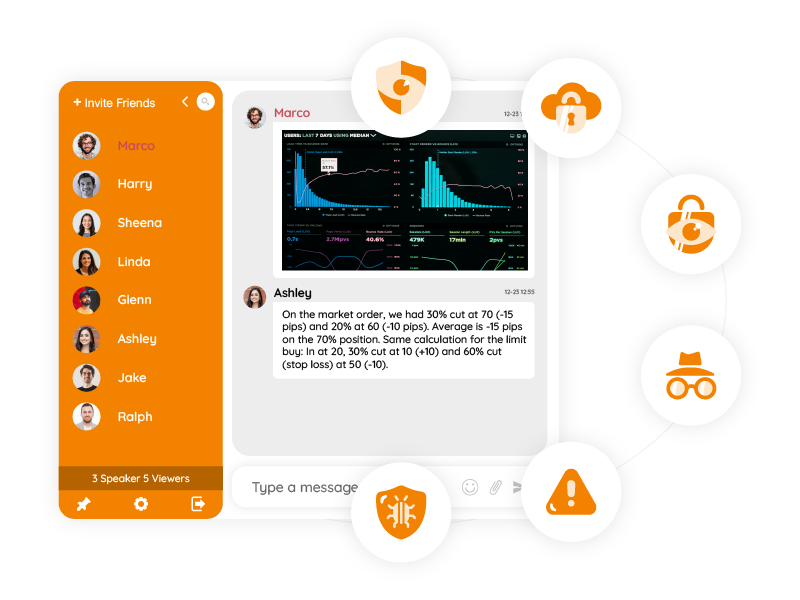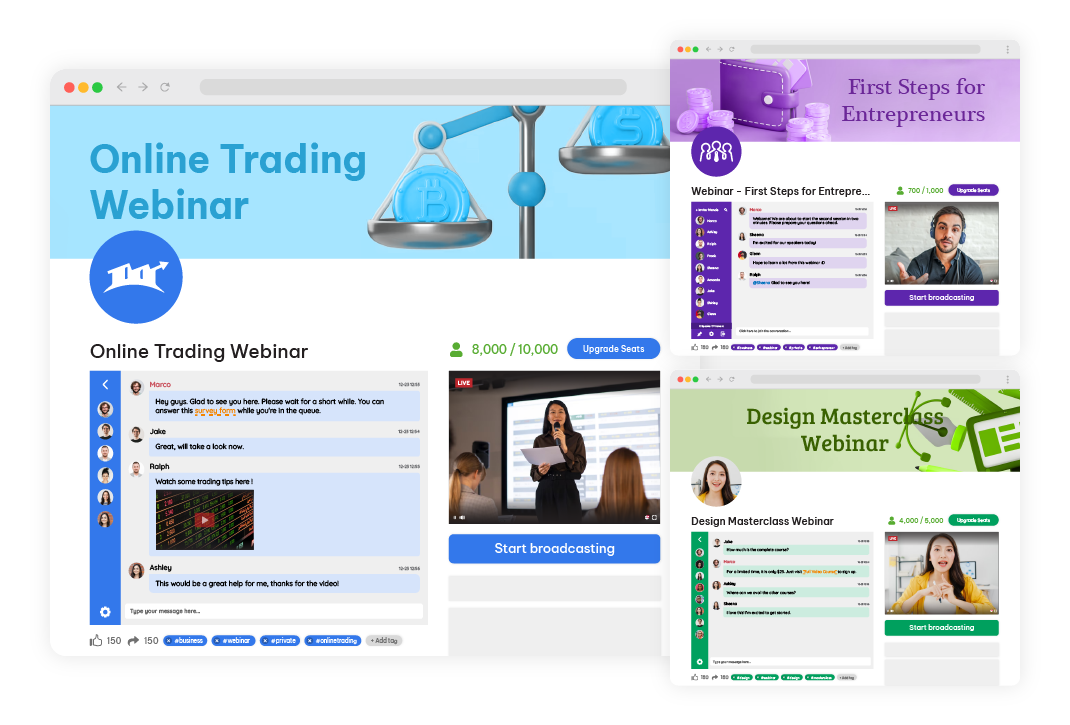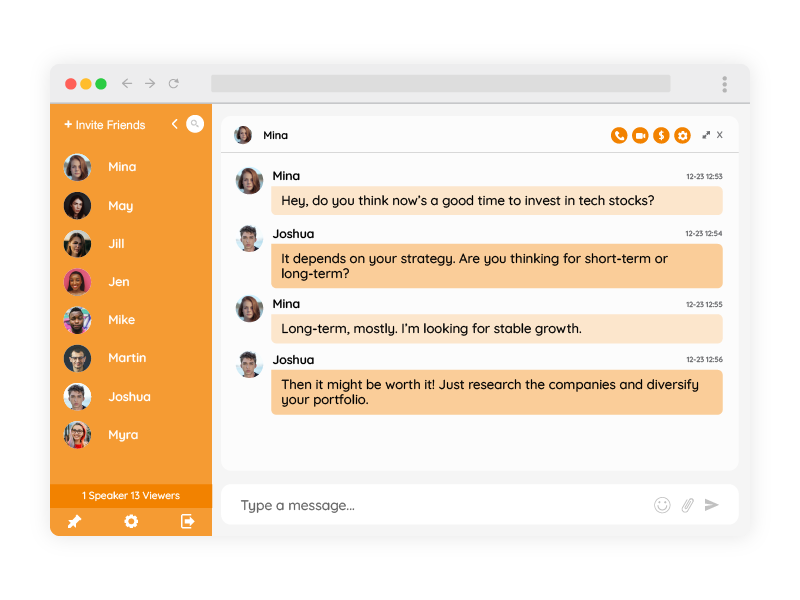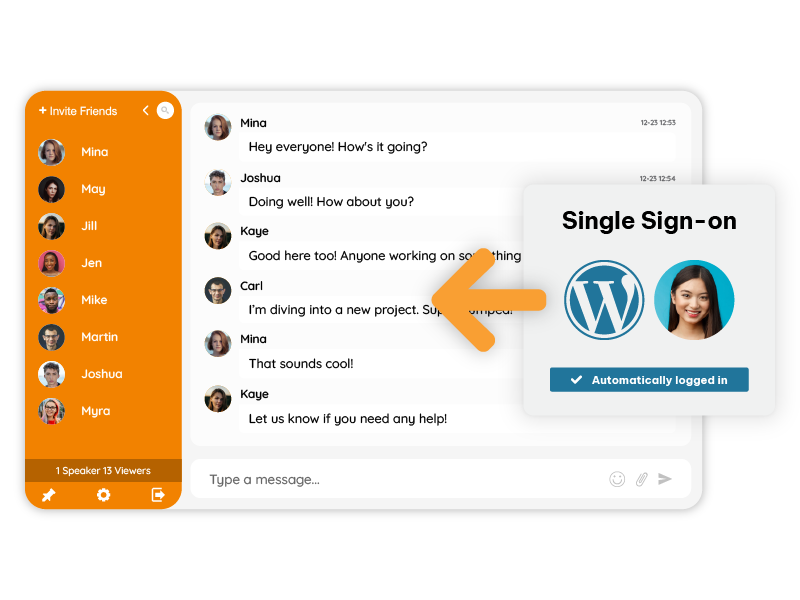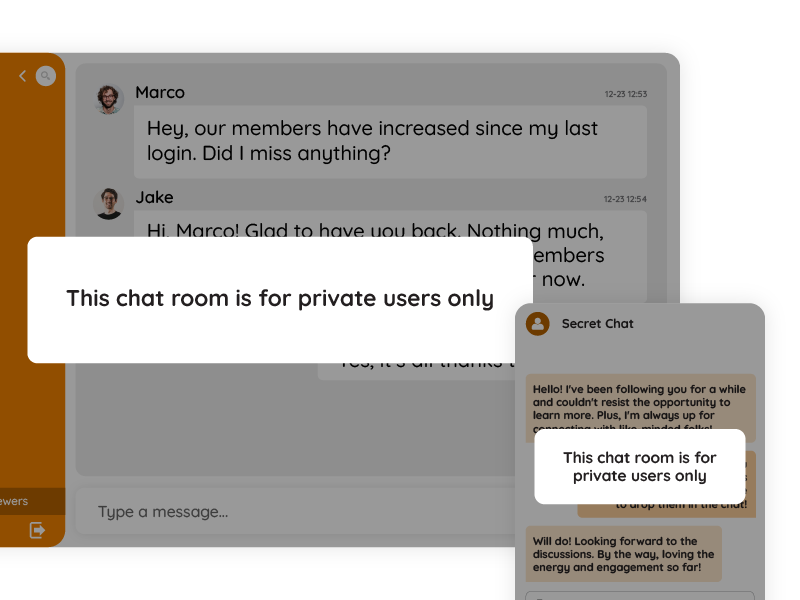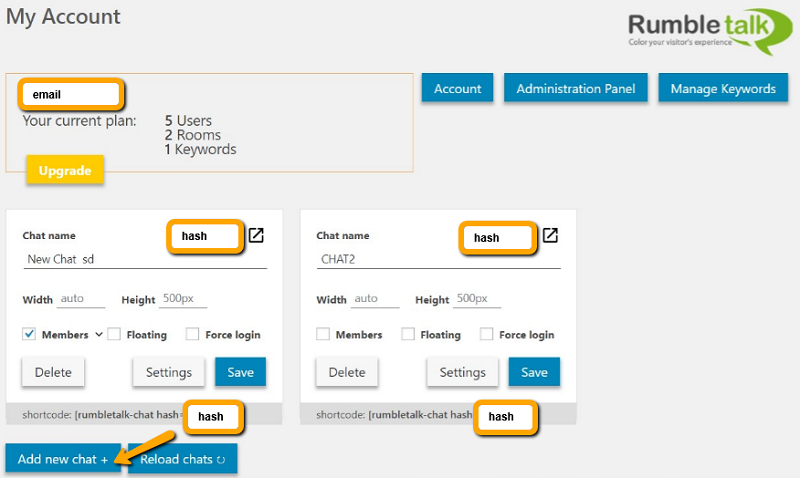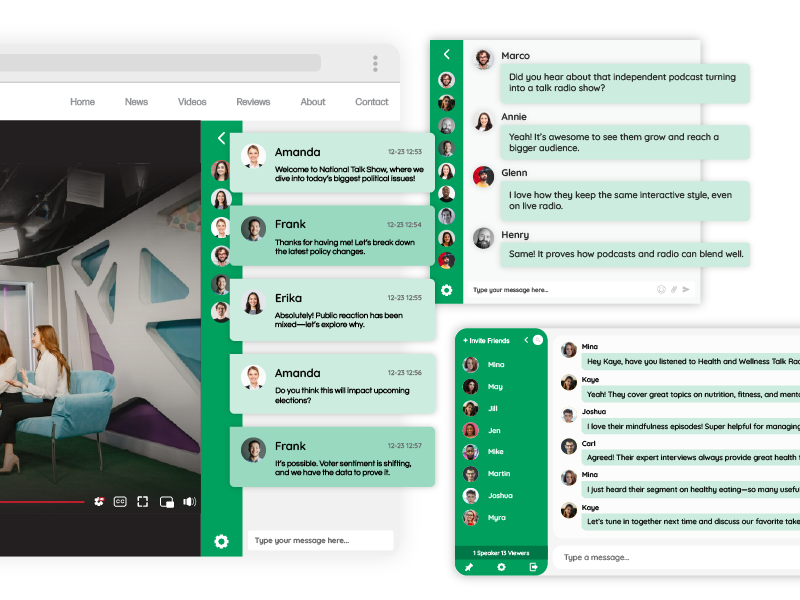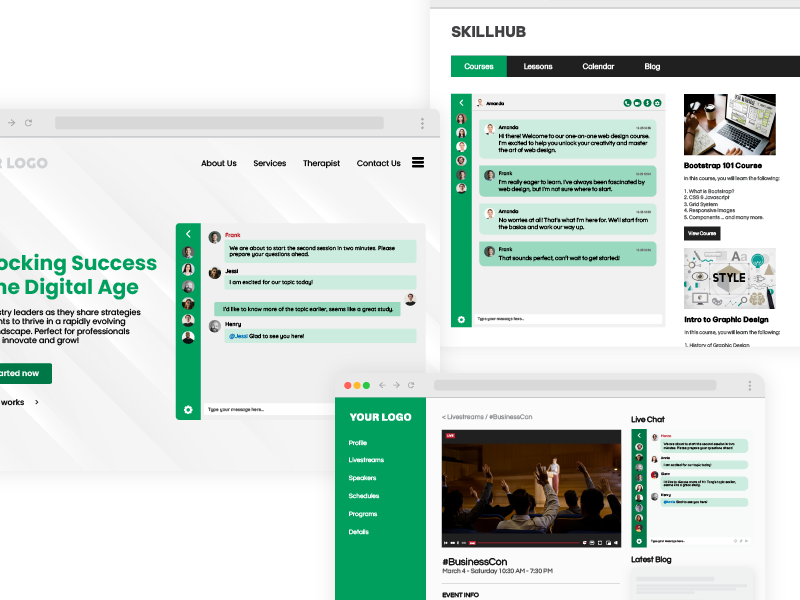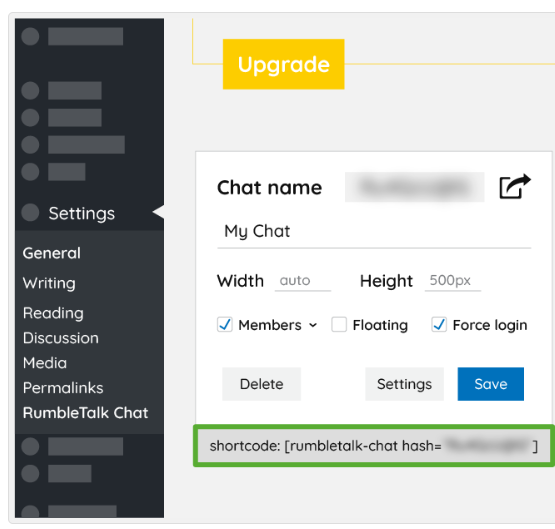For decades, investing was a lonely pursuit. A trader sat behind a screen, watching charts flicker, making decisions based on instincts, spreadsheets, and maybe a newsletter or two.
But in 2025, investing looks entirely different.
It’s interactive and transparent. It’s social.
Welcome to the new era of redefining investing, where communities shape markets, and chat rooms become the beating heart of financial collaboration.
The future of finance isn’t just about algorithms or speed it’s about connection.
And nowhere is that more visible than in social trading chat rooms, where thousands of investors share ideas, compare trades, and build trust together in real time.
Investing Used to Be Solitary Now It’s a Conversation
In the past, investors relied on private research and broker reports.
Today, investors rely on each other.
The rise of social trading changed the way people think about markets.
It’s no longer just about picking the right stock it’s about learning from those who already did.
This evolution is what’s truly redefining investing:
- Investors don’t just follow trades they follow traders.
- Beginners don’t study theory they watch experts in action.
- Strategies don’t live in spreadsheets they unfold live, in chat.
In the same way social media transformed journalism, social chat is transforming finance.
And the best part? It’s open, human, and immediate.
The Social Trading Revolution
The concept of social trading was popularized by eToro, which turned investing into a shared experience.
By blending community chat with trading tools, eToro made it possible to see what others were doing and talk about it live.
That sense of visibility changed everything.
Suddenly, the financial world wasn’t cold or distant. It was vibrant, relatable, and even fun.
From that idea, a new generation of trading communities emerged where chat rooms are just as important as the trading interface itself.
Here’s why:
- Trust: People trust conversations more than ads or graphs.
- Engagement: When investors talk, they stay active longer.
- Learning: The chat itself becomes the classroom.
That’s not just innovation. That’s redefining investing at its core.
What Makes Chat the New Power Tool of Investing
Chat used to be an accessory a “support feature.” In 2025, it’s the main event.
Here’s how social trading chat rooms are reshaping financial culture:
1. Collective Intelligence
When dozens of traders discuss the same market, they see things algorithms miss.
Human reasoning, emotion, and intuition merge into a collective force that often beats isolation.
2. Real-Time Awareness
Market news spreads instantly.
A chat room becomes the pulse of the trading day faster than headlines, quicker than email, more focused than social media.
3. The Emotional Buffer
Every investor knows how emotional markets can get.
A community chat helps balance that transforming fear into perspective and impulsivity into reflection.
4. Inclusion and Mentorship
Newcomers can observe, ask, and learn without judgment.
It’s mentorship at scale open, transparent, and dynamic.
5. Transparency Over Hype
Unlike influencer-driven platforms, a live chat keeps everyone accountable.
You can see who shares what and how they handle being right or wrong.
Human vs. Machine: The Great Balance
Investing has always walked the line between human instinct and machine logic.
Over the last decade, algorithmic (auto) trading promised emotion-free precision and it delivered.
But something was lost along the way: the human touch.
The “why” behind every decision, the curiosity that sparks innovation, the insight that can’t be coded.
Social trading is bringing that back.
When people trade together, they think together.
They challenge algorithms, test theories, and humanize the numbers.
In that sense, social chat doesn’t compete with automation it complements it.
It’s the dialogue that makes data meaningful.
That’s the essence of redefining investing: keeping technology, but putting humanity back in charge.
Inside a Modern Social Trading Chat Room
A social trading chat room isn’t just a text box.
It’s an entire financial ecosystem condensed into conversation.
Here’s what a vibrant one looks like:
- Market Rooms Channels for topics like crypto, forex, and stocks.
- Expert Corners Verified analysts host discussions or live breakdowns.
- Learning Threads Users share educational charts, tools, and backtests.
- Event Streams Live commentary during central bank meetings or earnings reports.
- Private Mentorship One-on-one sessions between mentors and clients.
This setup mirrors what platforms like eToro pioneered where trading and community happen side by side.
But today, any financial brand can build this with the right chat technology.
How Chat Builds Loyalty and Retention
People don’t return to platforms because of features they return because of connection.
Chat gives your platform a voice, a rhythm, and a reason for users to check in daily.
Here’s what happens once chat goes live:
- Traders start forming teams.
- Analysts host events and Q&As.
- Users share wins and losses honestly.
- The community self-moderates through respect and visibility.
Soon, your platform becomes more than a service it becomes a place to belong.
And in the world of fintech, belonging is everything.
The Role of GDPR and Data Trust
Financial conversations demand privacy and protection.
That’s why GDPR compliance isn’t just a checkbox it’s the foundation of trust.
A compliant chat system ensures:
- Data stays under your control.
- Users consent to communication and retention.
- All messages are encrypted and protected.
When traders know their privacy is respected, they speak freely.
That openness fuels the honest, transparent culture that’s truly redefining investing.
Beyond Platforms: The Rise of Independent Investment Communities
Not every financial conversation happens inside a brokerage.
Independent educators, analysts, and influencers are now building their own mini-communities powered by chat.
Some use it to:
- Host weekly “market talk” sessions.
- Build subscription-based mentorship circles.
- Launch premium discussion rooms for their followers.
These micro-communities thrive because they offer something social media can’t: focus and trust.
No noise, no spam just people who actually care about markets.
And with a ready-made chat platform, they can launch these communities without any coding knowledge.
From Passive Watching to Active Participation
When users see a trade on a feed, that’s passive engagement.
When they discuss that trade live, that’s active participation.
This shift from watching to contributing is what creates depth.
It’s what keeps people learning, investing, and improving.
And that’s exactly why every financial brand, educator, or fintech startup exploring redefining investing needs to include chat in their ecosystem.
Adding Chat to Your Platform No Coding Needed
If your platform runs on WordPress, integration takes less than a minute.
If you are using WordPress as a platform, you can add RumbleTalk chat plugin in 1 minute:
- Go to your WordPress Dashboard → Plugins.
- Search for “RumbleTalk Chat.”
- Install and activate.
- Paste your chat ID.
- Choose where it appears side, popup, or full width.
That’s all it takes to turn a static finance site into a living community instantly.
And for custom-built trading apps or fintech dashboards, the SDK auto-login method ensures users enter the chat automatically once they log in to their platform keeping everything unified, secure, and smooth.
No separate credentials. No disconnection.
Just a seamless communication experience that feels like part of your product.
When Community Becomes Your Edge
Every trading platform offers charts.
Every fintech offers tools.
But few offer conversation.
That’s your opportunity.
A social chat room turns your platform into an experience one that blends education, collaboration, and emotion.
Because while algorithms can trade efficiently, only humans can connect meaningfully.
And it’s those connections that create long-term users, not one-time transactions.
Redefining Investing in 2025 and Beyond
The financial industry is evolving from “broadcast” to “dialogue.”
From expert reports to collective insights.
From isolation to connection.
Redefining investing means recognizing that markets are not just numbers they’re communities of people making decisions together.
Chat rooms are where that collaboration begins.
They’re the new trading floor digital, inclusive, and global.
As fintech continues to innovate, one thing is clear:
The next great financial product won’t just help people invest better.
It will help them invest together.
Final Insights
Social trading chat rooms are transforming finance into a shared experience.
They build loyalty, accelerate learning, and redefine what “investing” means in a connected world.
If you want your platform whether a fintech app, trading portal, or educational hub to stay ahead, build that space where people talk. Because conversation is the new currency of trust.
And that’s the real meaning of redefining investing, bringing people back to the center of finance, one chat at a time.