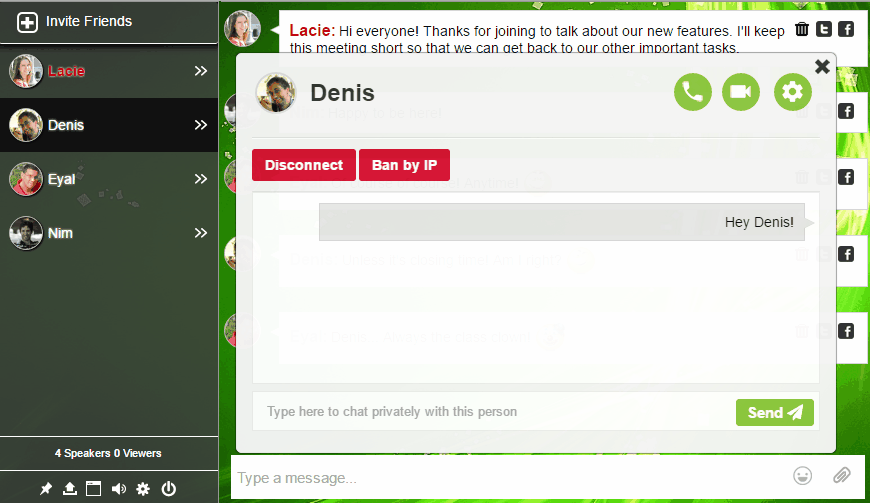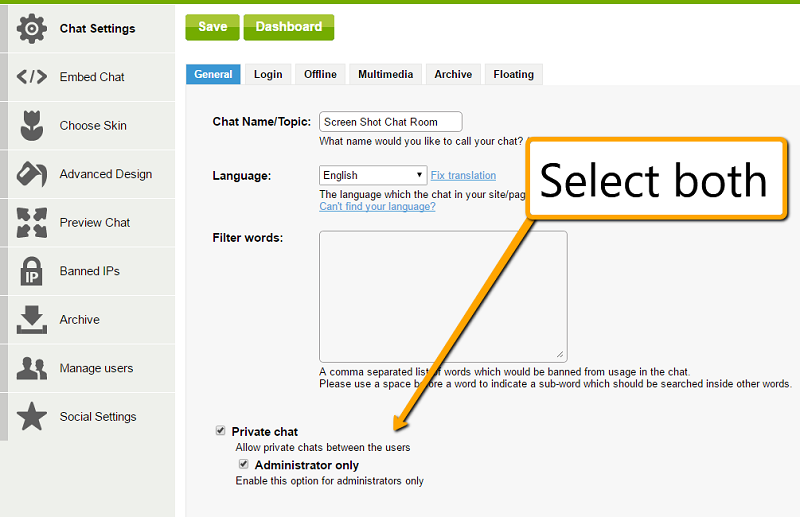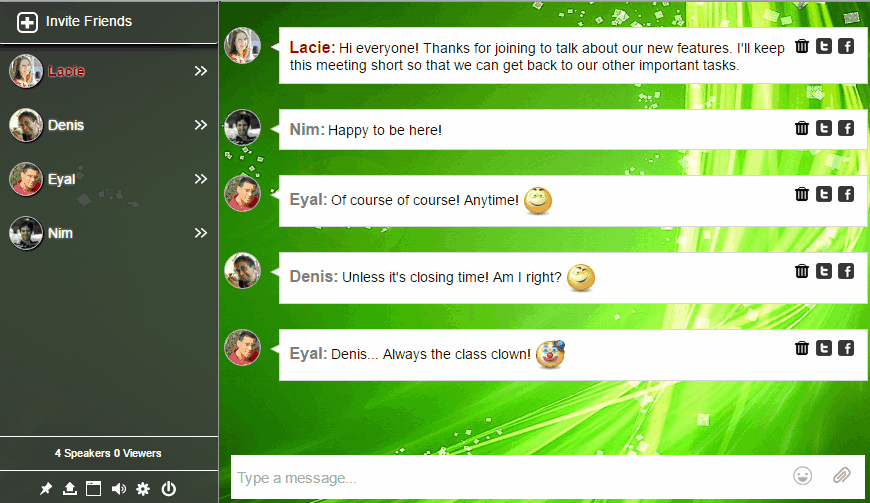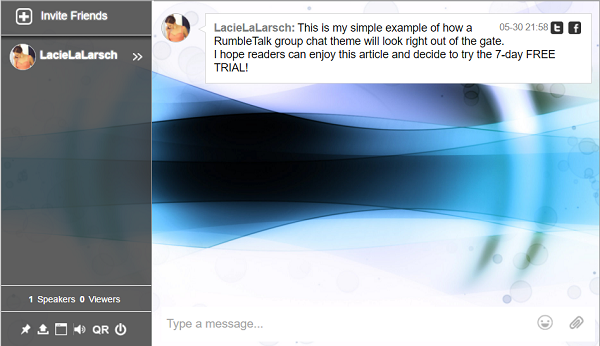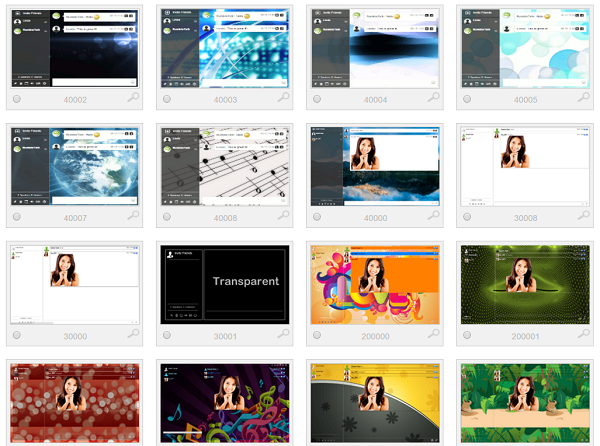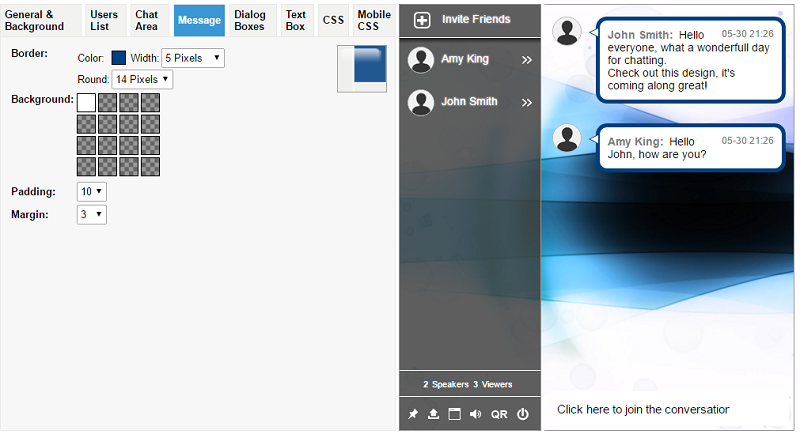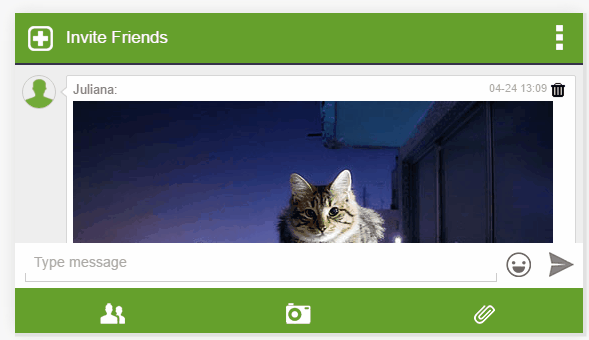Before we started RumbleTalk, we had a community website for web designers. With a large and growing number of members, we wanted to add a way to allow the group to instantly engage with us and with each other. We thought that a chat room would work.
We looked extensively for a good, well designed chat that our design-centric customers would appreciate and could easily be added to our website.
One major factor in our research was our need to customize the chat, really customize it. We needed to be able to change not only the chat colors, but also the borders, line thickness, chat background image, fonts and more. With these standards, we did not find any service or downloadable chat software to satisfy our criteria.
We could not find anything suitable for our needs and…mmmm…well, it looked awful. What we found were a variety of Flash chat rooms that appeared out of date, were not mobile friendly and had very few options to customize. We tried one or two services but the result was that it always looked like someone forced an unrelated chat room design with an irrelevant chat background into our nice looking, well designed community website.
This is what initiated the creation of RumbleTalk group chat service. Our vision was to give website owners the ability to completely customize a group chat room to fit their website. We wanted site owners to be able to easily create and embed chats, customize it up to match their website design, control when it was on or offline, moderate, and more.
With this in mind, a great team, and a lot of hard work, RumbleTalk was born.
Today, RumbleTalk has three major areas where users can customize their group chat: design, operation, and location. Each area has been thoroughly thought out and programmed with our customers in mind.
Design Customization
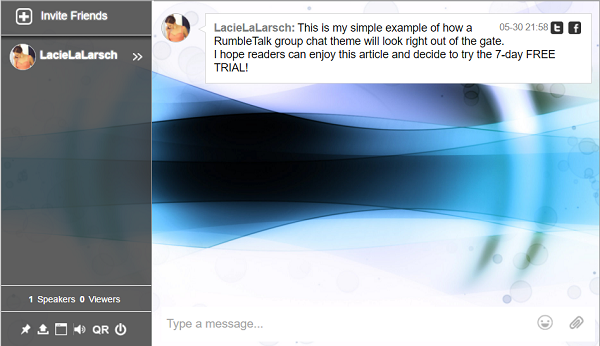
Design is usually the first area of customization that people think of and is rightfully a critical element when deciding to use group chat in your website or not.
If the chat doesn’t look like it belongs there, the page will appear amateur and an amateur site makes it harder for your customers to build trust with your brand.
The RumbleTalk team deeply understands the importance of design (that is what prompted this company anyway) so we created three levels of design customization to make it easy for anyone at any tech-literate level to get the group chat they want.
Theme Library
Our designers have put together a robust theme library for RumbleTalk customers to simply click to customize. Our themes range from simple to intricate. Some have plain color backgrounds, others have images, and some have transparent backgrounds. These themes can be changed on the spot, so even during a conversation the design can be changed without hassle.
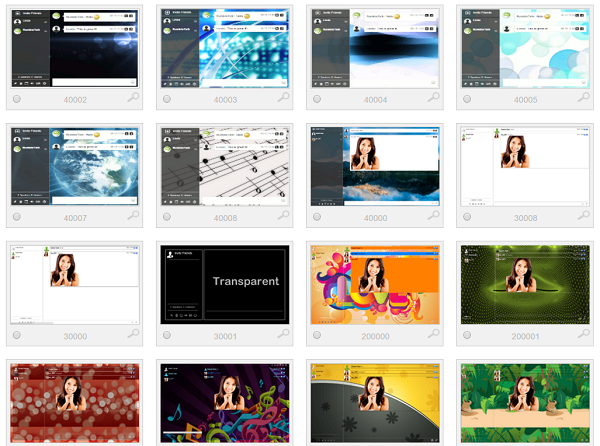
And if you can’t find a theme that is exactly what you want, you can always use it as a starting point and tweak it in the advanced design panel rather than starting from scratch.
Advanced Design
RumbleTalk group chat designs can always be changed, tweaked, modified and perfected with the advanced design option. Under the advanced design tab, you can change everything from colors, fonts, borders, dimensions, and the chat background.
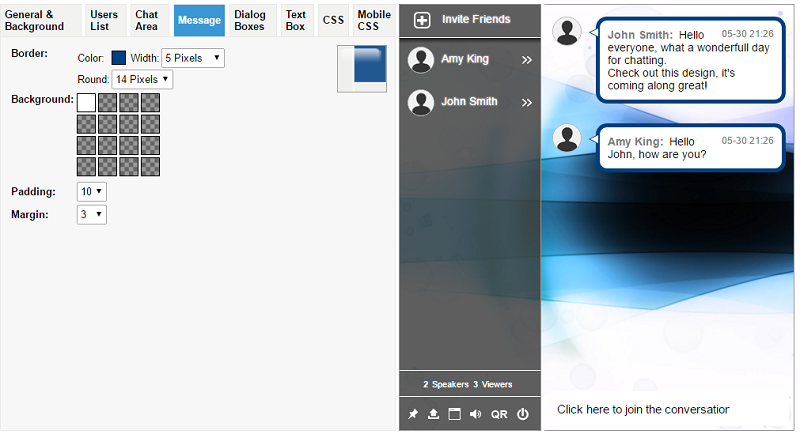
One highly beneficial use of this is uploading your own image or logo as the chat background. This is one of the best ways to make the chat conform to your website.
CSS
For those who have a working knowledge of CSS, we have included the ability to input your own CSS code. This means that a CSS expert can truly transform a RumbleTalk group chat to look amazing while still retaining the efficiency of the RumbleTalk software.
And even if you don’t know CSS, we put together a collection of CSS tricks that are easy to copy and paste.

And, CSS customization can be used for both the web and mobile versions of the RumbleTalk group chat.
Operational Customization
While design customization is crucial, the operational customization can be just as important.
What do I mean by operational customization?
These are the type of settings that determine if your chat is:
- Public or private
- Online or offline
- Archived or forgotten
And much, much, more!
Take a closer look.
Custom Language
Online communities and chatters exist all over the world so a truly customizable chat should be capable of changing languages. RumbleTalk group chat languages can be customized in different ways.
The chat interface is written in English, but can be changed to one of 36 languages and counting. And if your preferred language isn’t shown, you can email us a translation and we will set it up for you.
| English |
France (Français) |
Spanish (Español) |
German (Deutsch) |
| Bahasa Indonesia |
Bahasa melayu |
Bosanski |
Català |
| Czech |
Dansk sprog |
Euskara |
Hrvatski |
| Italiano |
Magyar |
Nederlands |
Polski |
| Português |
Română |
Slovenčina |
Suomi |
| Svenska |
Tiếng Việt |
Türkçe |
ελληνικά |
| Български |
Македонски |
Русский язык |
Србски |
| Українська |
עברית |
عربي |
فارسی |
| ภาษาไทย |
中文 |
한국어 |
Estonian |
Beyond the chat interface, you’ll want to have the ability to change what language is accepted into the conversation. There’s no restrictions here. Your community can input whatever language they want and a RumbleTalk chat will recognize and display it.
Sometimes, a group chat owner will want to filter out certain unwanted word. RumbleTalk also has a filter-word setting where you can decide what words will automatically be filtered by the RumbleTalk software so that they do not appear in the chat. This setting is especially useful when the group chat is used by children and educational settings.
Custom Audience
Customizing your audience is an essential element to customizing a group chat.
In some situations, a chat owner will want to open the conversation to the entire world and get the largest audience possible. Other times, a chat owner will want to reserve the benefits of the conversation for those in an exclusive organization.
RumbleTalk gives group chat owners the ability to make their group chats private or public. This extends even as far as allowing site visitors the ability to view, but not participate in, the conversation without logging in.
Of course, the group chat can be configured to be totally public, but in some cases group chats are used for private meetings or confidential information sharing. In this case, a user list can be set up to only allow specific individuals to enter or view.
Organizations with an existing user base can link this information to their RumbleTalk group chat allowing their login to their site account to automatically log them in to the group chat and populate their profile details. This API integration can make a huge difference to established communities!
Internet trolls are an unfortunate reality and a bothersome audience. Adding one more level to the custom audience, you can choose who is a moderator or chat administrator and they can choose who is not allowed in the conversation. By banning users by IP, you can prevent trolls from logging in under different aliases on the same computer. This customization is most appreciated when it is absolutely necessary.
And when you don’t want an audience at all, a RumbleTalk group chat can be taken completely offline.
Custom Security
Online security is a big deal. You want your community to trust that you take their security seriously, and you want to know that your group chat provider takes your security seriously. This is why RumbleTalk can be enabled with HTTPS TLS/SSL security. By enabling this feature, chats are encrypted and can’t be “listened” to by unwanted hackers.
Most RumbleTalk users like having the ability to export their chat transcript or keep it archived on the RumbleTalk cloud, but others would prefer no record of their conversation at all. This customization can either be a valuable archiving feature or an extra step to secure trade secrets are not stolen. Further in this customization, a RumbleTalk group chat owner can determine if users are able to see the chat history or not.
Within the group chat room, users designated as chat administrators are able to act as a moderating security force and have the authority to delete inappropriate messages, kick out abusive users and ban the users that violate community conduct rules.
Location Customization
Location customization refers to where your community is directed to access the group chat room.
A lot of group chat services want you and your community to log into their website to be able to chat.
But not RumbleTalk.
Instead, a RumbleTalk group chat room has several options for you to set up shop. This could be on your website, Facebook page, or even as an independent URL. In any case, you won’t have to send your community away in an attempt to bring them together, because that just doesn’t make sense.
Group Chat in Your Website
After you have customized your group chat to match your site, you’ll want to embed it. This sounds like a complex thing to do, but we’ve made it easy.
A RumbleTalk group chat comes with a single line of code that opens a window to your group chat. So, all you have to do is copy and paste this code into a page and the chat room will embed. Because we’ve made it dynamic, the group chat will take up the space you give it meaning you won’t have to toggle the pixels width and height.
However, embedding a chat isn’t the answer for every website so we also created a floating icon to open the chat on top of your content. You can see an example on our homepage. A chat icon sits in the bottom left or right corner of your page and is clicked to open the chat and clicked to minimize it while you’re browsing.
Group Chat on Your Facebook Page
Another way to customize your group chat is by choosing to include it on your Facebook page. Doing so is as simple as logging in to your Facebook.
If your community operates solely on the Facebook or if your Facebook page supports a website, you can still include a group chat feature to connect your audience. Group chat offers an instantaneous way for members to interact with each other rather than the standard commenting platform Facebook provides. And if you want to connect your Facebook audience with your website audience, this is a great way to bring them into the same room.
Group Chat URL
Not everyone has a website or Facebook page, but that doesn’t mean you don’t want a customized group chat. A RumbleTalk group chat comes with a URL that opens the group chat in a new tab or window. This is great for one-time special events that need a group chat to foster dialog between participants.
Group Chat Plugins
For those whose sites are hosted, we’ve created plugins for the major platforms including:
- WordPress
- BBpress
- BuddyPress
- Joomla
- Jimdo
- Drupal
- phpBB
- Magento
- Yola
- Blogger
- Wix
- Squarespace
- Tumblr
Each platform is a little different, but we took the extra step to make it easy for our customers.
Are You Ready to Customize a Group Chat?
Making it easy was a goal that we are proud to have accomplished.
RumbleTalk was created to give designers the ability to create a beautiful group chat room for their clients, but the more we worked on this project, the more potential we saw. Customizing a mobile friendly group chat room can improve a community’s member retention and add value to the community as a whole. It’s a worthy effort!
Group chat is now accessible not only to website owners but also to the communities they lead. Before RumbleTalk was so easy to incorporate in a website, a lot of communities had the problem of spreading their conversation thin between the various social media platforms. This caused some people to communicate on Facebook, while others were on Twitter, or Instagram, or whatever. With an embedded group chat, the community can stay on the website that brings them together in the first place and the conversations happens with everyone in the same “location”.
This article only covered the customization settings of RumbleTalk and in addition to these there are a ton of great features that make it easy to use and highly functional for your community. We built in tools like document sharing and video calls and everything in between.
We’re always improving our platform with these goals in mind. It’s a never ending project, but we truly strive to make the best group chat platform for communities.